Excel is a powerful tool for organizing and analyzing data, but sometimes, when entering text into cells, it can be frustrating to see it cut off because the cell isn’t large enough. Fortunately, Excel provides a simple solution to expand cells to fit text automatically. In this user-friendly guide, we will walk you through the steps to ensure your text is displayed in its entirety, making your spreadsheet more readable and professional.
How to Make Excel Cells Expand to Fit Text automatically?
Follow these simple steps to make Excel cells expand to fit text automatically:-
Step 1. Open your Excel spreadsheet and select the cells that contain the text you want to adjust. You can select individual cells or a range of cells by clicking and dragging the cursor.
Step 2. Right-click on the selected cells and choose the “Format Cells” option from the context menu. Alternatively, you can go to the “Home” tab in the Excel ribbon, click on the “Format” dropdown menu, and select “Format Cells.”

Step 3. In the “Format Cells” dialog box, navigate to the “Alignment” tab. Here, you will find the option to adjust the cell format to fit the text automatically.
Step 4. Under the “Text control” section in the “Alignment” tab, check the box next to “Wrap text.” This will enable Excel to wrap the text within the cell, expanding the cell height to fit the entire text.
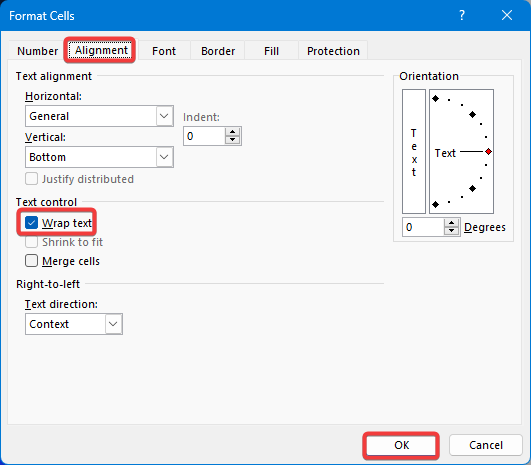
Step 5. Click the “OK” button to apply the changes and close the “Format Cells” dialog box.
Congratulations! You have successfully enabled the AutoFit option for text in Excel cells. Now, whenever you enter text that exceeds the cell width, Excel will automatically adjust the cell height to display the complete text.
If you want to test this feature, simply enter or paste text that is longer than the cell width, and Excel will automatically resize the cell to fit the text. No more truncated or hidden text!
Conclusion
Excel’s ability to automatically expand cells to fit text makes managing and presenting data a breeze. With just a few clicks, you can ensure that your text is displayed in its entirety, eliminating the need to adjust cell sizes manually. By following this user-friendly guide, you now have the knowledge to make Excel cells expand to fit text automatically and effortlessly. Enjoy a more polished and professional spreadsheet experience where your data is presented accurately and legibly.