Combining the power of Excel and Word can greatly enhance your ability to present information effectively. One way to achieve this is by embedding a Word document within an Excel worksheet. This feature allows you to seamlessly integrate textual content, such as reports, manuals, or documentation, into your Excel file. In this detailed guide, we will walk you through the steps to successfully embed a Word document in Excel, enabling you to create comprehensive and interactive spreadsheets.
How to Embed a Word Document in Excel?
To embed a Microsoft Word Document in Excel, follow these simple steps:-
Step 1. Launch Microsoft Excel and Microsoft Word on your computer.
Step 2. Create or open the Word document that you want to embed in Excel. Ensure that the content is finalized and saved.
Step 3. Switch to the Excel workbook where you want to embed the Word document. Select the worksheet and cell where you want the document to appear.
Step 4. Go to the “Insert” tab in the Excel ribbon and click on the “Object” button. This will open the Object Insertion menu.
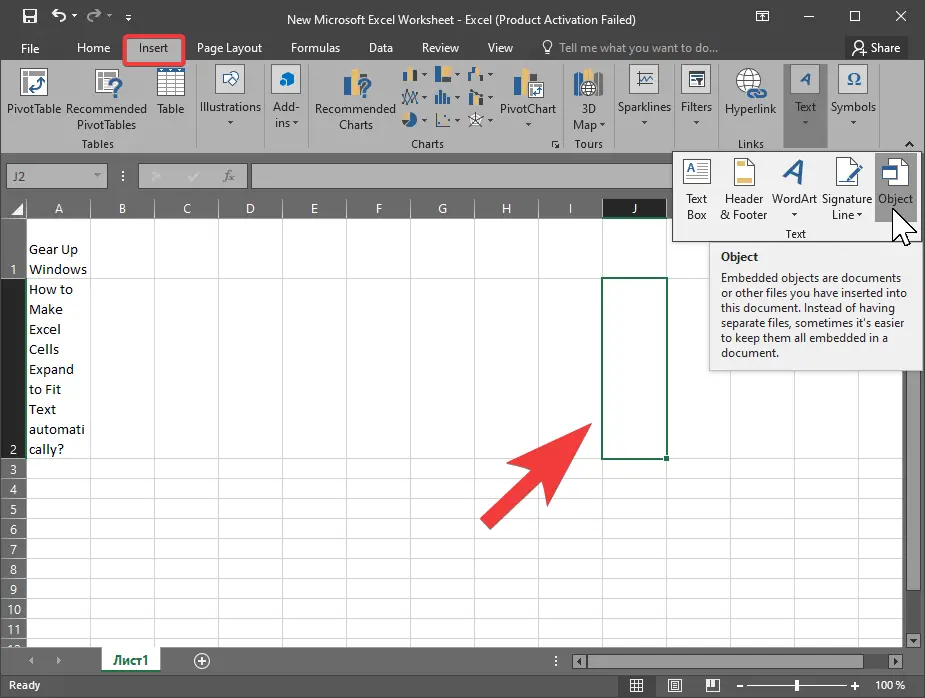
Step 5. In the Object Insertion menu, select the “Create from file” tab. Click on the “Browse” button to locate the Word document file on your computer.

Step 6. In the “Create from file” tab, you have the option to either link or embed the Word document. Linking creates a connection between the Excel file and the Word document, while embedding inserts a copy of the Word document into the Excel file. Choose the desired option based on your requirements.
Step 7. Once you have selected the Word document and decided whether to link or embed it, click the “OK” button. You can then adjust the display options by resizing or moving the embedded document within the Excel worksheet.
Step 8. Right-click on the embedded Word document and select “Format Object” from the context menu. This allows you to further customize the object properties, such as the display icon, border, or size.
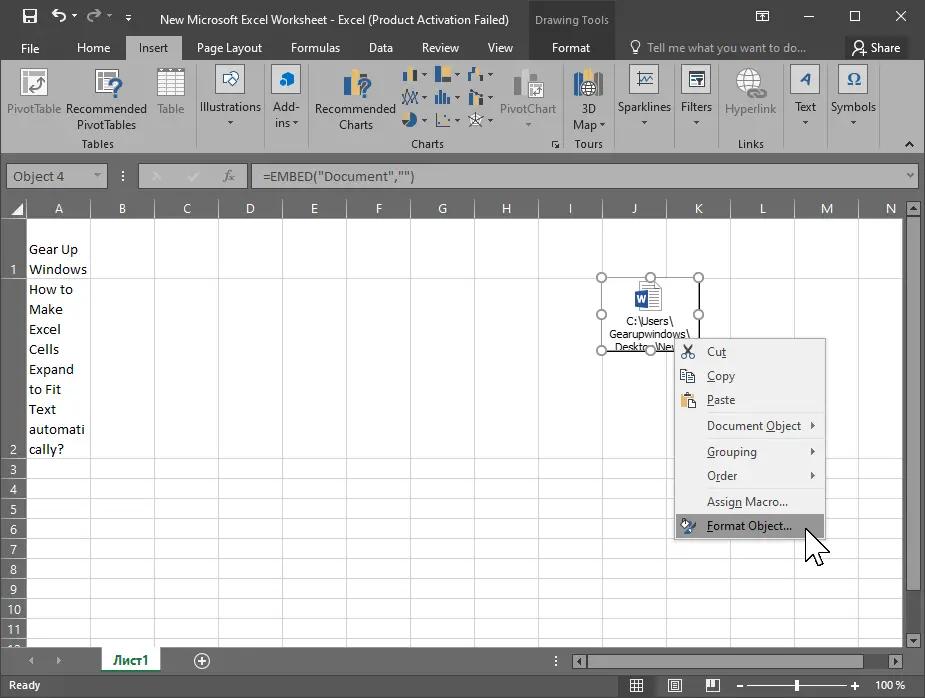
Step 9. To edit or open the embedded Word document, double-click on it within the Excel worksheet. This will open the document in Microsoft Word, where you can make changes or additions.
Conclusion
Embedding a Word document in Excel enables you to integrate textual content seamlessly into your spreadsheets. This comprehensive guide has walked you through the step-by-step process of embedding a Word document in Excel, allowing you to create more dynamic and informative spreadsheets. By following these instructions, you can effectively combine the power of Excel’s data organization capabilities with the flexibility of Word’s text formatting and documentation features. Embrace the potential of embedded Word documents and unlock new possibilities for presenting information within your Excel files.
Also read: How to Embed an Excel Worksheet in Word?
