Mozilla Firefox is a privacy focus web browser, and most Windows 11 users prefer to use it. But, when you will install a fresh Windows 11 on your computer, you will find Edge as the default browser. That means you need to download and install Mozilla Firefox to use it.
This gearupwindows article will guide you on setting up Mozilla Firefox as the default browser on a Windows 11 PC. So that when you open a link from your computer, it will open in Mozilla Firefox instead. The process is similar to setting Chrome as the default browser on Windows 11. But for your convenience, we have written this post so that you can easily make your preferred browser default on a Windows 11 PC.
How to Set Firefox Default Browser on Windows 11?
By default, Windows 11 uses Edge as a default browser. But to set Mozilla Firefox as the preferred browser, do the following:-
Step 1. First, install the Mozilla Firefox browser on your computer if you have already done so.
Step 2. When the installation is completed, open the Windows Settings app.
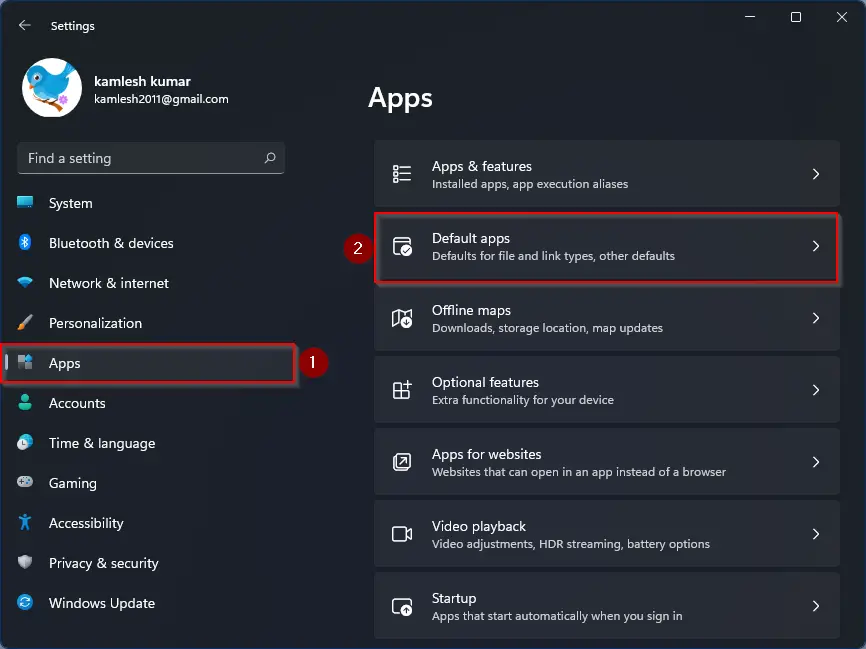
Step 3. Next, click on the Apps category from the left sidebar.
Step 4. On the right sidebar, select Default apps.
Step 5. Then scroll down a bit and click Firefox.
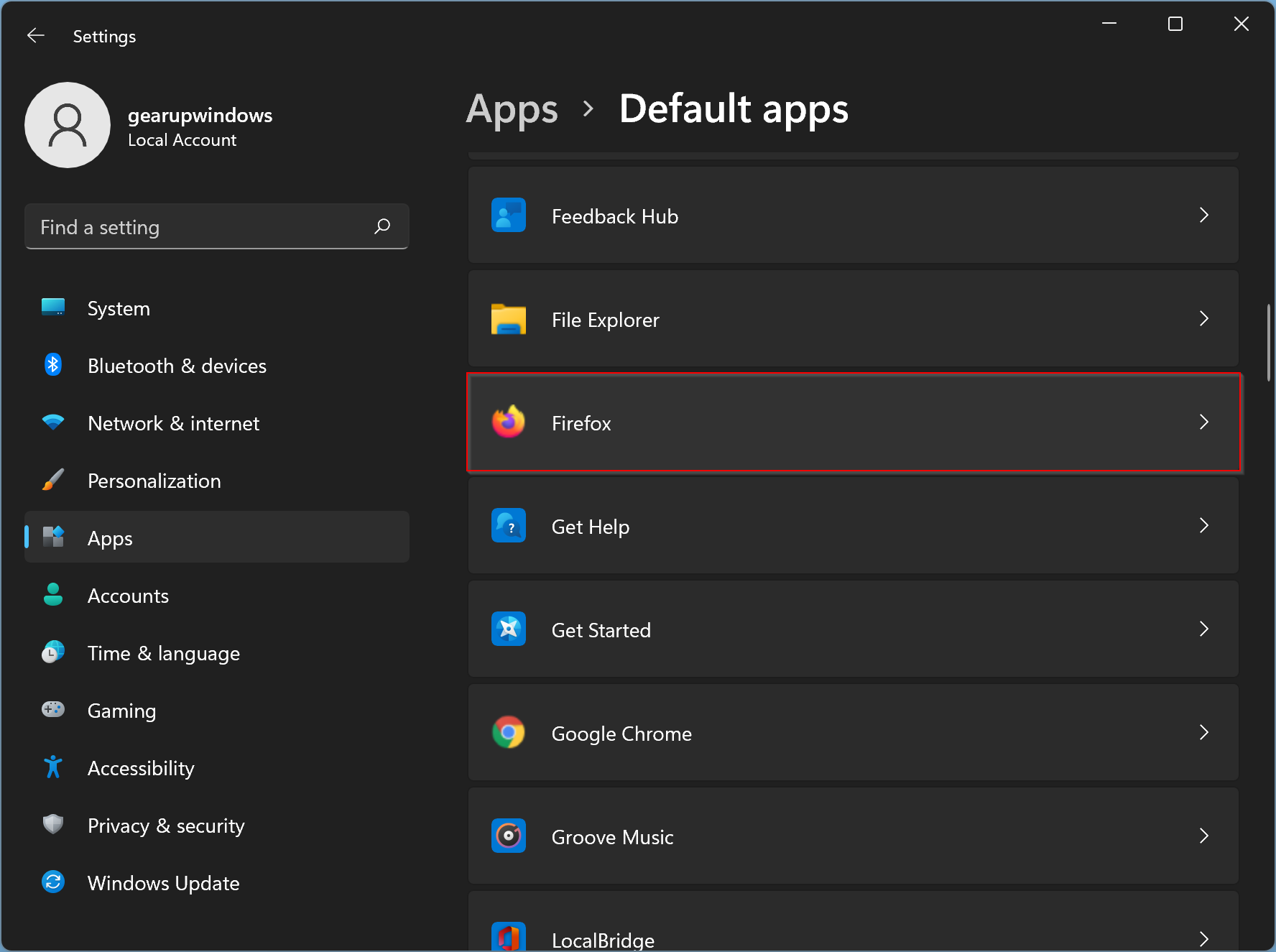
Step 6. Here, you will find that Microsoft Edge is selected as the default app for the “.htm” and other extensions. Click on Microsoft Edge to replace it with a Mozilla browser.
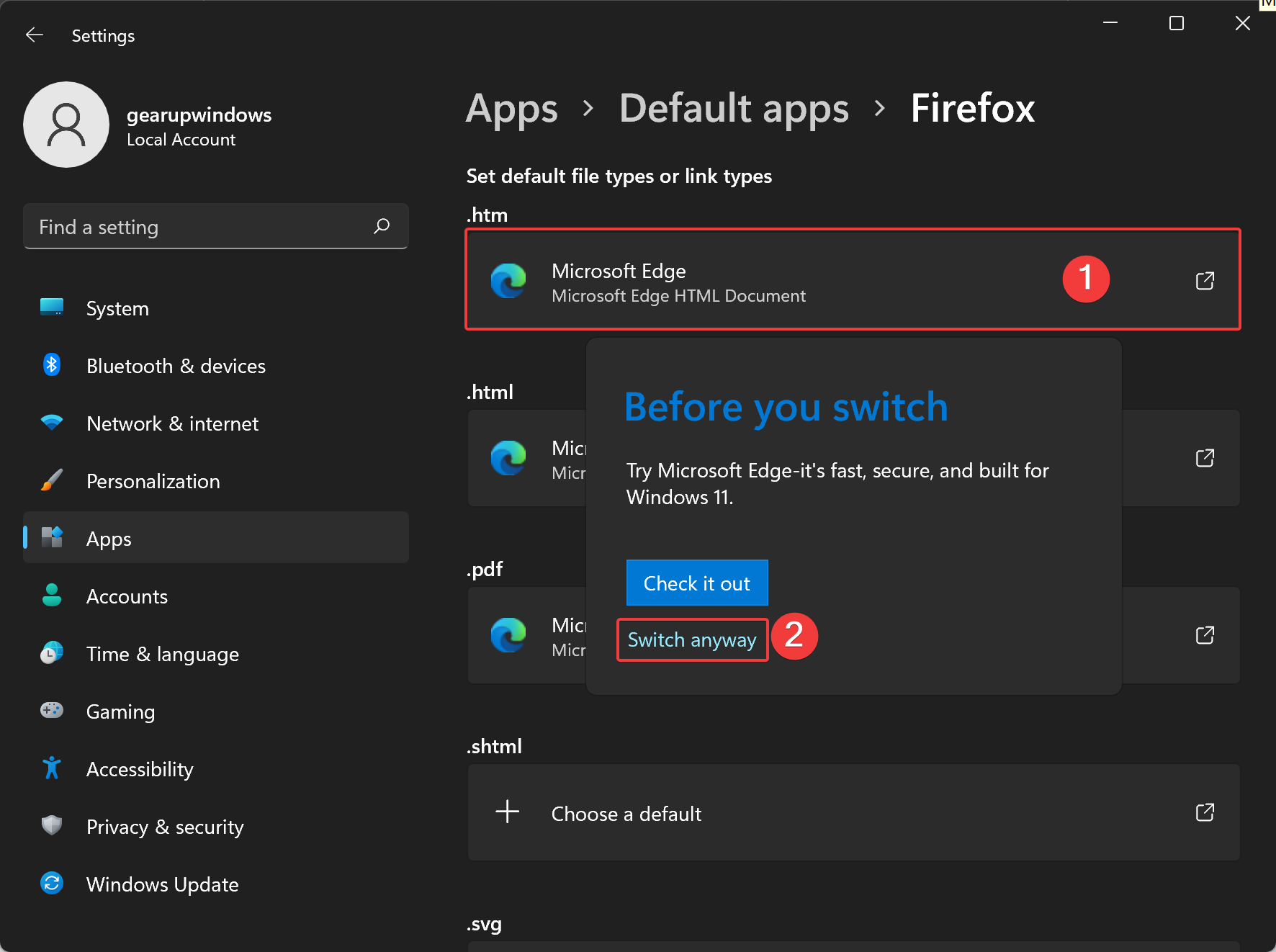
Step 7. In the flyout, click the link Switch anyway.
Step 8. When prompted with “How you want to open .htm files from now on,” select Firefox in the available options and then click on the OK button.
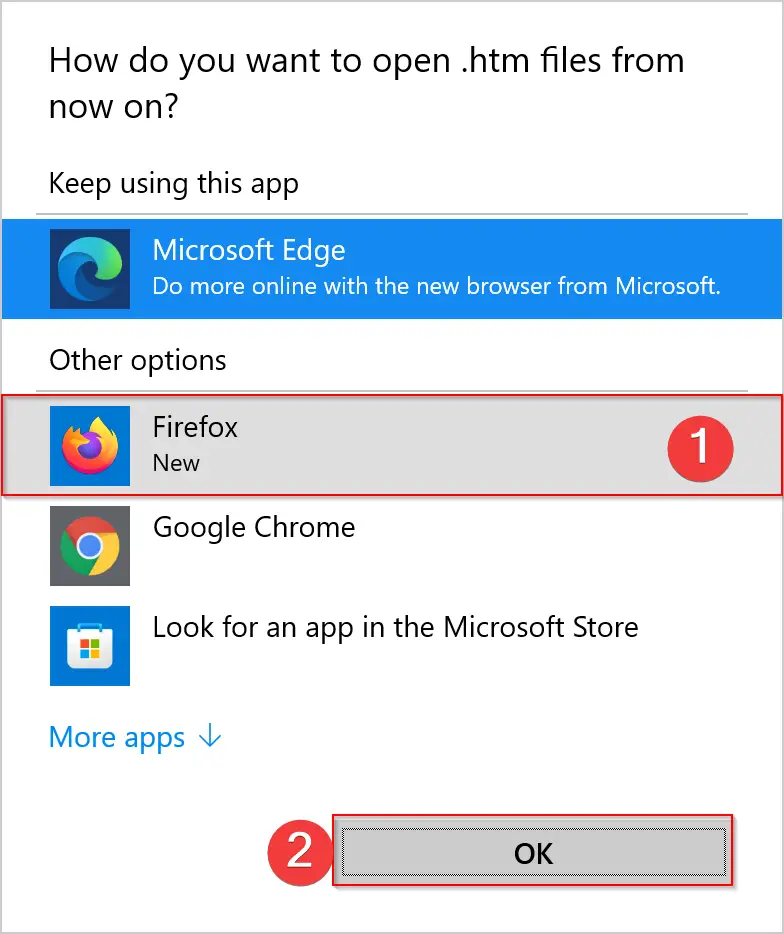
Now, Mozilla is set as the default application to a .htm file on your Windows 11 PC.
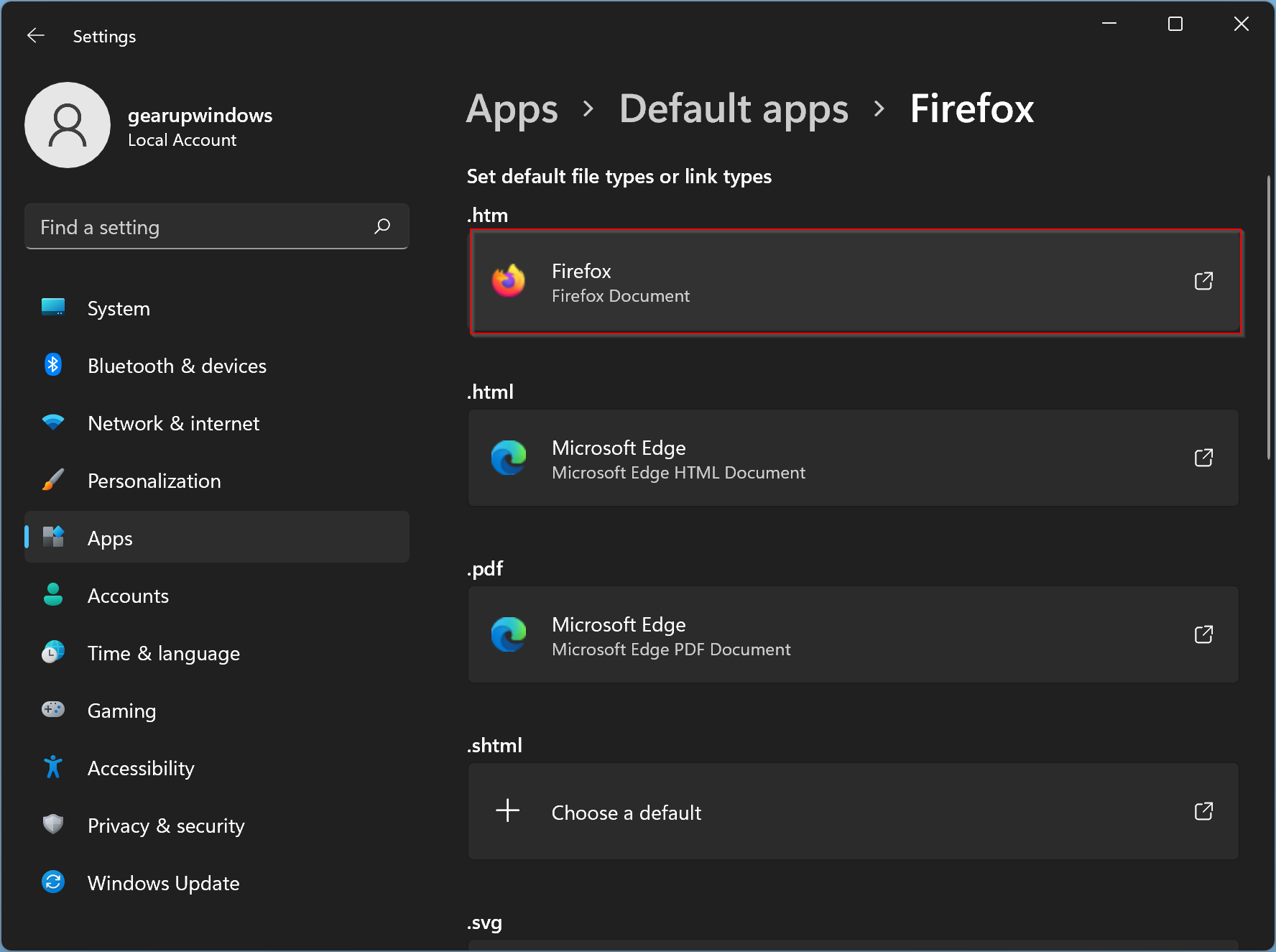
For the other file types also, you need to repeat the above steps if you want to open them also with the Mozilla Firefox application:-
- .HTML
- .shtml
- .svg
- .webp
- .xht
- .FTP
- .HTML
- .HTTPS
That’s it.
Conclusion
In conclusion, Mozilla Firefox is a privacy-focused web browser that many Windows 11 users prefer to use. However, Edge is the default browser in Windows 11, which means you need to download and install Firefox to use it. This article has provided a step-by-step guide on how to set Firefox as the default browser on a Windows 11 PC. The process is similar to setting up Chrome as the default browser, and by following the above steps, you can easily make your preferred browser the default option. Once you complete the steps, you can open any link or file, and it will automatically open in Firefox. This way, you can have a seamless browsing experience on your Windows 11 PC.