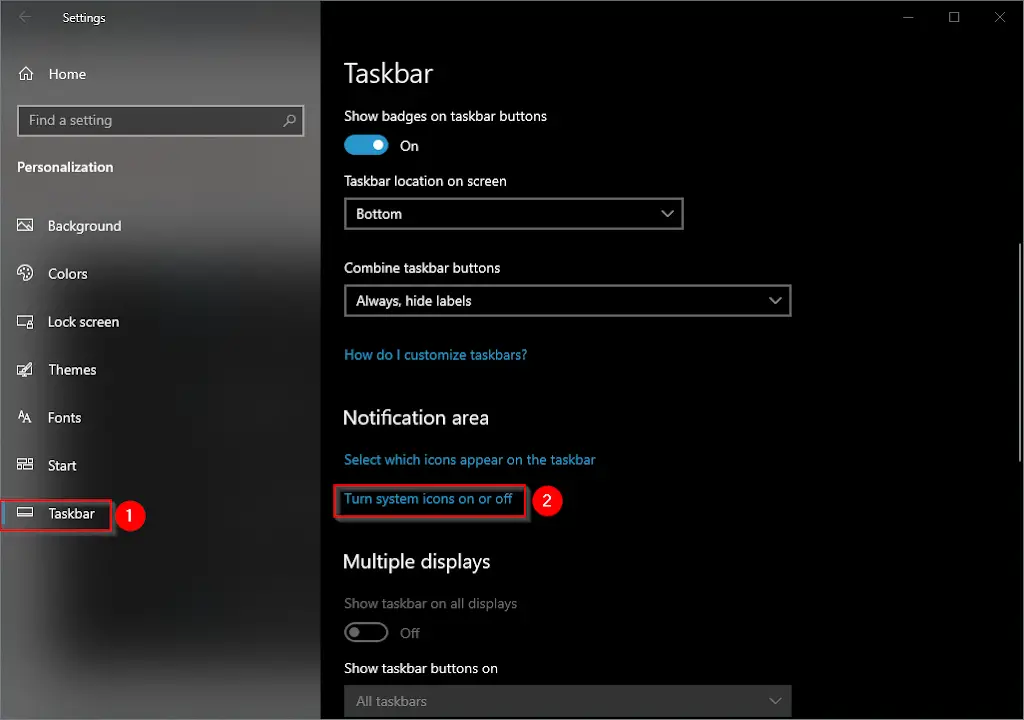Like all other previous versions of the Windows operating system, when you install Windows 10 on your computer or laptop, the Windows taskbar is located by default horizontally at the bottom of your device’s screen. The Windows taskbar allows users to quickly access their favorite apps with a single click of the mouse.
If you want to move the location of the Windows 10 Taskbar to another section on the screen or monitor, it is possible without any third-party tool. Windows 10 provides an option to move the Windows taskbar to the top, left, or right side of the screen.
In this post, we will guide you to move the taskbar in Windows 10 to any side of your computer or laptop screen.
How to move the taskbar in Windows 10 to any side of your screen or monitor?
To relocate the taskbar in Windows 10 to any side of your screen, perform the following steps:-
Step 1. Press and hold the Windows logo key, and then press the I key to open the Settings app.
Alternatively, click on the Start menu and then click on the Settings icon to open the Settings app.
Step 2. In the Settings window, click the Personalization category.
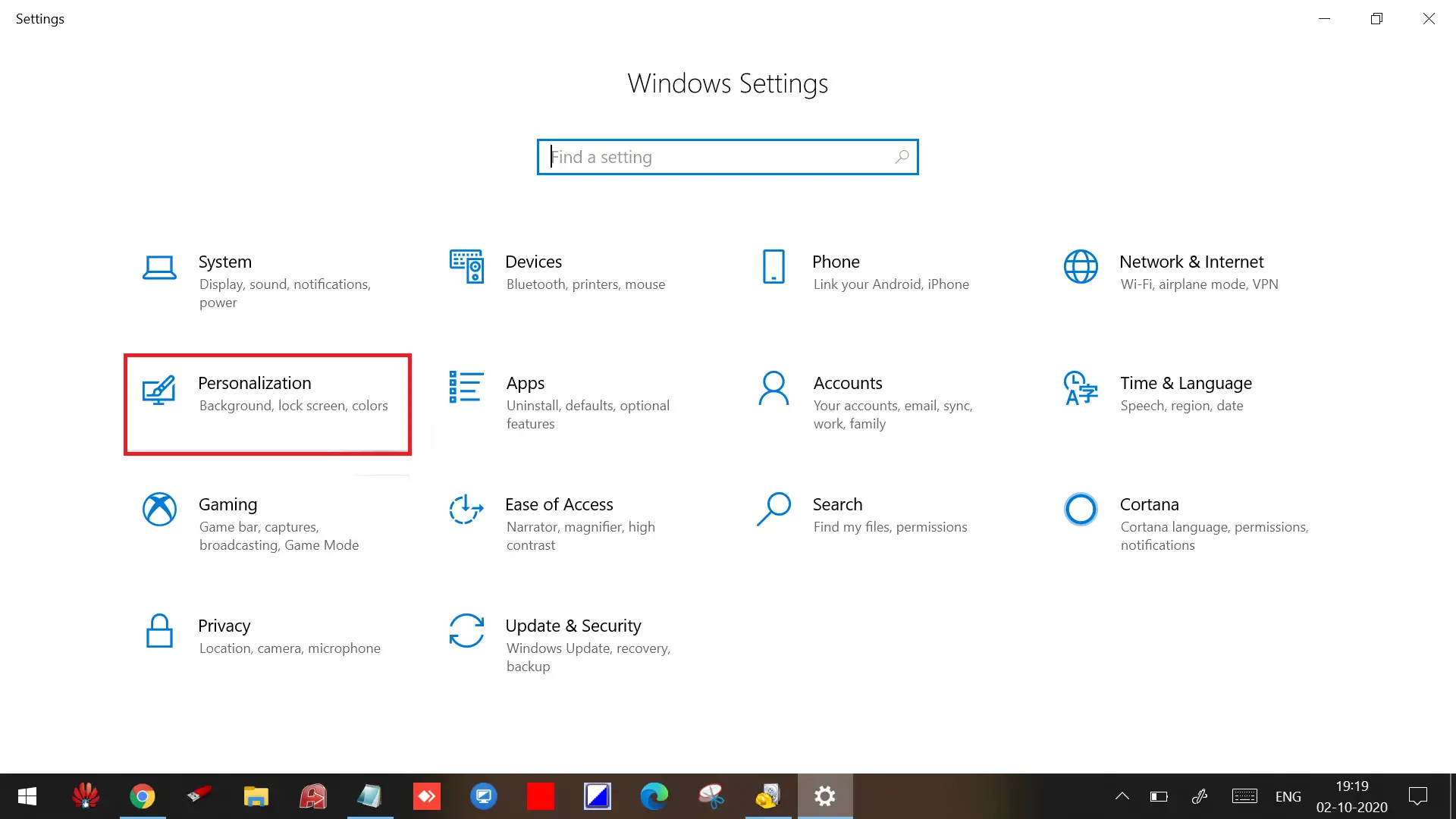
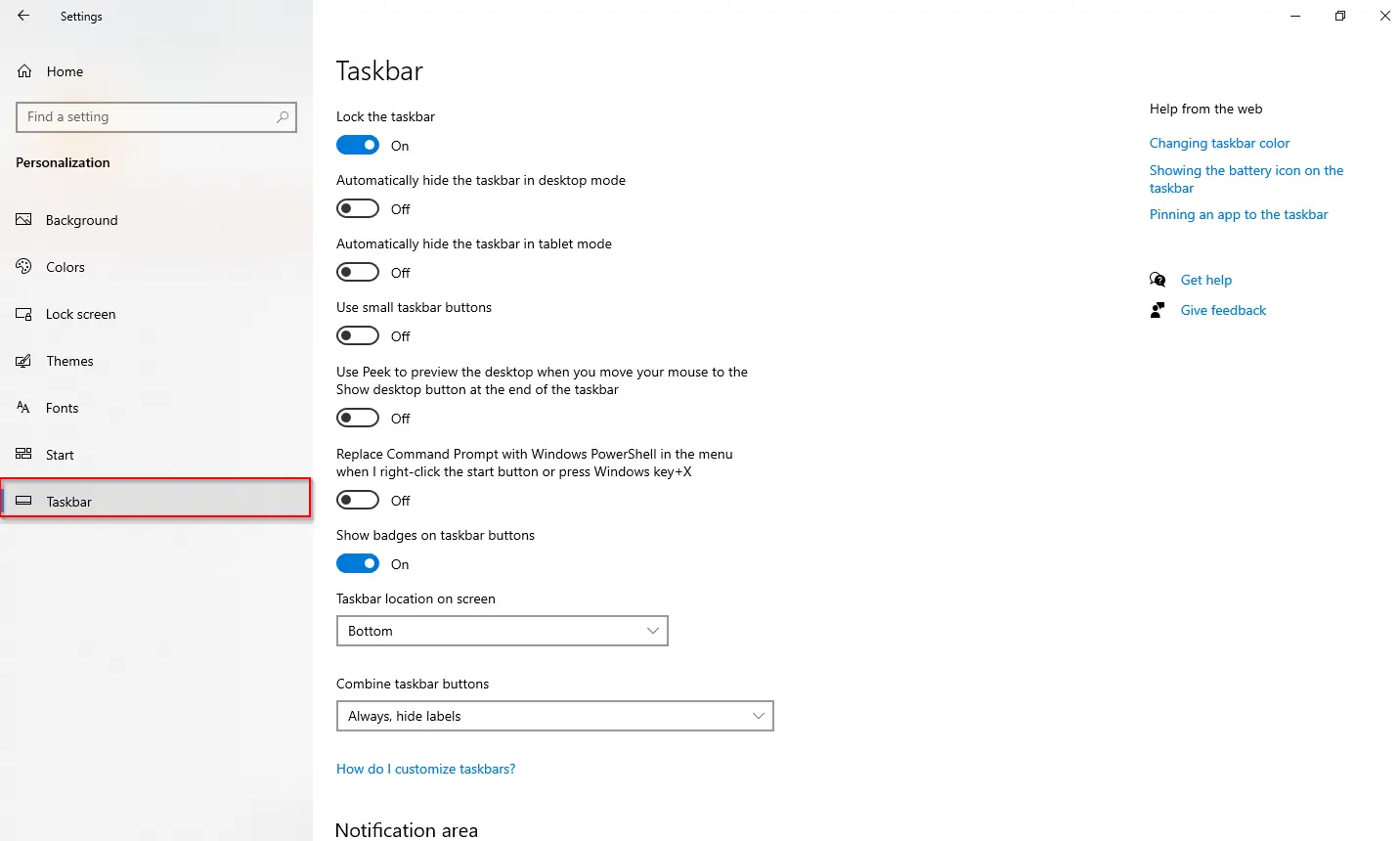
Alternatively, to open the Taskbar Settings, right-click on the free space of the Taskbar and select Taskbar Settings from the available options.
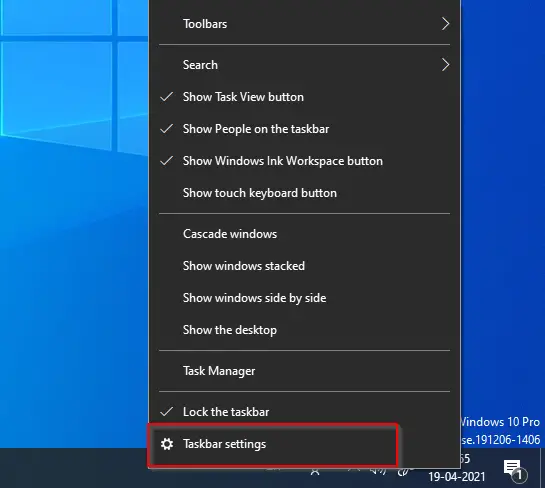
Step 4. Scroll down till you find the option “Taskbar location on screen.”
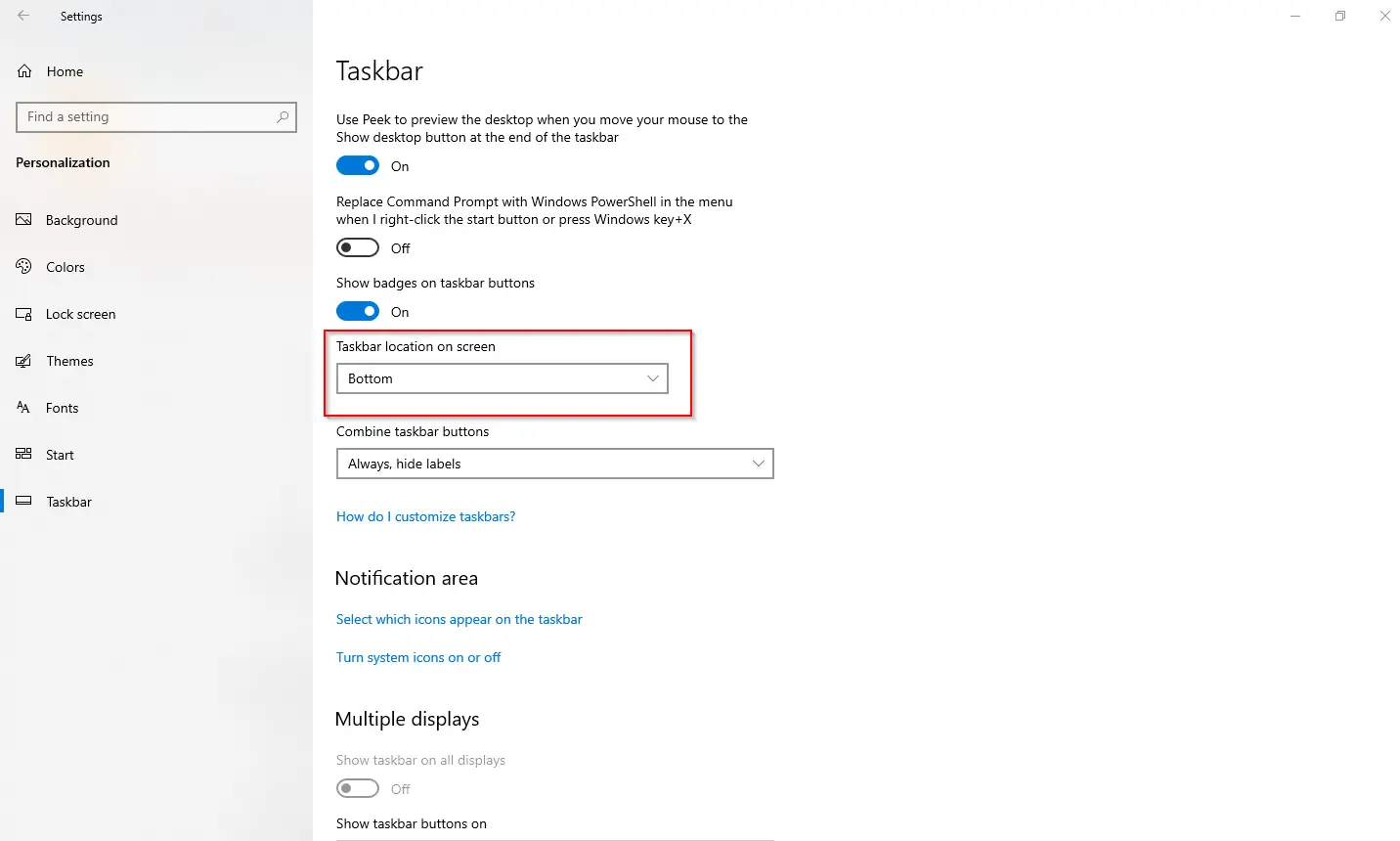
Step 5. Click on the drop-down labeled “Taskbar location on screen.” You will see four options: Left, Top, Right, and Bottom.
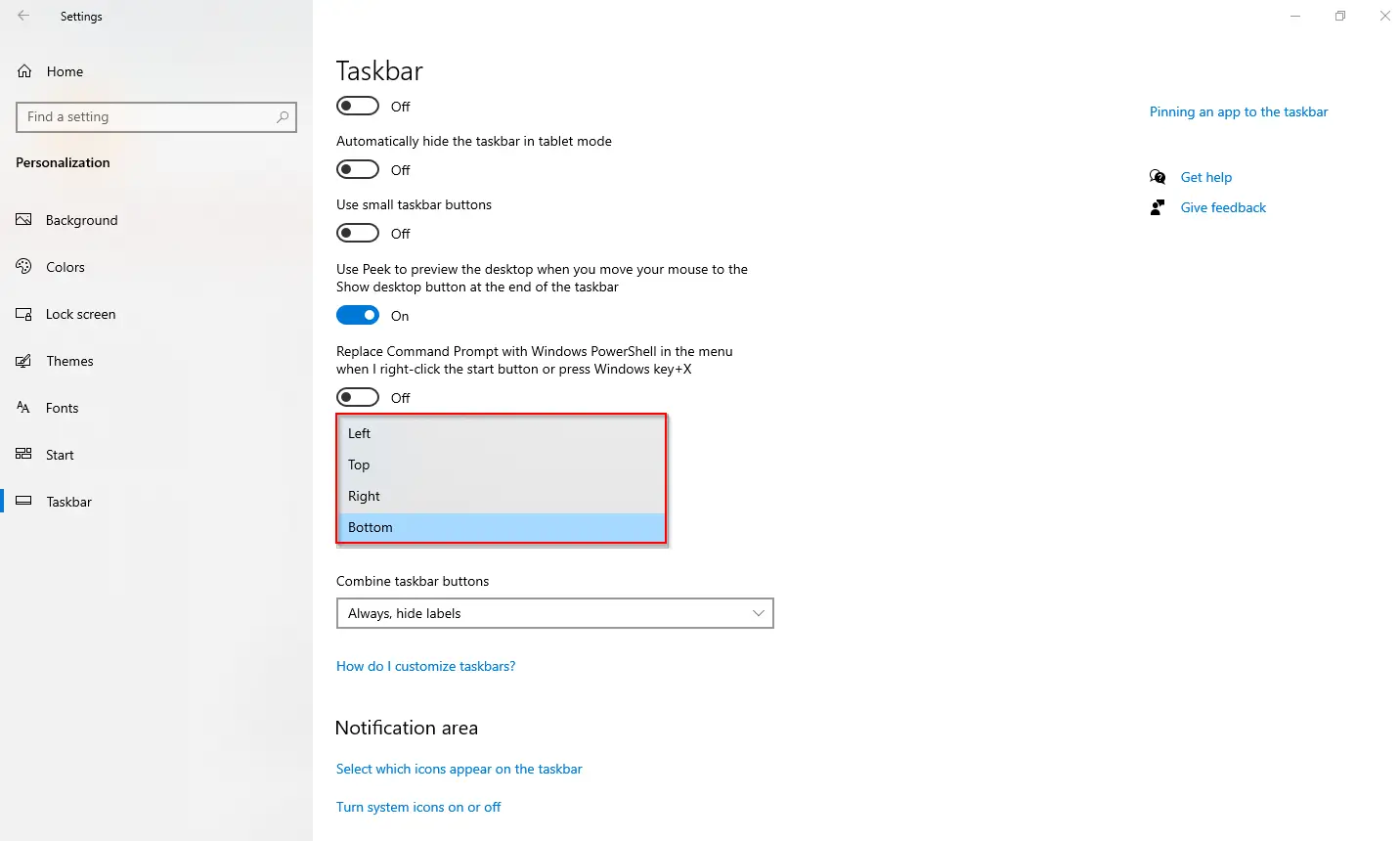
Step 6. Select the location of the taskbar and close the Settings window.
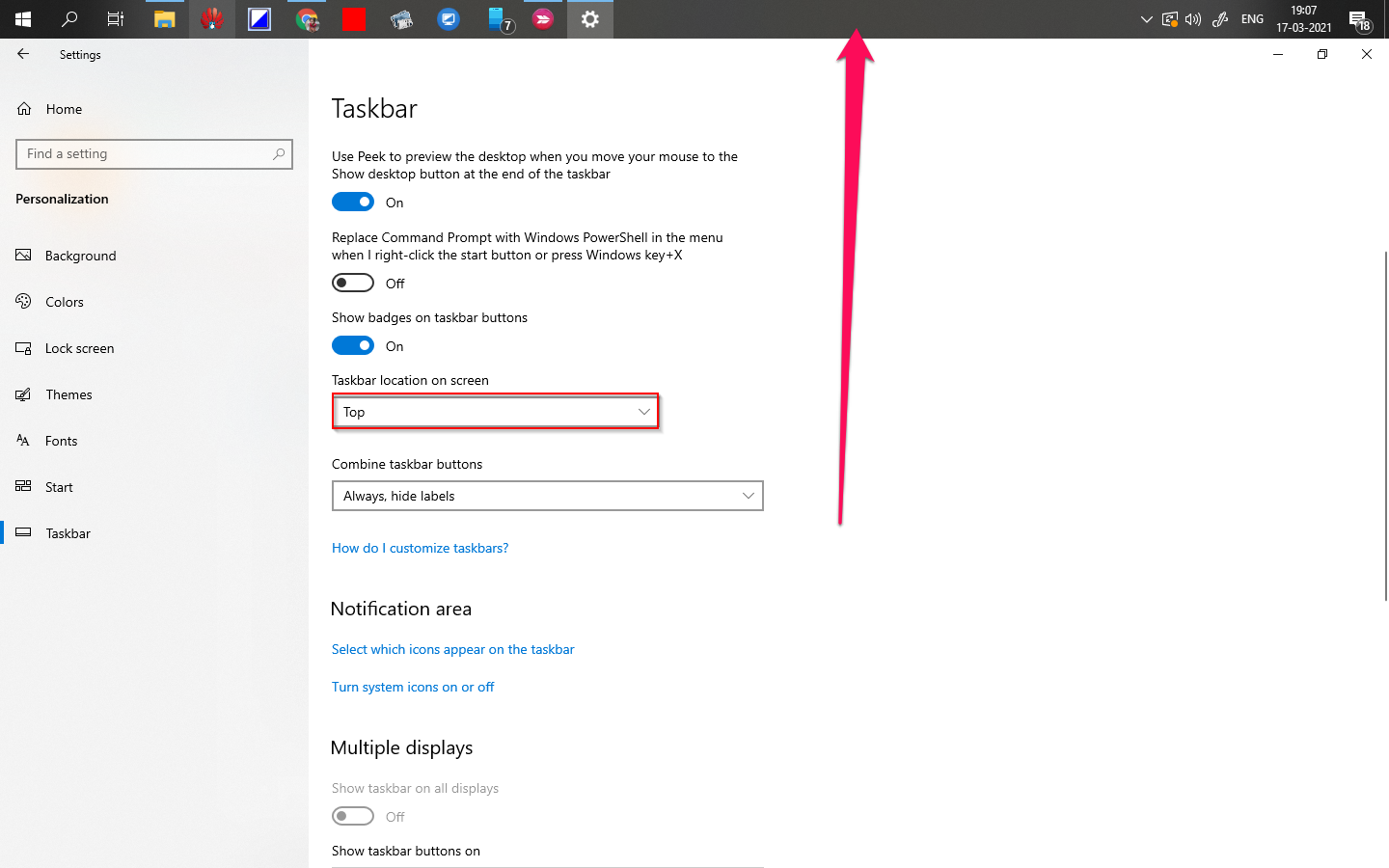
Quick Tips:- To quickly change the location of the Windows Taskbar, do the following:-
Step 7. Unlock the Taskbar by right-clicking on the free space of the Taskbar and unchecking “Lock the taskbar.”
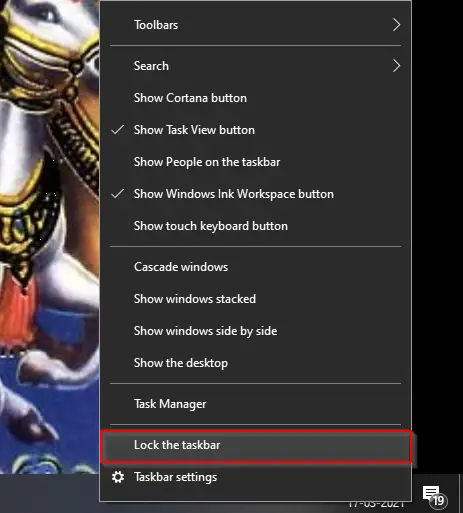
Step 8. Now, left-click on the Taskbar, hold the mouse left cursor, and drag the Taskbar to your computer or laptop’s desired screen. You can move your Taskbar to the top, left, right, or bottom of the screen.
Conclusion
In conclusion, moving the taskbar in Windows 10 to any side of your screen or monitor is an easy and straightforward process. With just a few simple steps, you can change the position of the taskbar from its default location to any side of the screen, be it top, left, or right. This can help you better organize your desktop and make it more convenient for you to access your favorite apps. With the taskbar being such an important feature in Windows, it’s essential to know how to customize it to your liking. So, whether you’re a novice or an experienced user, follow the steps mentioned above to move your taskbar to your desired location in Windows 10.