There are several ways to open Windows Terminal in Windows 11. It is also possible to set the Windows Terminal default app for Command Prompt. But what if you want to open Windows Terminal as administrator? Is there any way to do so? Yes, there are several ways to open Windows Terminal with elevated rights. This gearupwindows article will show the easy and effective way to do so.
Elevated Windows Terminal allows you to perform various maintenance and administrative tasks that are not possible with this app’s normal rights. To refresh your memory, the Terminal application of Windows 11 allows you to run PowerShell, WSL, and the classic Command Prompt in a single console. It also features tabs so that you can work simultaneously with any of the available shells.
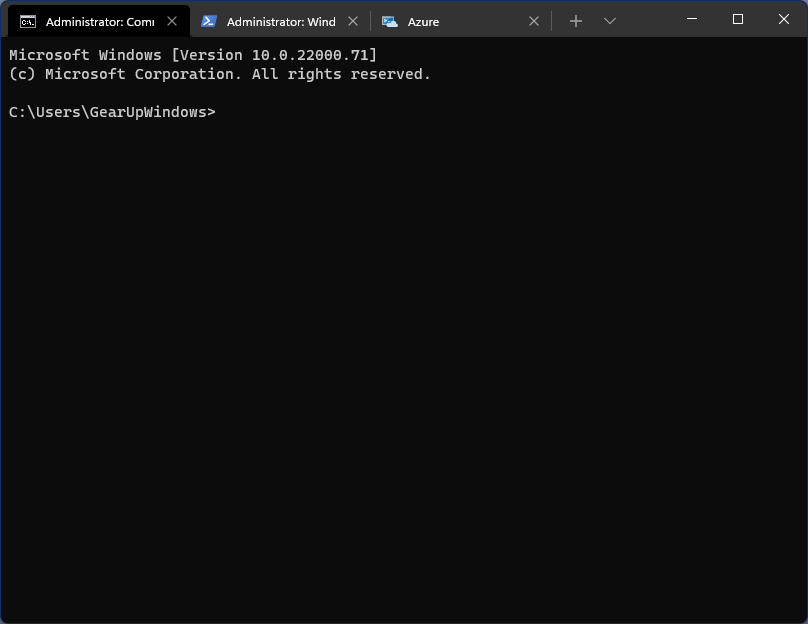
It is highly customizable and supports profiles to have a customizable shell adapted for your personal workflow. Windows Terminal features a bunch of hotkeys to save you time. Apart from the powerful functionality, the app has a cool, fancy look. It even supports emojis and background images (including animated gifs) and comes with hardware-accelerated text rendering.
How to open Windows Terminal with Administrative rights in Windows 11 using the Start menu?
Step 1. Click on the Start button from the taskbar to launch the Start menu, and then click on the “All apps” button.
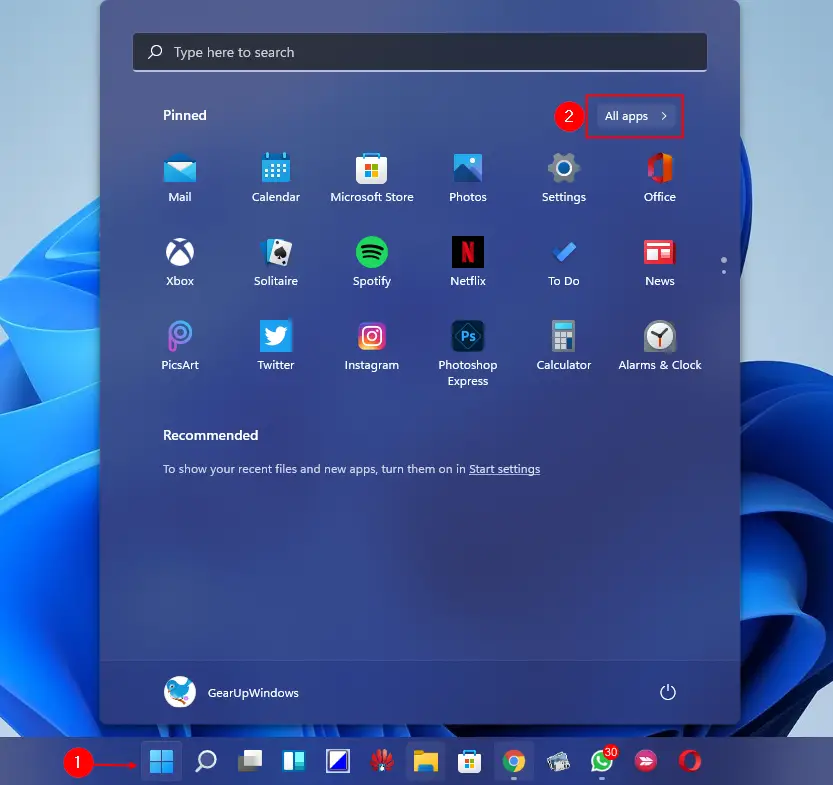
Step 2. Now, please scroll down in the list till you find the Windows Terminal entry. Finally, press and hold the Ctrl +Shift keys on the keyboard, and then click on Windows Terminal.
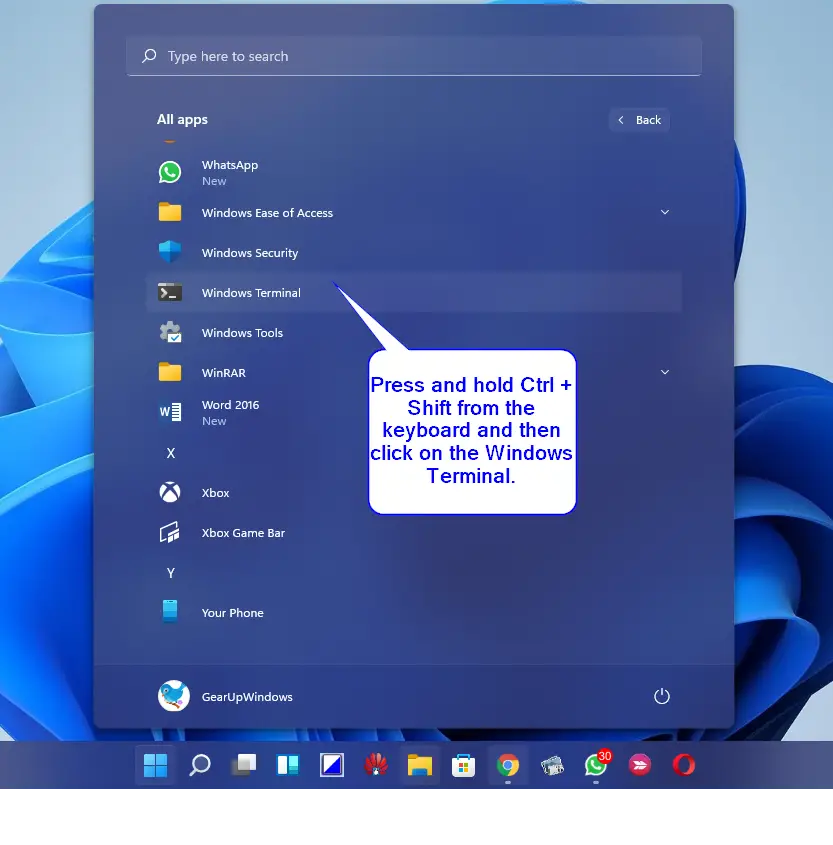
If the User Account Control dialog appears, click on the Yes button.
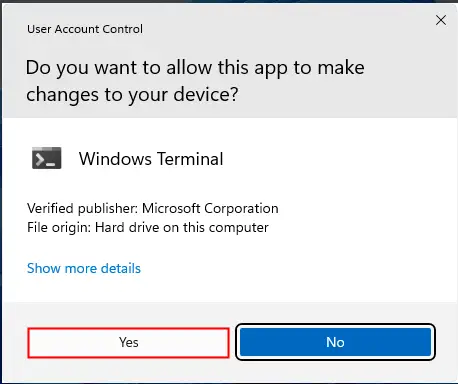
Once you complete the above steps, you will have access to an elevated Windows Terminal on your Windows 11 PC.
How to launch Windows Terminal with Elevated rights in Windows 11 from Windows Search?
Step 1. Press the Windows + S keyboard shortcut to open Windows Search or click on the Search icon from the taskbar.
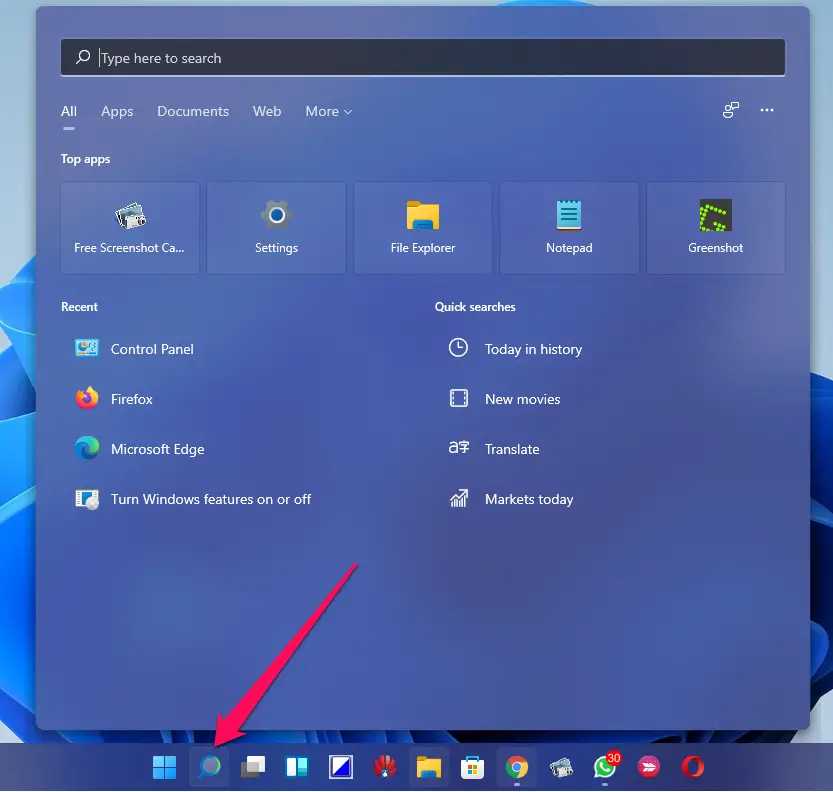
Step 2. Now, type Windows Terminal in the search box. Right-click on its entry and select the Run as administrator option.
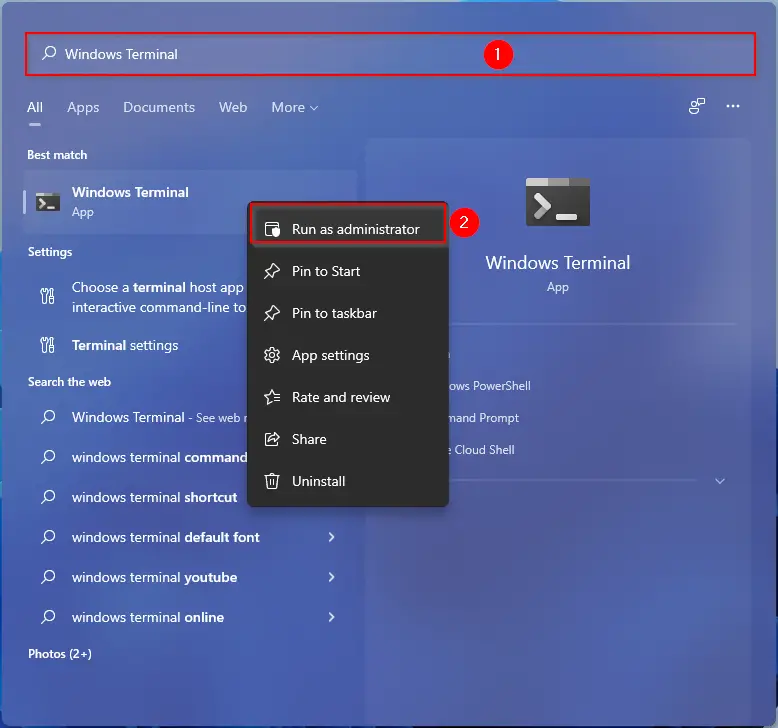
Once you complete the above steps, you will open Windows Terminal with elevated or administrative rights.
How to Open Elevated Windows Terminal in Windows 11 using the Run dialog box?
Step 1. Open the Run dialog box using the Windows + R keys from the keyboard.
Step 2. In the Run box, type the following and then press Ctrl + Shift + Enter from the keyboard to launch Windows Terminal with administrative rights:-
wt.exe
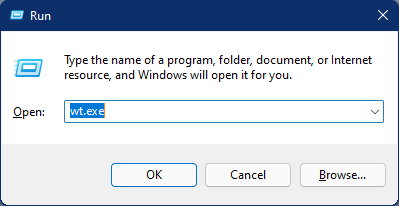
How to access the Elevated Windows Terminal using the Win + X menu in Windows 11?
Step 1. Press the Windows + X keys from the keyboard or right-click on the Start button from the taskbar to open the WinX menu.
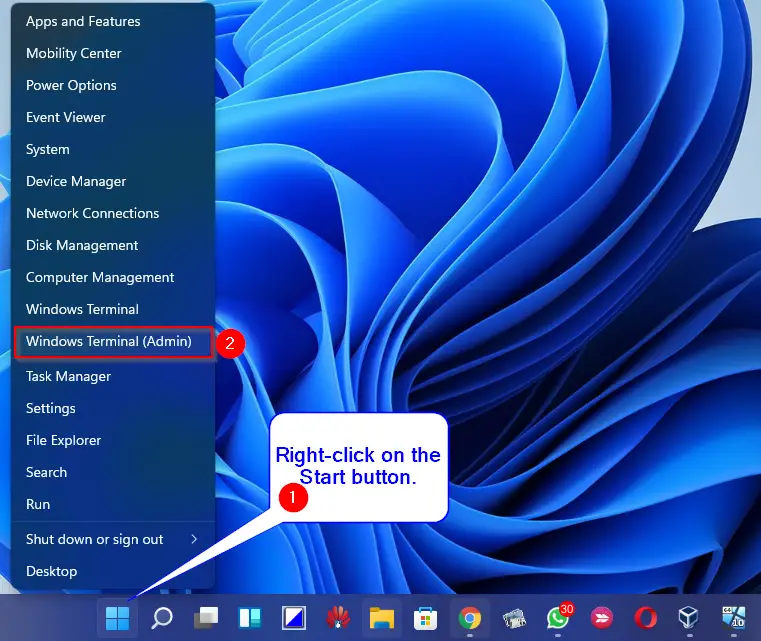
Step 2. Here, click on the Windows Terminal (Admin).
That’s all. Now, Windows Terminal with admin rights will open on your computer or laptop.
Conclusion
In conclusion, Windows Terminal is a powerful and customizable application that allows users to run multiple command-line interfaces in a single console window. While it is easy to open the app in Windows 11, opening it with administrative or elevated rights may be necessary for certain maintenance or administrative tasks. This article has provided several easy and effective ways to open Windows Terminal with elevated rights in Windows 11, including using the Start menu, Windows Search, the Run dialog box, and the Win + X menu. With these methods, users can access the full functionality of Windows Terminal and perform tasks that require elevated permissions.