Google Chrome is a widely used web browser known for its user-friendly interface and numerous features. However, some users may find it intrusive when Chrome prompts for their location. If you’re one of them, you’ll be glad to know that disabling this prompt is a straightforward process. In this gearupwindows guide, we’ll walk you through the steps to prevent Google Chrome from asking for your location on a Windows 11 or 10 PC.
How to Prevent Google Chrome Location Prompt on Windows 11 or 10 PC?
Follow these simple steps to prevent Chrome Location Prompt on Windows 11 or 10:-
Step 1. Launch Google Chrome on your Windows 11 or 10 PC by double-clicking its icon on the desktop or searching for it in the Start menu.
Step 2. Once Chrome is open, look for the three-dot menu icon in the top-right corner of the window. Click on it to open the Chrome menu. From the dropdown menu, select “Settings.”
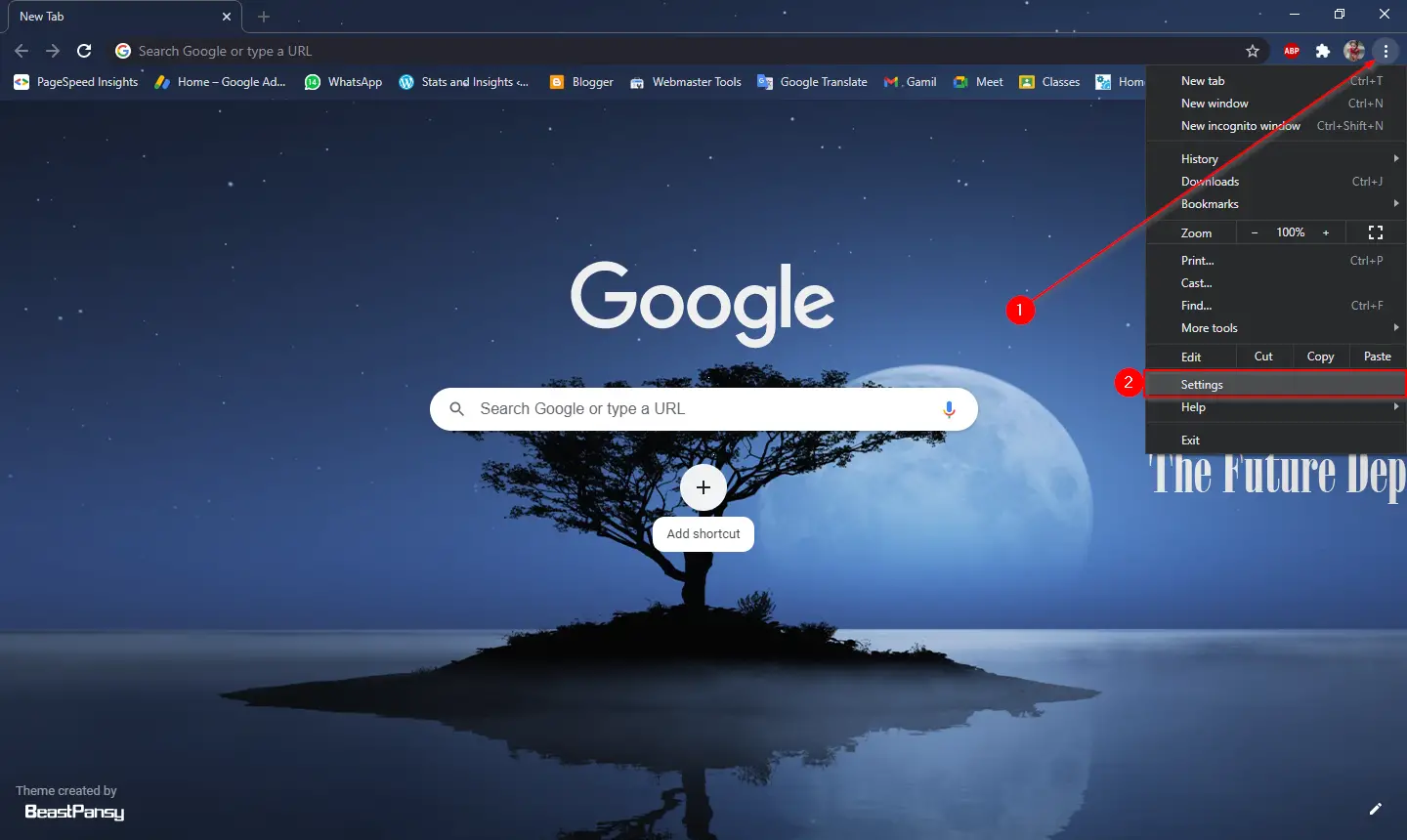
Step 3. In the Chrome Settings menu, select “Privacy and security” option in the left sidebar.
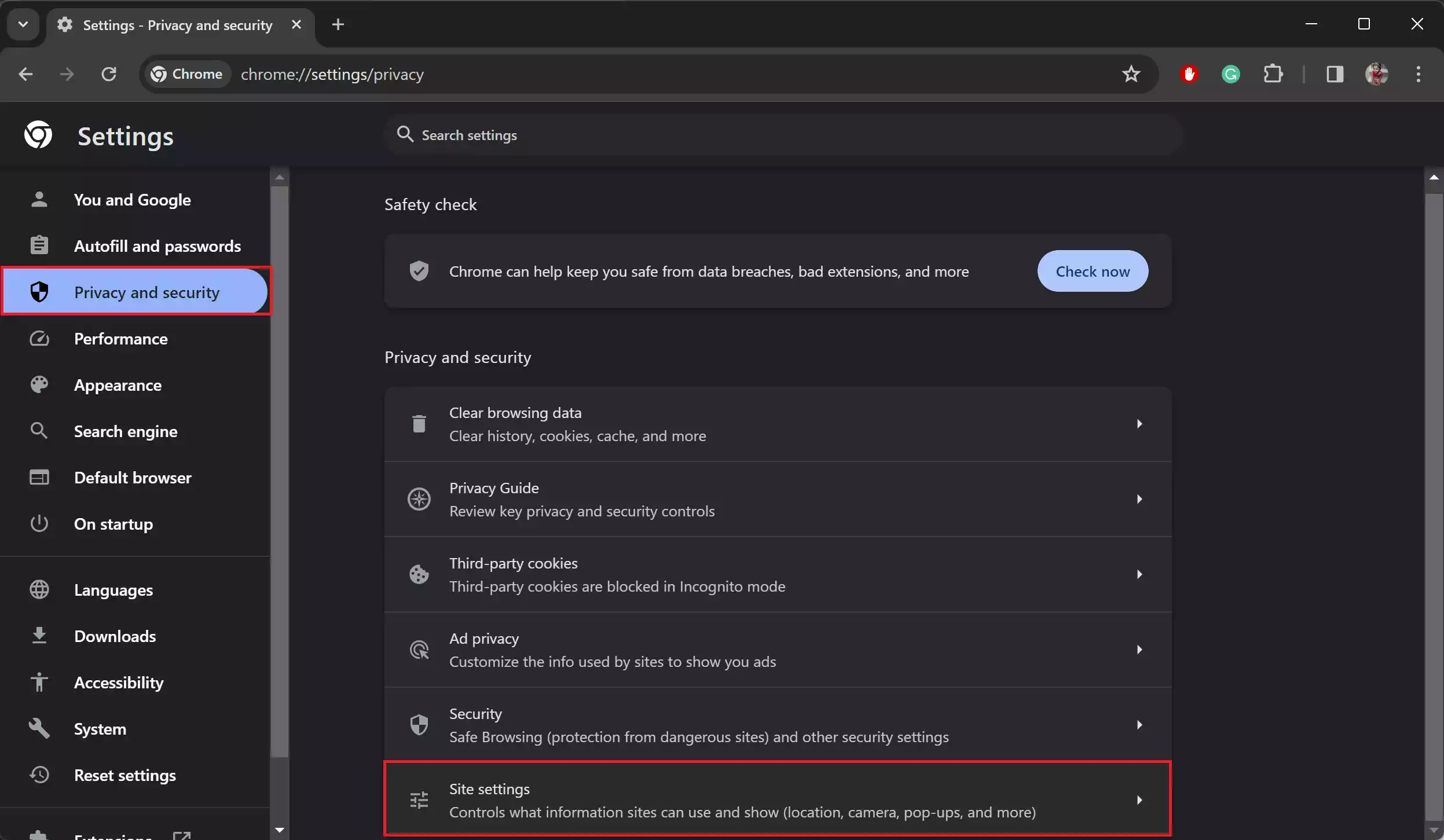
Step 4. Within the “Privacy and security” tab, you’ll see various options. Look for “Site settings” on the right sidebar and click on it to proceed.
Step 5. Under the Site settings menu, locate the “Permissions” section. From the list of permissions, find and click on “Location.”
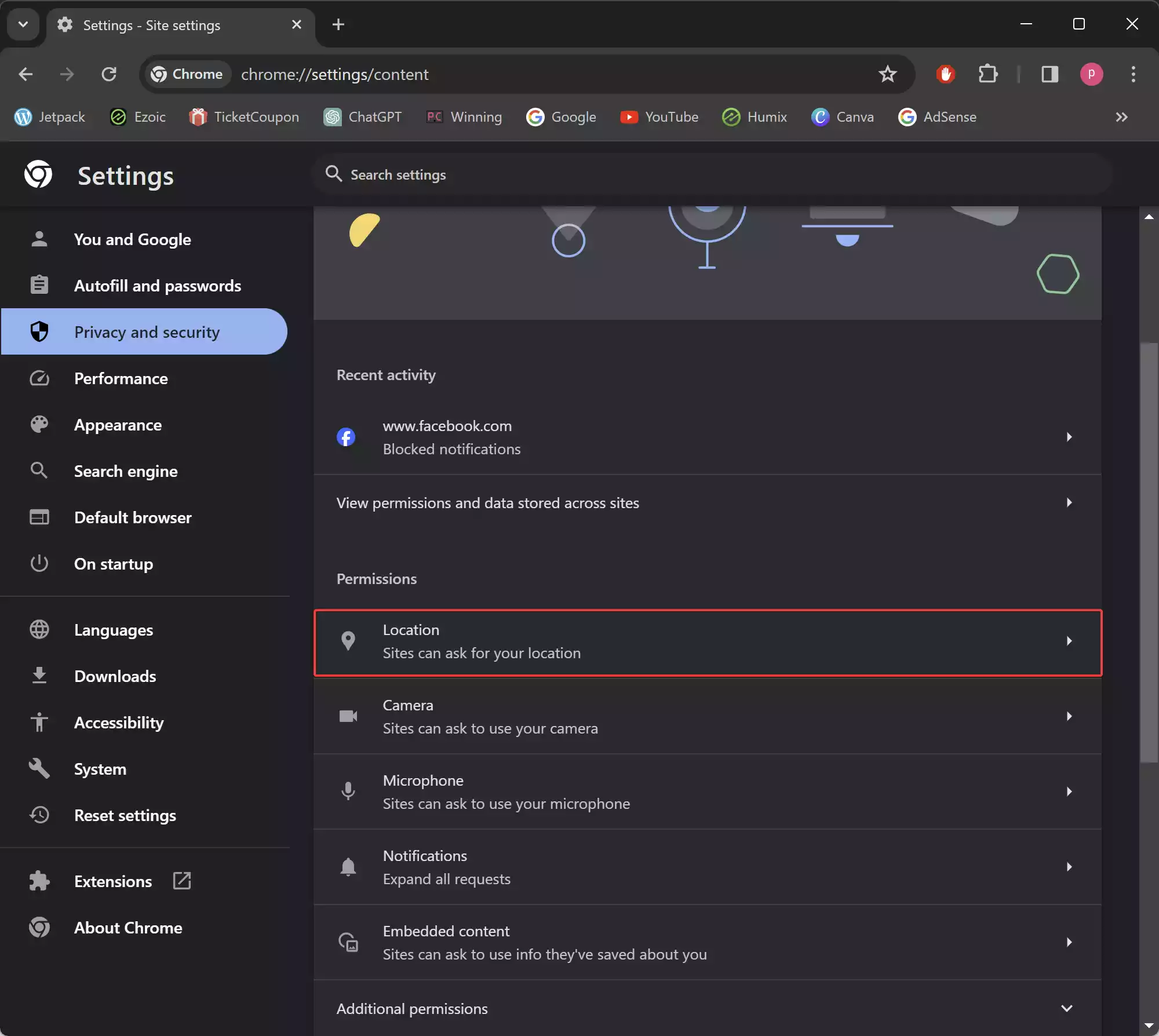
Step 6. Once you’re in the Location settings, you’ll see two options: “Sites can ask for your location” and “Don’t allow sites to see your location.” To prevent Google Chrome from asking for your location, select the second option “Don’t allow sites to see your location.” This setting ensures that websites cannot prompt you to share your location.
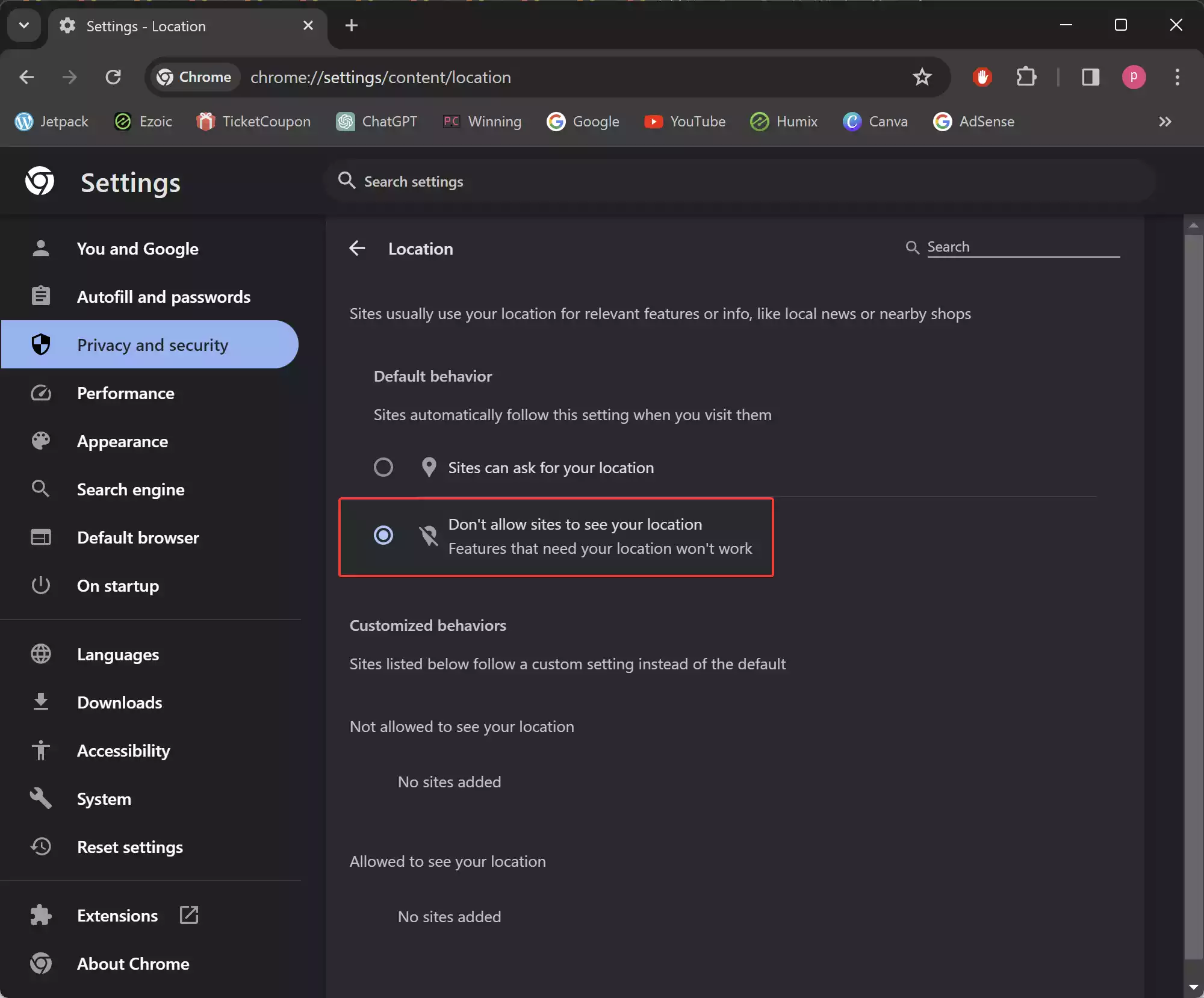
After configuring your desired settings, make sure to save your changes by simply closing the Settings tab. Your preferences will be automatically applied, and Google Chrome will no longer prompt you for your location unless you choose to enable it again in the future.
That’s it! You’ve successfully prevented Google Chrome from asking for your location on your Windows 11 or 10 PC. Enjoy browsing the web without interruptions, knowing that your privacy preferences are respected.
