Microsoft Office Word documents can be customized with a lot of built-in options. One of the customizations is background color or background image. When you print a Microsoft Office Word document with default settings, the background color or background picture is not printed. Although you have set the background color or background picture in a Microsoft Office Word document, the background color or background image will be ignored when you print it. You might not be aware of this feature if you have not tried to print it out with a background color or background image. This post will guide you on printing a Microsoft Office Word Document with the background color or background image.
How to print Microsoft Office Word Document with the background color or background image?
Step 1. Open the MS Office Word document.
Step 2. Click on the File tab.
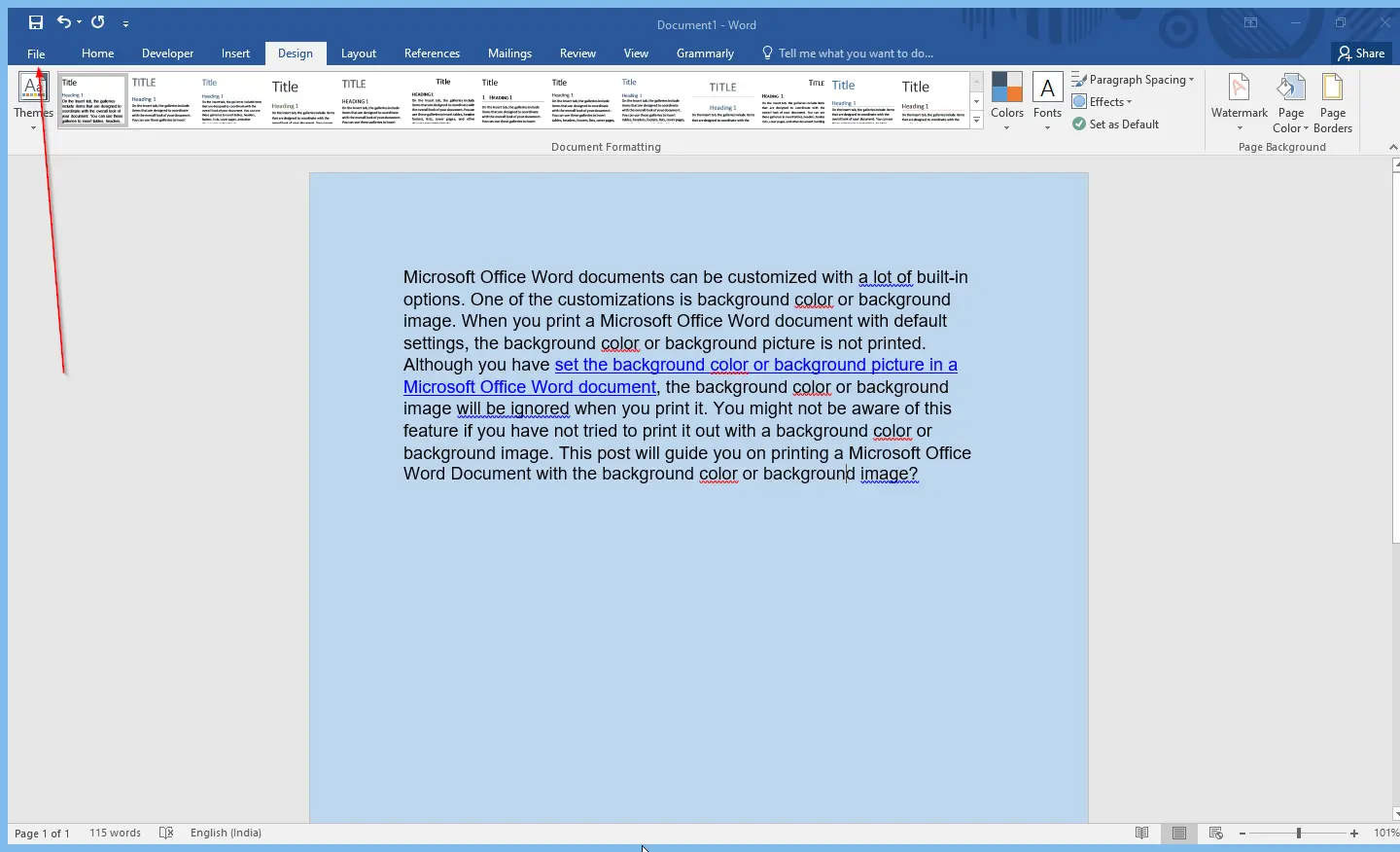
Step 3. Click the Options on backstage.
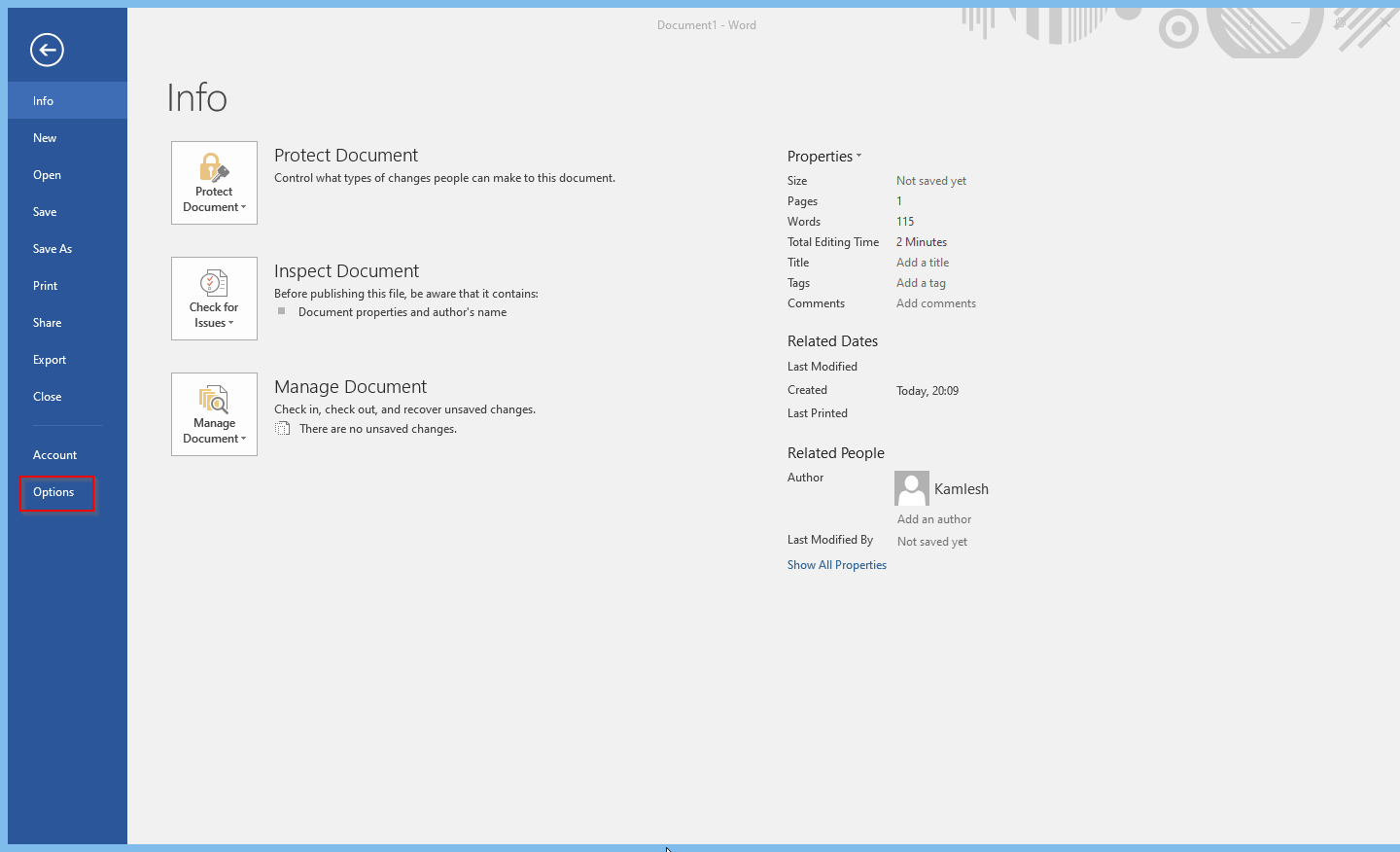
The Word Options window will open.
Step 4. Click the Display from the left pane. On the right side “Printing options” section, select the checkbox “Print background colors and images.”
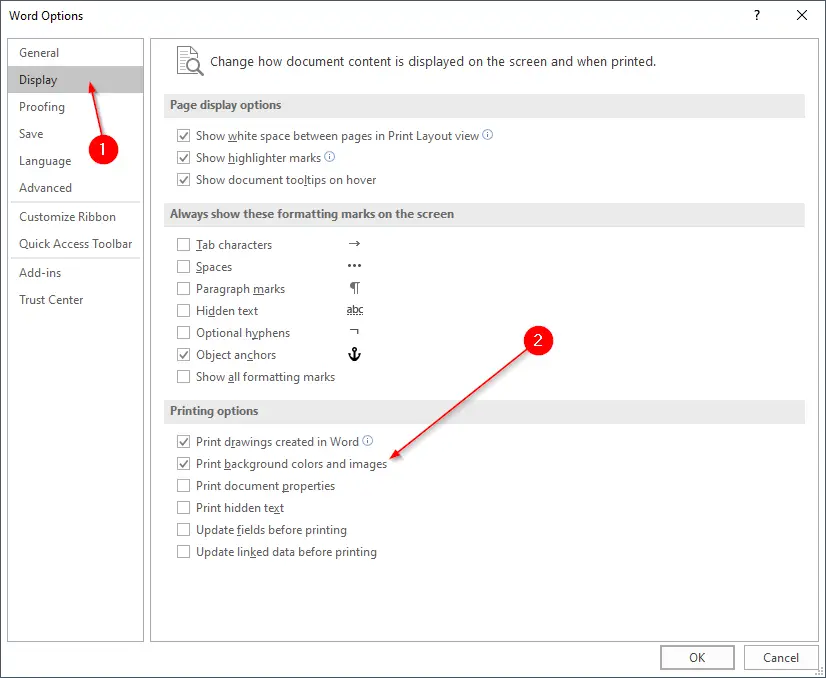
Step 5. Click on the OK button to exit from the Word Options window.
Step 6. Now, to take a printout, press Ctrl + P hotkey from the keyboard.
Step 7. Now, you will see the preview of your document with a background color or background image, whichever you have set for your Word document. Select the printer and take a printout.
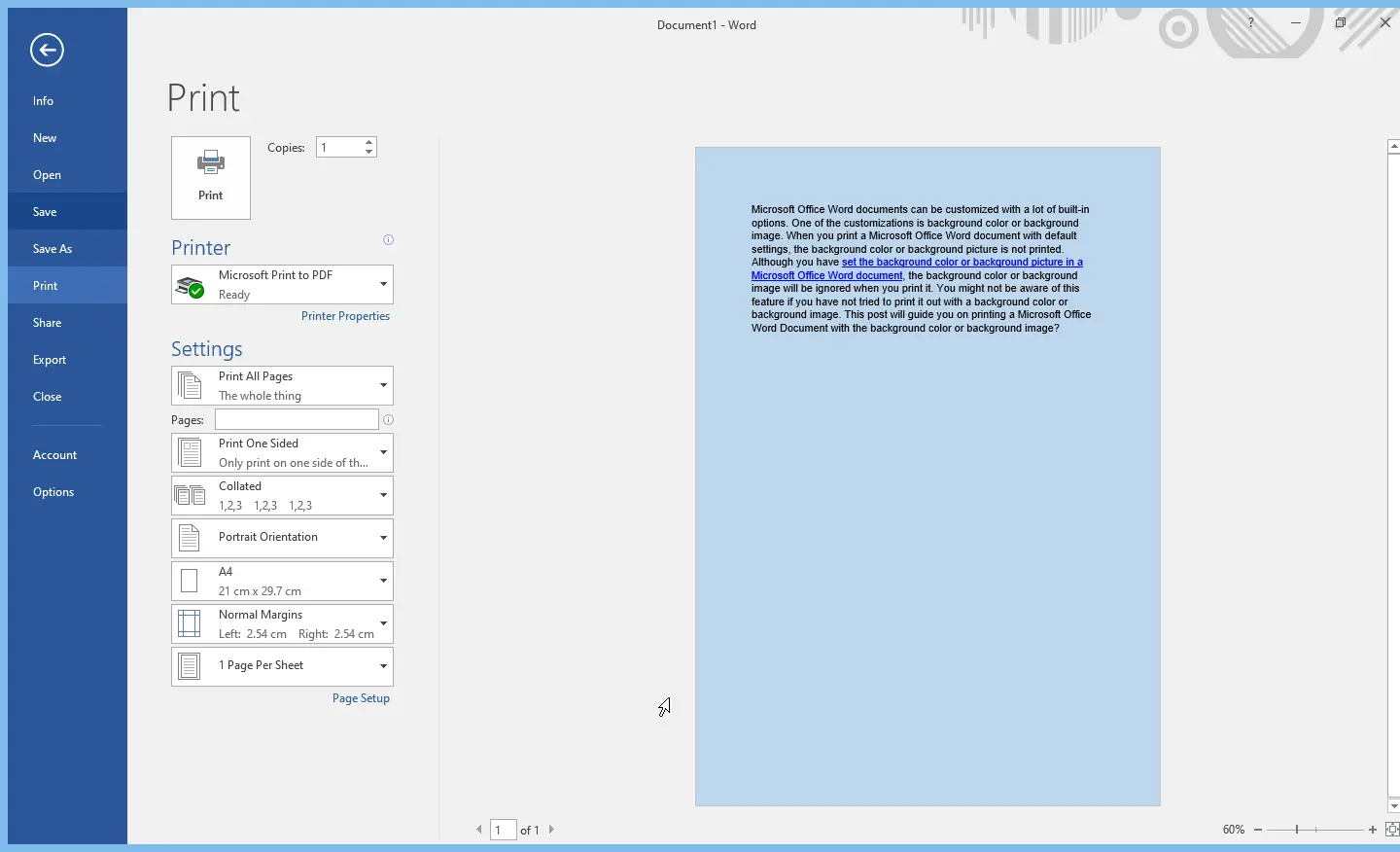
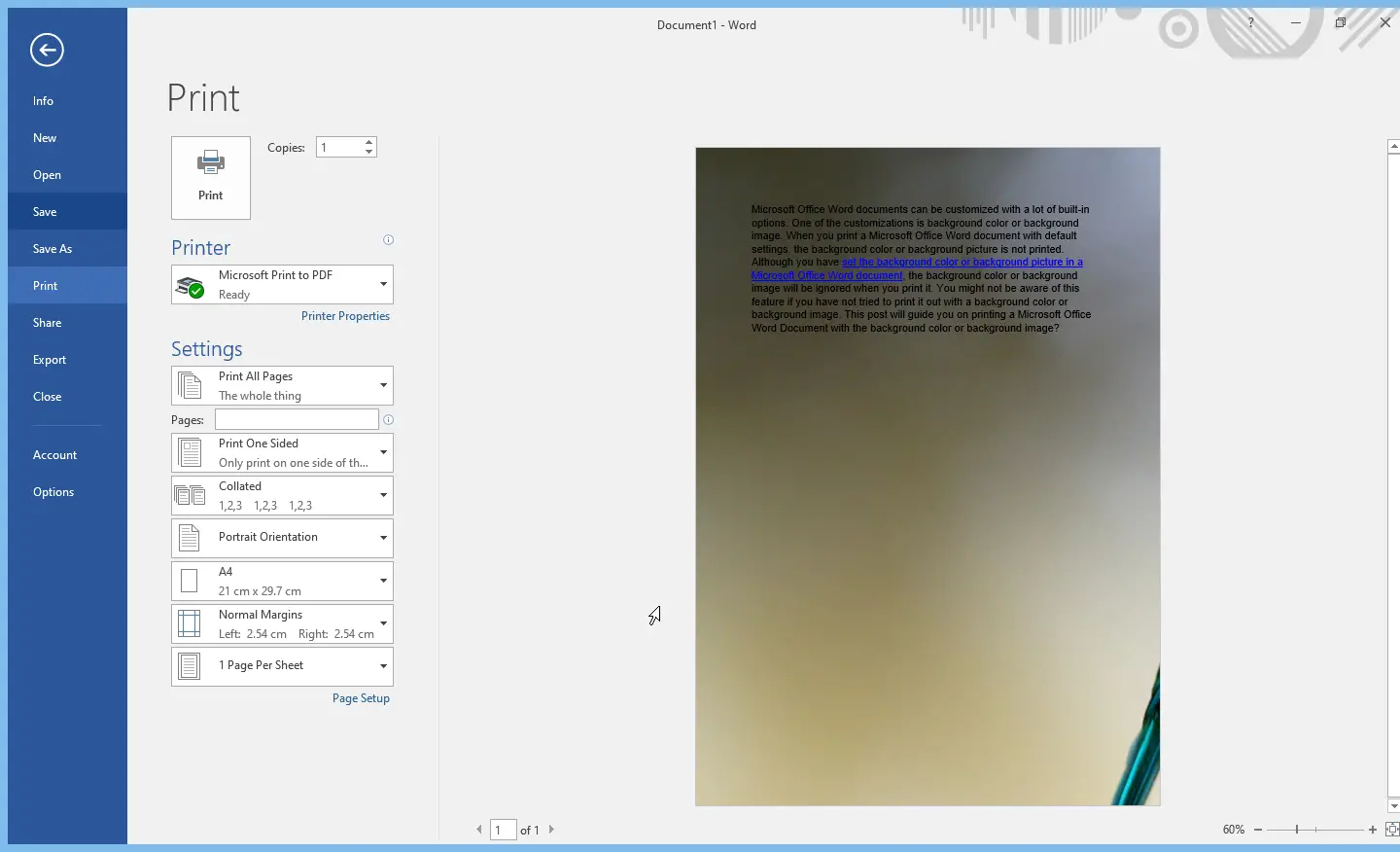
Let me know if there is any problem in printing your document with a background color or image.
Conclusion
In conclusion, Microsoft Office Word provides a lot of customization options, and setting a background color or image is one of them. However, by default, the background color or image is not printed when you take a printout of the document. But, by following the simple steps mentioned above, you can easily print a Word document with the background color or background image. It is a useful feature when you want to create professional-looking documents for presentations or other purposes. Don’t hesitate to reach out if you have any questions or face any issues while printing your Word document with a background color or background image.