Windows 11 ships with a simplified right-click context menu for File Explorer. You can call this a modern context menu. It is totally different from the Windows 10 context menu from what you have seen before. By clicking “Show more options” at the bottom of the modern context menu, the classic context menu appears. If you don’t want to see the modern right-click menu in File Explorer and always need to use the traditional Windows 10 context menu, it is possible with the Windows registry hack.
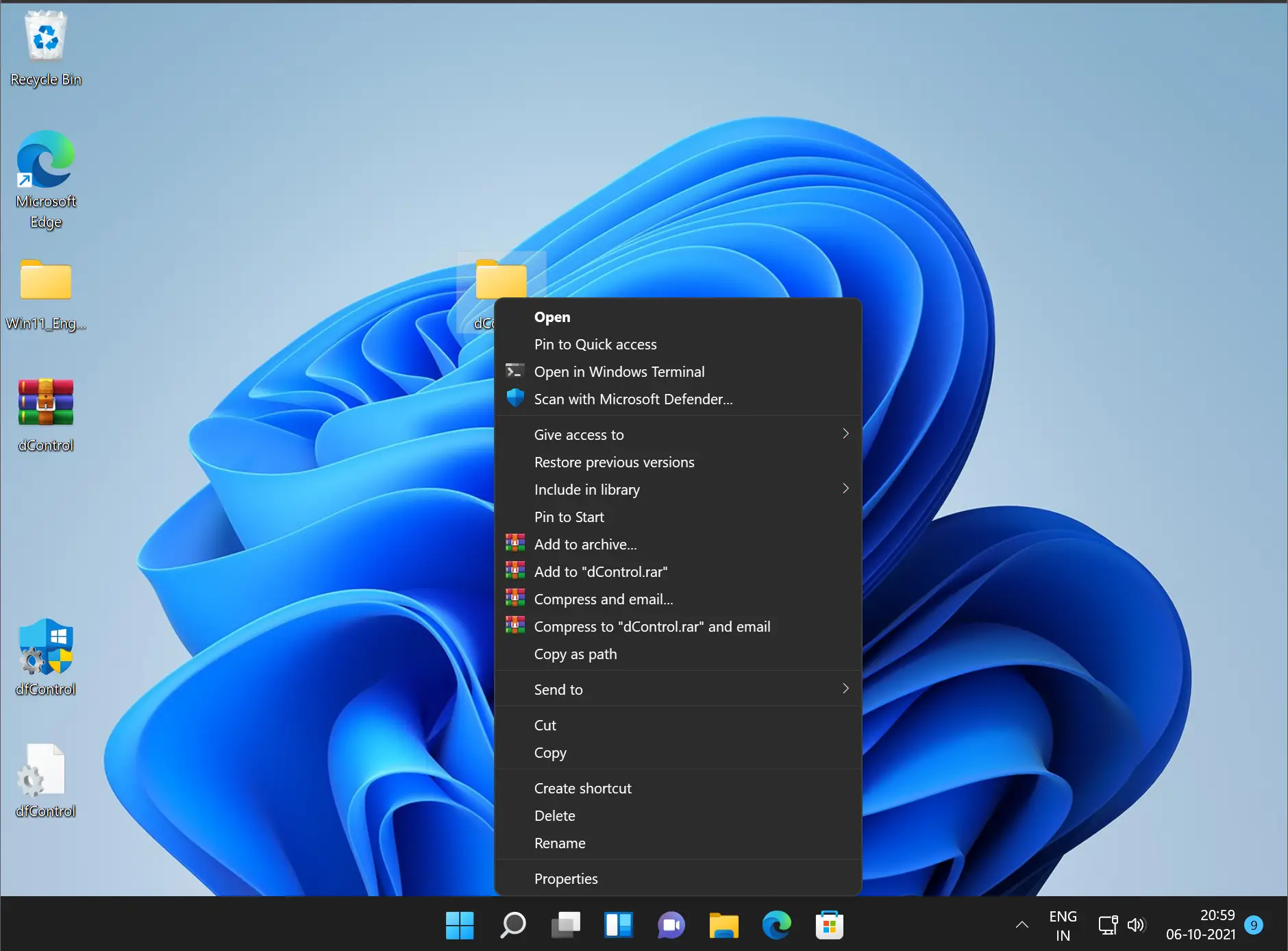
In this gearupwindows article, we will guide you on restoring Windows 10-like context menus in Windows 11.
How to Get the Old Context Menus Back in Windows 11?
To get the old context menus like Windows 10 in Windows 10, do the following steps:-
Step 1. First, open Registry Editor.
To do that, click on the Search button on the taskbar to open Windows Search.
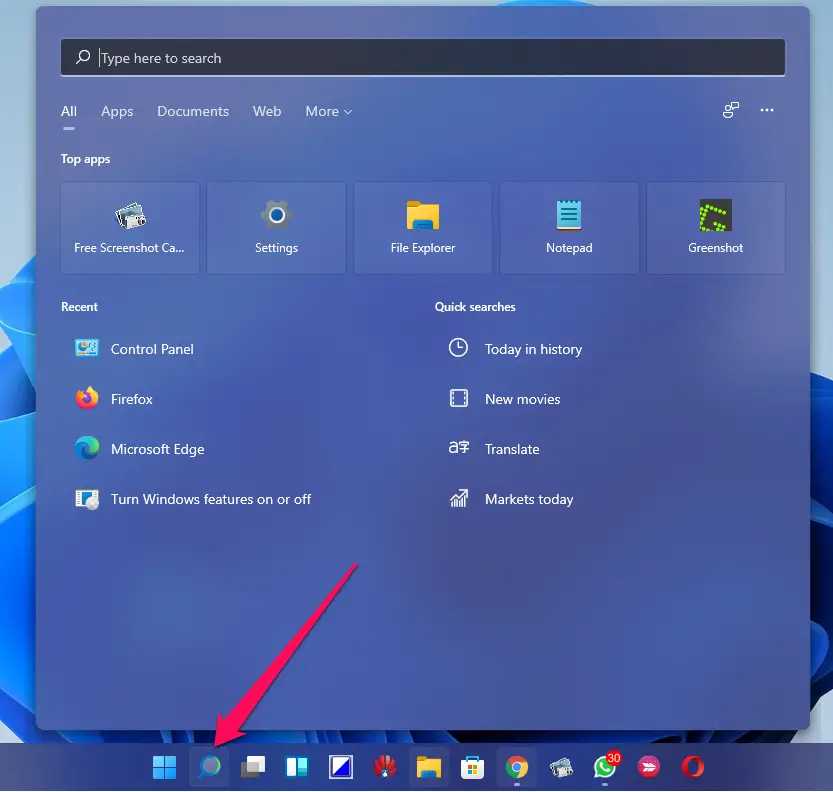
In the Windows search box at the top, type registry.
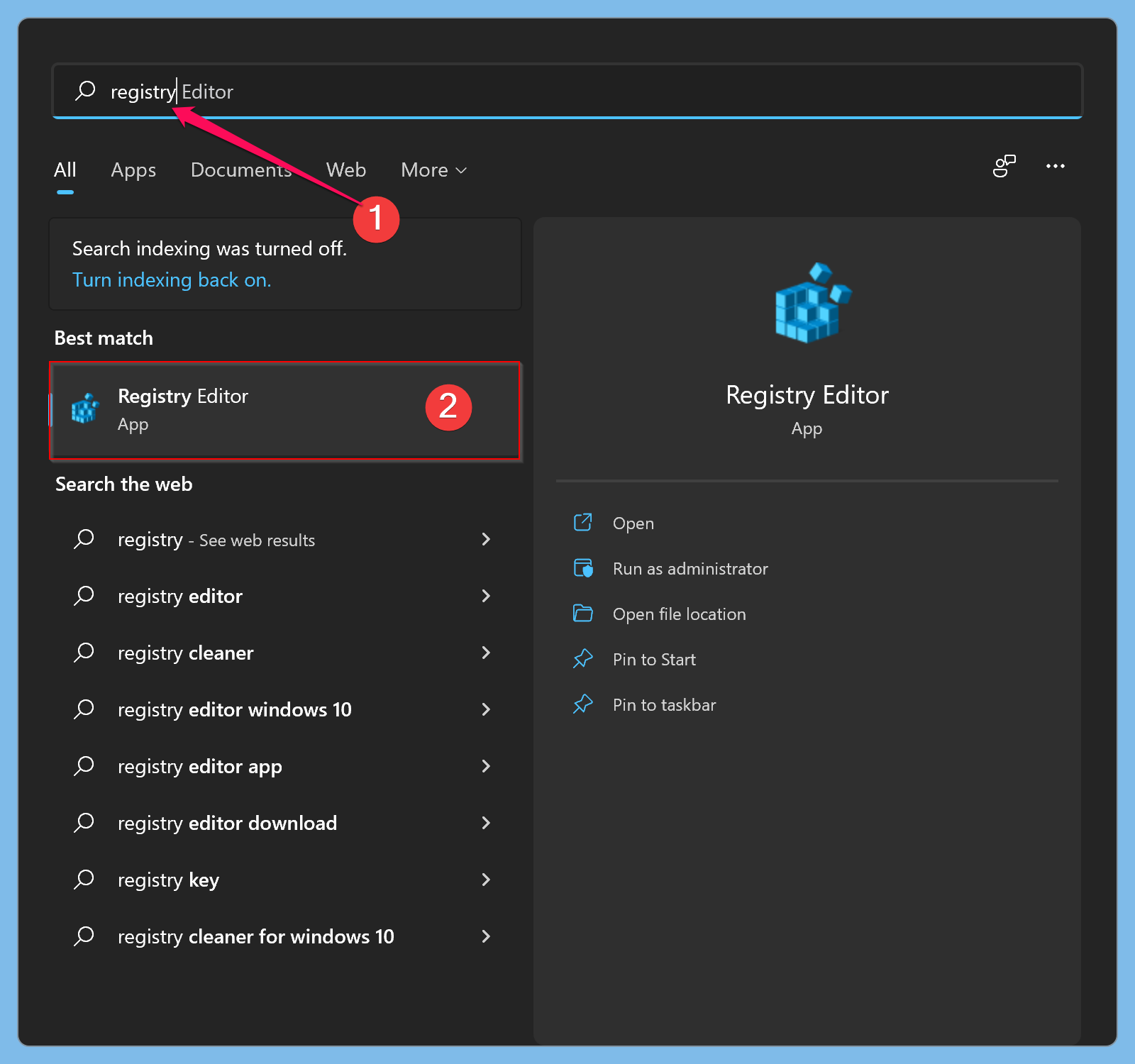
In the available search results, click the Registry Editor entry to open it. Then, the Registry Editor window will open.
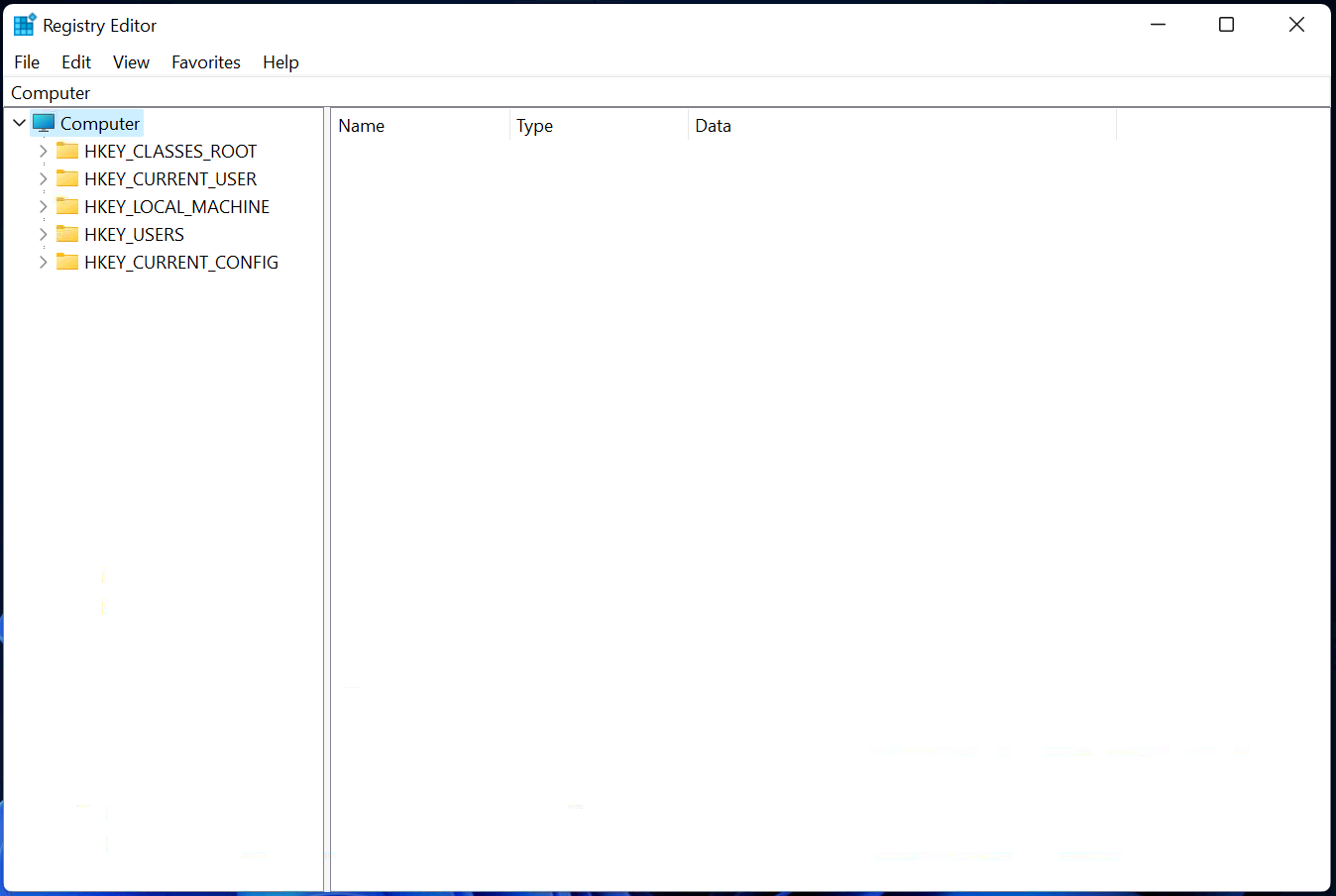
Step 2. When the Registry Editor window opens, browse or navigate to the following registry key in the left sidebar:-
Computer\HKEY_CURRENT_USER\Software\Classes\CLSID

Step 3. After that, right-click on the “CLSID” key and select New > Key, then paste the following as the key name:-
{86ca1aa0-34aa-4e8b-a509-50c905bae2a2}

Step 4. Now, right-click on the newly created key {86ca1aa0-34aa-4e8b-a509-50c905bae2a2} and again select New > Key. Name this new key InprocServer32.
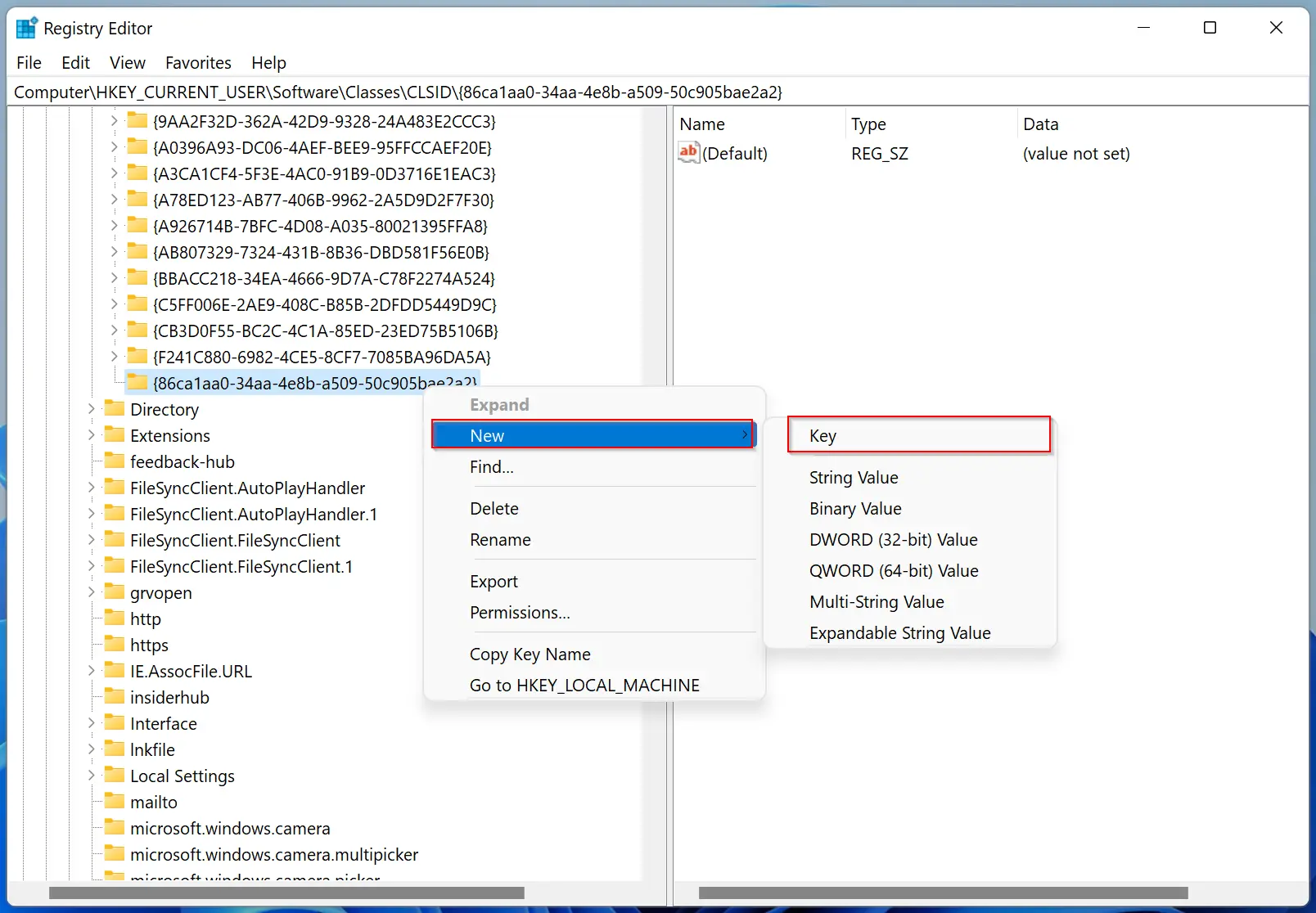
Step 5. Next, highlight InprocServer32 by clicking it on the left sidebar. On the right-side pane, you will see the “(Default)” string—Double-click the “(Default)” string to open it. Then click the OK button without making any changes. This will make the value entry blank instead of “(value not set).”
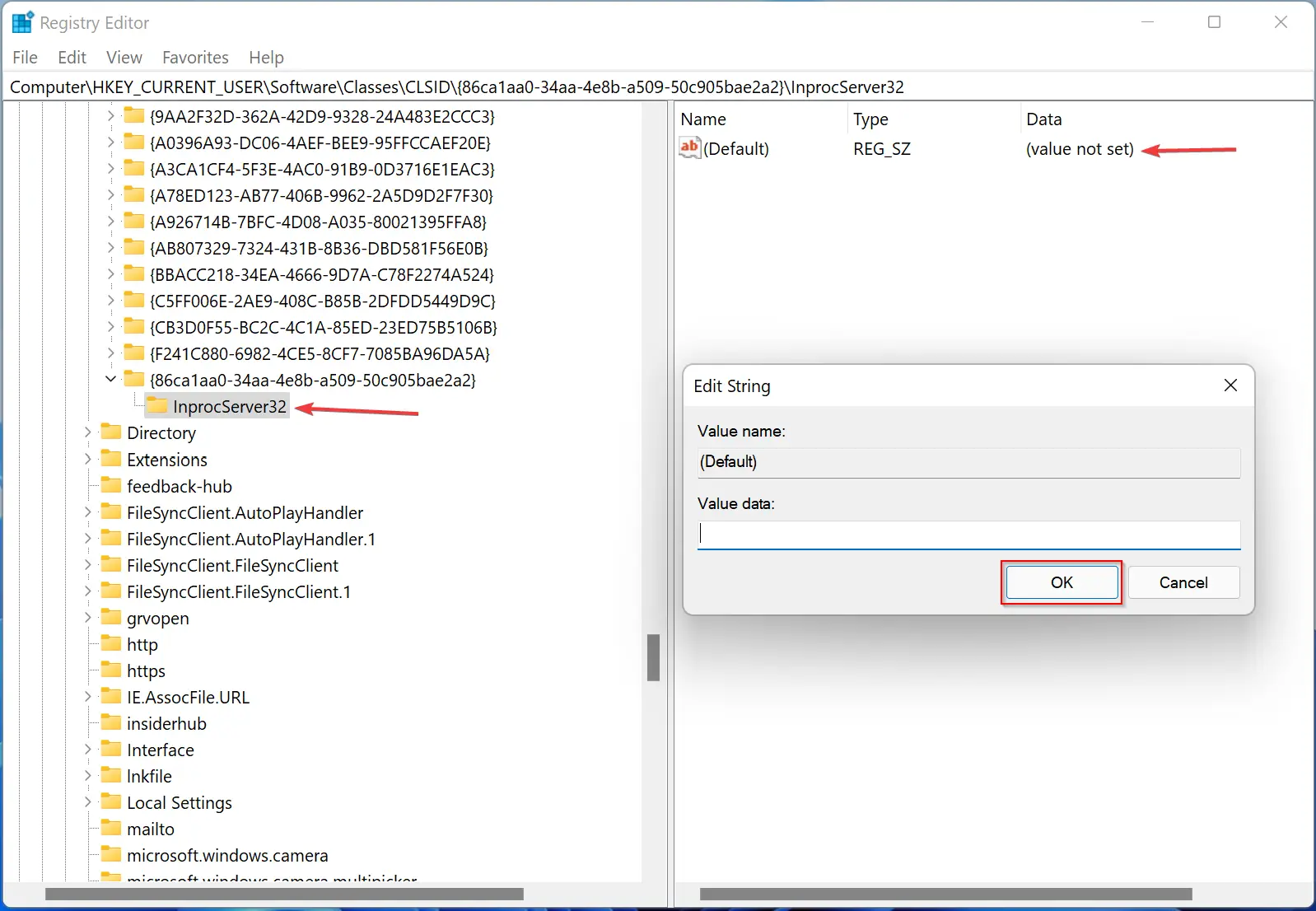
Step 6. Close the Registry Editor window.
Step 7. Restart your computer to apply the changes.
That’s it. Now, when you right-click in File Explorer, you will see only the classic context menu. No more modern right-click menu will be available.
How to Restore Windows 11 Modern Context Menus?
Step 1. Open the Registry Editor.
Step 2. Navigate to the following path in the left sidebar when the Registry Editor window opens:-
Computer\HKEY_CURRENT_USER\Software\Classes\CLSID\{86ca1aa0-34aa-4e8b-a509-50c905bae2a2}
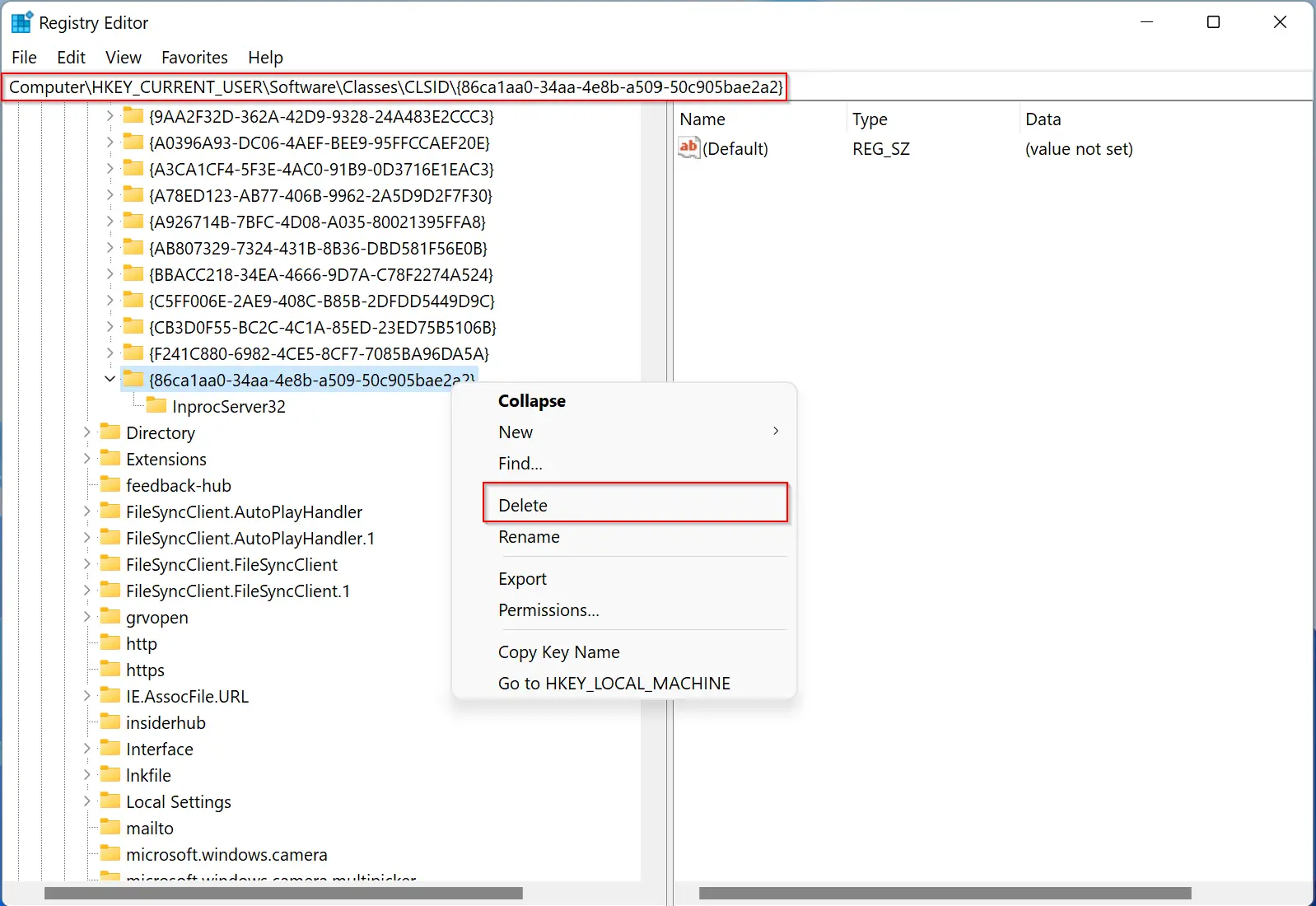
Step 3. Right-click on the highlighted key and select the Delete option from the context menu.
Step 4. Select the Yes button when you are prompted.
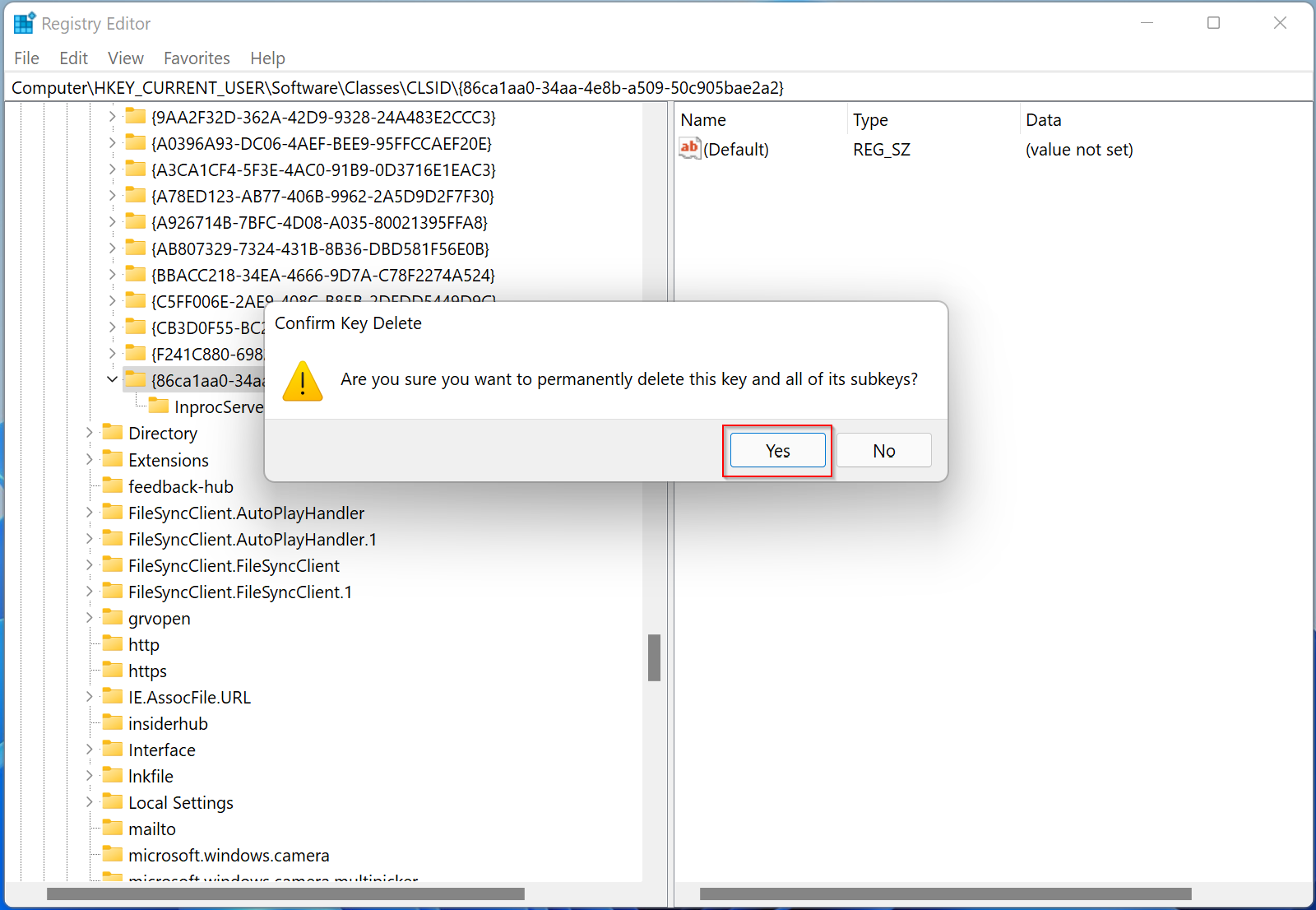
Step 5. Reboot your PC to apply the changes.
Now, the modern context menu is back on Windows 11.
That’s it.
Conclusion
In conclusion, Windows 11 comes with a new modern context menu in File Explorer, which is quite different from the context menu in Windows 10. However, if you prefer the classic context menu, it is possible to restore it in Windows 11 through a simple registry hack. By following the steps mentioned in this guide, you can easily switch between the modern and classic context menus in File Explorer. It’s always good to have options, and Windows 11 offers the flexibility to choose the context menu that suits your preferences.