WebP is an image format developed by Google that provides superior compression compared to other image formats like PNG and JPEG. While WebP is becoming more popular, it is not yet supported by all applications and platforms. If you have a WebP image that you need to convert to PNG or JPEG, you can do so using the built-in Paint tool in Windows 11 and 10. In this article, we’ll explain how to save or convert WebP to PNG or JPEG using Paint.
How to Save/Convert WebP to PNG or JPEG on Windows 11 and 10?
To save or convert WebP to PNG or JPEG on Windows 11 and 10, do these steps:-
Step 1. First, open the WebP Image in Paint.
To open the WebP image in Paint, right-click on the image and select “Open with,” and then choose “Paint.” If Paint is not listed, you can click “Choose another app” and select Paint from the list of available applications.
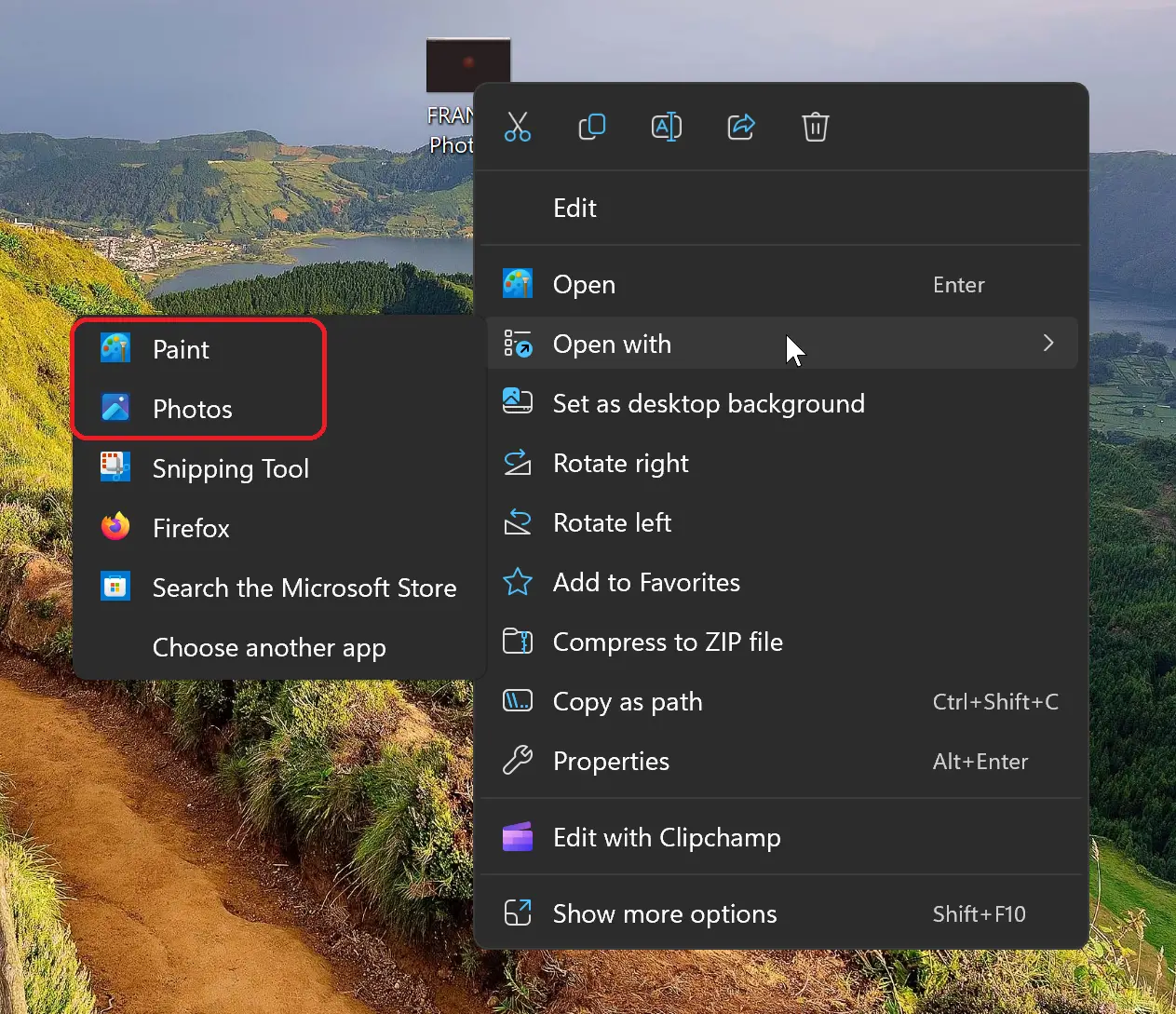
Step 2. Once the image is open in Paint, click on “File” in the top left corner of the Paint window.
Step 3. Select “Save as” from the dropdown menu.
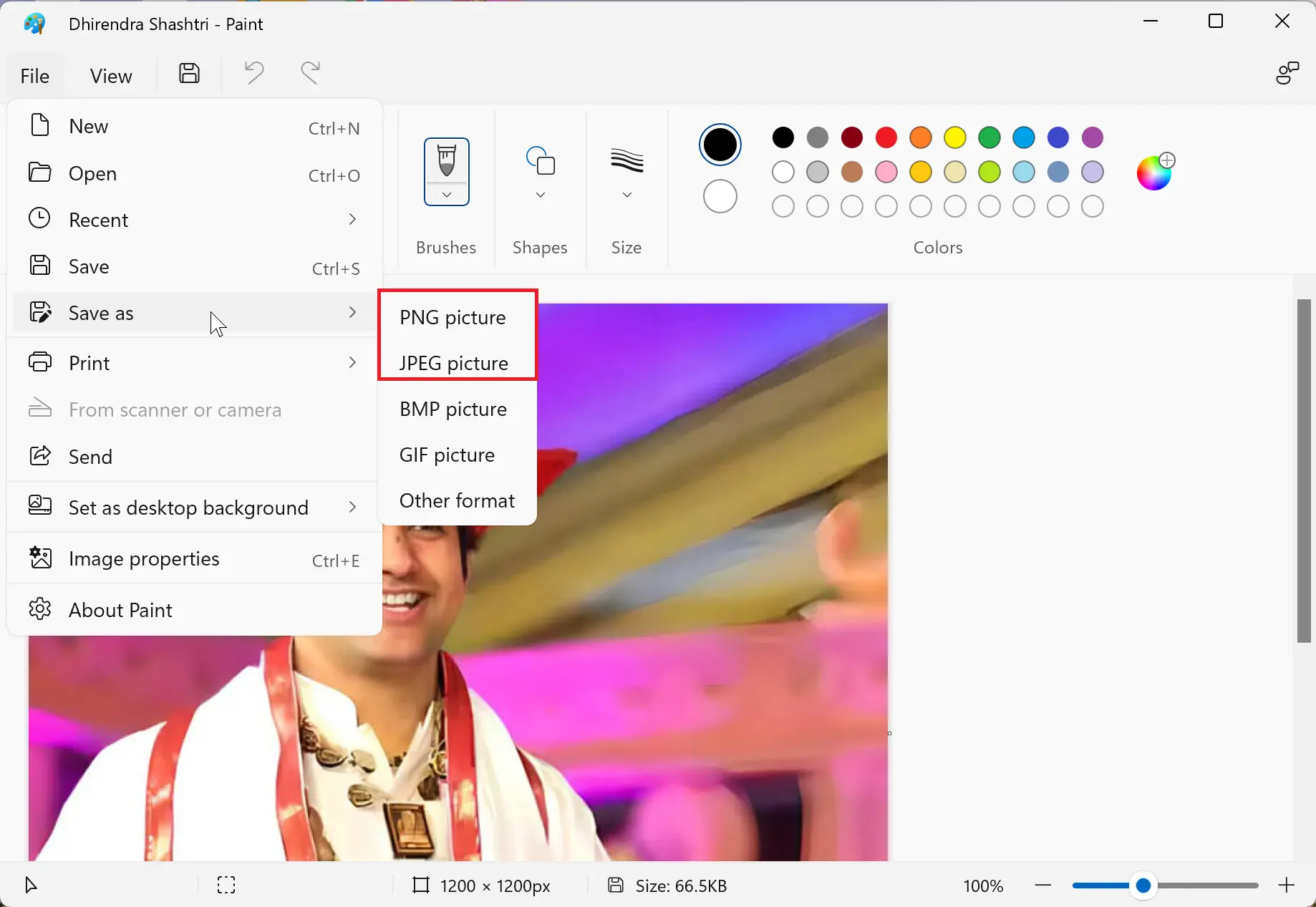
Step 4. Next, choose either “PNG picture” or “JPEG picture.”
Step 5. Give your new file a name and choose a location to save it to.
Step 6. Click “Save” to save the new file in the format you chose.
To confirm that the new image file is in the format you chose, you can check the file extension. If you saved the file as a PNG, the file extension would be “.png.” If you saved it as a JPEG, the file extension would be “.jpg.”
Conclusion
In this article, we explained how to save or convert WebP images to PNG or JPEG using the built-in Paint tool in Windows 11 and 10. Converting images to different formats can be useful when you need to use an image in an application or on a platform that does not support the WebP format. Using Paint to convert images is quick and easy and requires no additional software.
Also Read: