In this gearupwindows article, you will learn how to stop or prevent Google Chrome from saving images in WebP format.
A few users reported that Google Chrome is saving images in the WebP format, which is not ideal for them. They prefer to save images in other formats, such as JPEG or PNG. Here is how to do it.
There are at least two methods through which you can save images as JPEG or PNG on your Windows 11 or 10 machines. You can either use a third-party extension or a built-in Paint app on Windows.
We will review both these methods, and you can use either.
How to Prevent Chrome from saving images in WebP format using an Extension?
To stop the Google Chrome browser from saving images in WebP format using an extension, follow these steps:-
Step 1. First, open the Chrome browser on your PC.
Step 2. Then, visit Chrome Web Store.
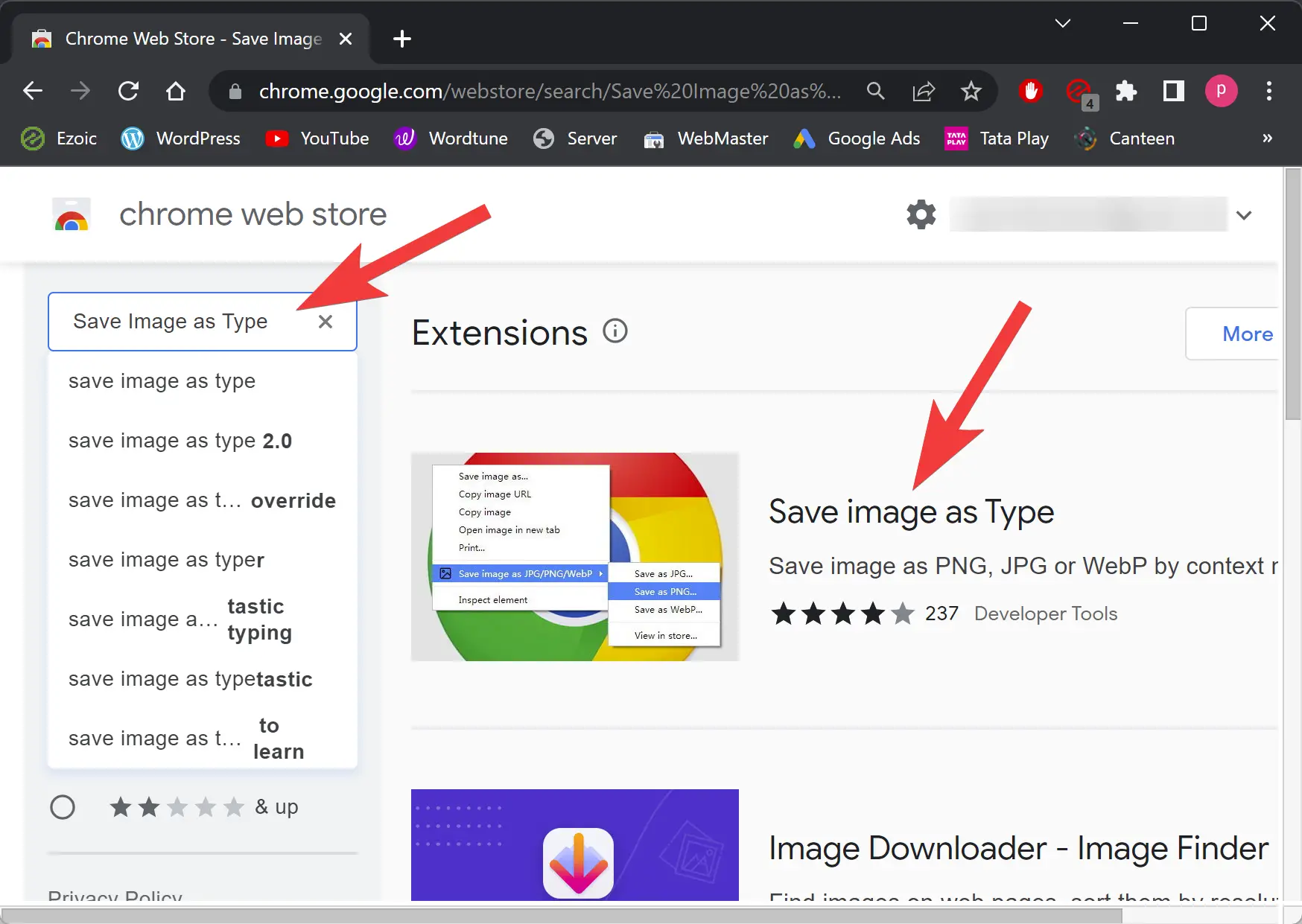
Step 3. In the search box, type “Save Image as Type,” and press Enter on the keyboard.
Step 4. In the search results, click on “Save image as Type.”
Step 5. Then, click on Add to Chrome button to download and install this extension on your Chrome browser.
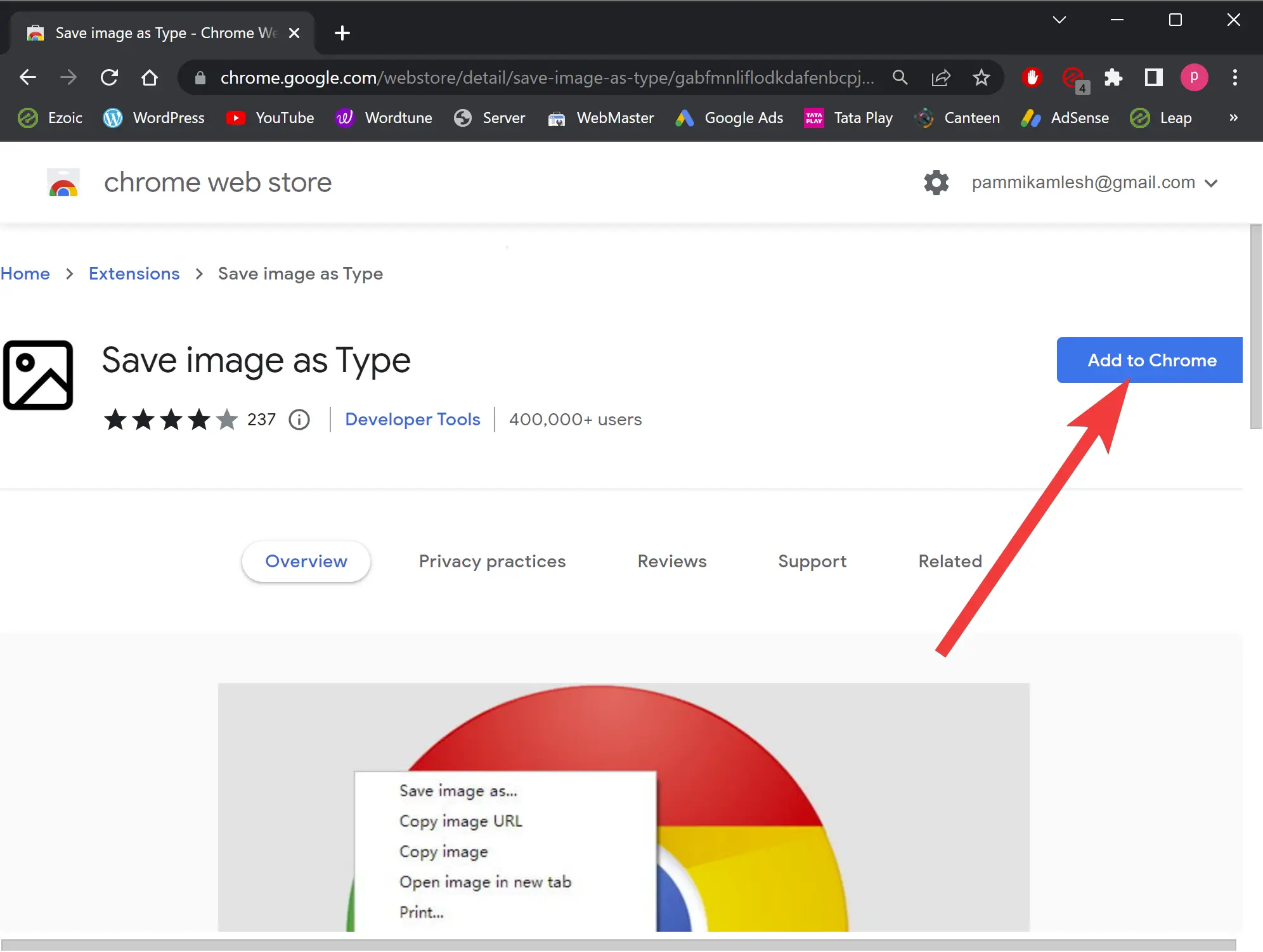
Step 6. When prompted, click on the Add extension button.
Step 7. Once the extension is added, visit the webpage from which you want to download the image as JPEG or PNG.
Step 8. Now, right-click on the image and choose the “Save image as Type” option.
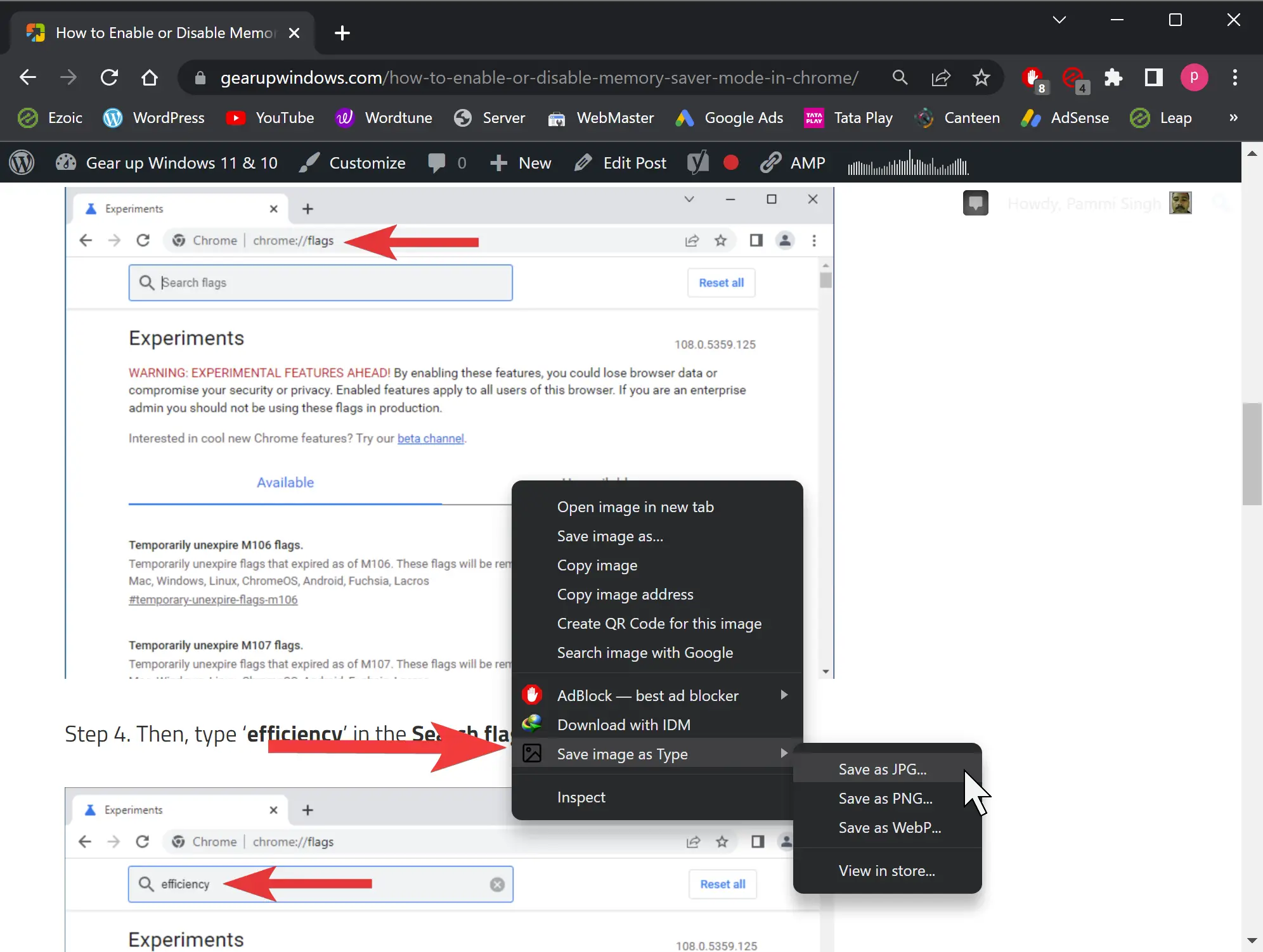
Step 9. Finally, select an option from the context menu according to your needs, such as “Save as JPG,” “Save as PNG,” or “Save as WebP.”
That’s it. Now, select a location on your PC and save the file.
How to Convert WebP Images to PNG or JPEG using Paint?
To convert WebP into PNG or JPEG with Paint on Windows 11 or 10, follow these steps:-
Step 1. First, open the Paint app on your PC.
Step 2. Then, drag your image on Paint.
Step 3. Click on the File menu and select the PNG or JPEG image option.
Step 4. Select a location you want to save the file.
Step 5. Finally, click on the Save button.
Conclusion
In conclusion, if you’re not a fan of the WebP format and prefer to save images as JPEG or PNG, there are a few simple methods to achieve this. In this article, we’ve explained two methods to stop Google Chrome from saving images in WebP format. The first method involves using a third-party extension, while the second method uses the built-in Paint app on Windows to convert WebP images to PNG or JPEG. Both methods are easy to follow and allow you to save images in the format of your choice. Try these methods and choose the one that suits you best.
Also Read: