If your computer is running out of hard disk space and you want to know what’s taking up space on your hard drive, this gearupwindows article will help you. Windows 11 provides an option in the Settings app that measures storage by types of files such as apps & games, system & reserved, temporary files, pictures, etc.
How to View What’s Taking up Space on the Hard Drive in Windows 11?
To view what’s taking up space on the Hard Drive in Windows 11, use these steps:-
Step 1. Open the Settings app by pressing Windows + I keys from the keyboard.

Step 2. When Windows Settings opens, select the System category from the left sidebar.
Step 3. Then click the Storage tab on the right-side pane.
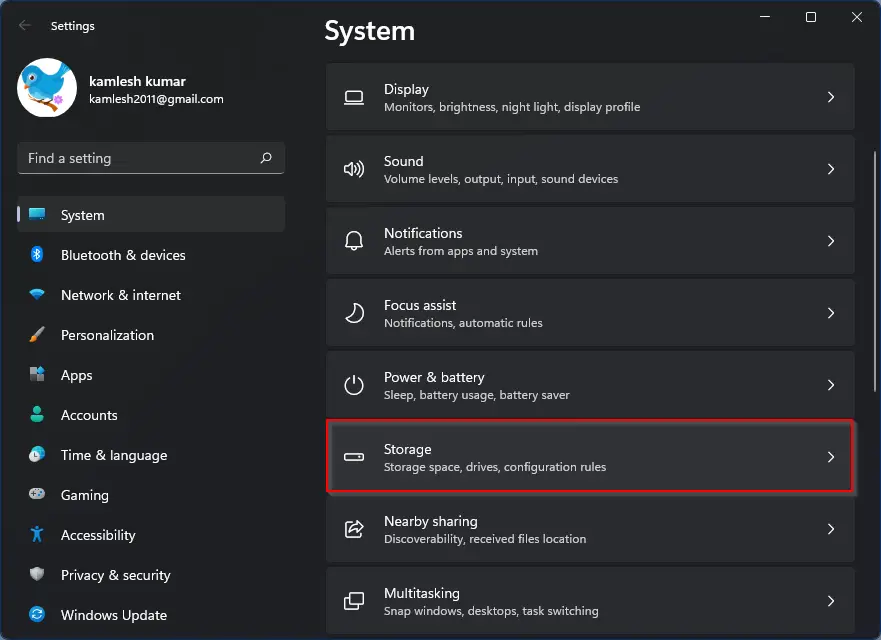
Step 4. After that, Windows 11 will display the total/used storage by file type.
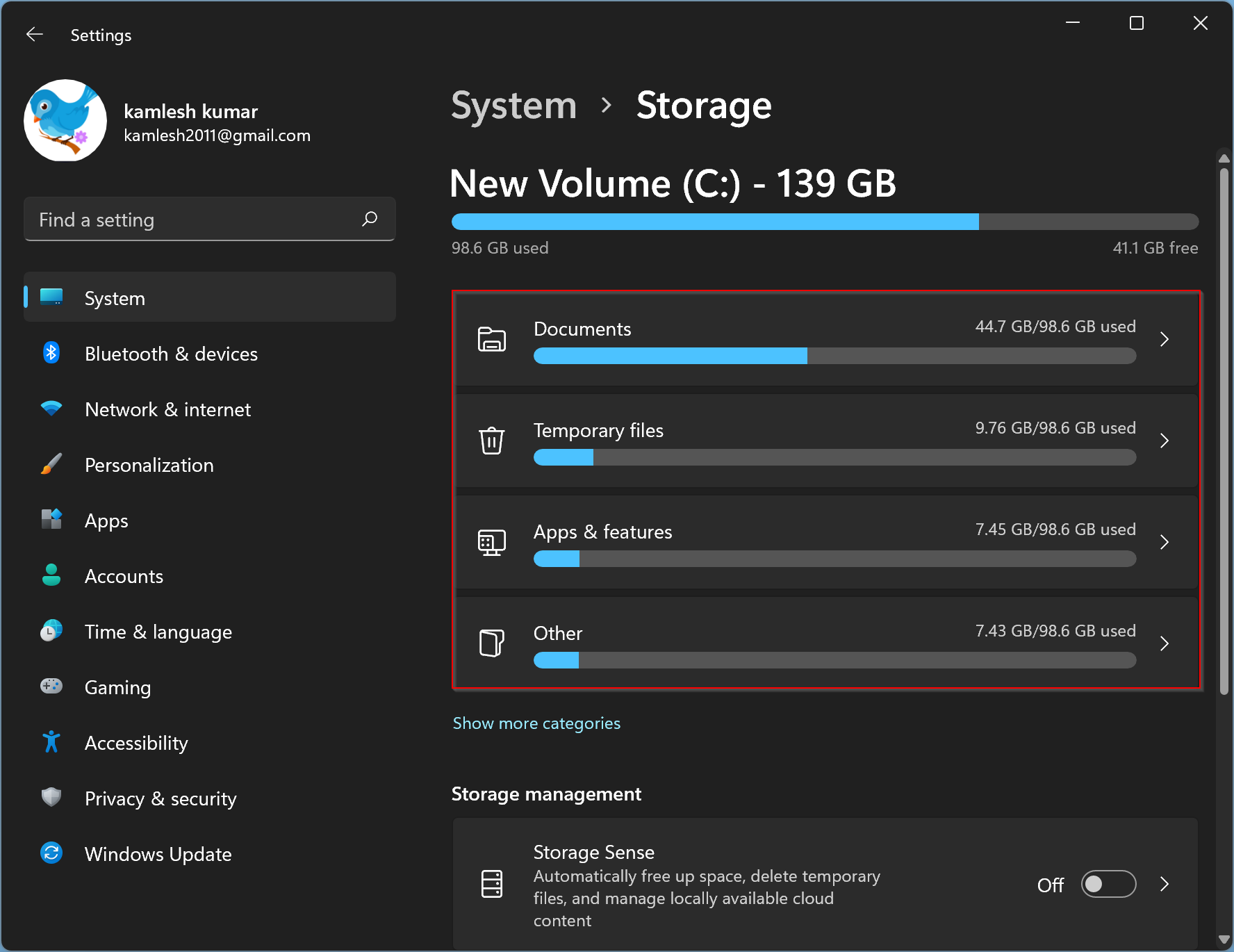
While you are on the Storage settings, you can turn On the toggle switch beside the “Storage Sense” option. Windows 11 will automatically free up space, delete temporary files, and manage locally available cloud content when you enable this feature.
If you want to free up storage immediately, scroll down a bit and click the “Cleanup recommendations.”
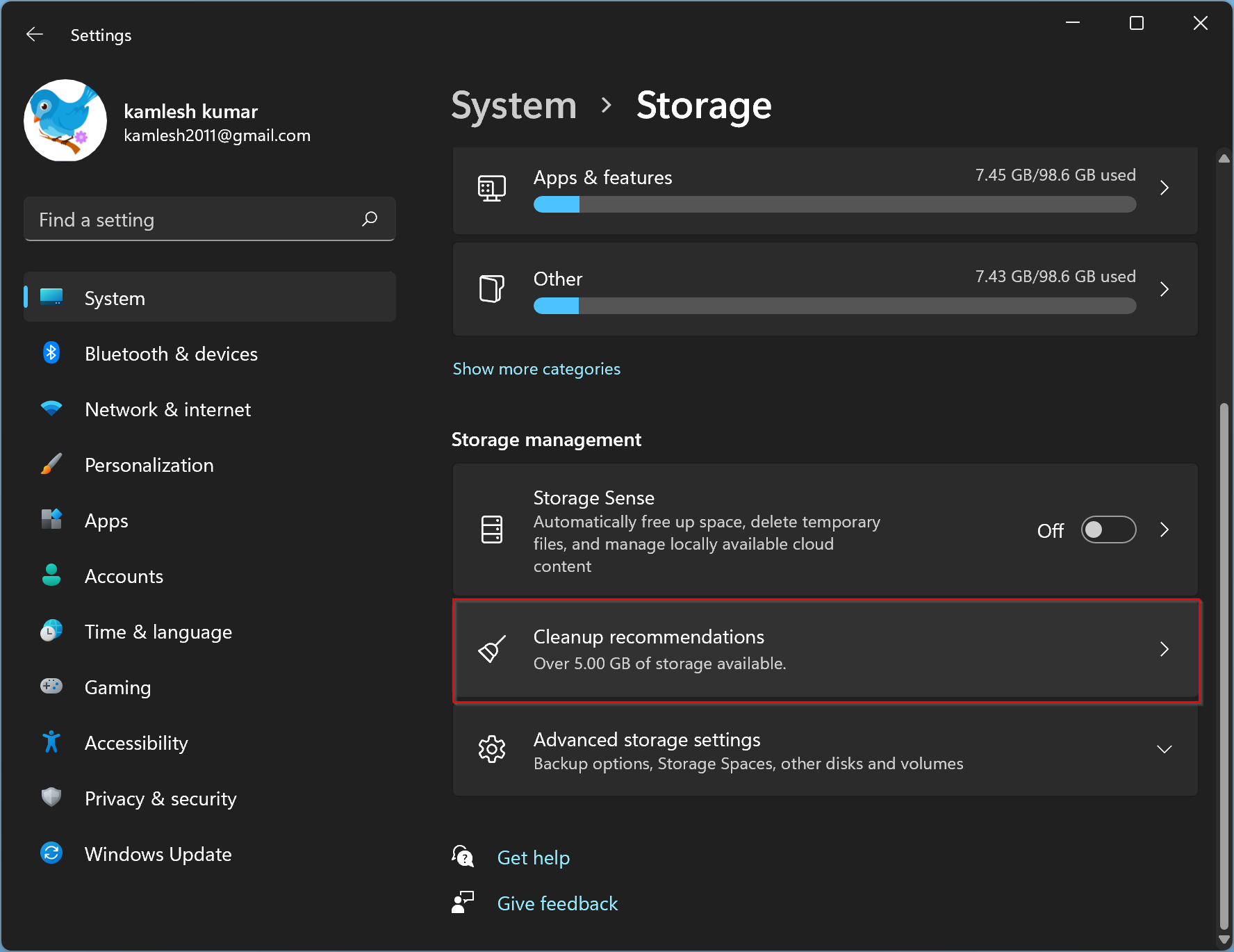
Then, check the temporary file types such as “Previous Windows installation(s),” “Downloads,” etc. Next, click the Clean up button.
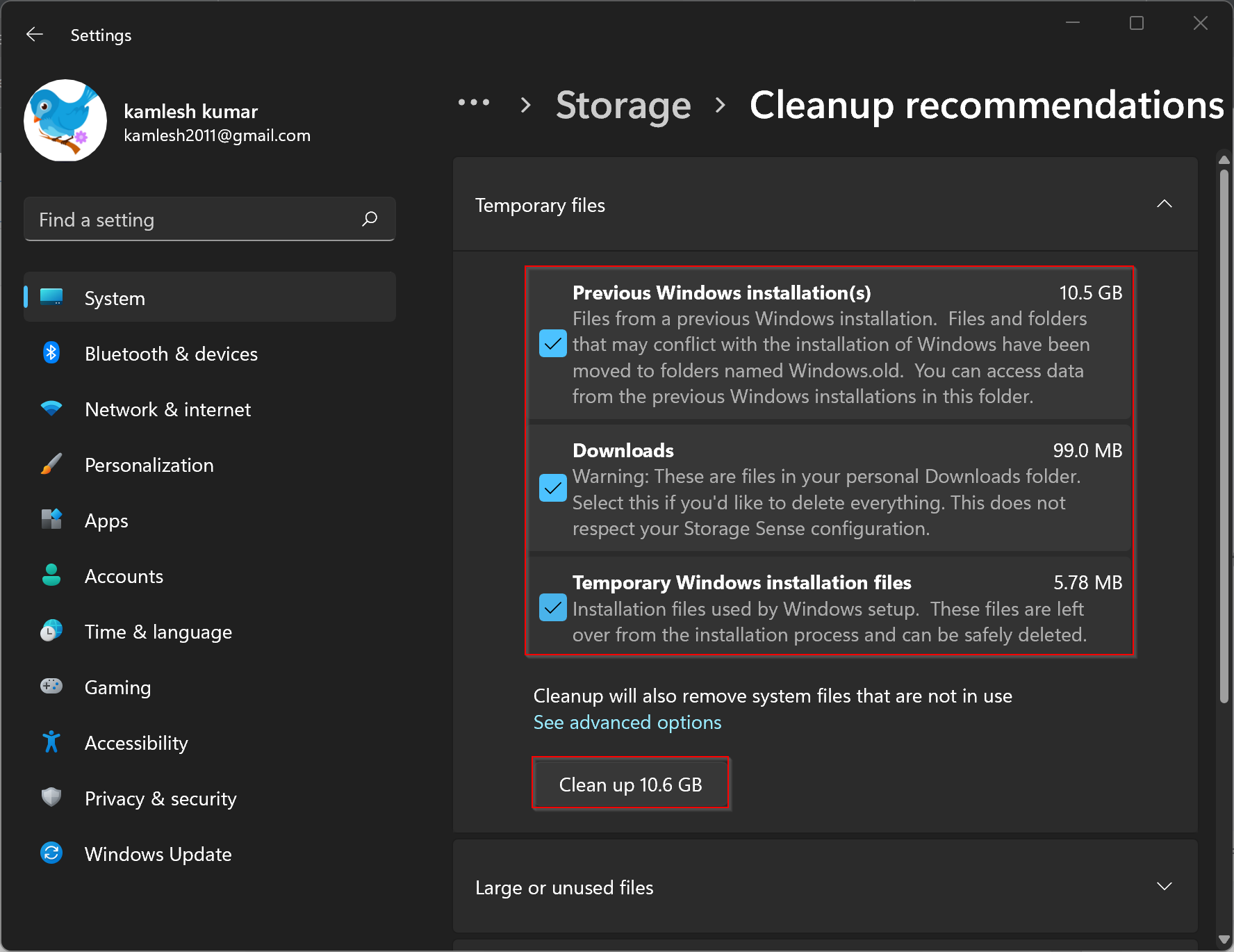
Windows will immediately remove all the temporary files from your computer when you’re done.
Conclusion
In conclusion, running out of hard disk space on your computer can be frustrating, but Windows 11 provides a simple and easy way to view what’s taking up space on your hard drive. By using the steps mentioned above, you can easily identify which files are taking up the most space and free up storage as needed. Additionally, you can enable the Storage Sense feature to manage space and clean up temporary files automatically. Taking these steps will help you keep your computer running smoothly and prevent storage-related issues.