By default, Microsoft Office Word Document only prints text and images without including the background color. If you need to print an MS Office Word Document with its background color, you’ll need to adjust the settings. Fortunately, this can be done easily with just a few clicks of the mouse.
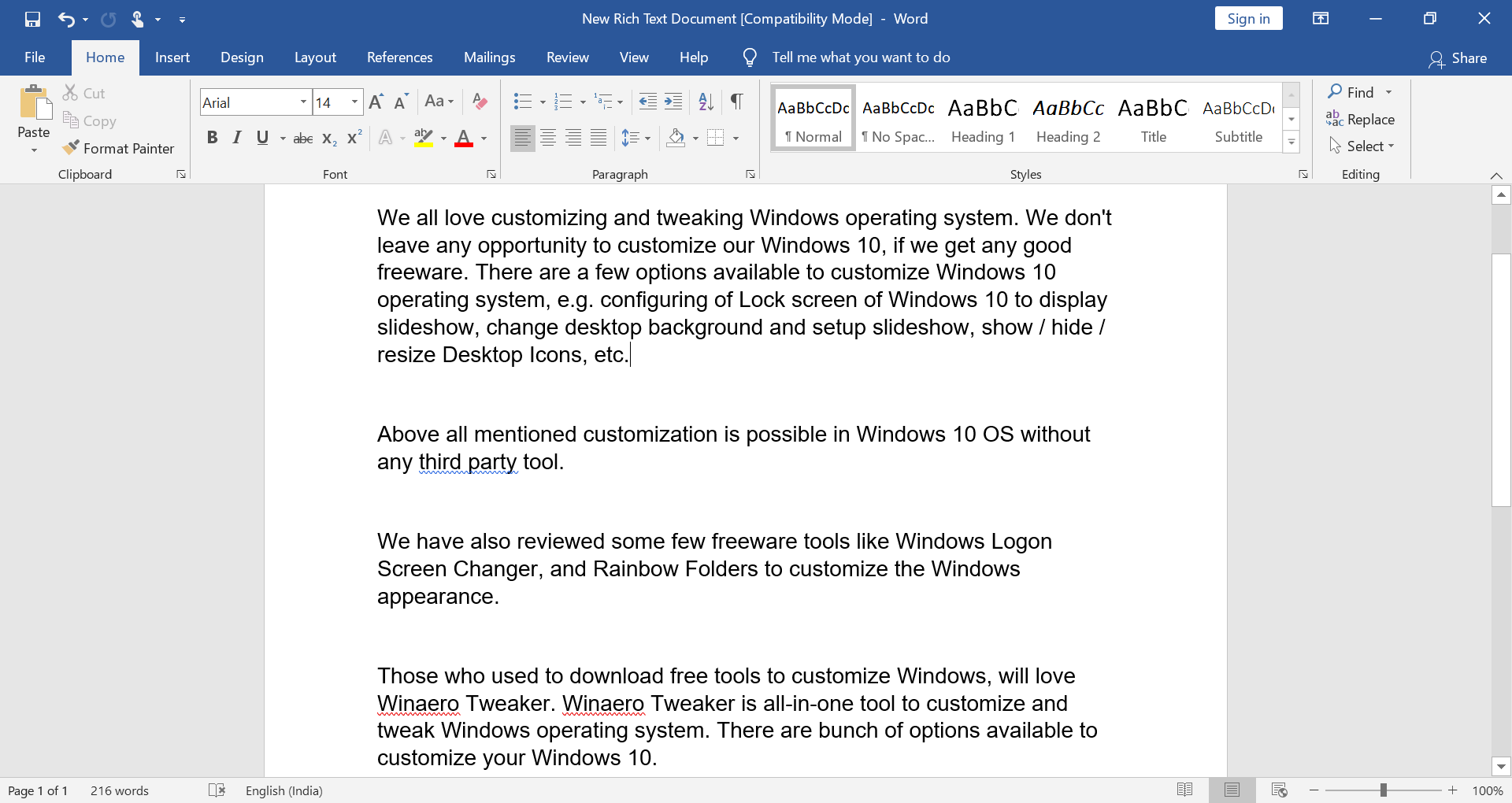
How to Set Background Color in MS Office Word Document?
If you have not already set the desired color as the background of the MS Office Word Document, do the following:-
Step 1. Open the MS Word document and click the Design menu.

Step 2. Under the Design menu, click the Page Color option and select your desired color as a background.
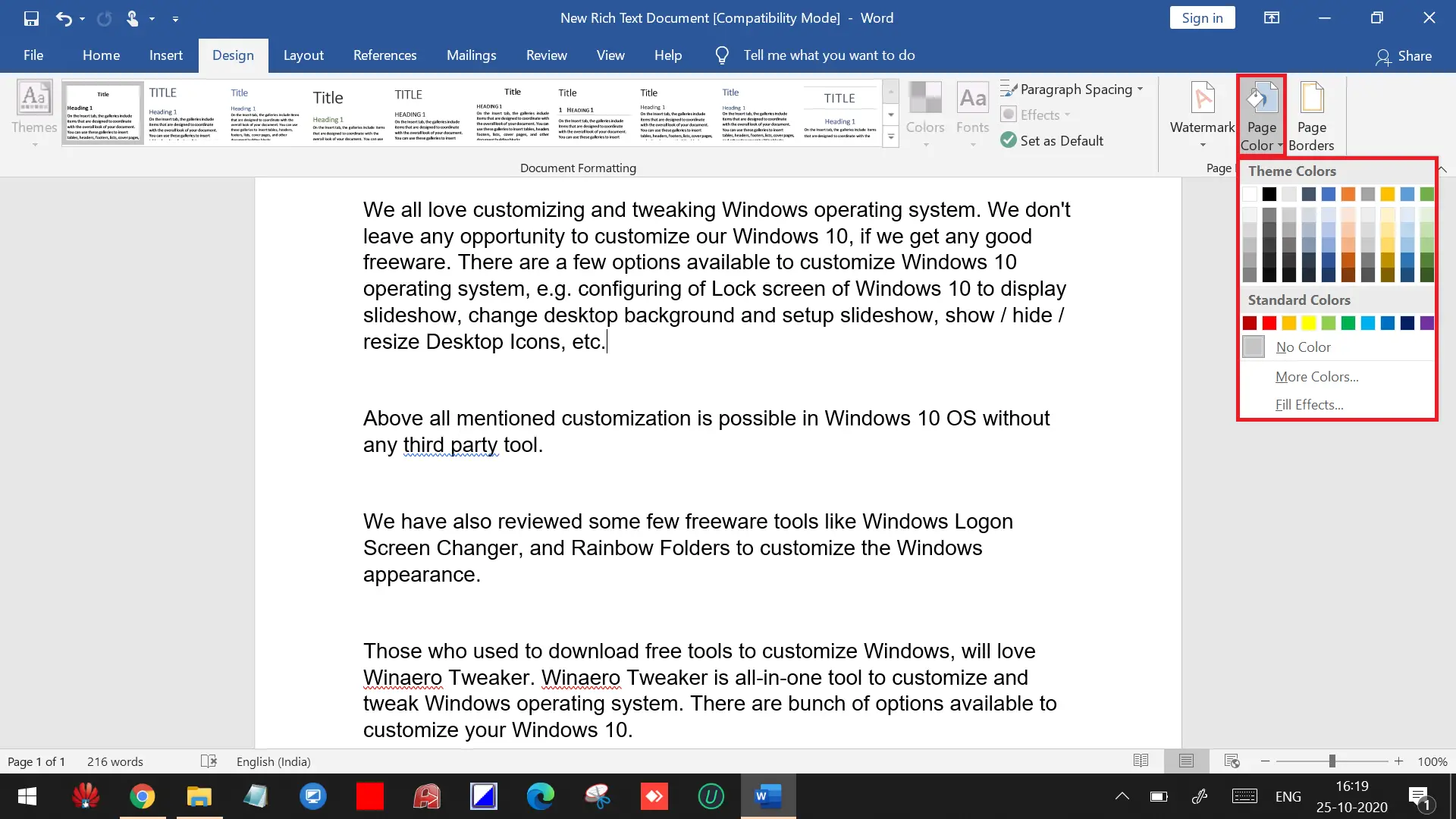
Step 3. Now, you will have an MS Word document with a colored background.
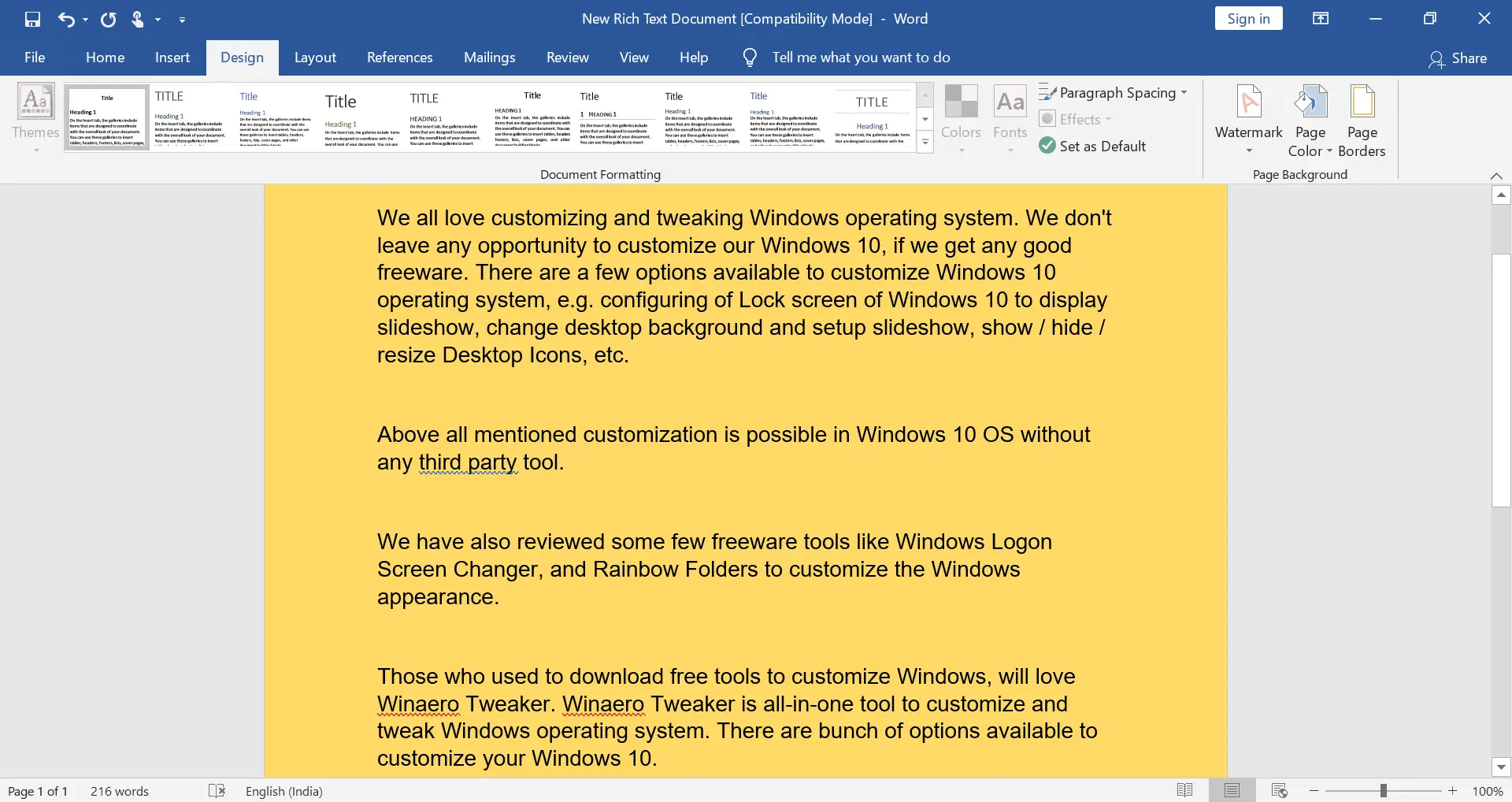
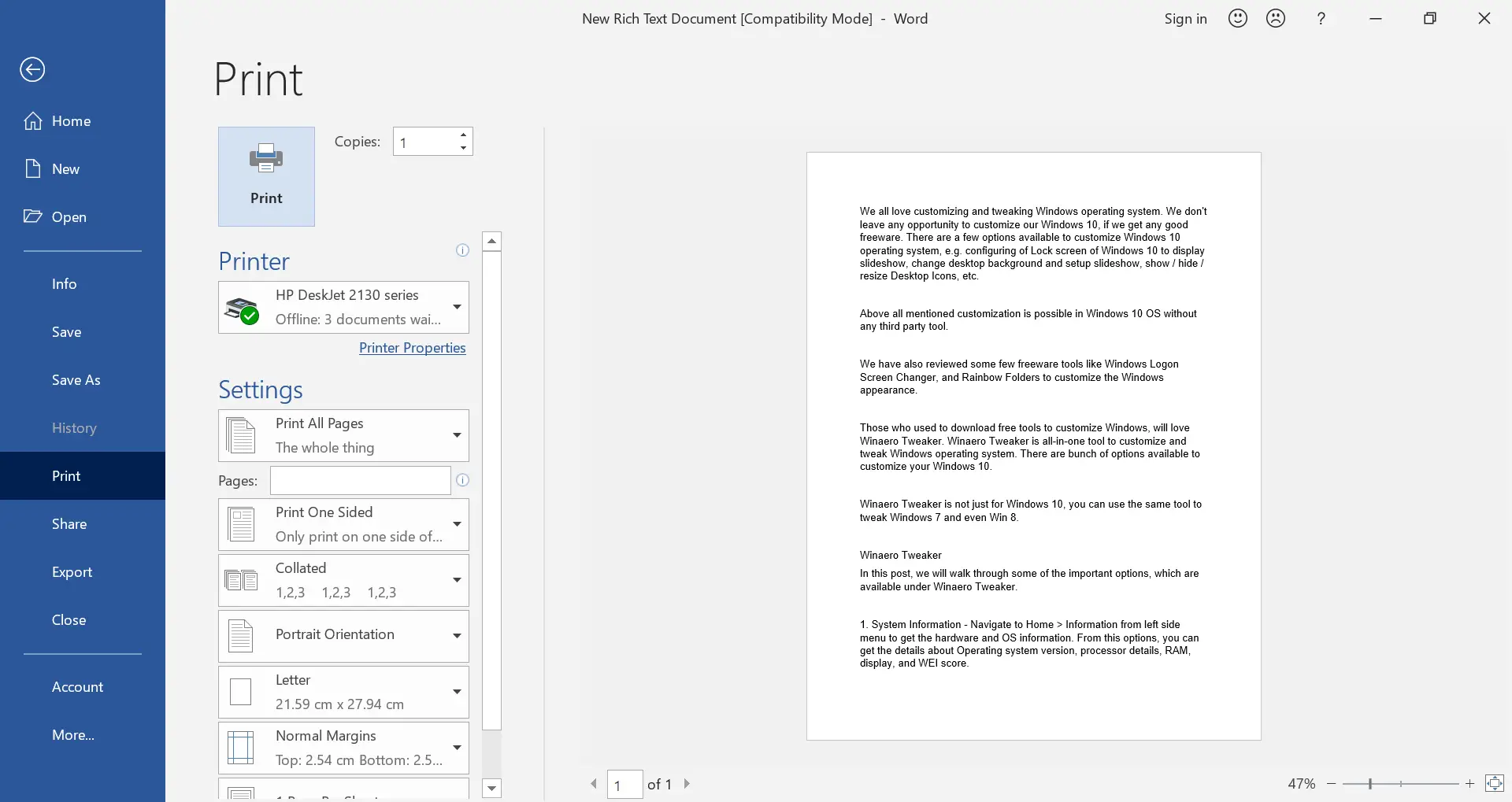
How to print an MS Word document with Background Color?
Follow these steps to print an MS Word document with Background Color:-
Step 1. Open your MS Word document with a colored background.
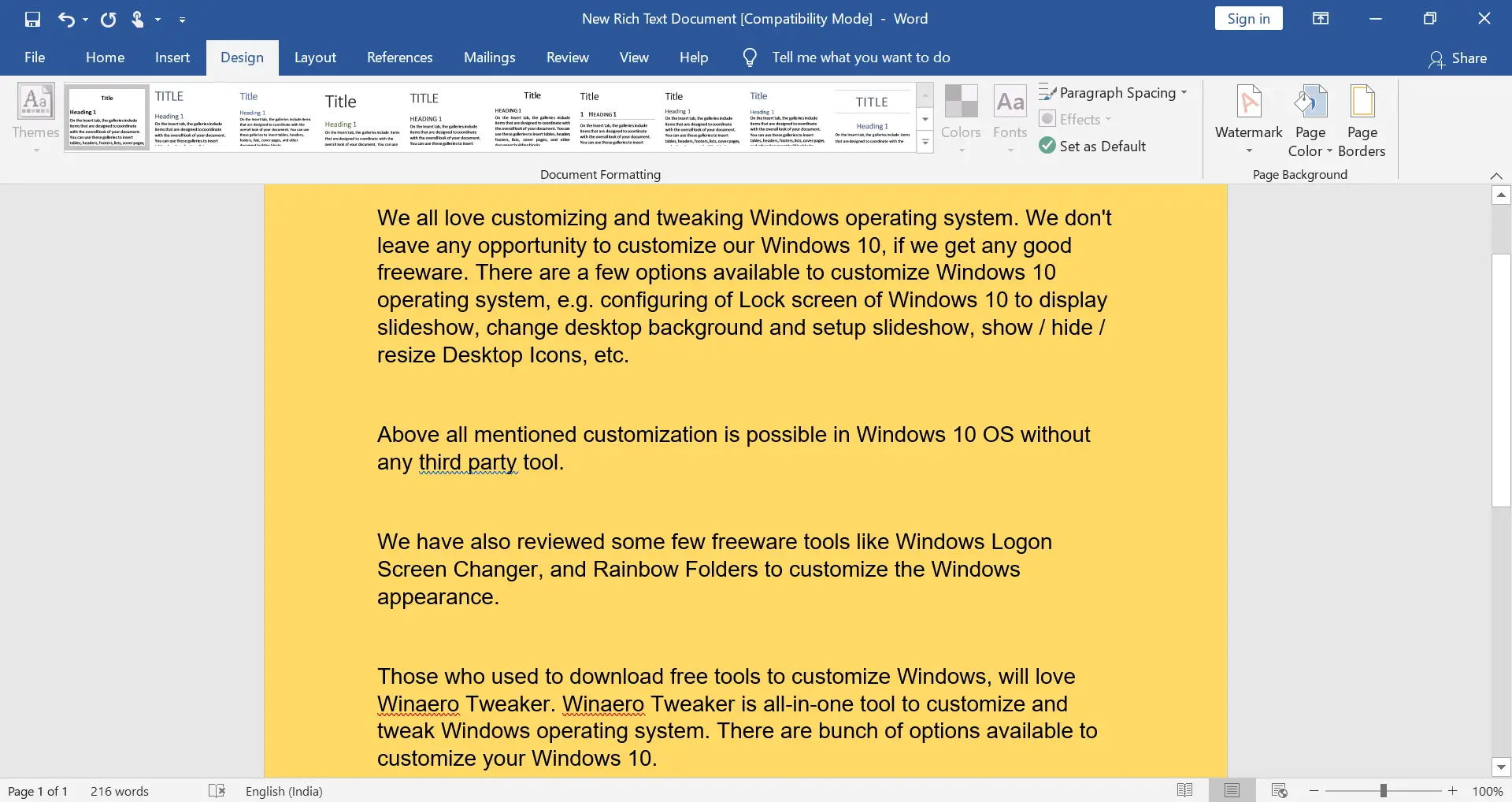
Step 2. Click on the File menu.
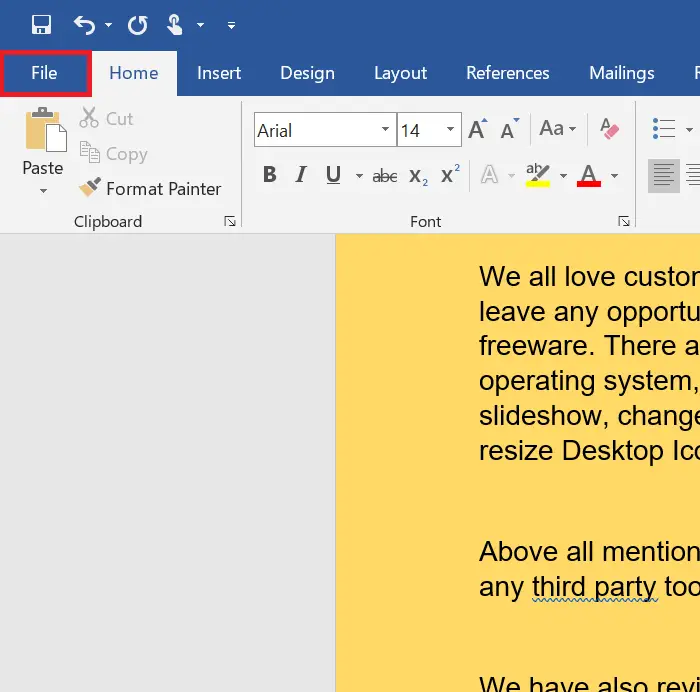
Step 3. Select More from the available options.
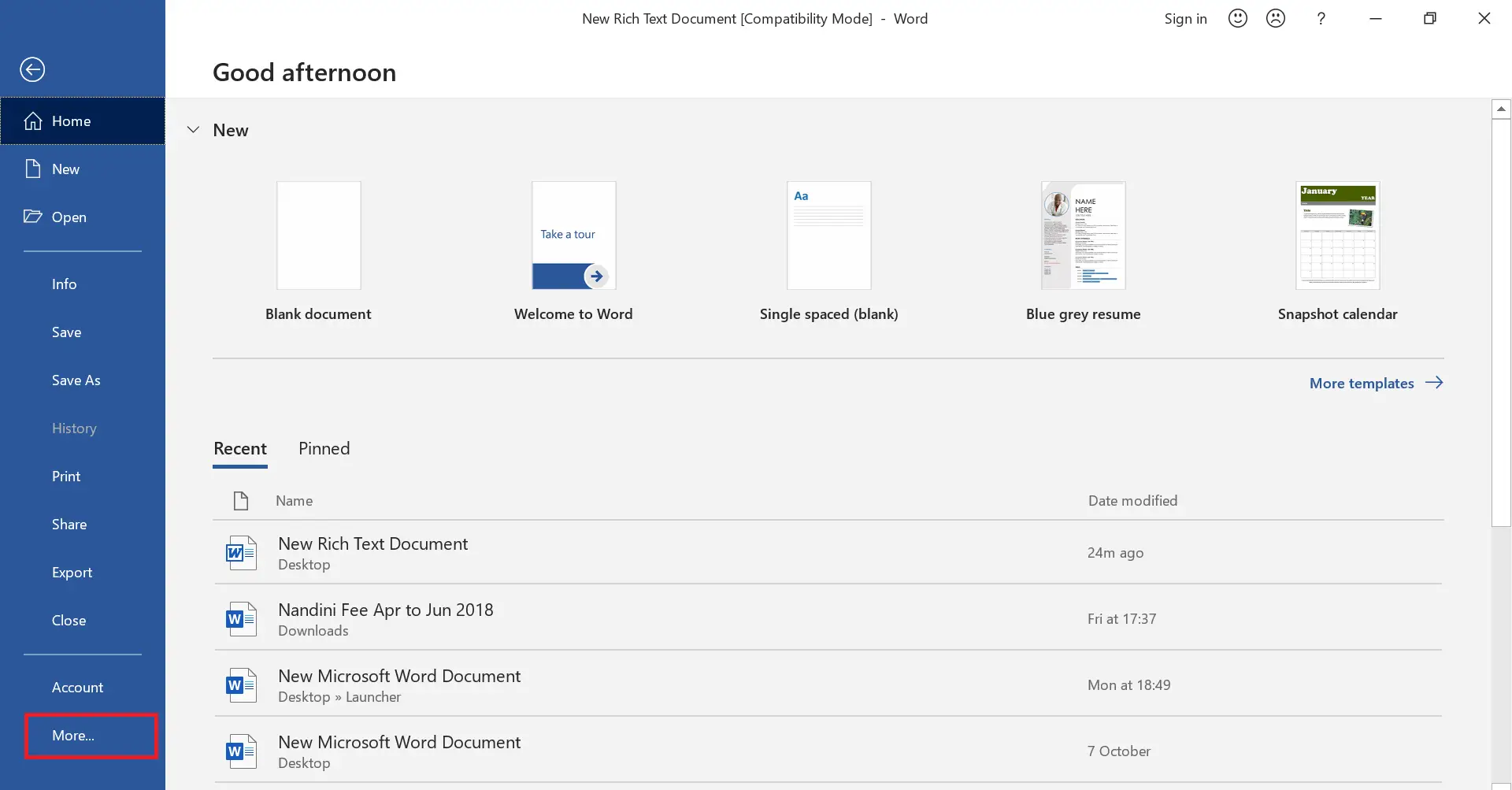
Step 4. Click Options.
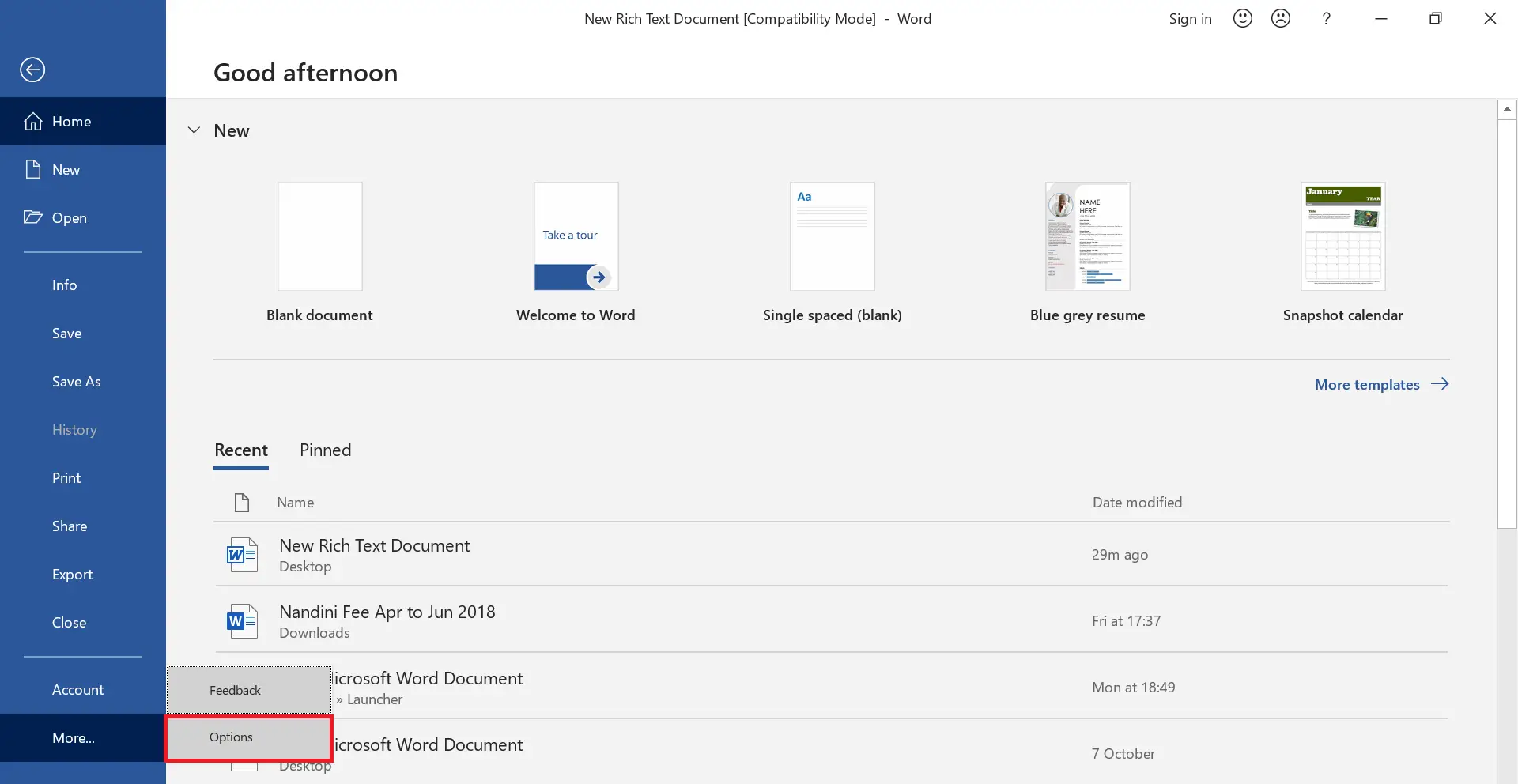
Step 5. It will open the Word Options window.
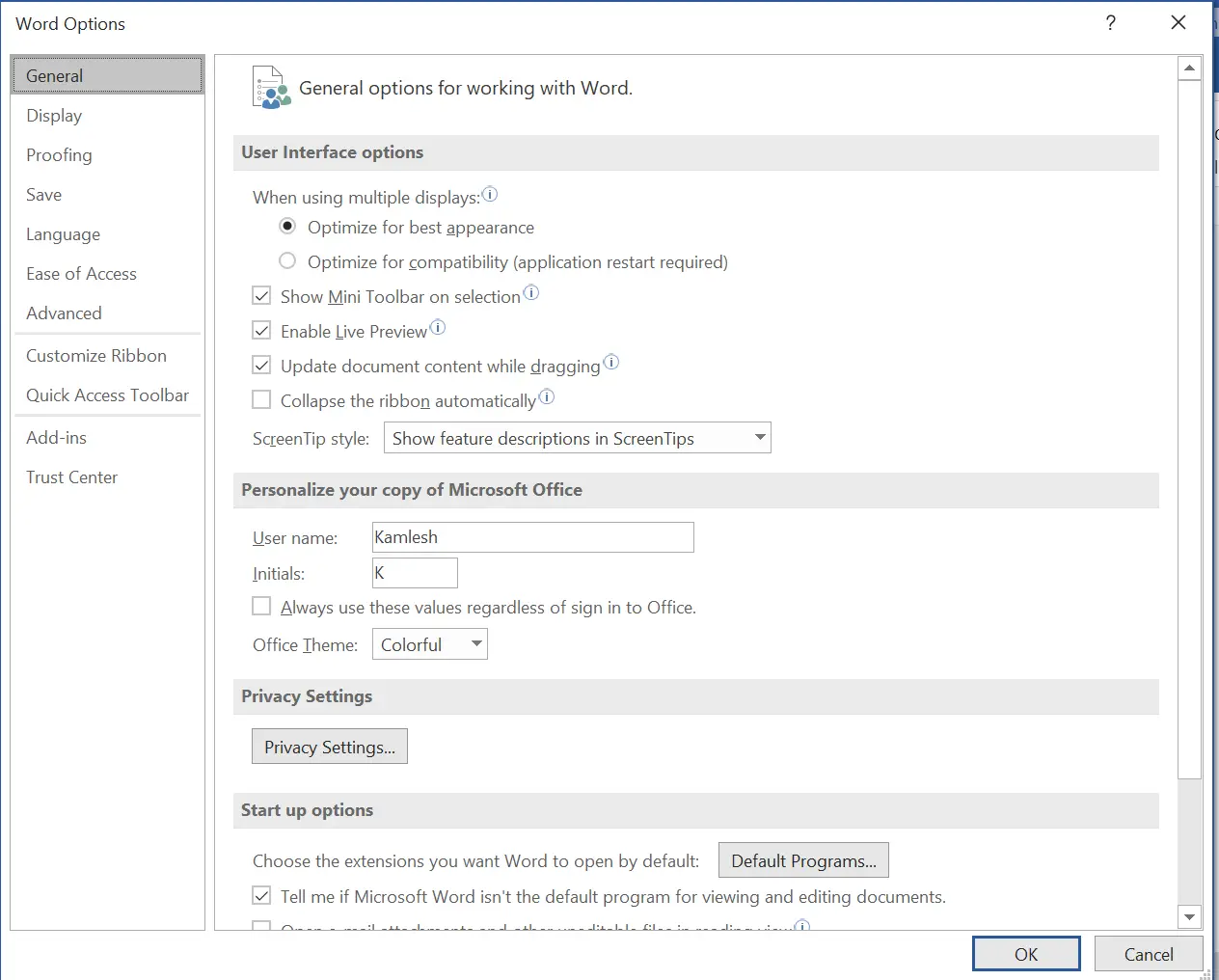
Step 6. Under the Word Options window, click on Display.
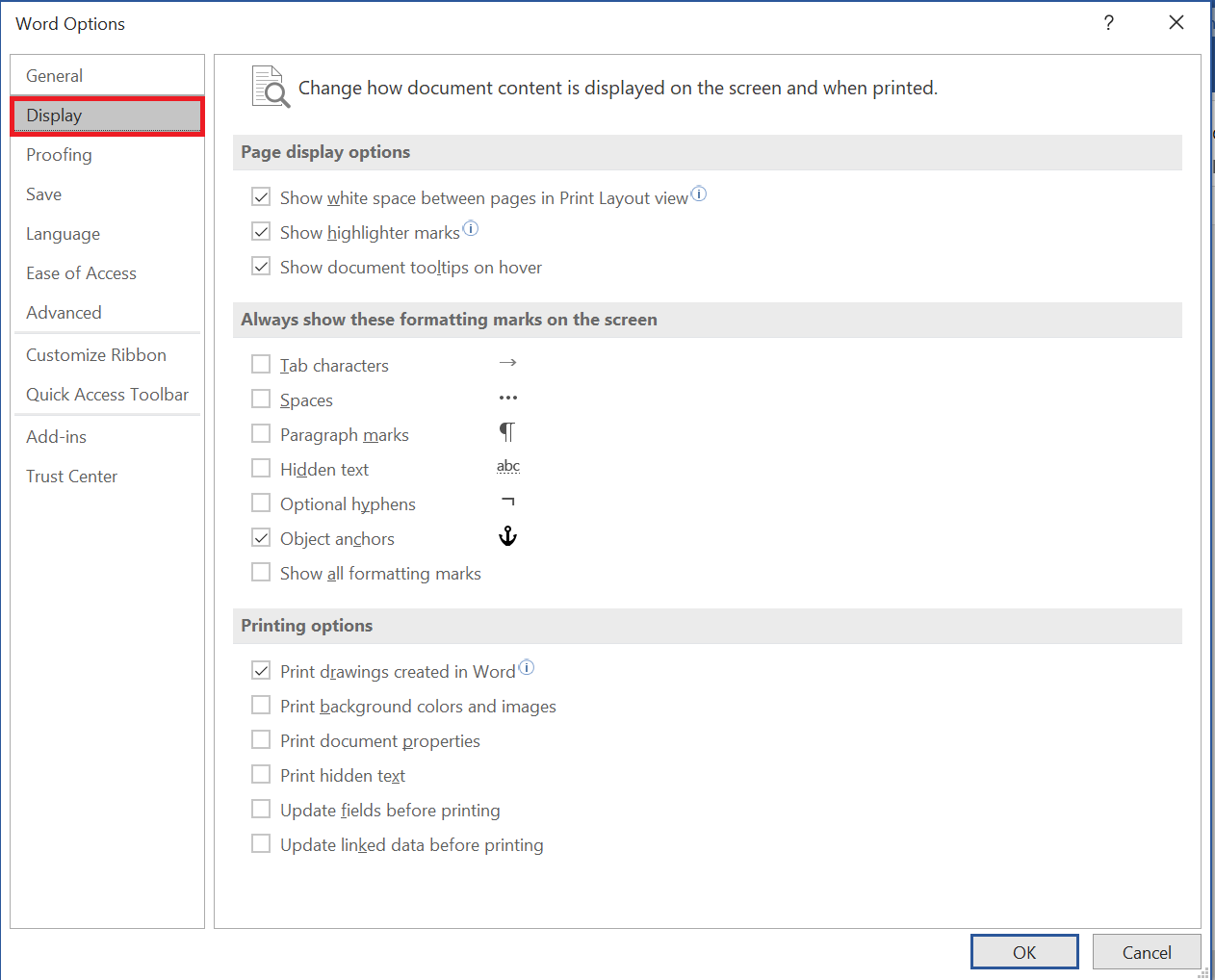
Step 7. Check the “Print backgrounds and images” option.
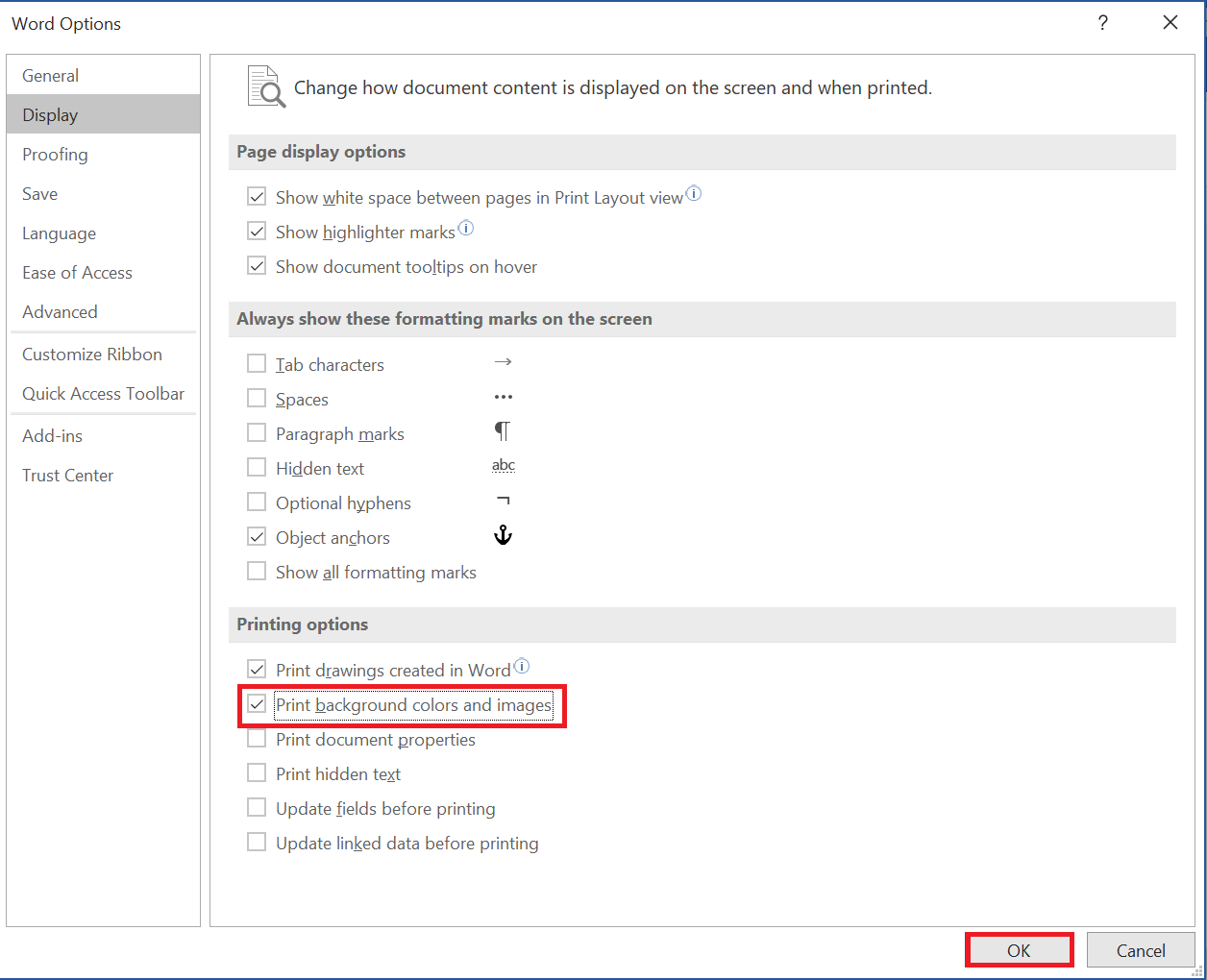
Step 8. Finally, click the OK button to apply the changes.
Step 9. Now, click the File menu and then click Print or press the Ctrl + P keys from the keyboard to quickly open the print preview.
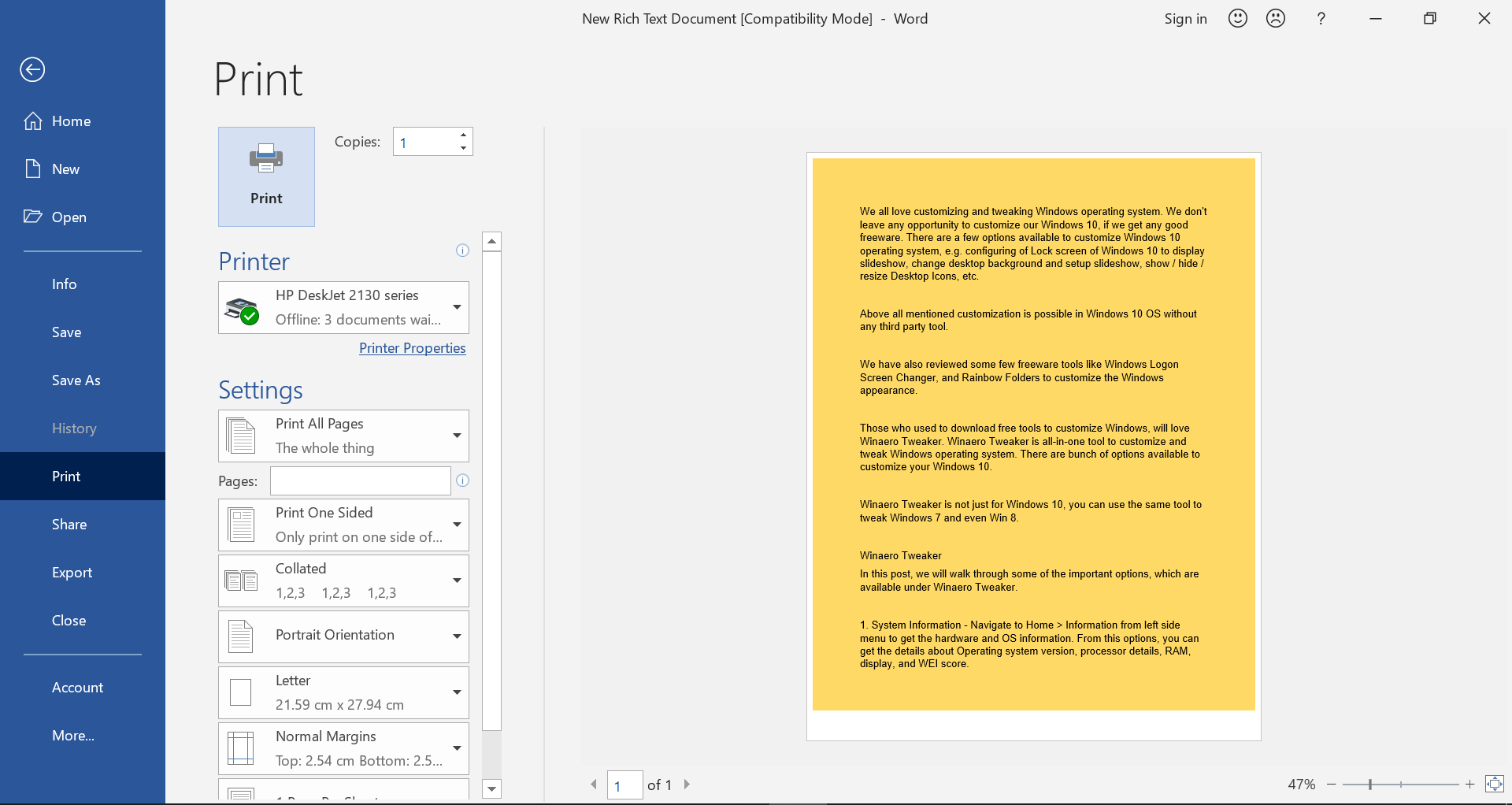
Once the above steps are done, you should see a colored background preview. You can now print your document with a colored background.
Conclusion
In conclusion, printing an MS Office Word Document with a colored background can make it more visually appealing and professional. While by default Word only prints text and images without the background color, setting the background color and printing with it is a simple process. By following the steps outlined above, you can easily set the background color of your MS Word document and print it with the same colored background. This can come in handy for a variety of reasons, such as creating eye-catching posters, flyers, or presentations.