Microsoft Office is a widely used program for tasks such as creating documents, spreadsheets, and presentations. It can be a lifesaver when you are working on important projects, but if your computer crashes, you risk losing all of your progress. To prevent this, you can configure Word, Excel, and PowerPoint to save files in the background automatically.
The latest version of MS Office includes a feature called AutoRecover, which automatically saves open documents in the background without interrupting your work. If your computer crashes, you can recover the document the next time you open the same Office program. By default, AutoRecover saves files at 10-minute intervals, but you can adjust this setting to save your work more frequently.
For instance, if you’re working on a Word document and the AutoRecover feature is set to save files every 10 minutes, any progress made within that 10-minute window would be lost if your computer crashes. To reduce this risk, you can configure Word (as well as Excel and PowerPoint) to save opened documents every 1 minute automatically.
This feature can be a real lifesaver, and it’s simple to enable. However, you will need to configure each program separately. With this feature enabled, you can have peace of mind knowing that your work is being saved in the background, and you can easily recover it if your computer crashes.
How to automatically save an MS Office Word file every minute?
Follow these steps to save an MS Office Word file every minute automatically:-
Step 1. Open any MS Office Word document.
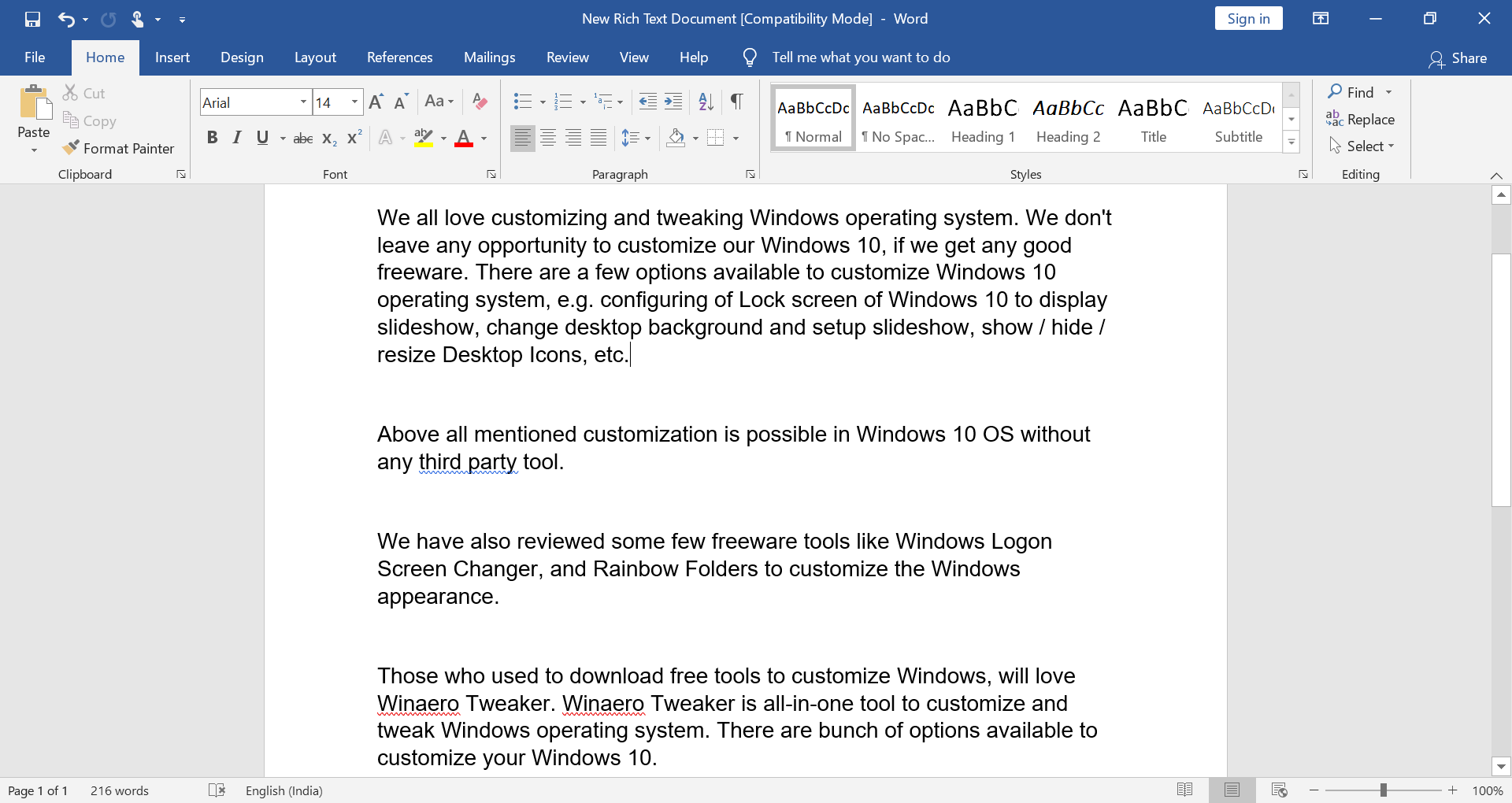
Step 2. Click on the File menu.
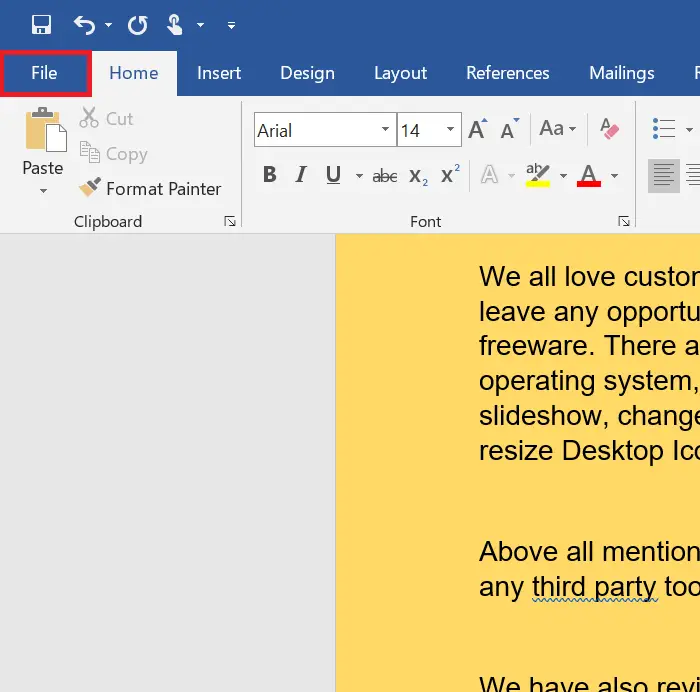
Step 3. Select More from the available options.
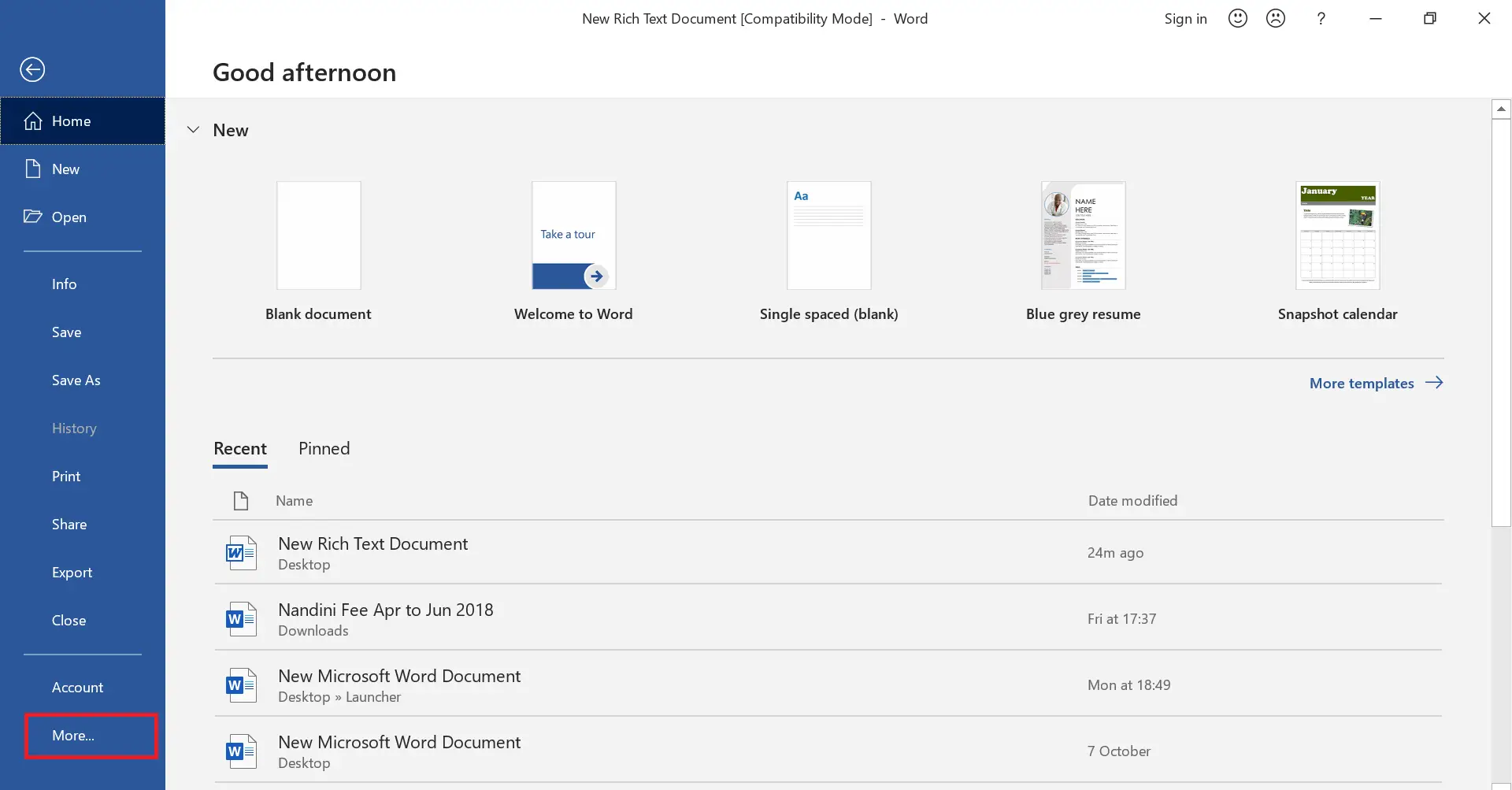
Step 4. Under More, click on Options.
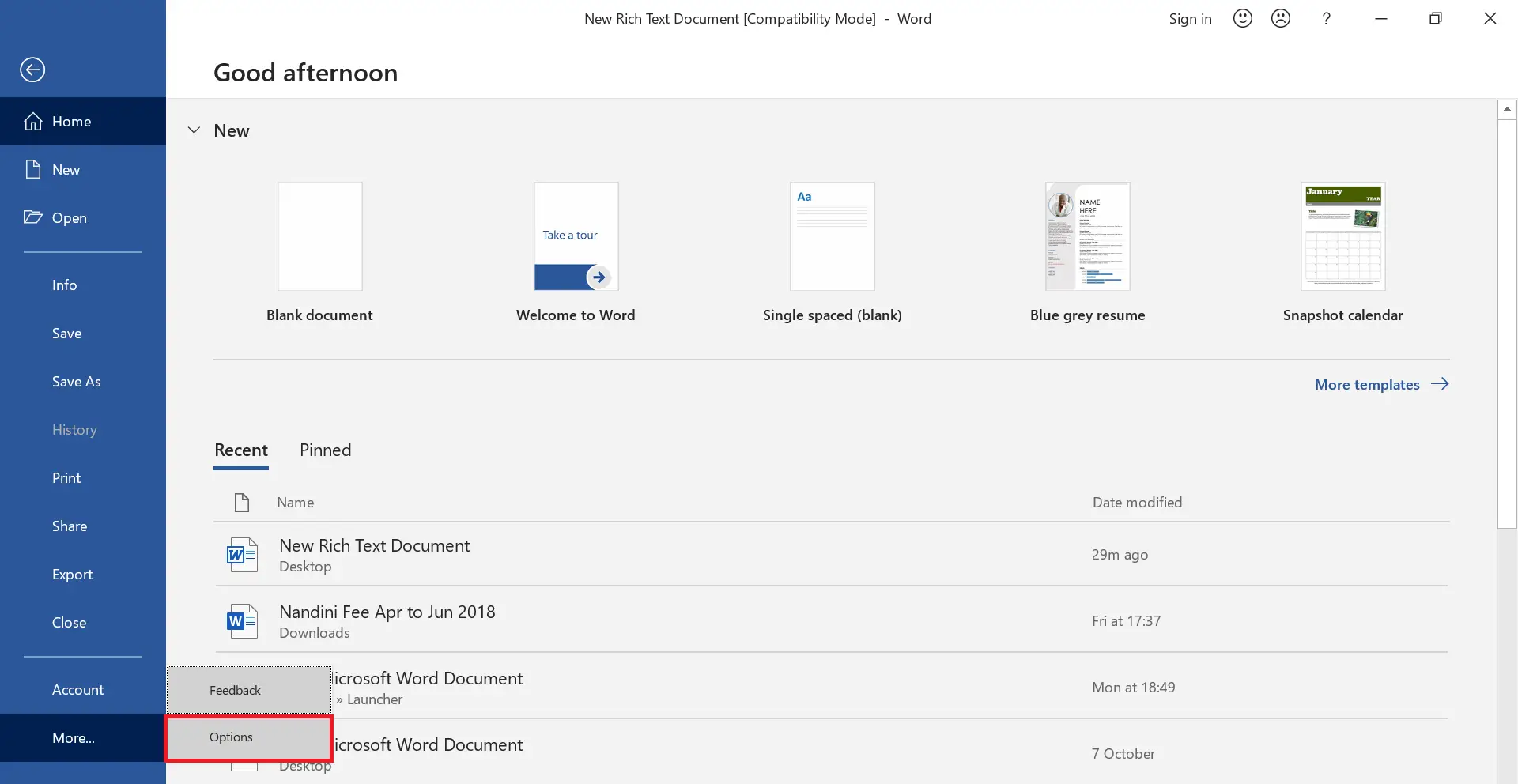
Once able steps are completed, the Word Options window will open.
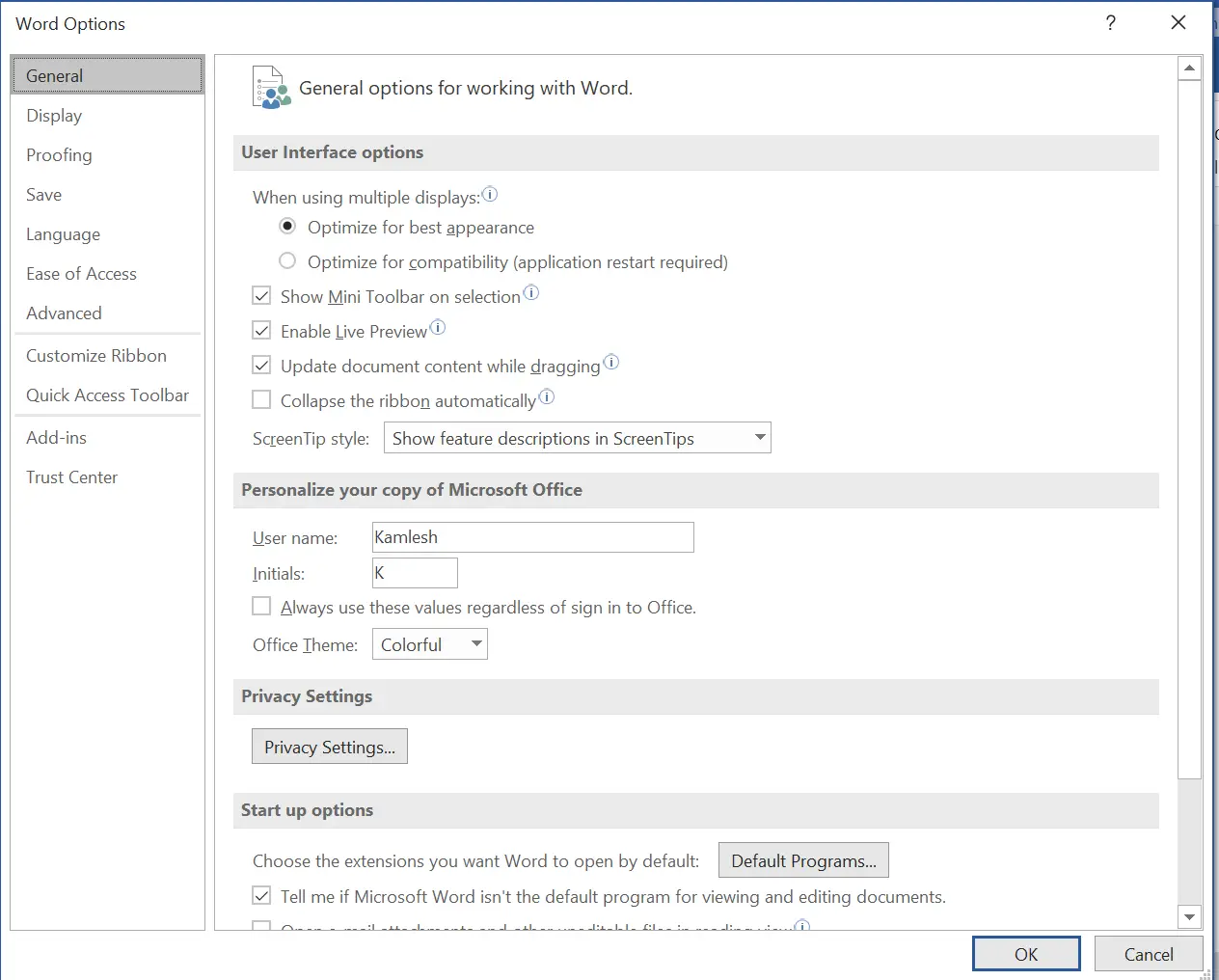
Step 5. Click on the Save option from the left side.
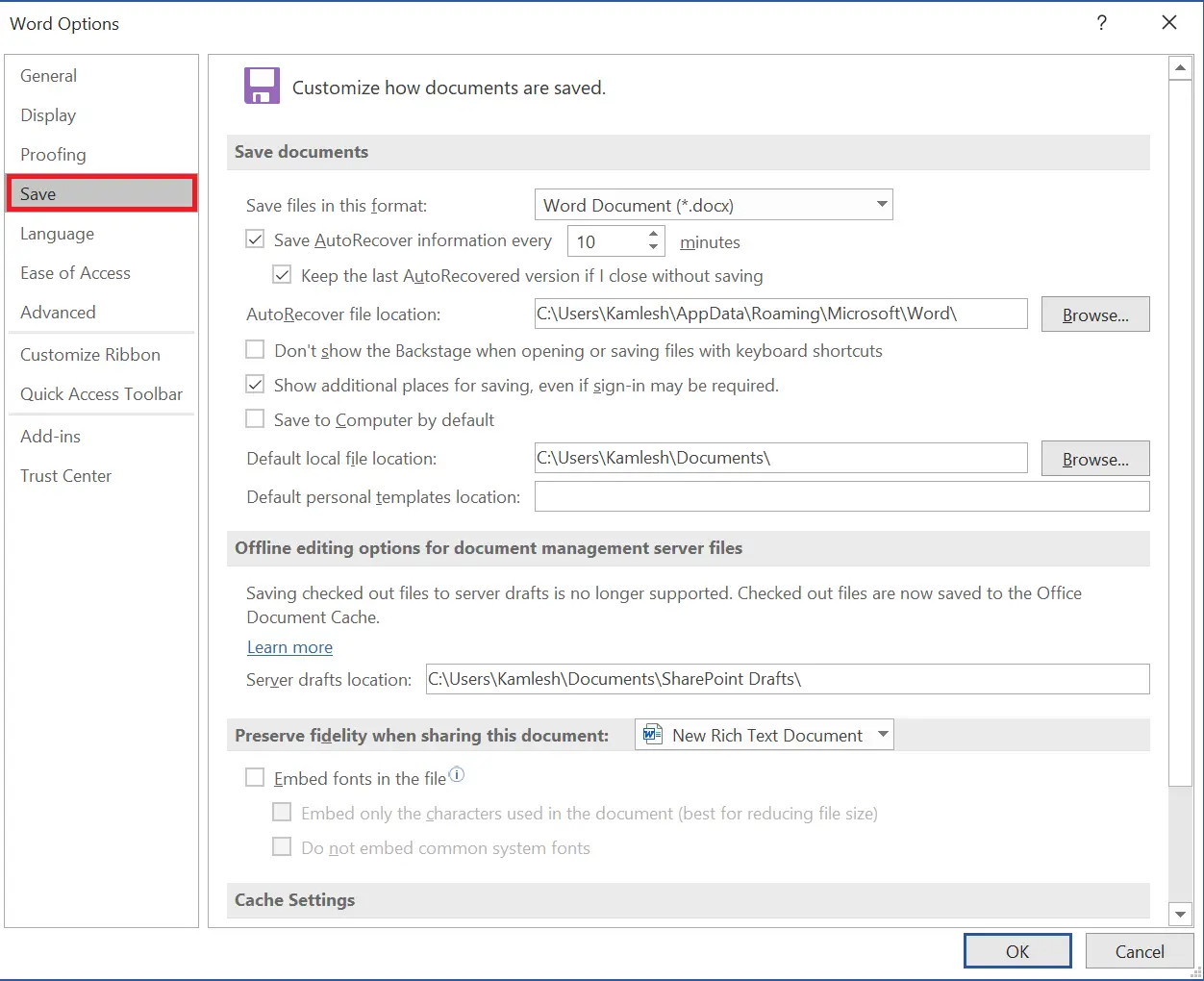
Step 6. Under “Save AutoRecover information every,” select 1 minute from the drop-down box to force MS Word to save the data every minute.
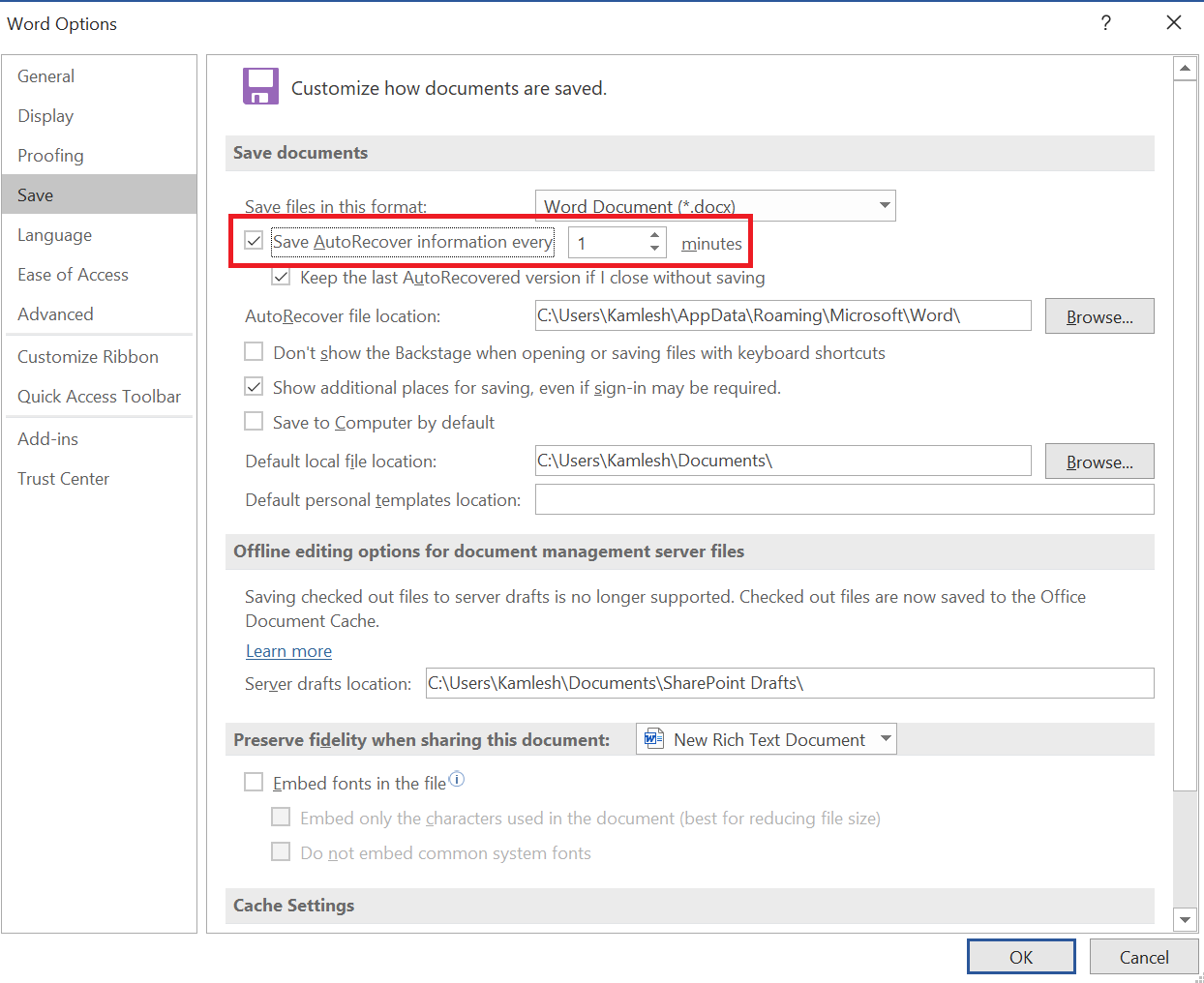 Step 7. Finally, click the OK button to apply the changes.
Step 7. Finally, click the OK button to apply the changes.If you notice the MS Office program is slowing down after changing the autosave value to 1, you can change the higher value.
How to automatically save MS Excel files every minute?
Follow these steps to save automatically MS Excel files every minute:-
Step 1. Open any Excel document and click the File menu.
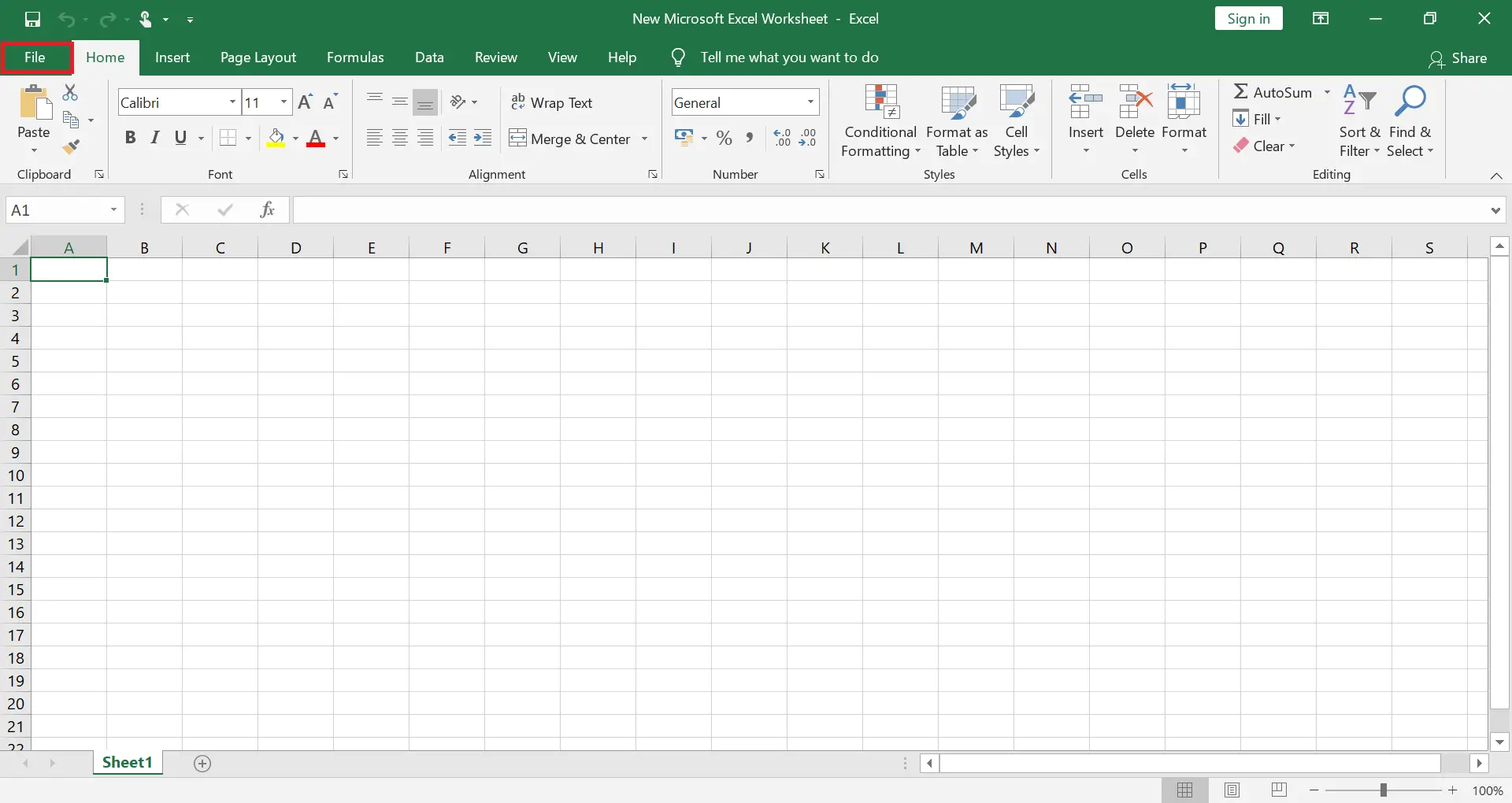
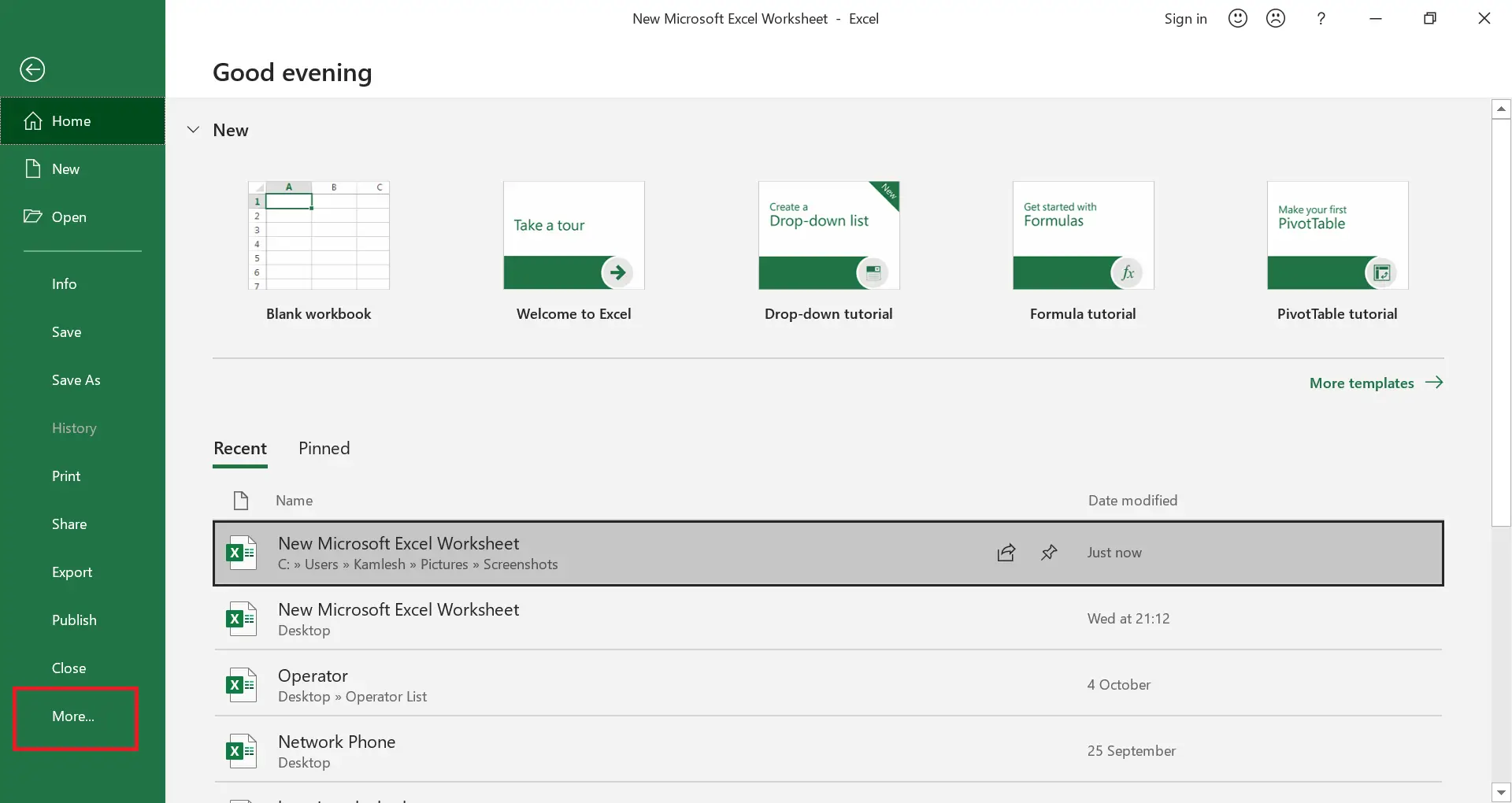
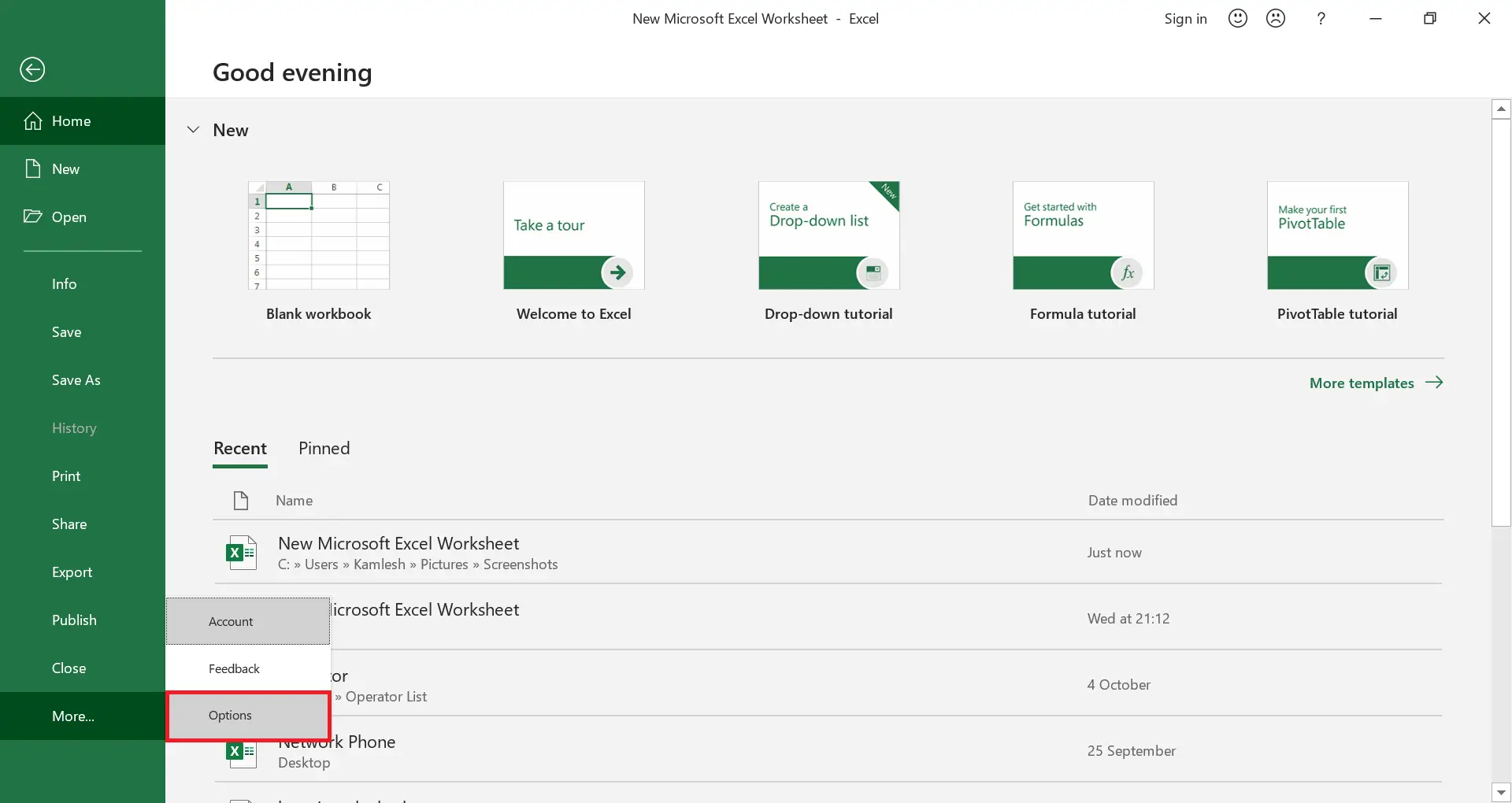
It will open the Excel Options window.
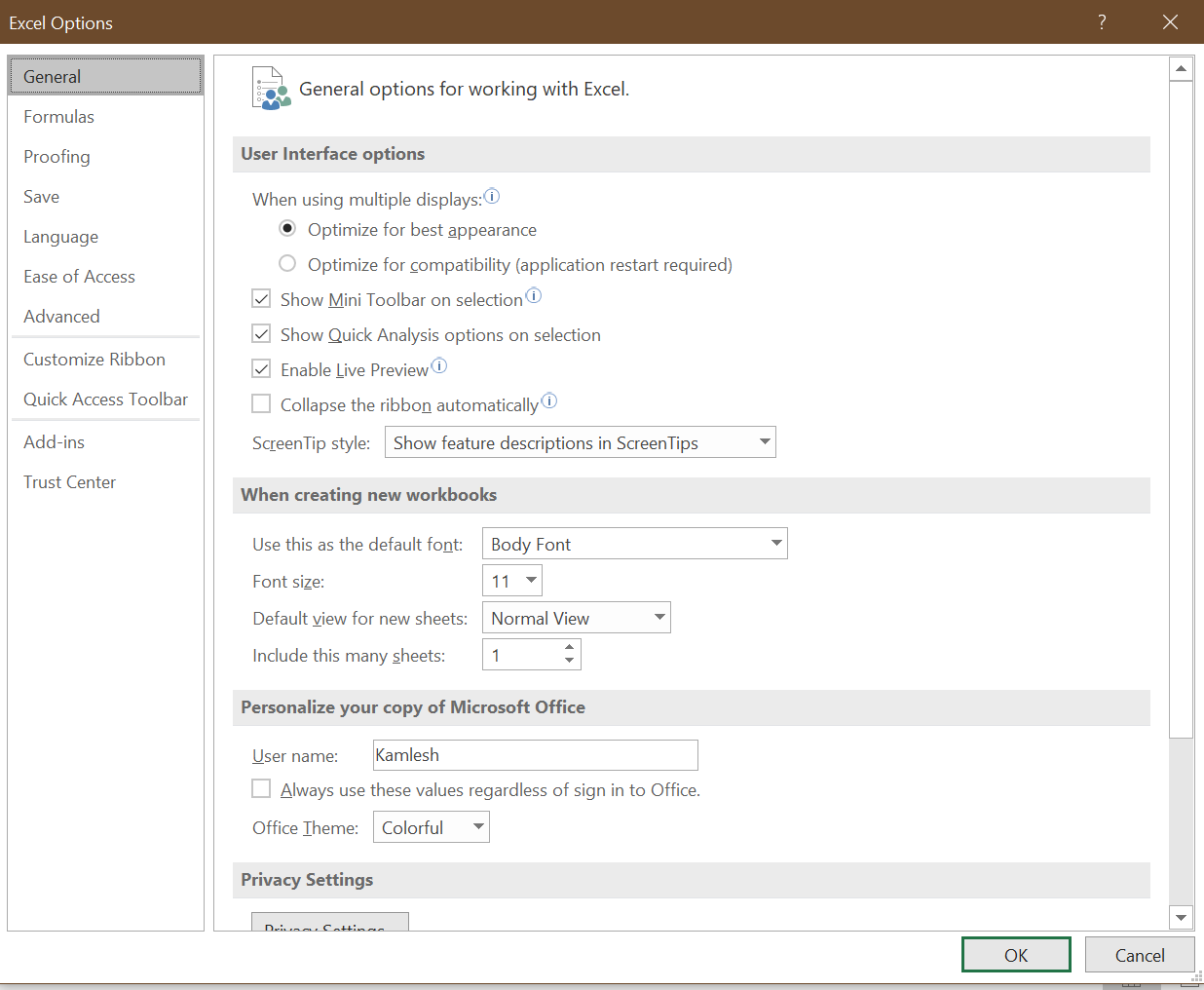
Step 4. From the left side option, click on Save.
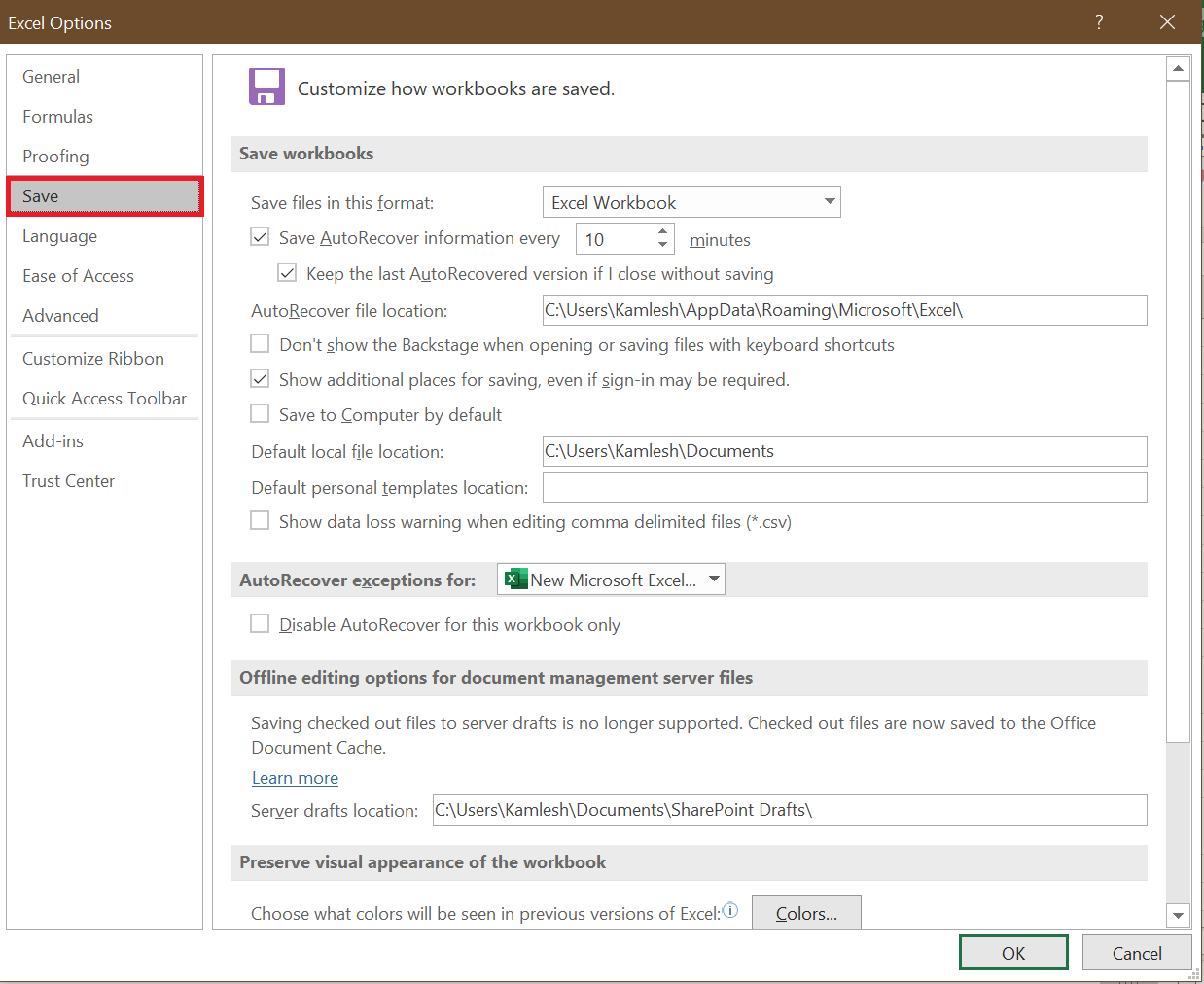
Step 5. Change the value to 1 next to “Save AutoRecovery information every.”
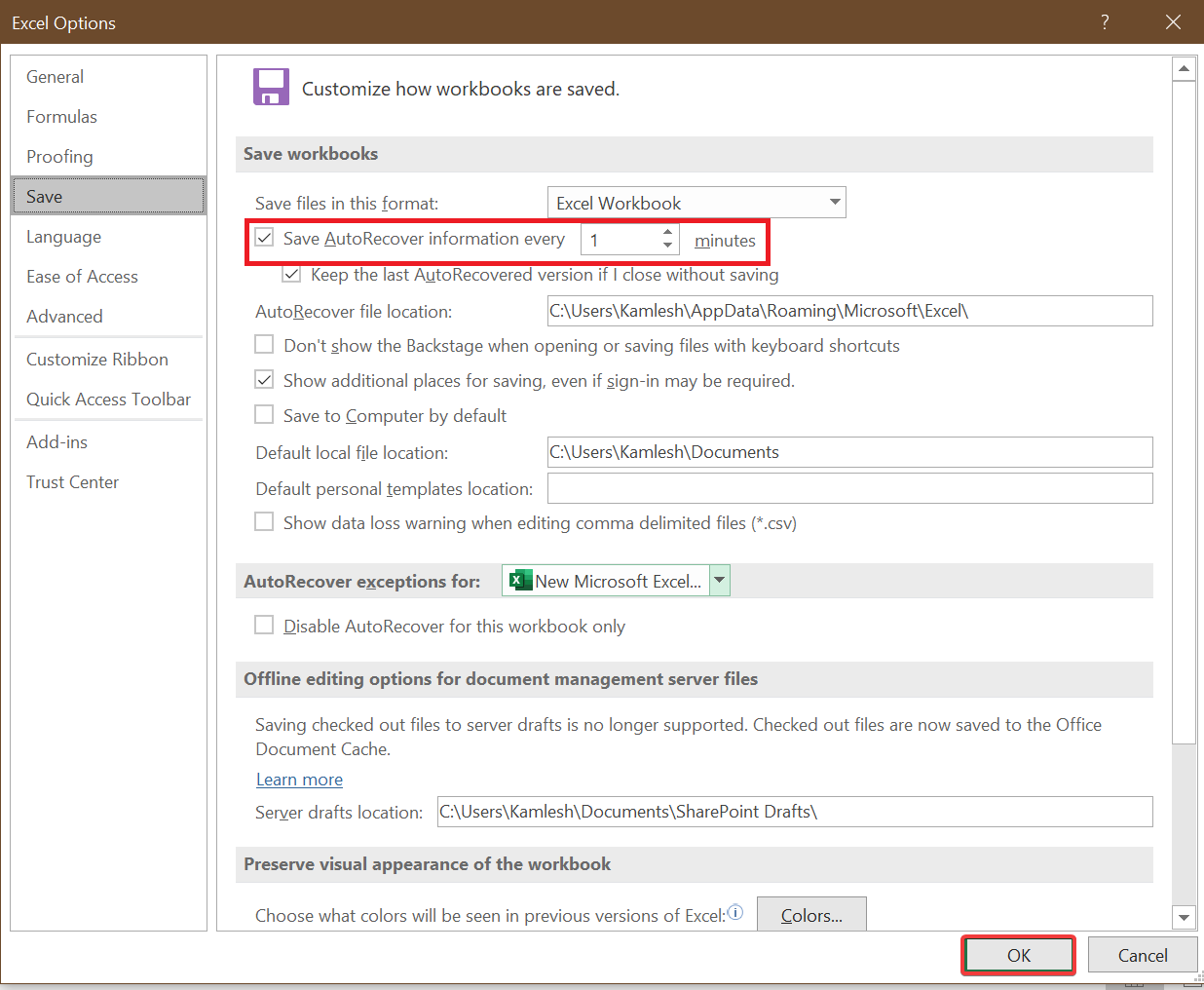
How to automatically save MS PowerPoint files every minute?
Follow these steps to save automatically MS PowerPoint files every minute:-
Step 1. Launch a PowerPoint document and click the File menu.
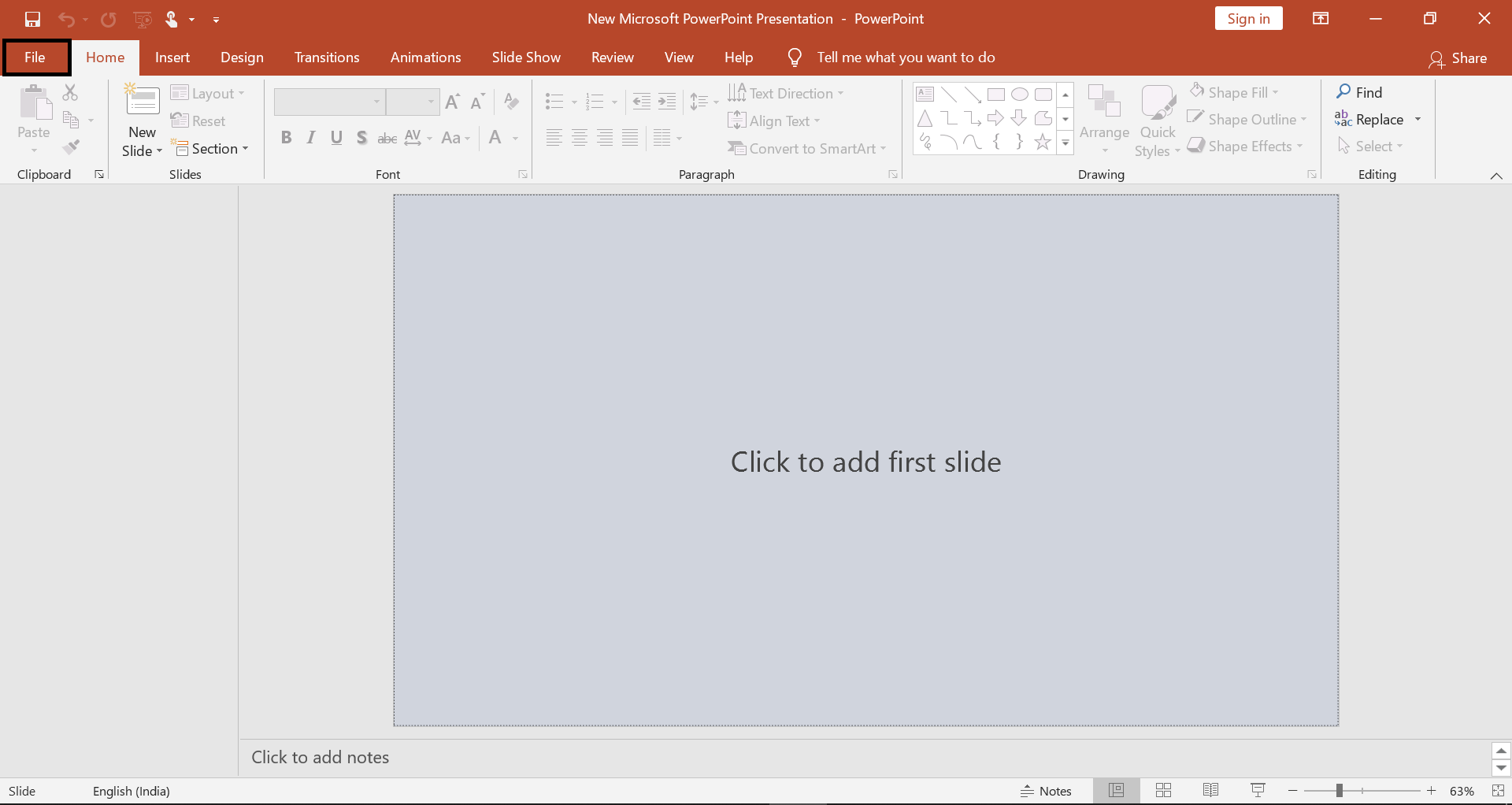
Step 2. Click More.
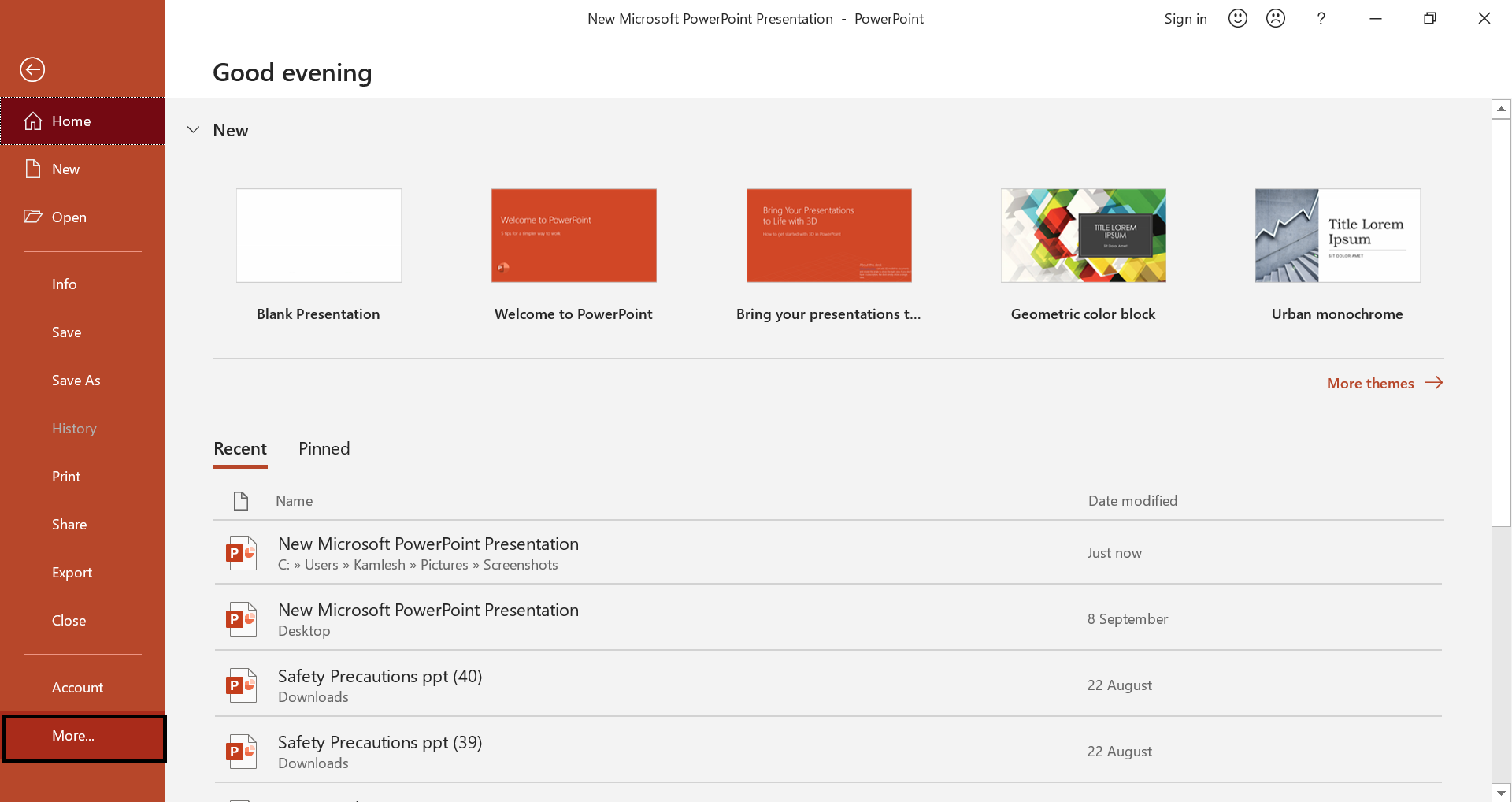
Step 3. Click Options.

The PowerPoint Options window will open.
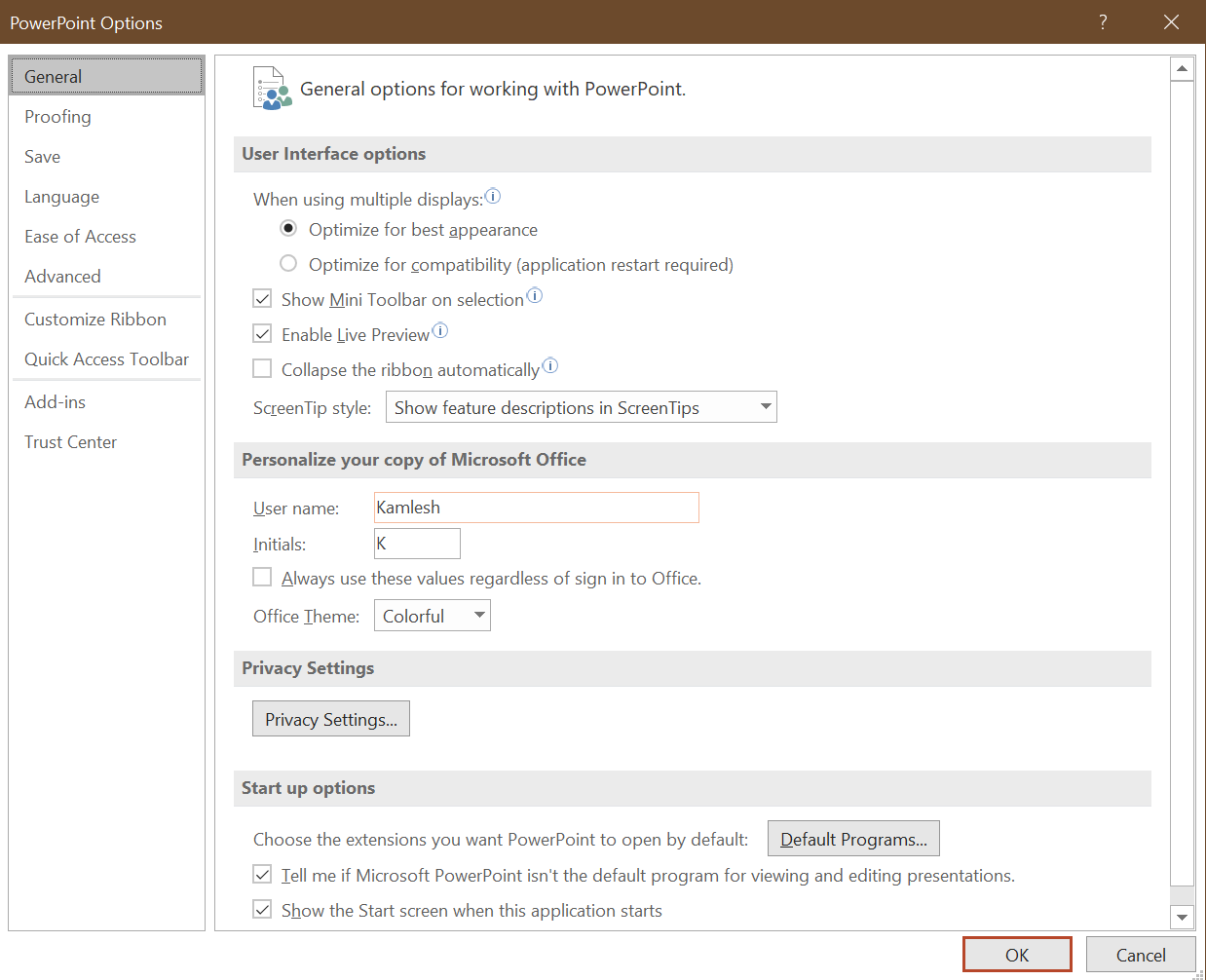 Step 4. Click on the Save option from the left side.
Step 4. Click on the Save option from the left side.
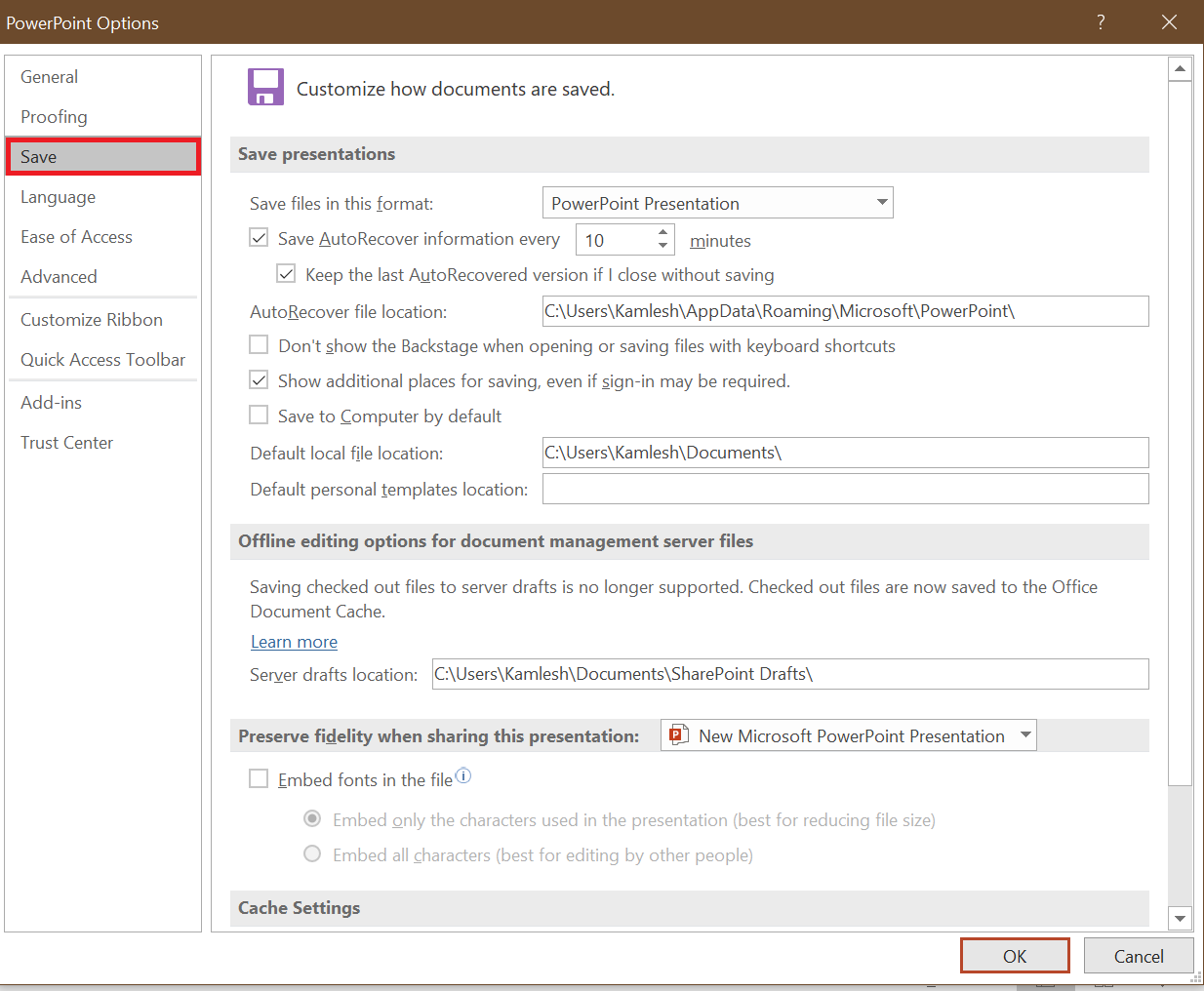
Step 5. Change the value to 1 next to “Save AutoRecovery information every.”
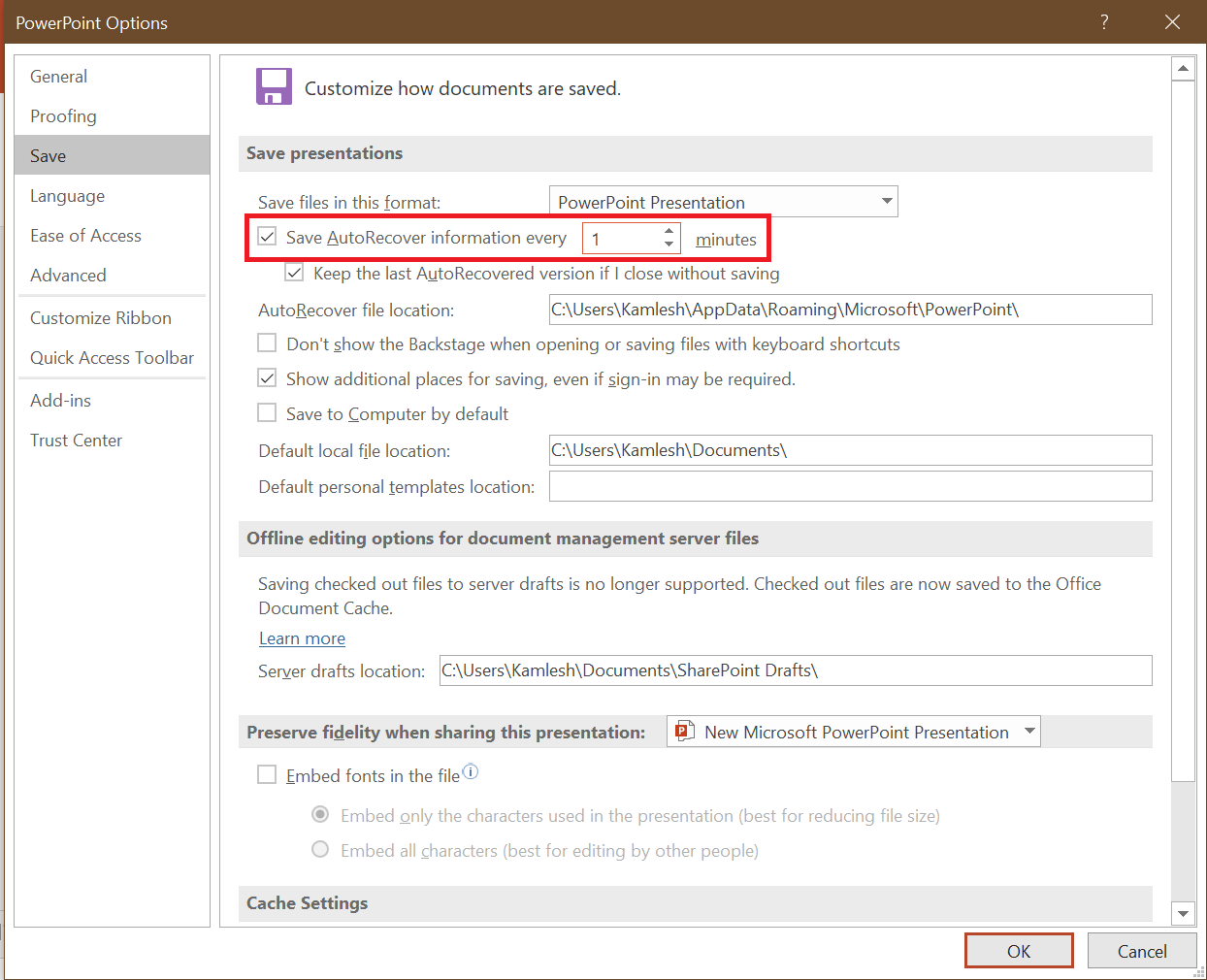
Step 6. Finally, click the OK button to apply the changes.
Conclusion
In conclusion, the AutoRecover feature in Microsoft Office can help prevent data loss in the event of a computer crash. By default, this feature saves files every 10 minutes, but you can adjust it to save every minute for added security. This feature can be enabled in Word, Excel, and PowerPoint, and it’s simple to set up. By following the steps outlined above, you can ensure that your work is saved in the background at regular intervals, providing peace of mind and protection against potential data loss.
