Windows 11 equips with a built-in Mail app. When you click on an email-related link, by default, it opens in the Mail app if you have never made any changes to the default email app. If you prefer to use the Mail app, then you don’t have to do anything. However, if you like to mail links in Gmail through Chrome by default, you need to make some changes on your Windows PC. In this gearupwindows article, we will guide you on setting Gmail as the default email on Windows 11.
Set Gmail as Default Email Client using Chrome in Windows 11.
To set the default email client on Windows 11, you need to go through several steps. Follow the steps below to set Gmail to open in Chrome as the default app for email links.
How to Allow Sites to Prompt to Become Default Handlers in Chrome?
First, you need to set a Chrome application to allow sites to become default handlers for protocols if not already enabled.
Step 1. To do so, open up the Chrome browser and then click on the triple-dotted icon at the top right corner of Chrome’s window. From the drop-down menu, select Settings.
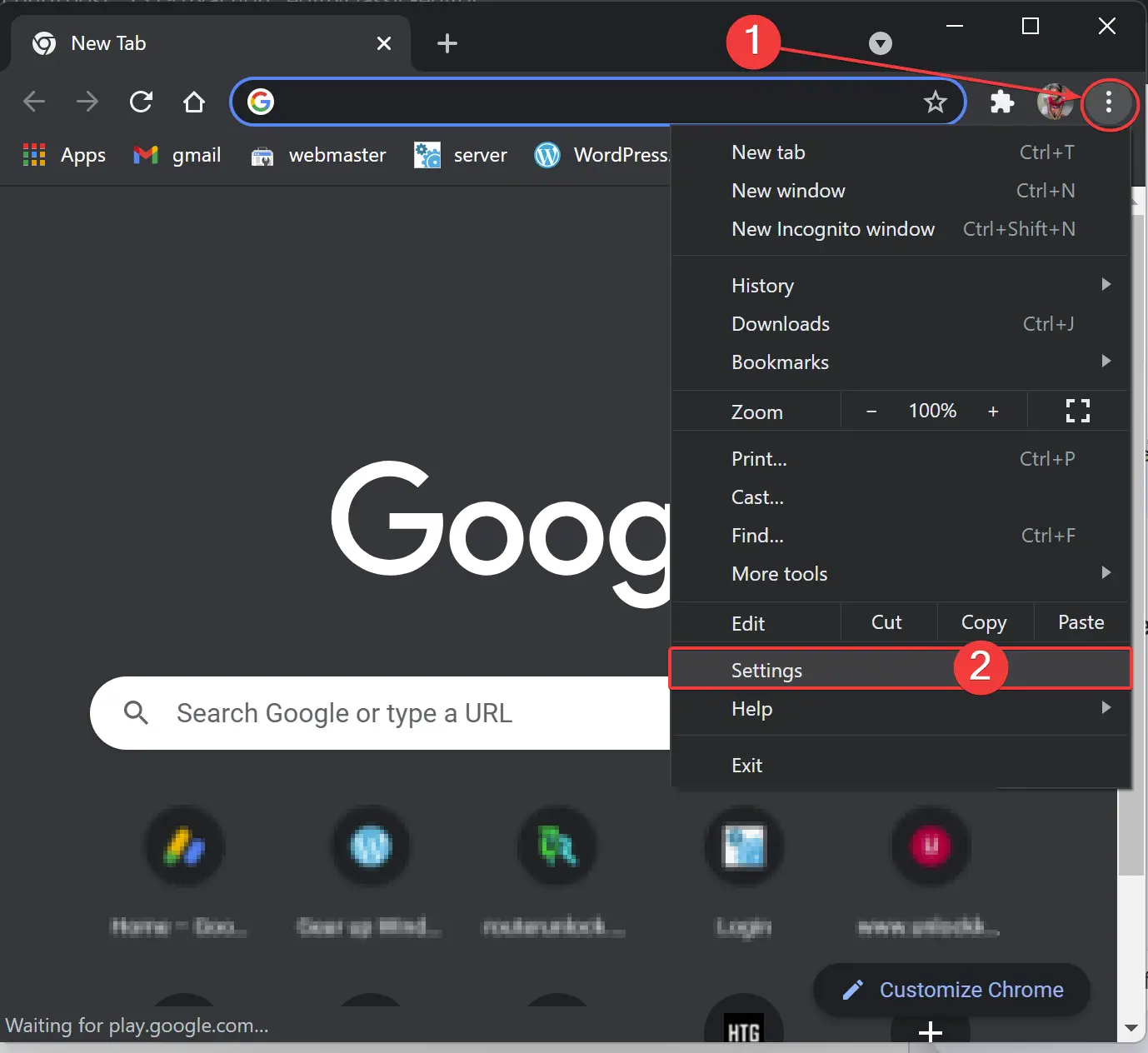
Step 2. On the settings page, scroll down to the Privacy and security section.
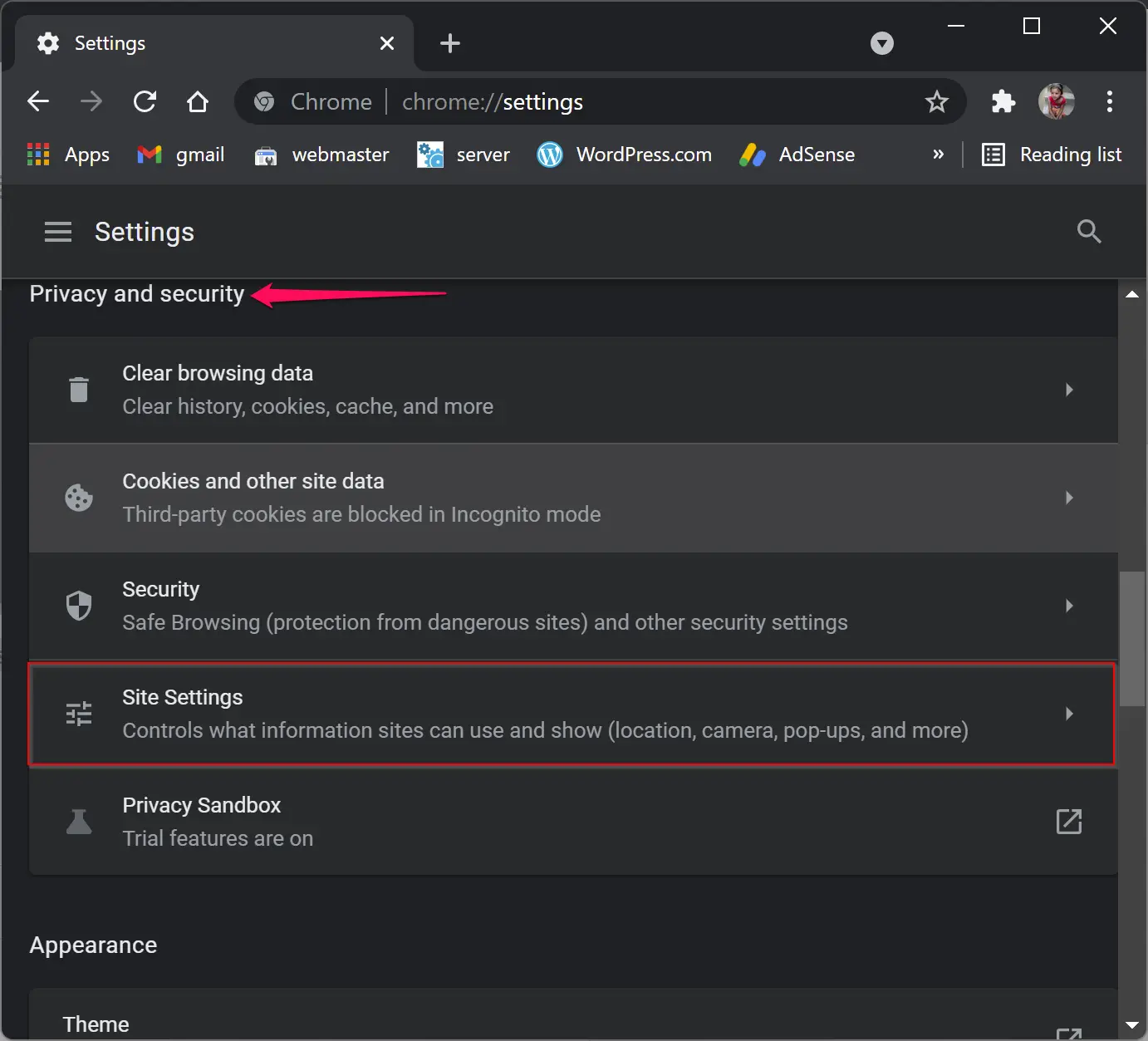
Step 3. Then click the Site Settings.
Step 4. On the Site Settings page, under Permissions, click the Additional permissions to expand it.
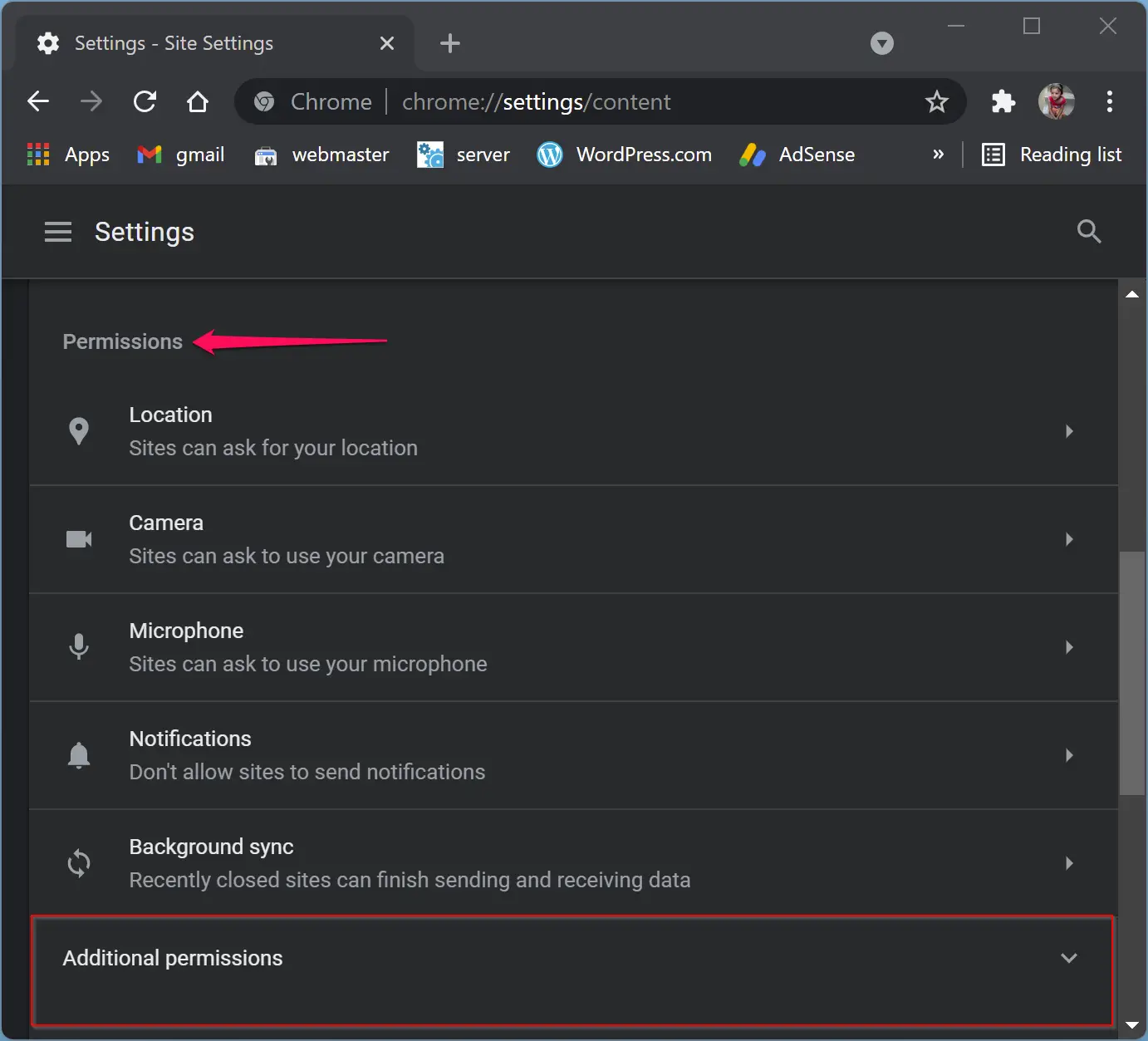
Step 5. Then, click on Protocol handlers to see its options.
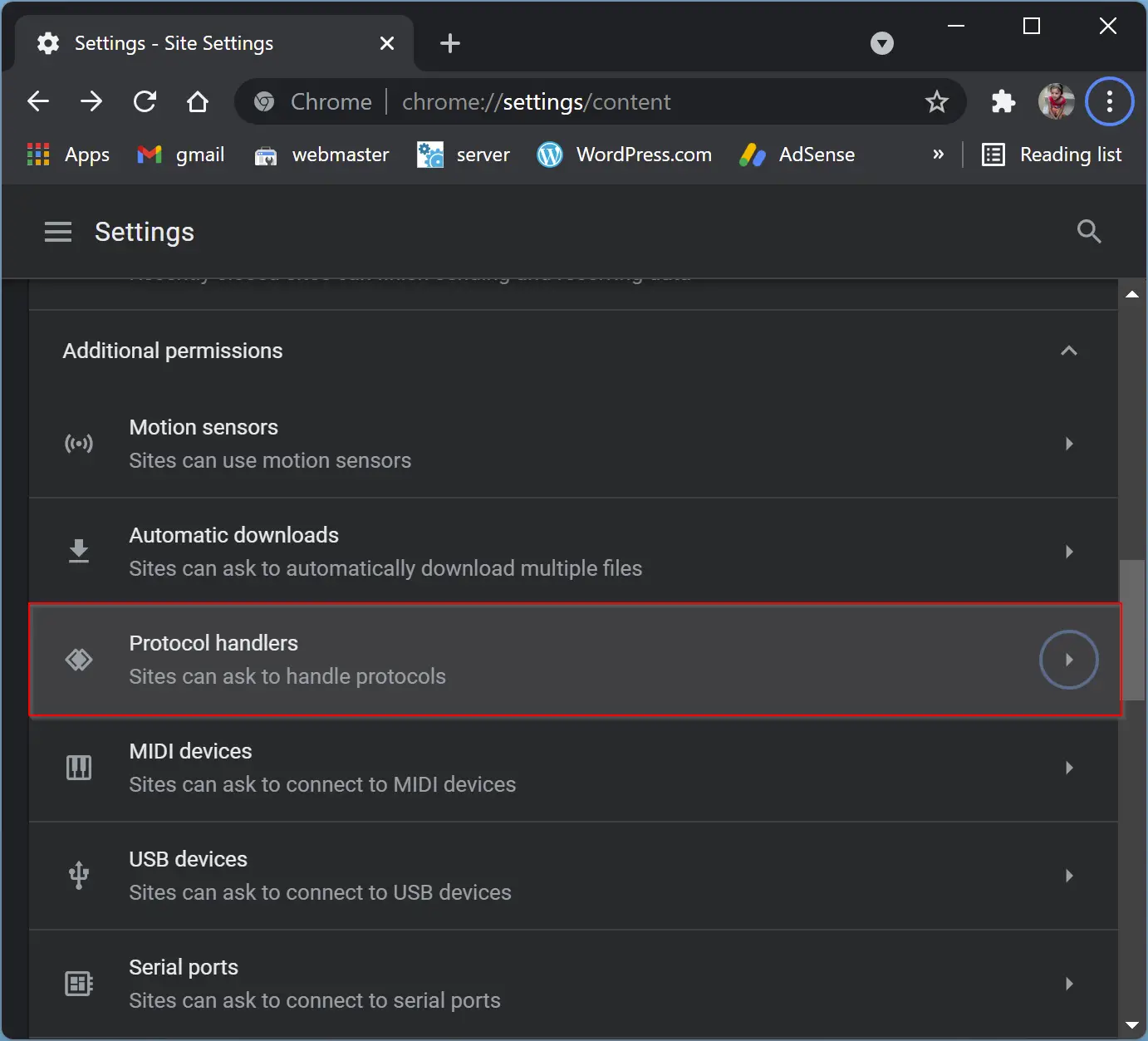
Step 6. Select the “Sites can ask to handle protocols” radio button.
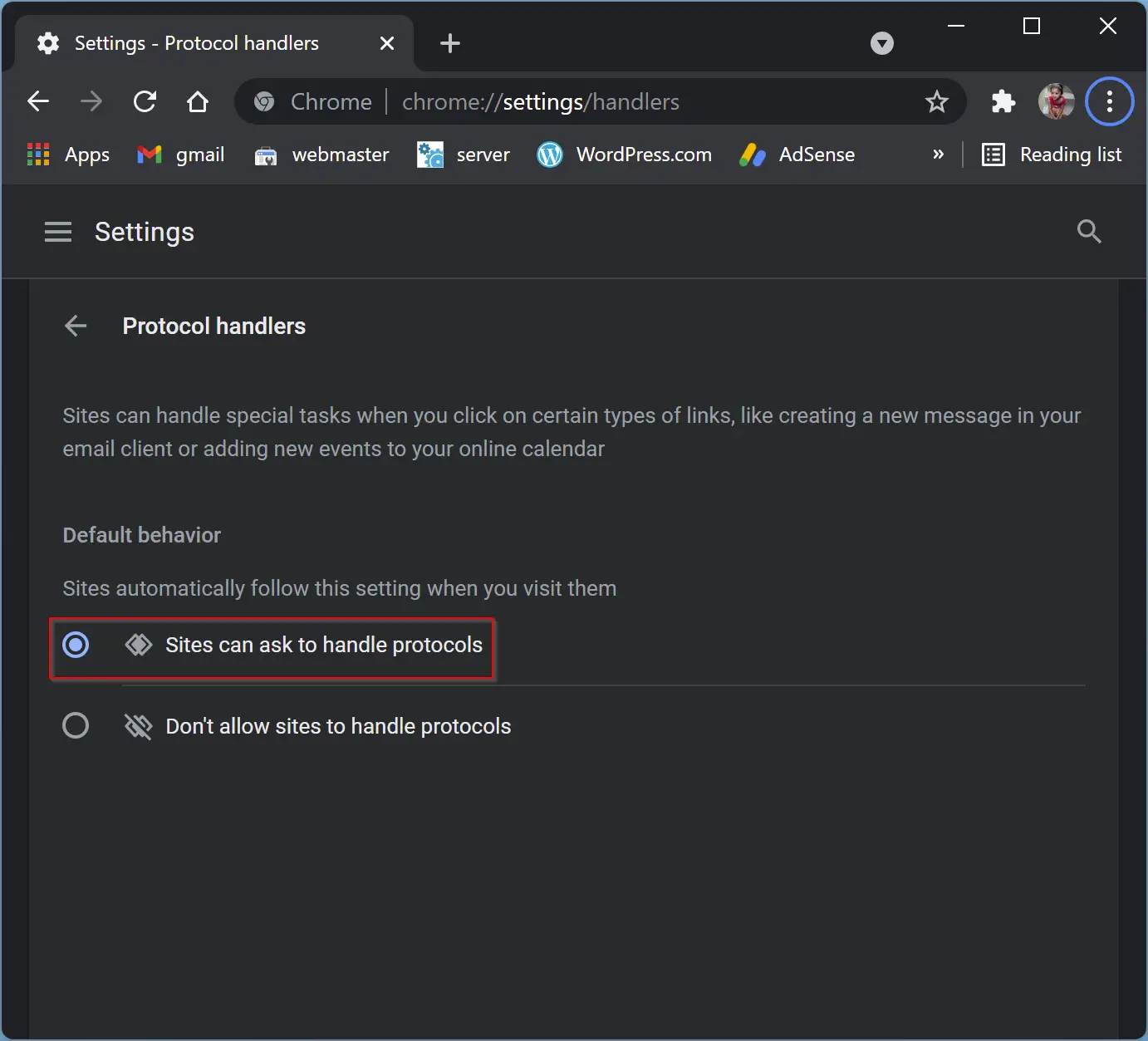
How to Allow mail.google.com to Open Email Links in Chrome?
Now that you have allowed sites to ask to handle protocols, you need to set mail.google.com to open all email links in Chrome. To do so, perform the following steps:-
Step 1. First, sign in to your Gmail account by navigating to mail.google.com.
Step 2. You will see a handler icon on the address bar. Click it and then select Allow to give access to mail.google.com to open all email links. Finally, click Done.
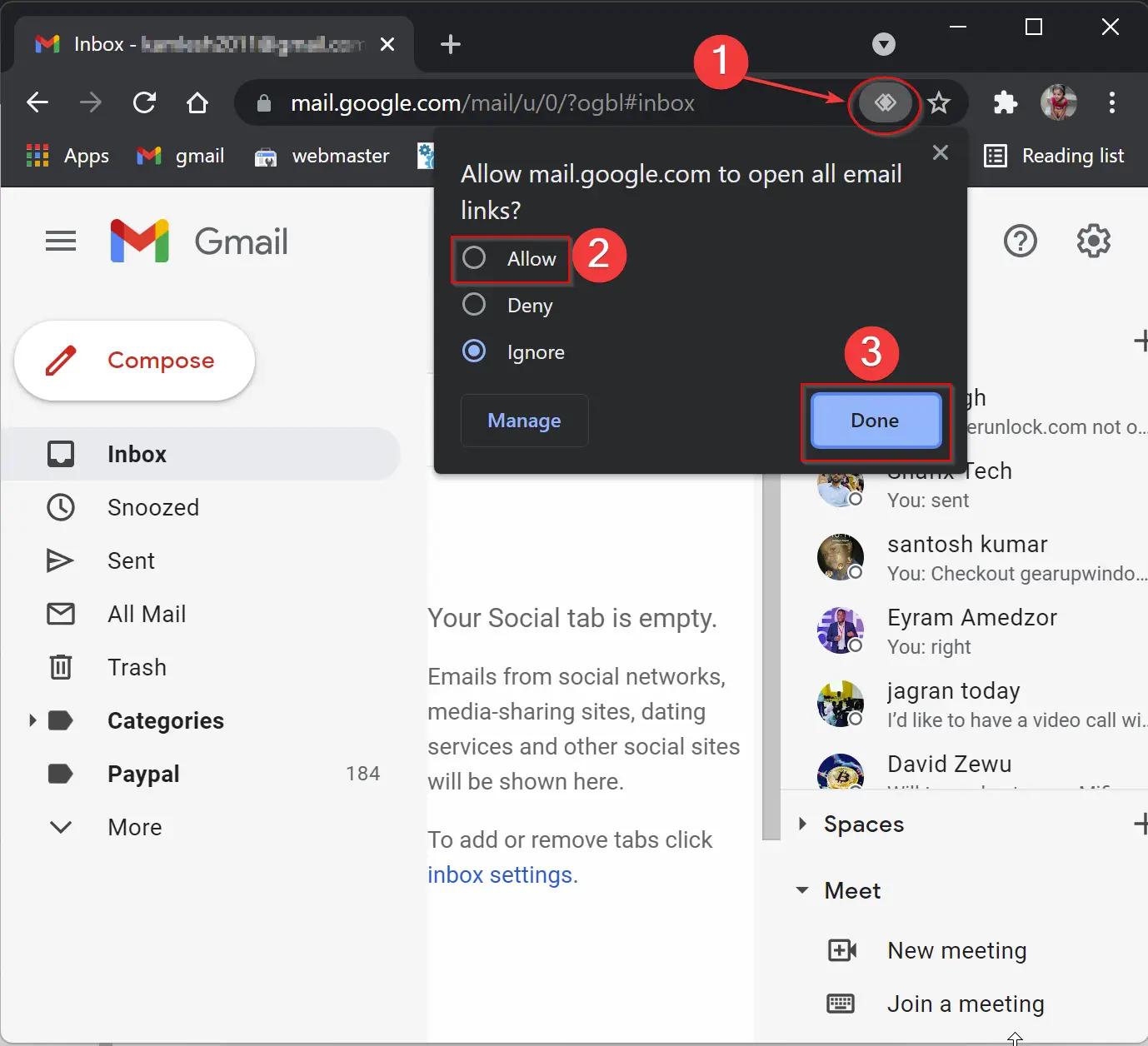
If you don’t find the handler icon in the address bar or it disappeared after a while, open a new tab in the Google Chrome browser and then type chrome://settings/handlers in the address bar. Then, hit Enter from the keyboard.
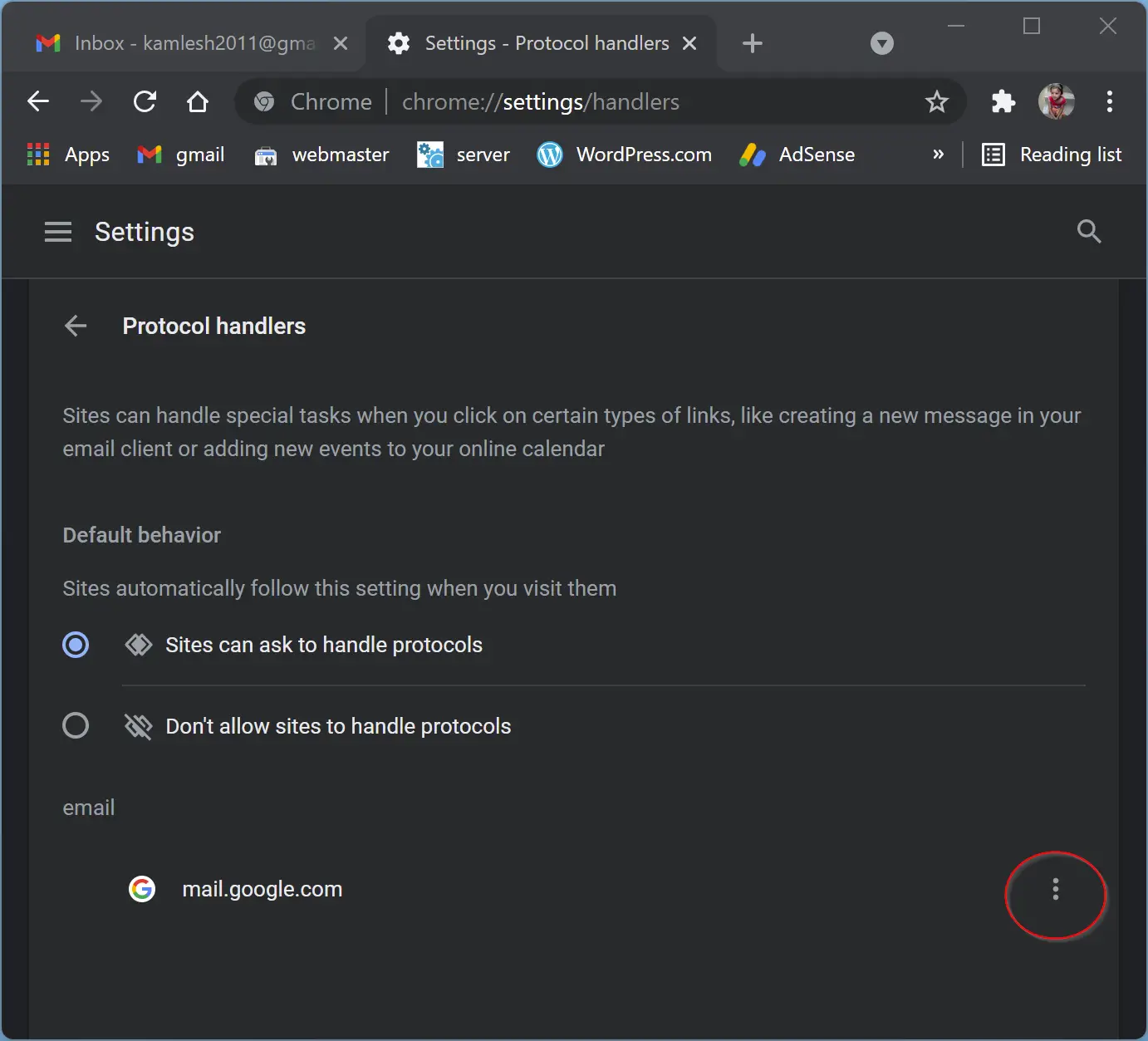
Click three dots beside the mail.google.com and select the Remove option.
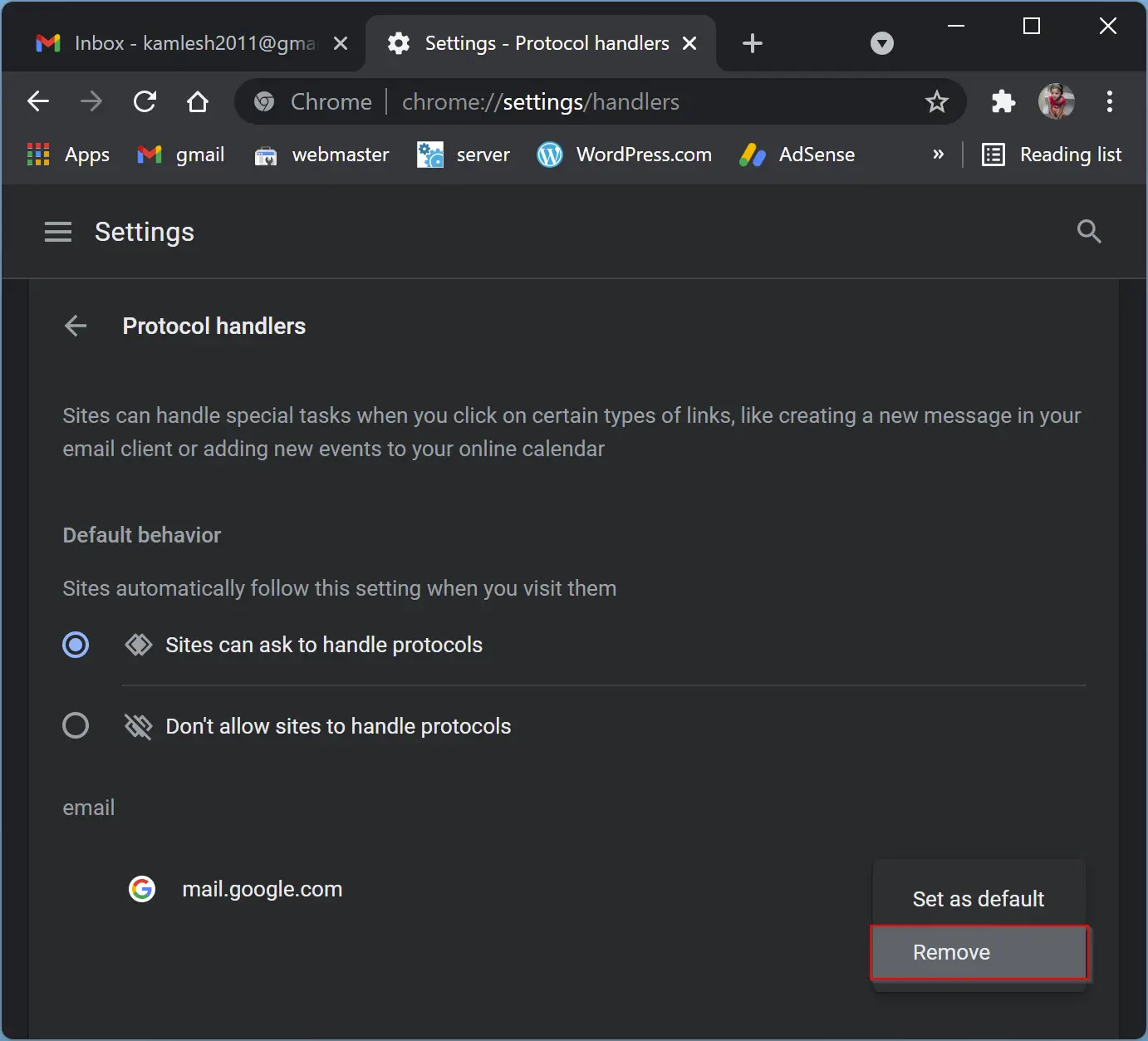
Now, refresh the mail.google.com tab to see the handler icon again. Then repeat steps 1 and 2 to allow mail.google.com to open email links in Chrome.
How to Set Chrome as Default App to Open Email Links in Windows 11?
When you complete the above step, you need to set Chrome as the default app to open email-related links. Do the following:-
Step 1 Open the Settings app by pressing Windows + I keys from the keyboard.
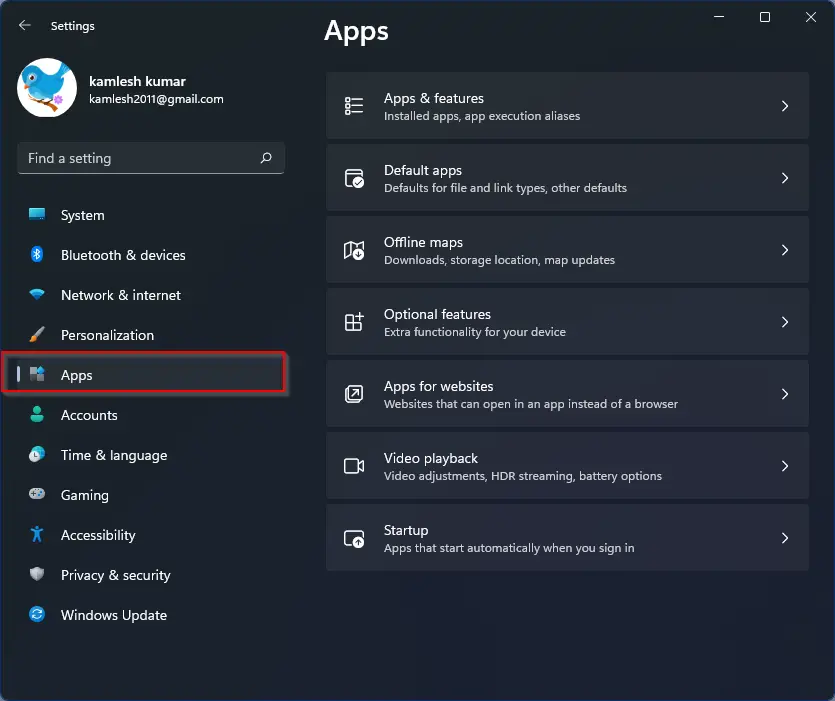
Step 2. When Windows Settings opens, select the Apps category from the left sidebar.
Step 3. On the right sidebar, click the option Default apps.
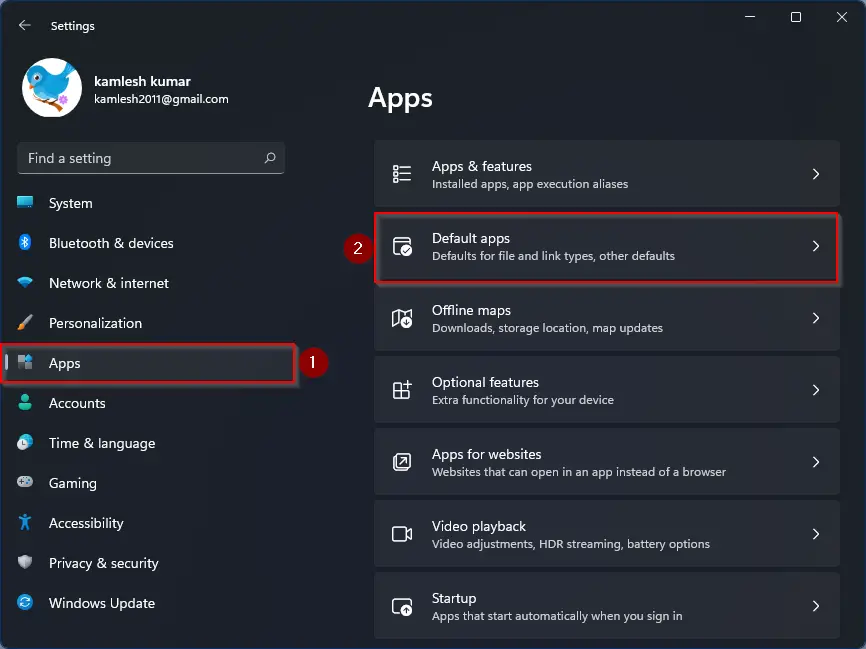
Step 4. Windows 11 does not allow you to set the default app for each file type or link type at once. That means you have to select each file type one by one. The most common email link on the websites is the “mailto” link. So, to set the default app for the mailto link type to Chrome, search for “mailto” in the search box under “Set a default for a file type or link type.” Then, click Mail on the search results.
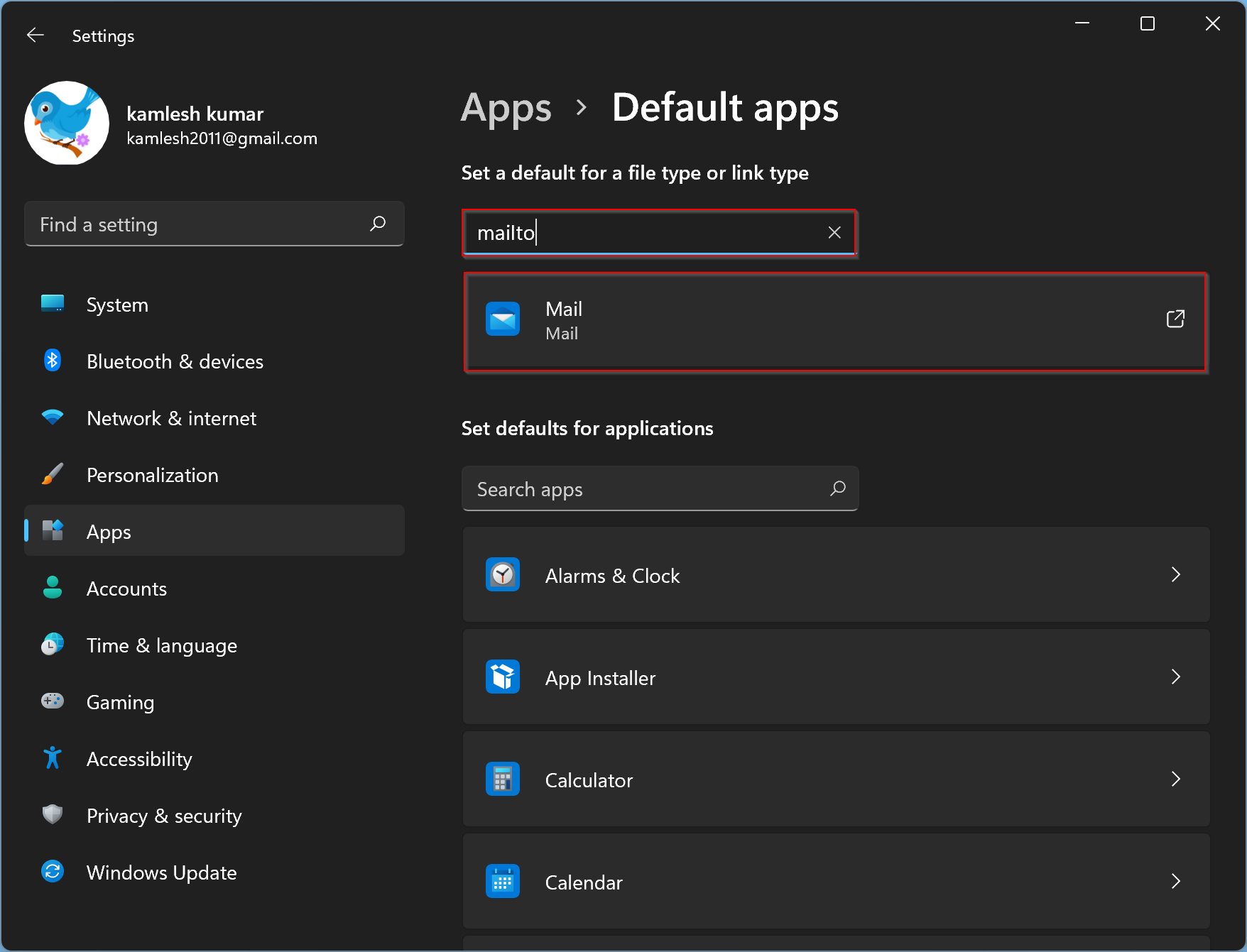
Step 5. In the pop-up window, “How do you want to open this,” select Google Chrome and click OK.

That’s it. Whenever you open the “mailto” link from a website, it will open in Gmail in Chrome. On most websites, you will see hyperlinks to a mail like “mailto:example@example.com.” Upon clicking such a link, it will open a window to compose a new email that will be sent to the linked email address. In this case, now, it will open in Gmail via Chrome.
Similarly, you set Gmail to open for other email-related file and link types, such as:-
- MAILTO
- .eml
- MS-UNISTORE-EMAIL
- OUTLOOKMAIL
Good luck!
Conclusion
In conclusion, setting Gmail as the default email client on Windows 11 can save time and increase productivity for those who prefer using it. By following the step-by-step guide provided in this gearupwindows article, users can easily set up Gmail as the default email app using Chrome. Allowing sites to prompt to become default handlers in Chrome, setting mail.google.com to open all email links, and setting Chrome as the default app for mailto links are the key steps involved in the process. Once the configuration is complete, users can enjoy the convenience of having all email-related links open in Gmail via Chrome automatically.
