Those Windows 11 users who open and use Calculator frequently might want to set or configure keyboard shortcuts. The Calculator app in Windows 11 performs several basic and scientific calculations. In addition to this, you can convert currency, volume, length, weight & mass, temperature, energy, area, speed, time, power, data, pressure, angle, etc.
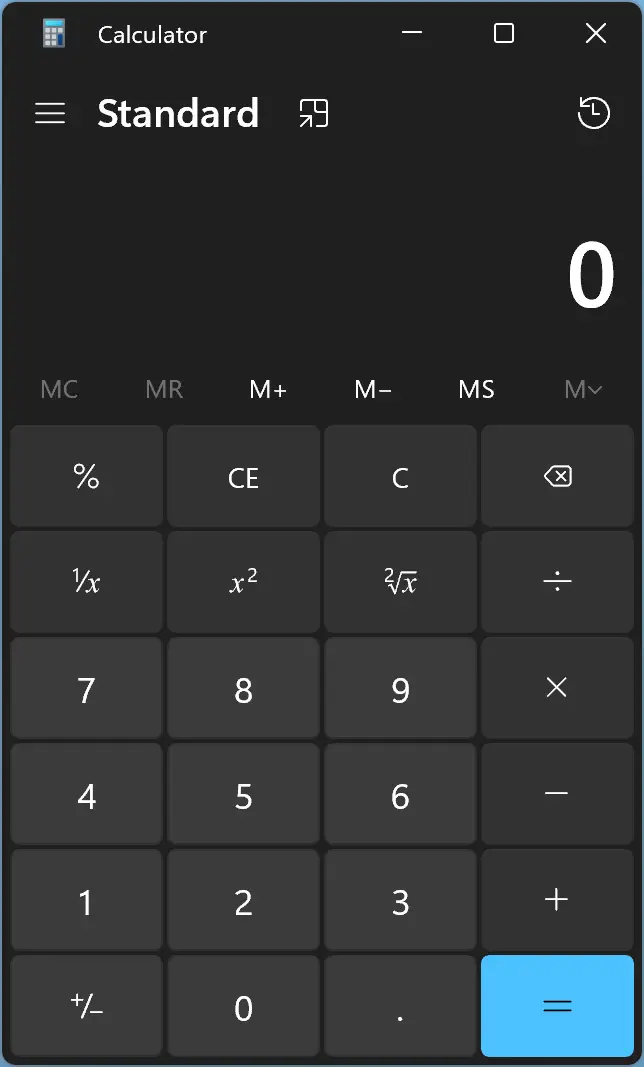
Although you can open the Calculator on Windows 11 by pressing the “Start” button on the taskbar and clicking the relevant entry in the “Start menu,” you will not prefer to use this method if you frequently want to open it. However, if you need, you can pin the Calculator app to the taskbar to open it more quickly. A keyboard shortcut may be the quickest way to open any app for most Windows users. In this gearupwindows article, we will guide you on setting up a keyboard shortcut to open the Calculator on Windows 11.
How to Set Keyboard Shortcut to Launch Calculator in Windows 11?
To configure or set up a keyboard shortcut to open Calculator in Windows 11, do the following steps:-
Step 1. Right-click on free space on the desktop and select New > Shortcut.
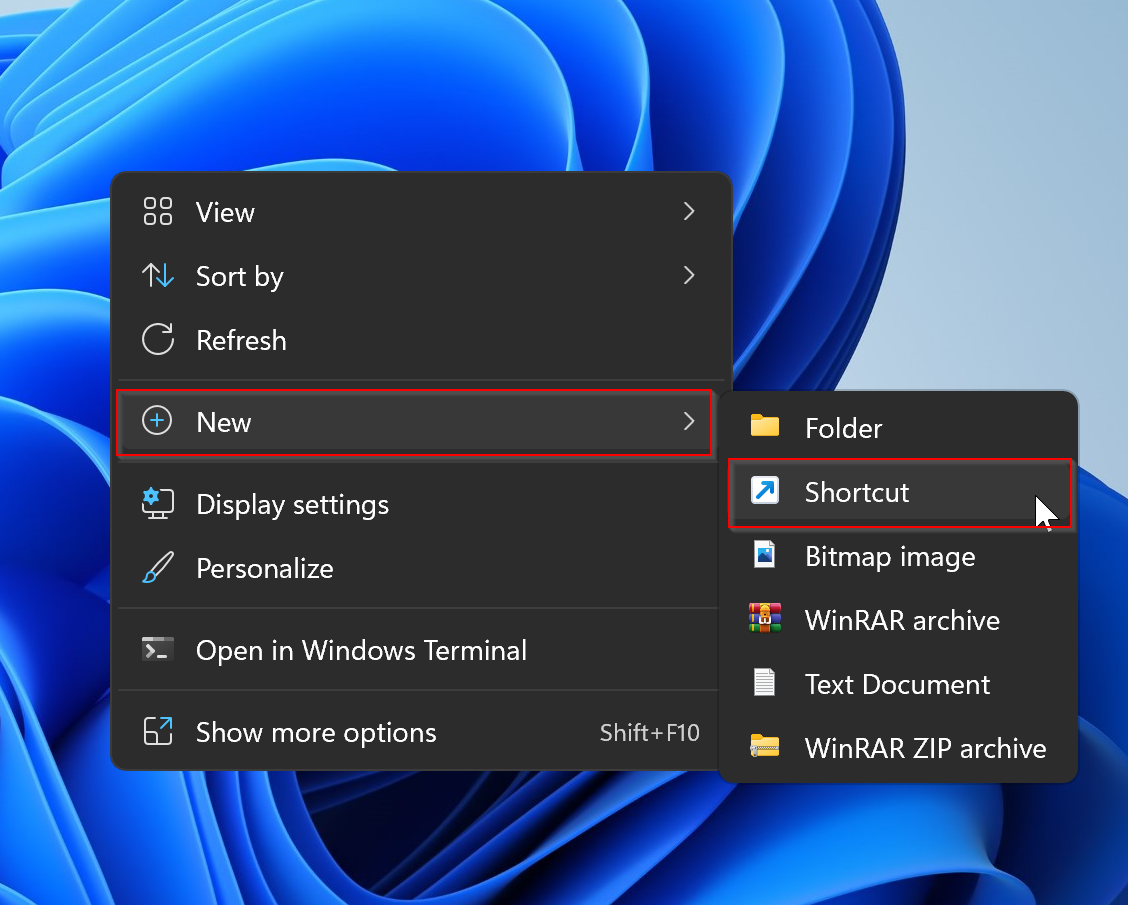
Step 2. In the “Create Shortcut” wizard that opens, in the text field of “Type the location of the item,” type calc.exe. Then click the Next button.
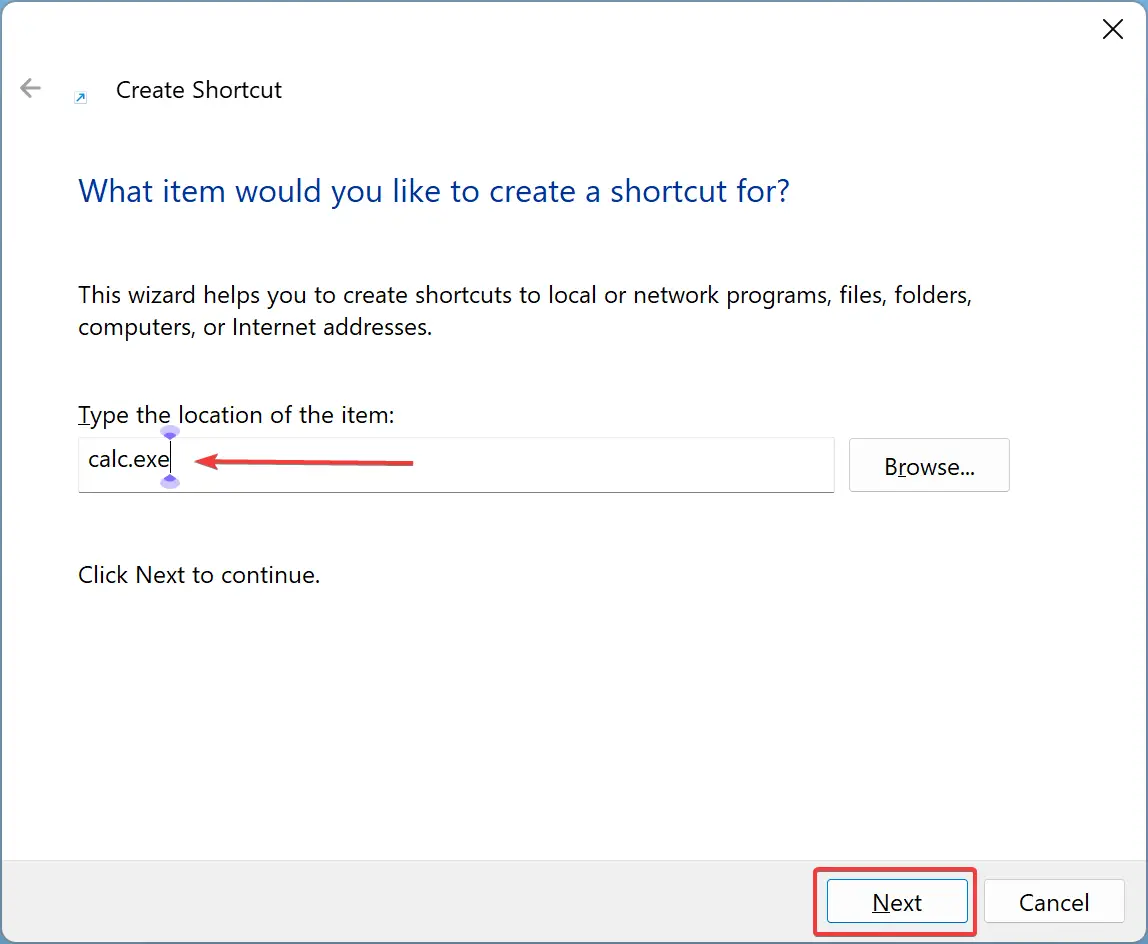
Step 3. Name the shortcut as Calculator and then click the Finish button.
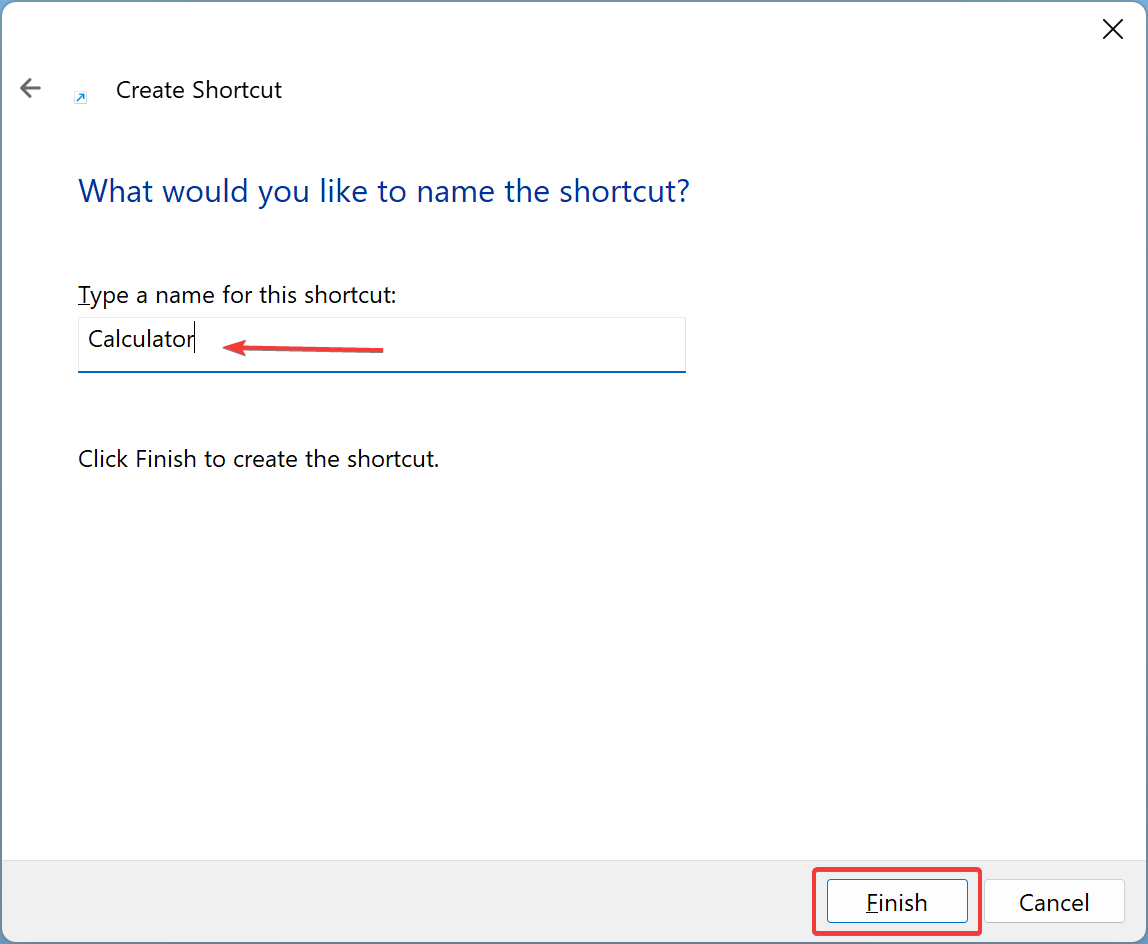
Step 4. Now that you have created a Calculator shortcut on the desktop, you need to configure the keyboard shortcut. For that, right-click on this shortcut and select the Properties option.
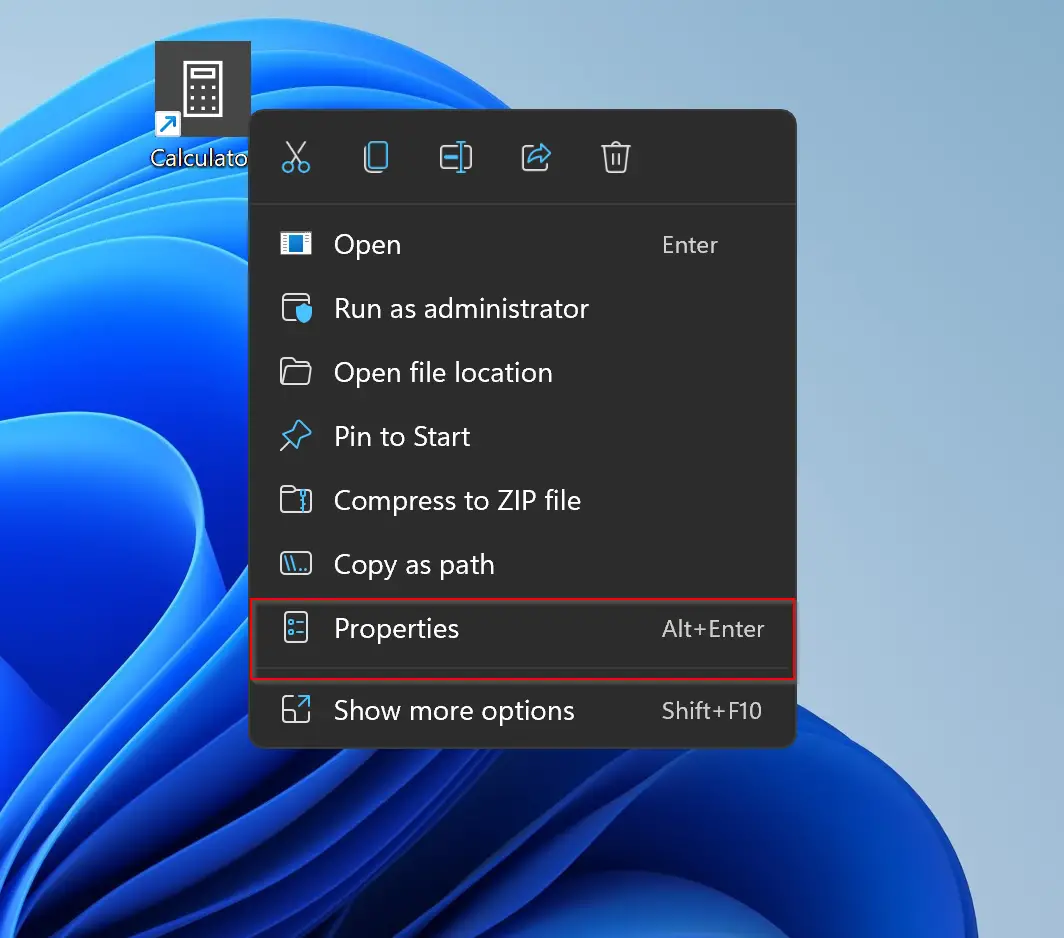
Step 5. In the “Calculator Properties” window, navigate to the Shortcut tab and then click the Shortcut key box.
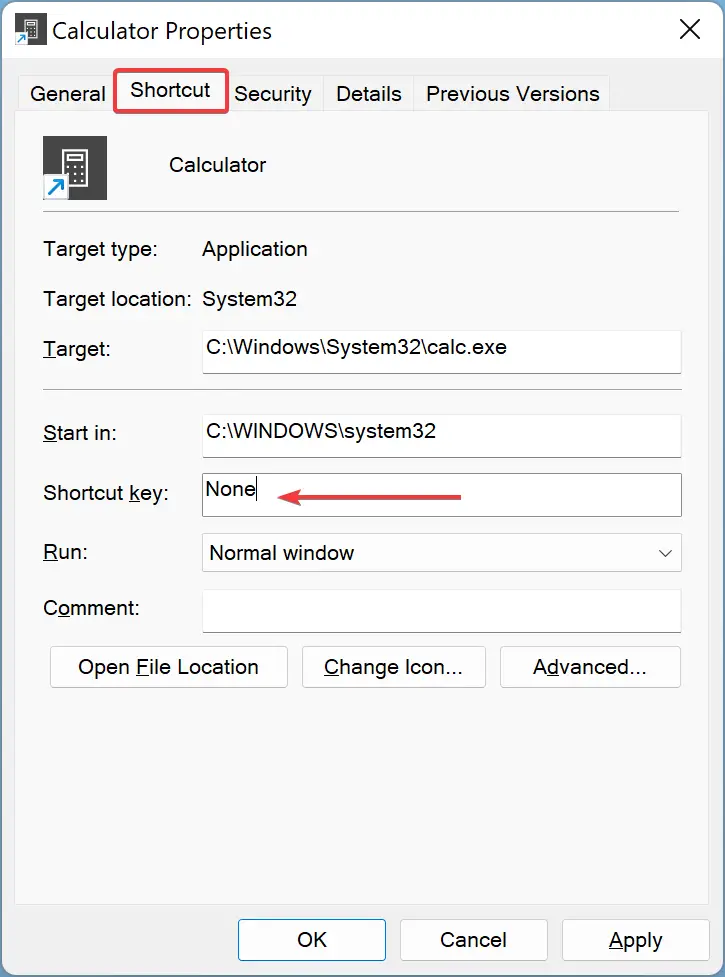
Step 6. Then, press a letter or number from the keyboard you would like to use to launch the Calculator app. Windows 11 will automatically add “Ctrl” + “Alt” to the selected shortcut. For example, if you press the letter “L,” Windows 11 will make the keyboard shortcut “Ctrl” + “Alt” + “L.” Hence, in this case, your shortcut key for opening Calculator will be “Ctrl” + “Alt” + “L.”
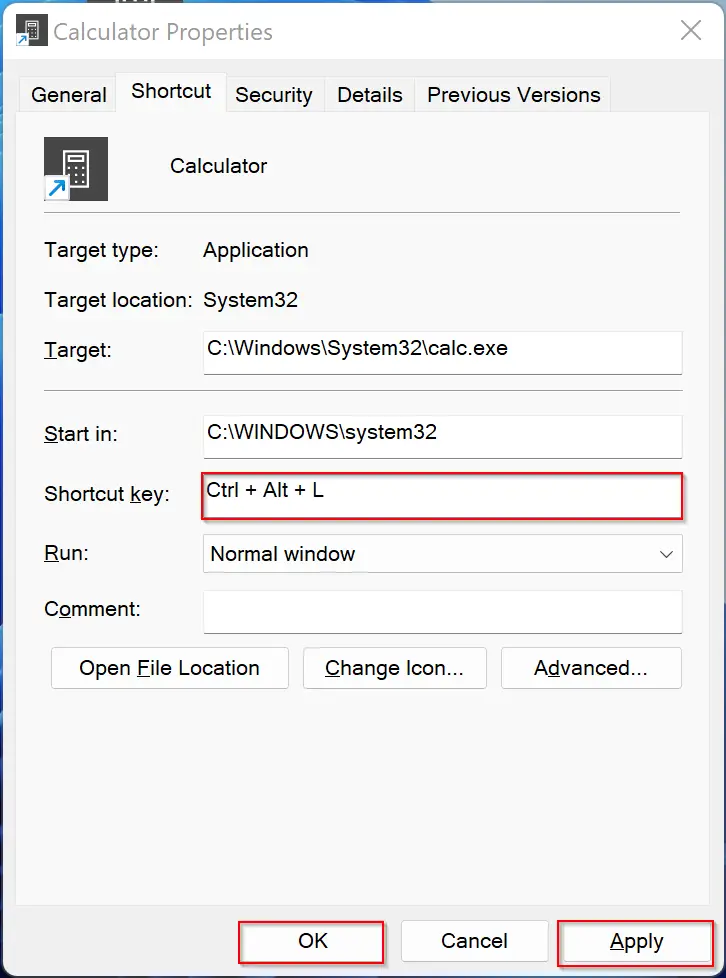
Step 7. When you’re done, click the Apply and then OK button.
That’s it. You have now successfully created the keyboard shortcut. Just press the key combination any time to launch the Calculator on your Windows 11 PC.
Conclusion
In conclusion, setting up a keyboard shortcut to launch the Calculator app on Windows 11 can be a useful time-saving feature for users who frequently perform calculations. With just a few simple steps, users can create a keyboard shortcut by configuring the properties of a Calculator shortcut on their desktop. By doing so, users can open the Calculator app quickly and easily by pressing the designated key combination without having to navigate through menus or search for the app. Overall, this is a convenient way to streamline the user experience and make working with the Calculator app more efficient.
Thank you!
i am not able to change the shortcut key from none to any new one, the option seems locked.