By default, Windows 11/10 does not display the accent color on title bars and window borders. Because of this, most application tile bars use white or black color, depending on the light or dark mode you use. Most Windows 11/10 users are happy with these blank and white title bars, and a few like us want to personalize them. If you like colored title bars and window borders, you can configure them through the settings app to show colors on title bars and window borders.
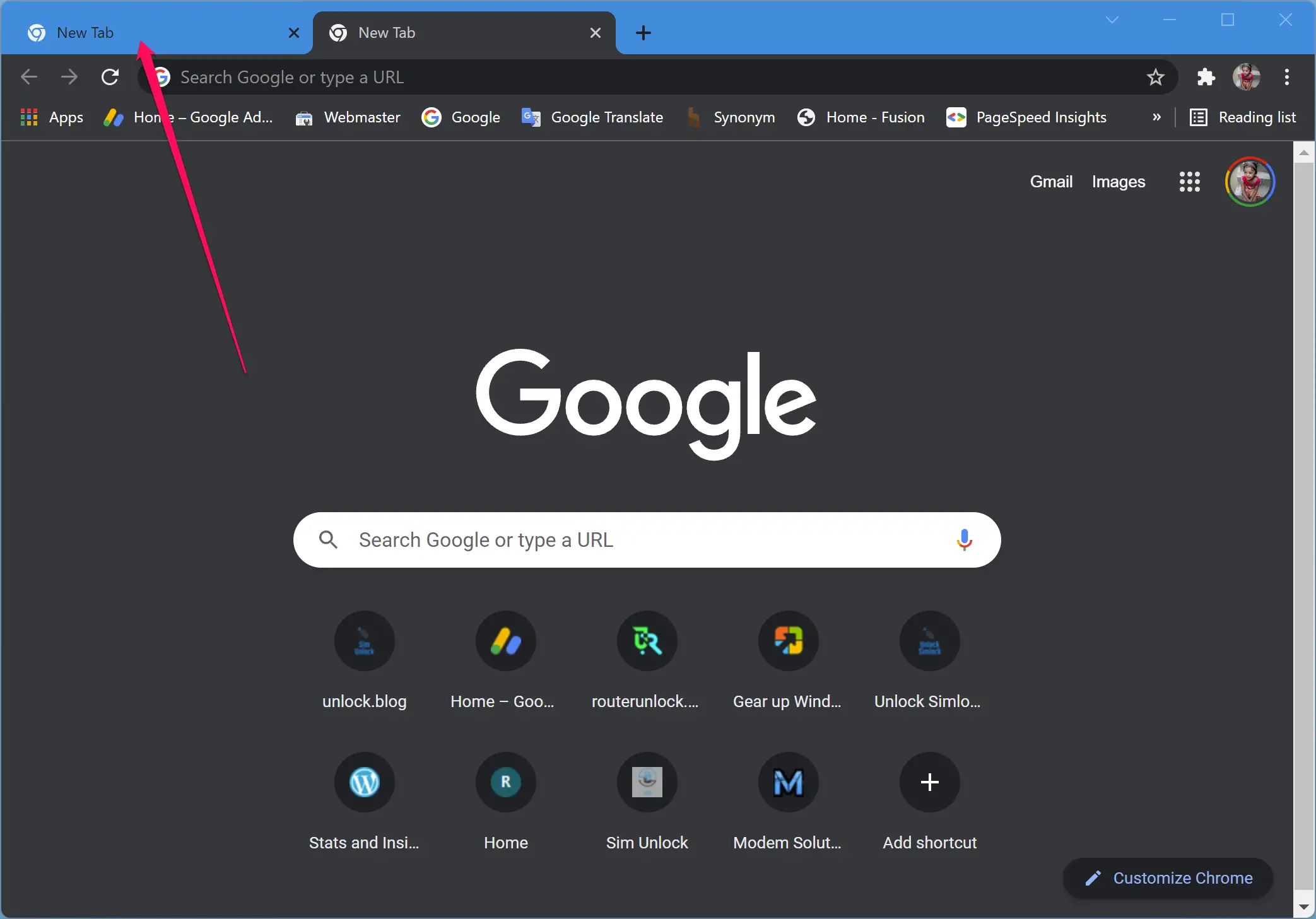
Please note that Windows 11 File Explorer does not have a title bar. So, even if you configure it to show color on title bars and window borders, the accent color will only appear on File Explorer borders.
How to Show Color on Title Bars in Windows 11?
To display color on title bars in Windows 11, do the following steps:-
Step 1. First, open the Settings app by pressing the Windows + I keys.
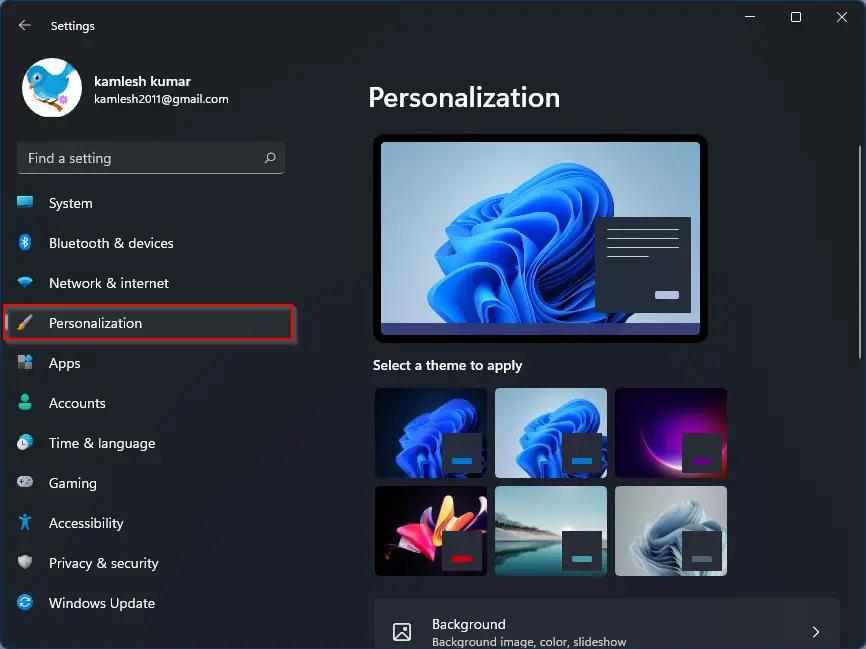
Step 2. Then, choose Personalization from the left sidebar.
Step 3. After that, select Colors on the right-side pane.
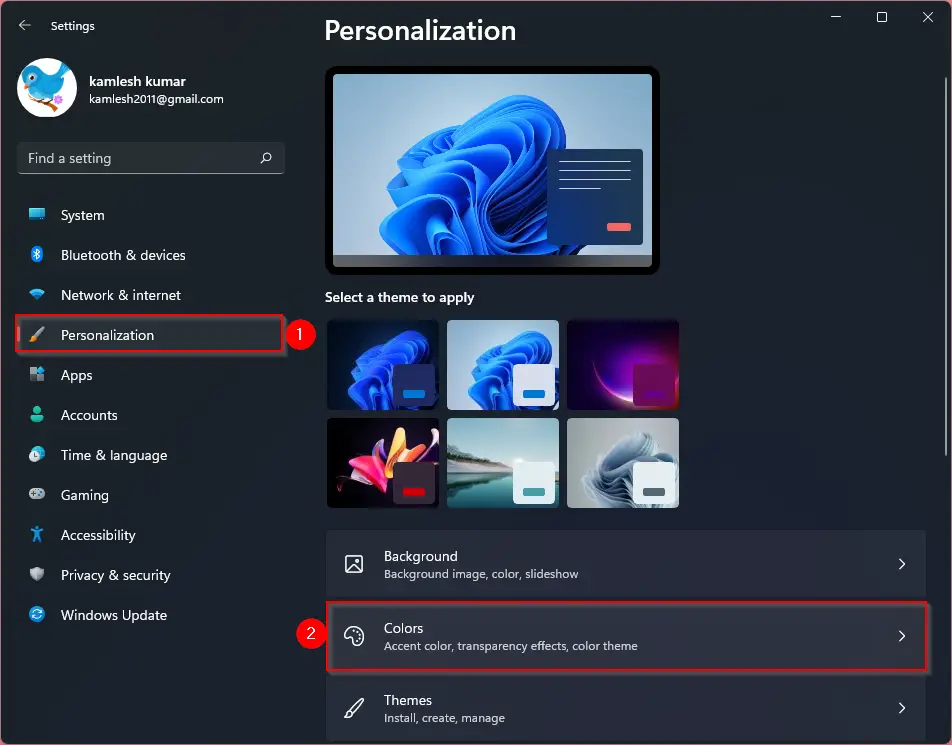
Step 4. Scroll down a bit when you’re done, and then turn the toggle switch to On beside the “Show accent color on title bars and window borders” option.
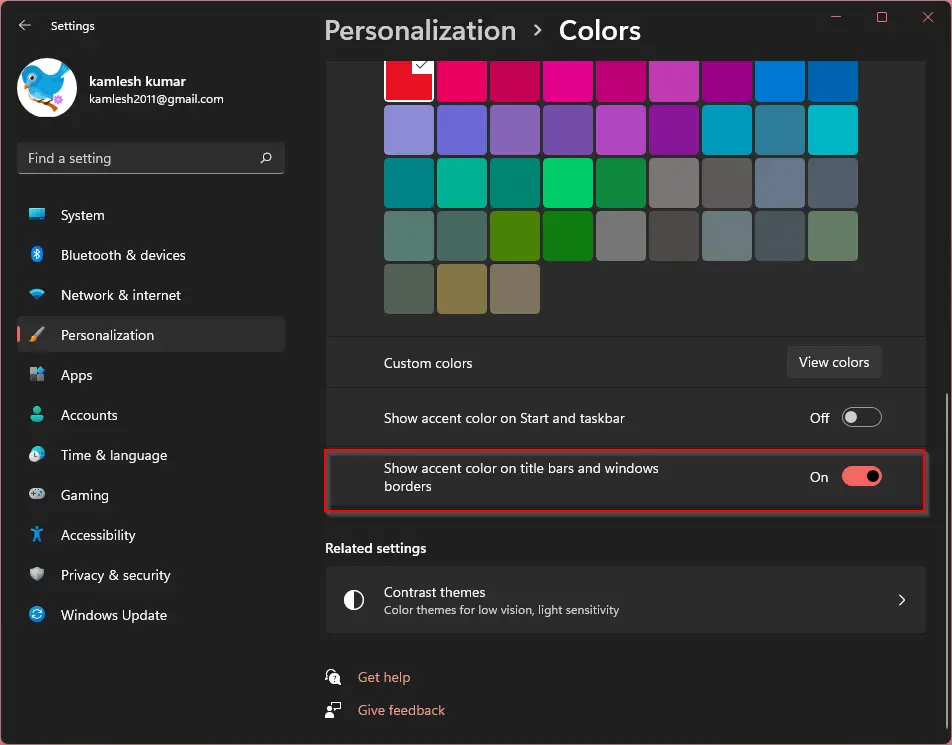
That’s it. Windows 11 will immediately start showing colors on title bars and window borders. If you want to choose a specific color, then scroll up and select the Manual option in the “Ascent color” drop-down menu. Below that, click on a color of your choice.
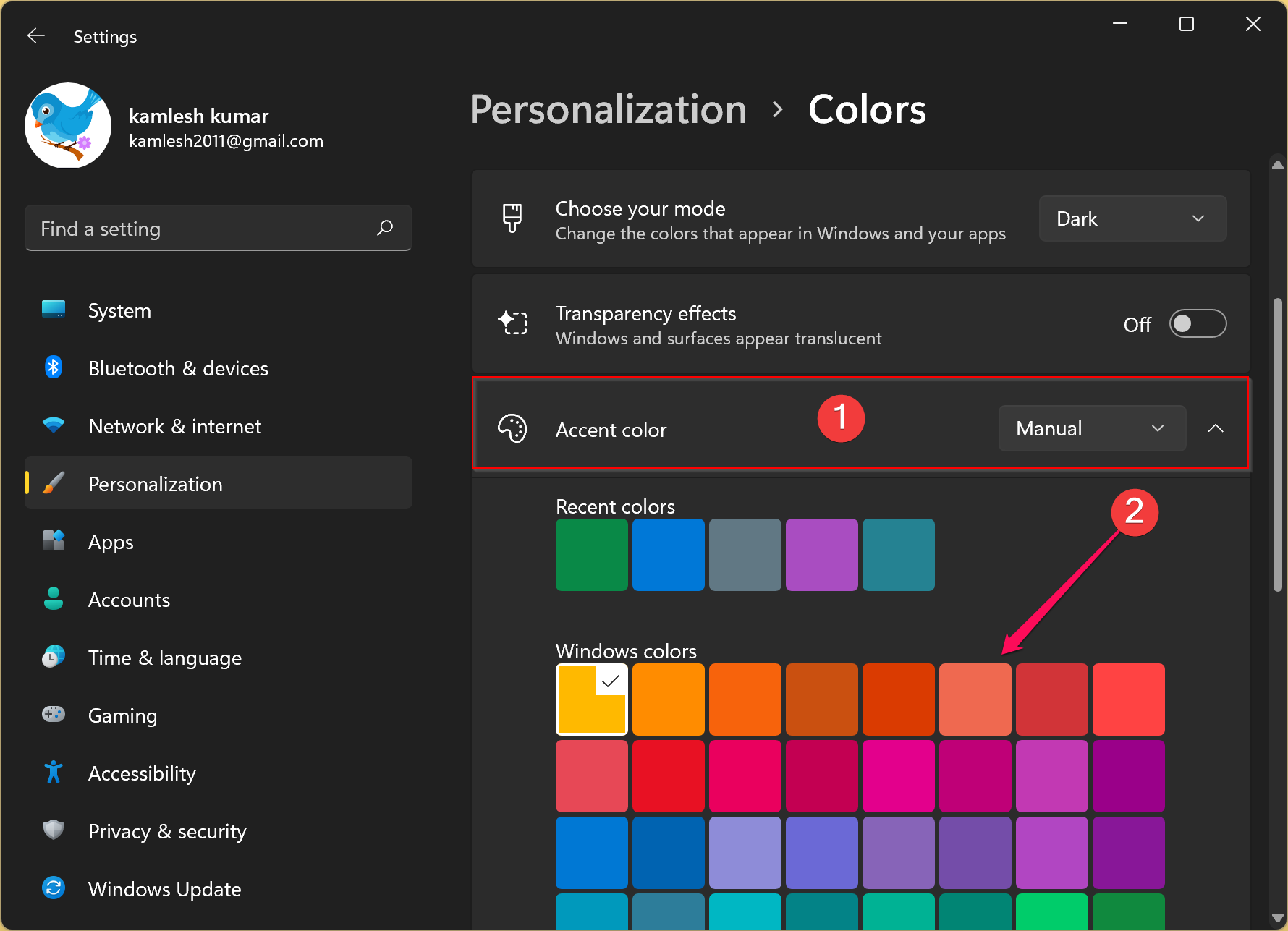
Now, the title bars and window borders of an application will wear the color you have chosen in the above steps.
How to Display Color on Title Bars in Windows 10?
To show color on title bars in Windows 10, use these steps:-
Step 1. First, open the Settings app by pressing the Windows + I keys.
Step 2. Then, click on Personalization in Windows Settings.
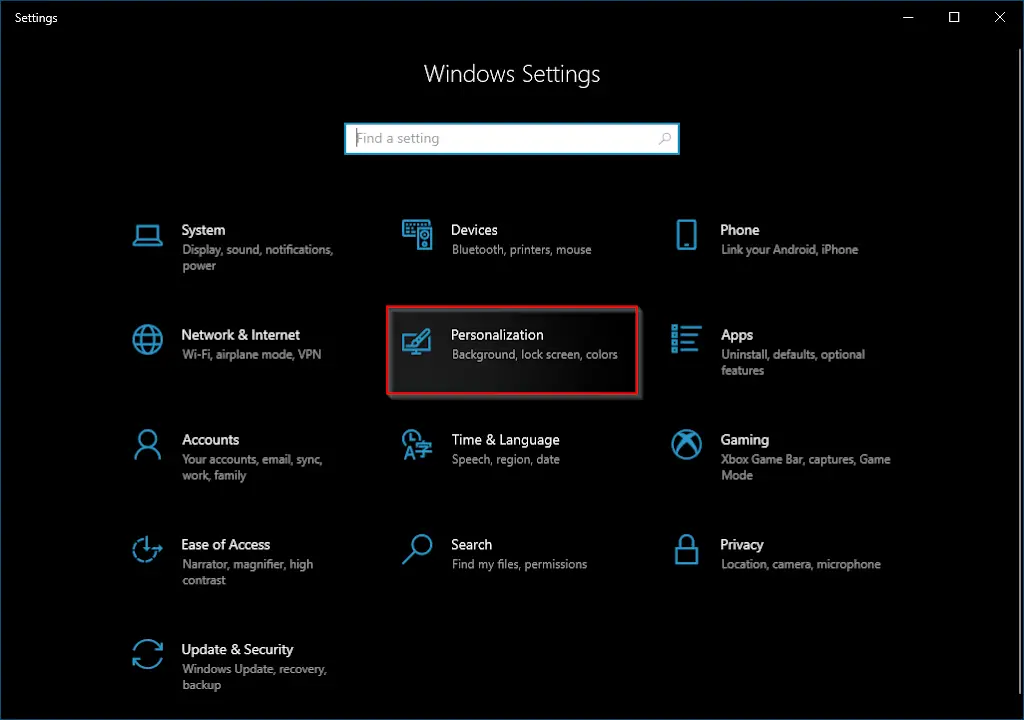
Step 3. Under “Personalization,” select Colors.
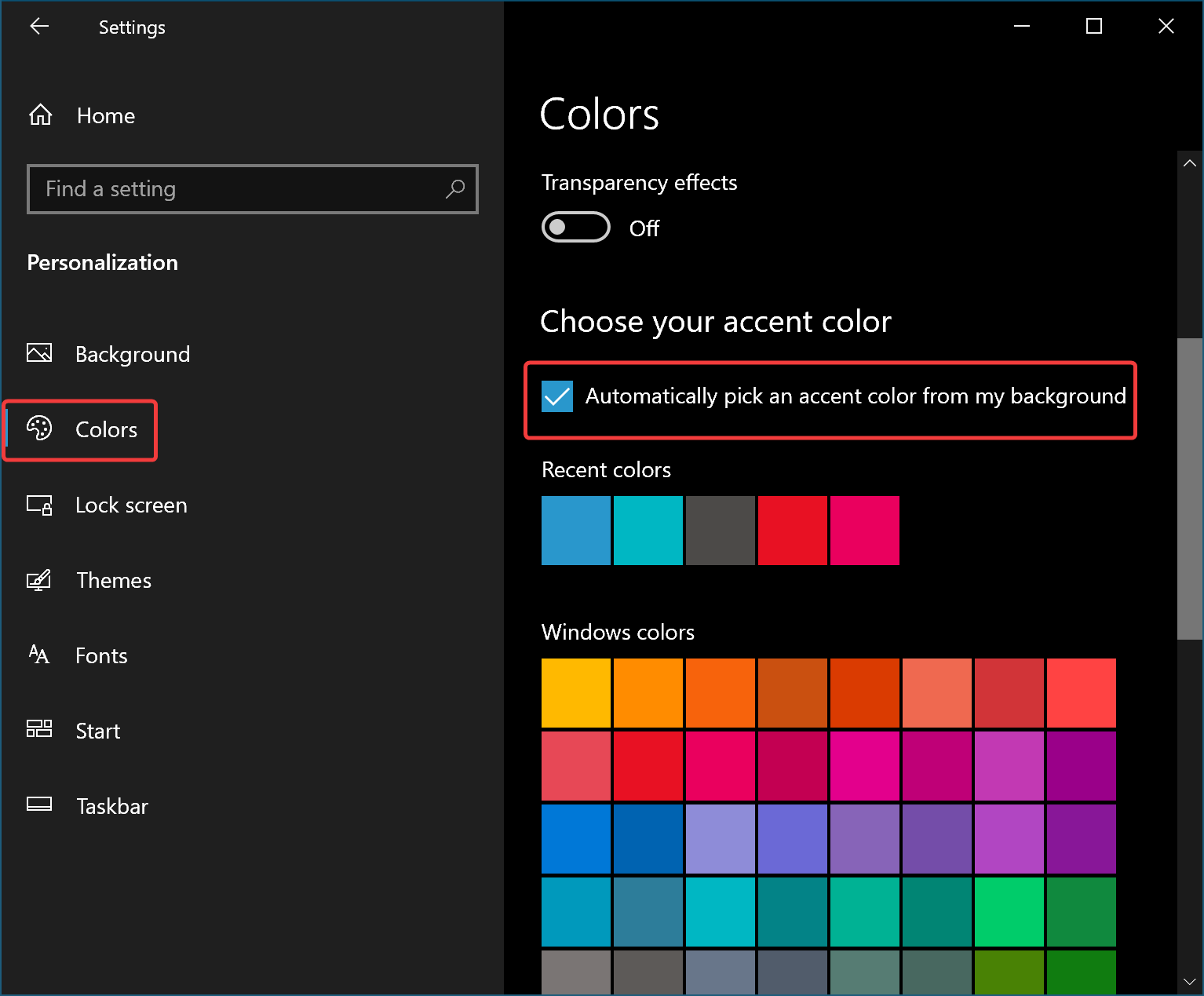
Step 4. On the right sidebar, check the option “Automatically pick an accent color from my background,” or uncheck this option and manually pick a color from the available options.
Step 5. Then, scroll down a little bit to the Colors page and check the option Tile bars and window borders.
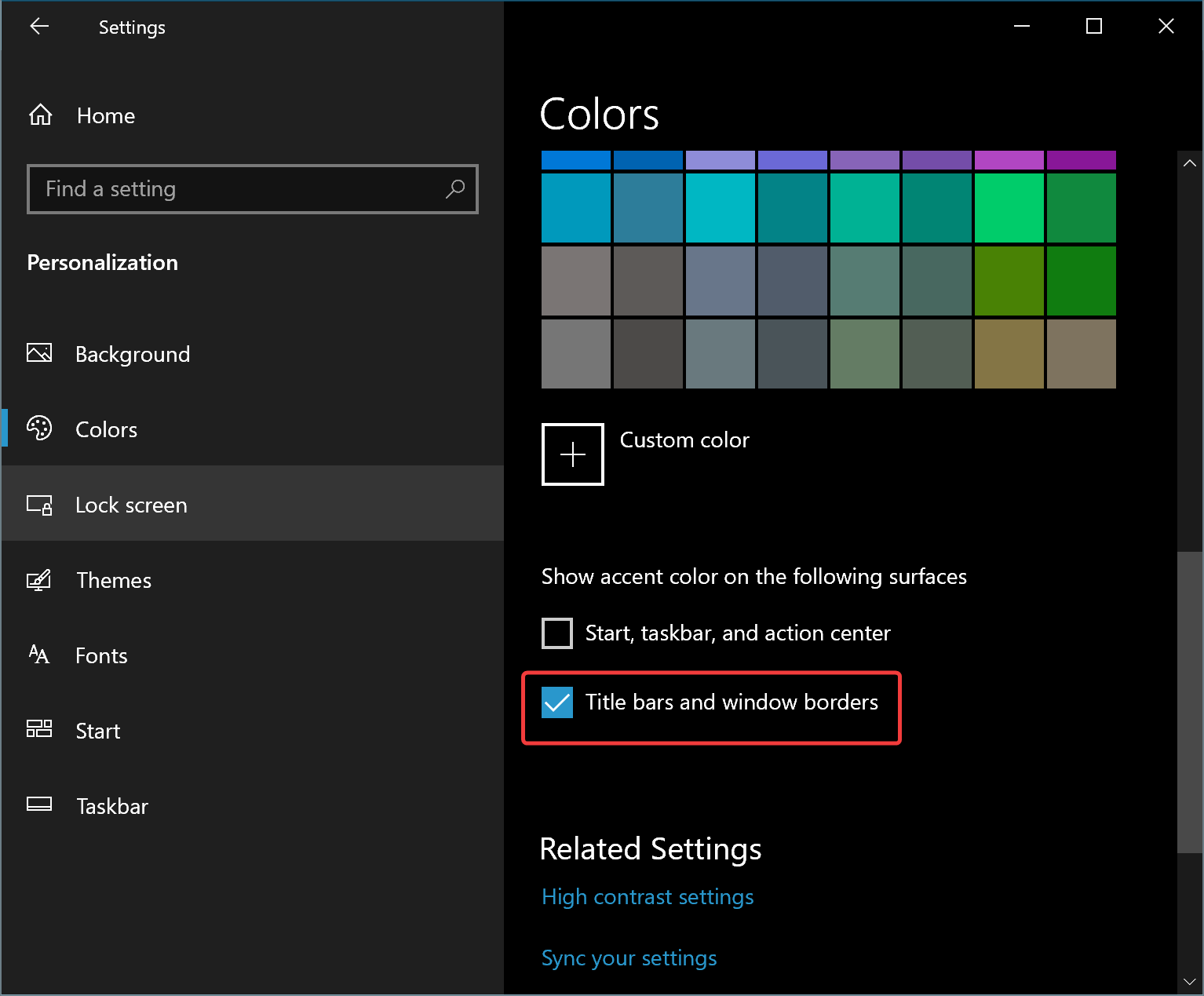
That’s it. Windows 10 will immediately start showing colors on title bars and window borders.
Conclusion
In conclusion, personalizing your Windows 11/10 device can make it feel more like your own. Adding a touch of color to title bars and window borders is one way to make your device stand out. Although Windows 11 File Explorer does not have a title bar, you can still configure other applications to display accent colors. By following the steps outlined in this article, you can easily show colors on title bars and window borders in both Windows 11 and Windows 10. Whether you choose to use the automatic or manual option for selecting colors, your device will have a fresh and personalized look.

Doesn’t work for myself or anyone I know. No change in title bar or border color. Stays ugly grey
What AI says. No color. White. Thanks for nothing.
You can open controlpanel, then in the address bar type C:\
Then you get the old file explorer with coloured title bar
Not really a solution but highlights that the newer win 11 coding seems to be different
I can set a accent color buy customizing a pre-installed theme but it will revert to grey at shutdown. It does take some fiddling with the settings. Sometimes it won’t display right away and will magically appear hours to days later. Once I see the color I do not shutdown, I use sleep. If I shutdown I have to reconfigure again. I have tried reinstall, reset, regedit settings, explorer patcher, new profile. No resolve. Today I’m back to grey and usual settings are not changing the color, however it may suddenly appear later in the day…