Anyone can make a mistake, even the best team. A recent example of that is Windows 11. When you connect your secondary display or monitor to your Windows 11 computer, it should show a taskbar, clock, etc. But it’s not happening. When you connect the secondary display to your computer, you will not see any clock on the taskbar. Even there is no option in the settings to display it on the second monitor.
Until writing the post, there was no built-in option on Windows to show the clock on the second monitor. However, if you need, you need to install the freeware app ElevenClock. Using this program, you can show the clock on the second display in extended mode.
How to Show the Clock on All Displays on Windows 11?
To show the clock on all displays on Windows 11, do the following:-
Step 1. Download ElevenClock from GitHub (around 42MB in size).
Step 2. Open the downloads folder and then double-click on the ElevenClock.Installer.exe file.
Step 3. When Windows 11 prompts, click More info.
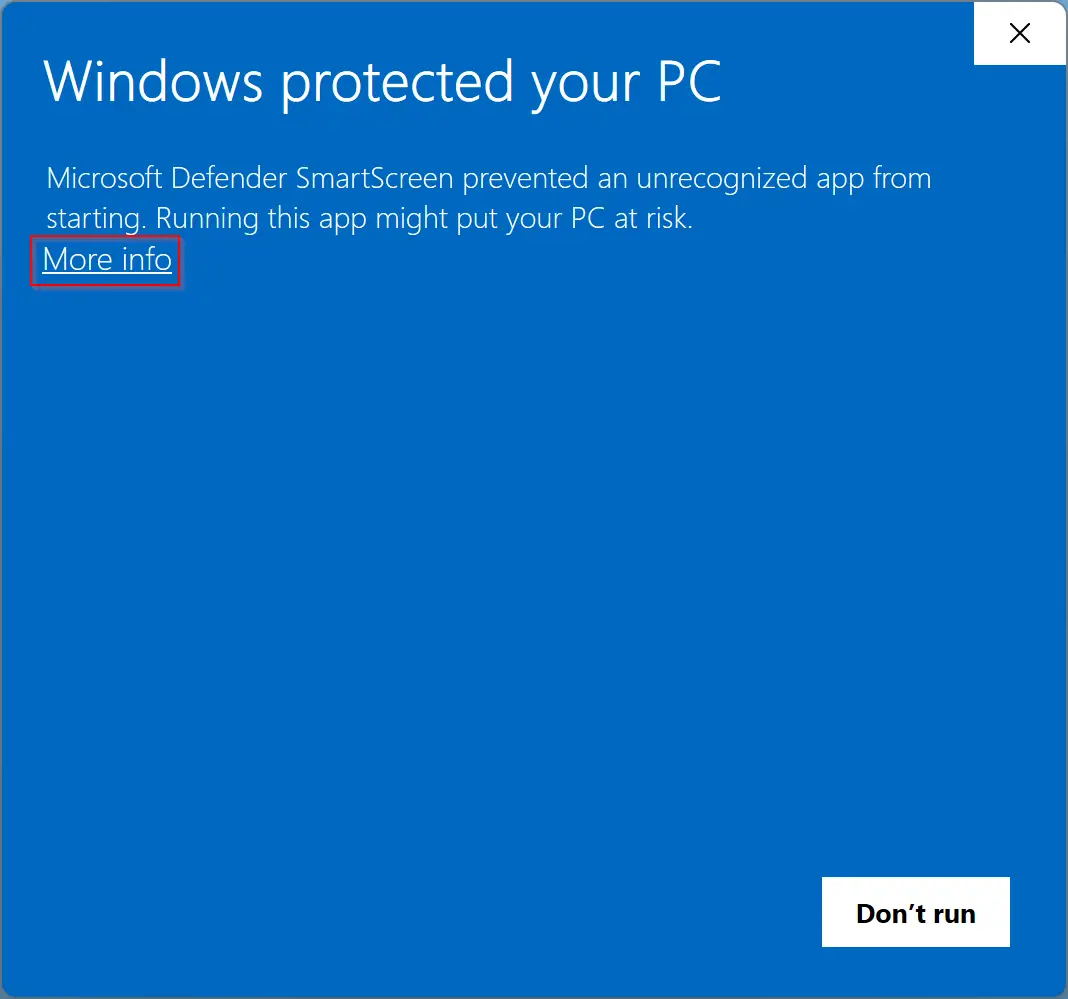
Step 4. Then click the Run anyway button at the bottom of the screen.
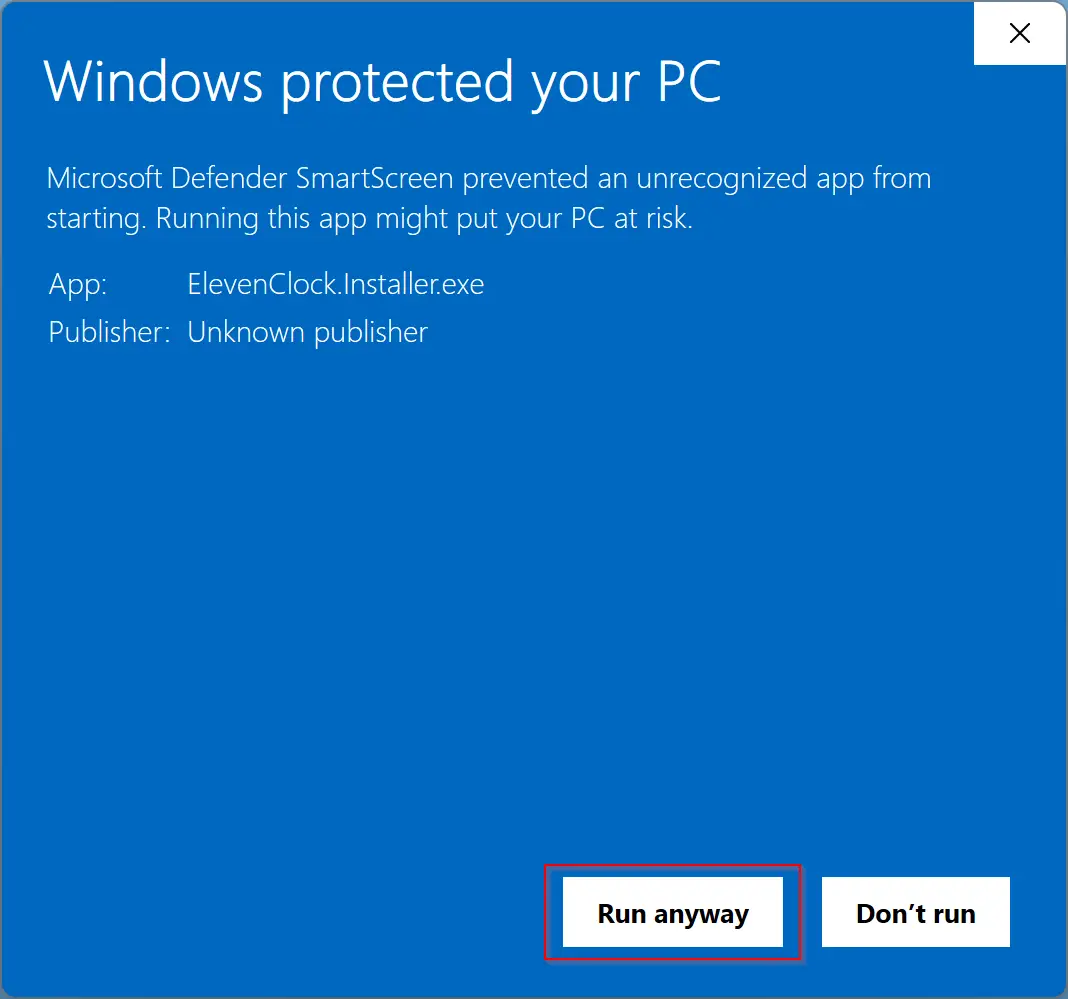
Step 5. Click Next.
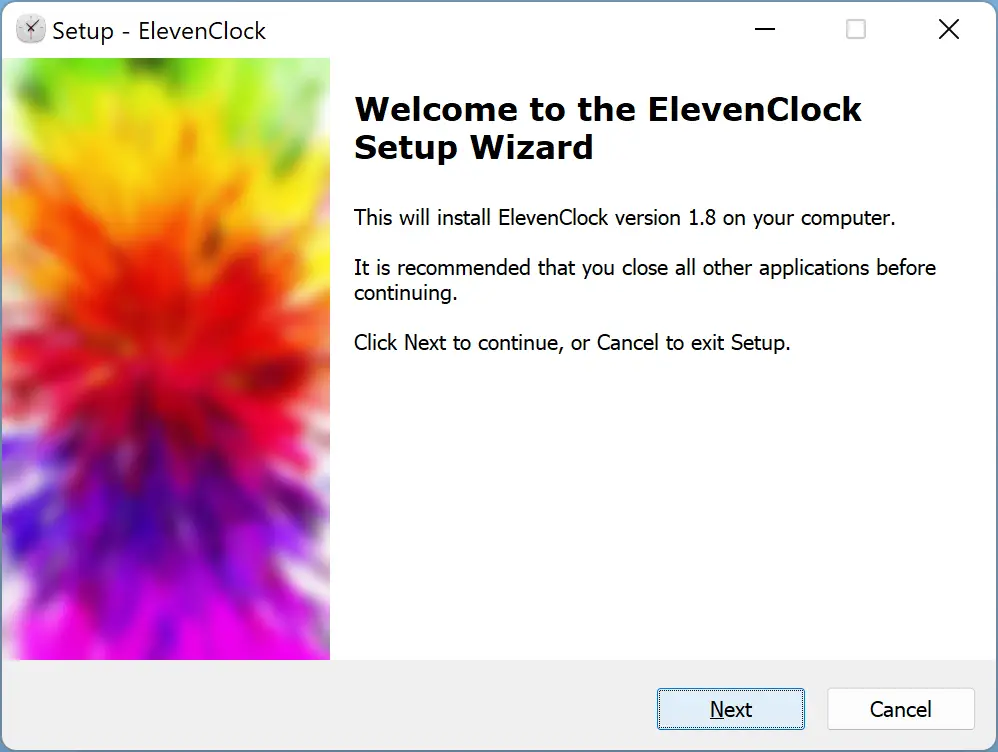
Step 6. After that, read the license agreement and then select the “I accept the agreement” checkbox. When done, click the Next button.
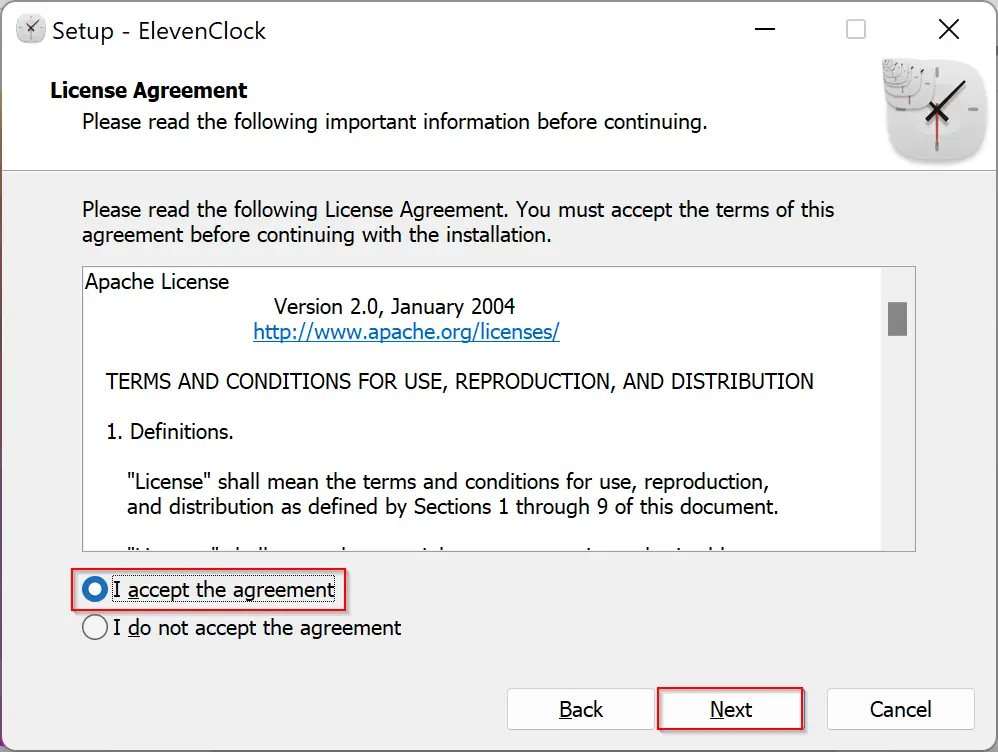
Step 7. In the next window, check or uncheck the “Create a desktop shortcut” checkbox according to your needs. Then click the Next button.
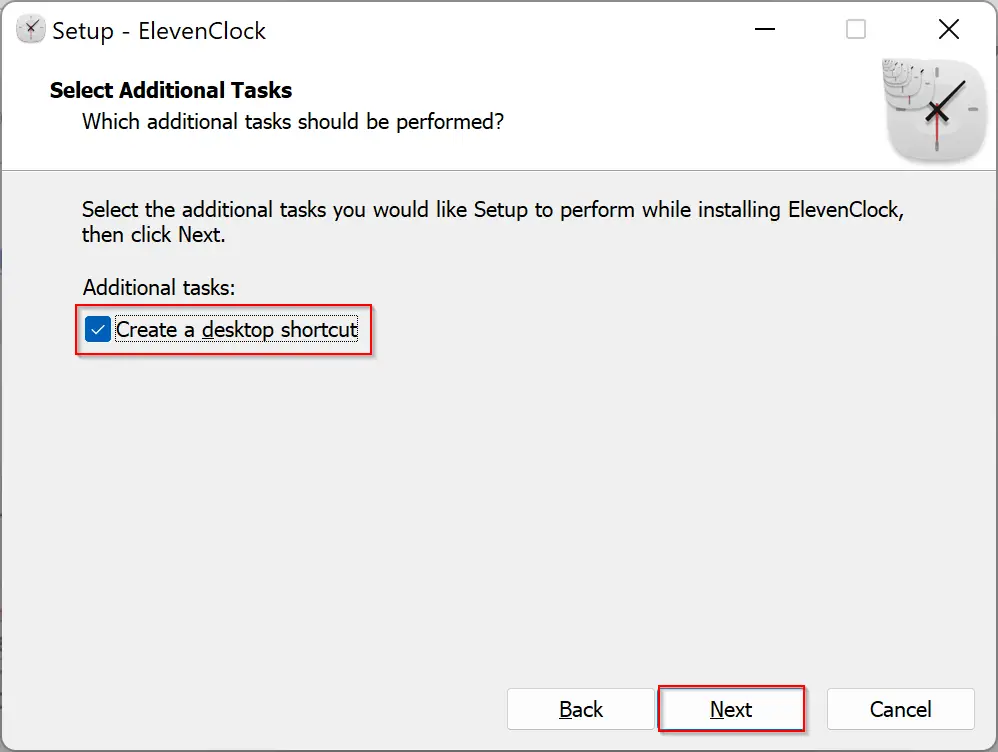
Step 8. After that, click the Install button.
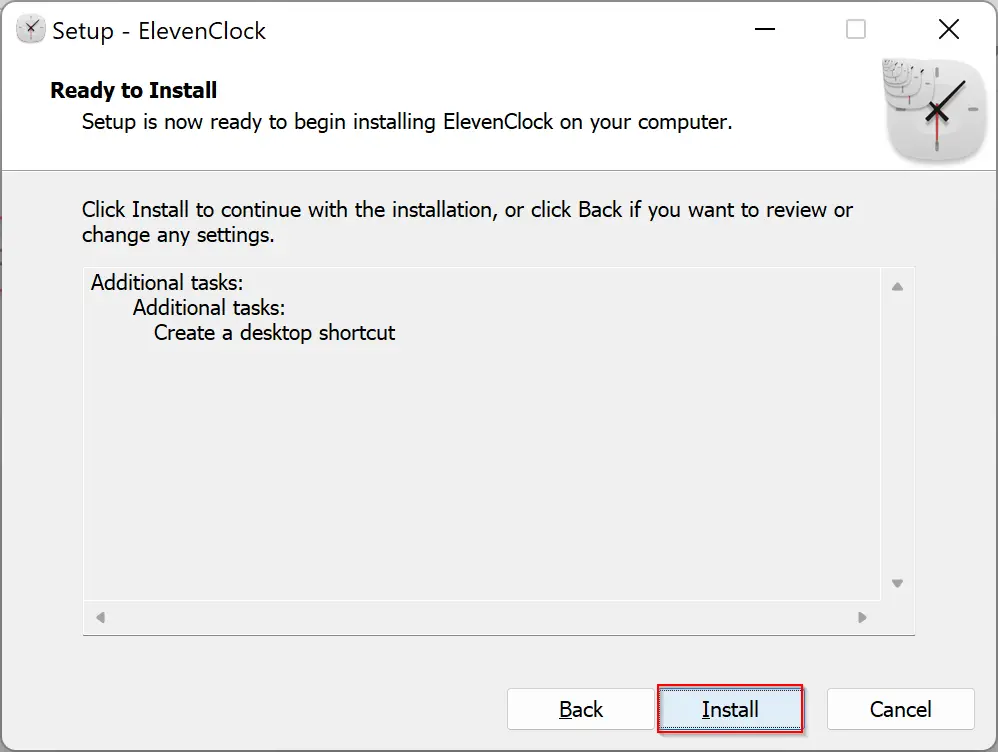
Step 9. Now, the installation of ElevenClock is completed. Click the Finish button to launch the ElevenClock app.
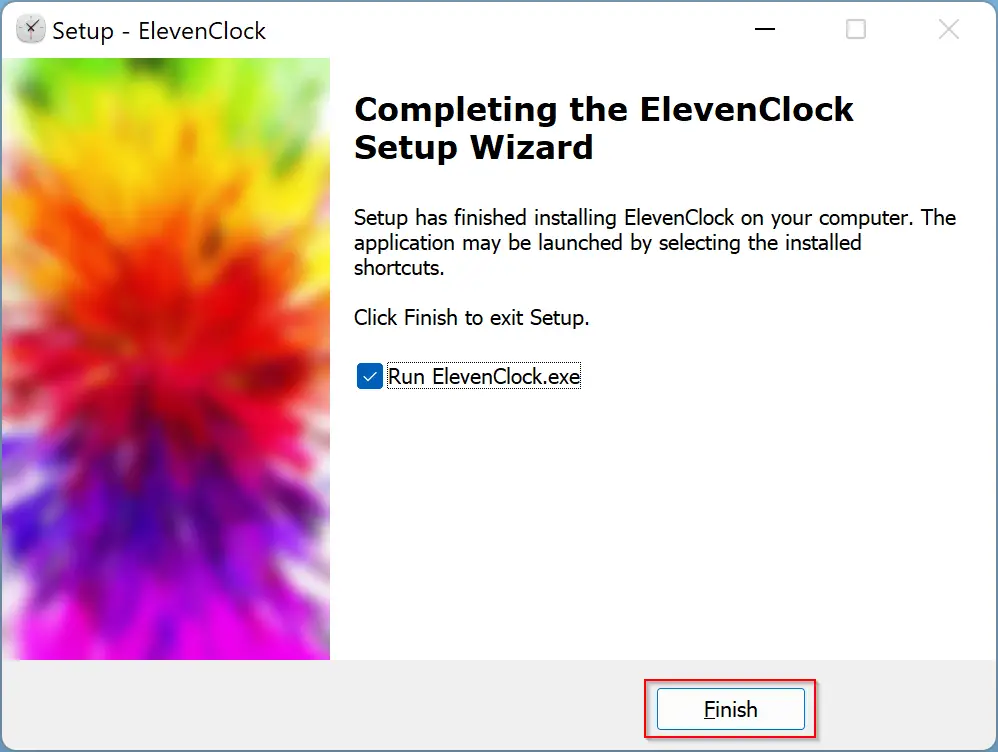
Now, ElevenClock will sit in the system tray and monitor your second display. When it finds a second monitor, it will display a clock on that monitor taskbar.
Good luck.
Conclusion
In conclusion, Windows 11 currently doesn’t display the clock or taskbar on secondary monitors by default, but there is a freeware app called ElevenClock that can be installed to show the clock on the second monitor. This guide has provided step-by-step instructions on how to download and install ElevenClock to show the clock on all displays on Windows 11. Additionally, there is another guide provided on how to show the taskbar on all monitors in Windows 11. As with any third-party software, it’s important to download from a trusted source and exercise caution when installing.
Also Read: