Windows 11 allows you to sign in to several user accounts on the same machine. All users will have separate profiles on the same computer. Each user’s files and processes run on their own profile. If you are using a shared computer where multiple users login into their user account, chances are that a user forgets to sign out of their session. But, the process of their account will keep running, resulting in slower performance of your PC. An administrator user account can sign out that user out without logging in as them.
There are at least two methods to sign out other users from Windows 11, using Task Manager and Command Prompt. In this gearupwindows article, we will review both ways one by one.
How to Sign off other users on Windows 11 using Task Manager?
To sign off other users on Windows 11 using Task Manager, use these steps:-
Step 1. Open Task Manager.
To do that, press Ctrl + Shift + Esc simultaneously from the keyboard. Otherwise, right-click on the Start button on the taskbar and select Task Manager from the pop-up menu.
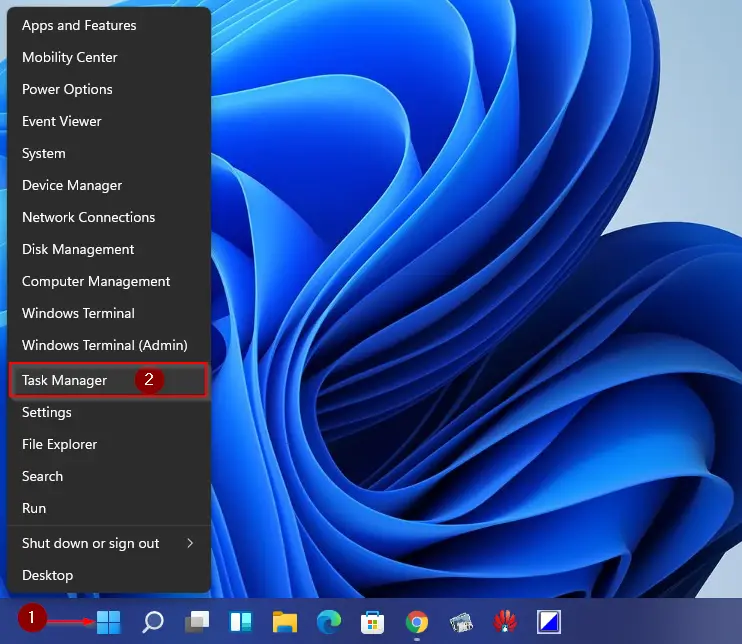
Step 2. If Task Manager opens with fewer details, click More details as highlighted below.
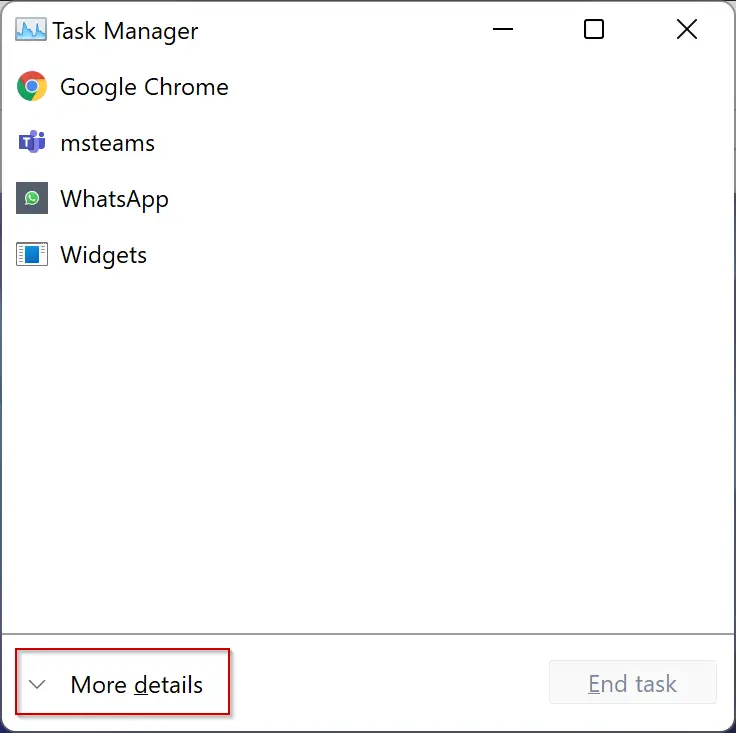
Step 3. When Task Manager opens with full details, navigate to the Users tab. Now, select the user you want to sign out.
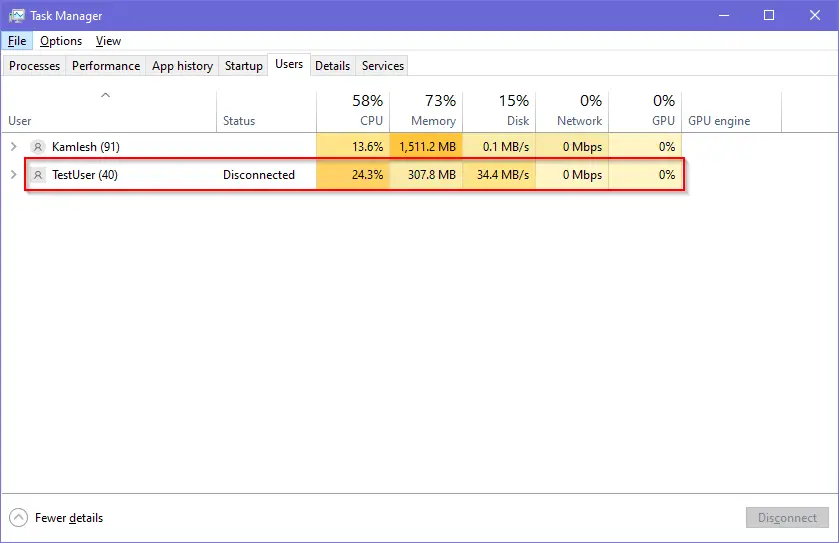
View the above image carefully. TestUser status is disconnected, but it is still consuming 307.80 MB of memory (RAM), which is useless. If I sign out of this account, we can save 307.80MB of memory without restarting my PC.
Step 4. Right-click on the user name and select the Sign-off option to sign out a user.
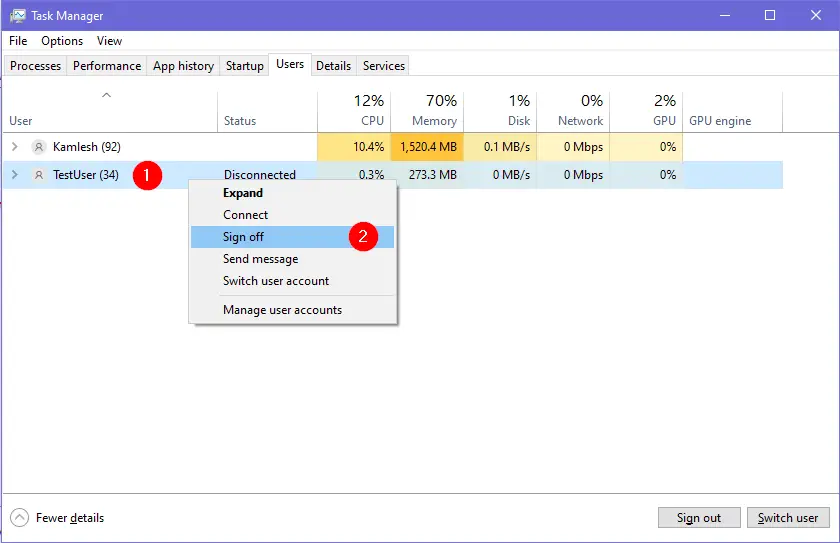
Step 5. When you’re done, the Task Manager window will prompt with a warning, “If you sign out a user, the user’s unsaved data might be lost.”
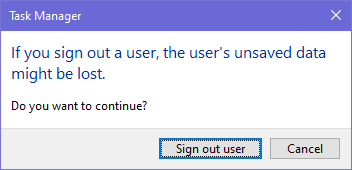
Click the Sign out user button.
After performing the above steps, the selected user is signed out immediately from your Windows 11 computer.
How to Sign Other Users Out of Windows 11 through Command Prompt?
Using Command Prompt, you can also sign other users out from Windows 11 machines. Here is how to do it.
Step 1. Open Command Prompt with administrative privileges.
To do that, press the Windows + R keys from the keyboard to open the Run dialog box. In the Run box, type cmd and then press Ctrl + Shift + Enter from the keyboard.
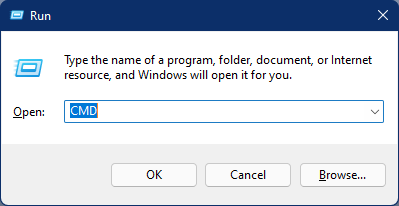
Step 2. Now, type the following command and press Enter from the keyboard to view all current users signed in to your PC:-
query session
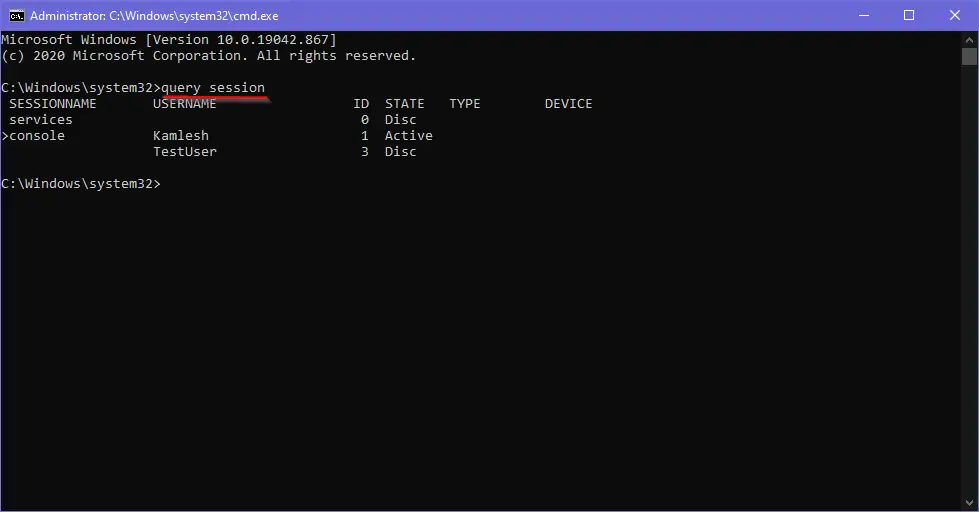
Step 3. Here note down the ID number for the user account you want to sign out from your PC.
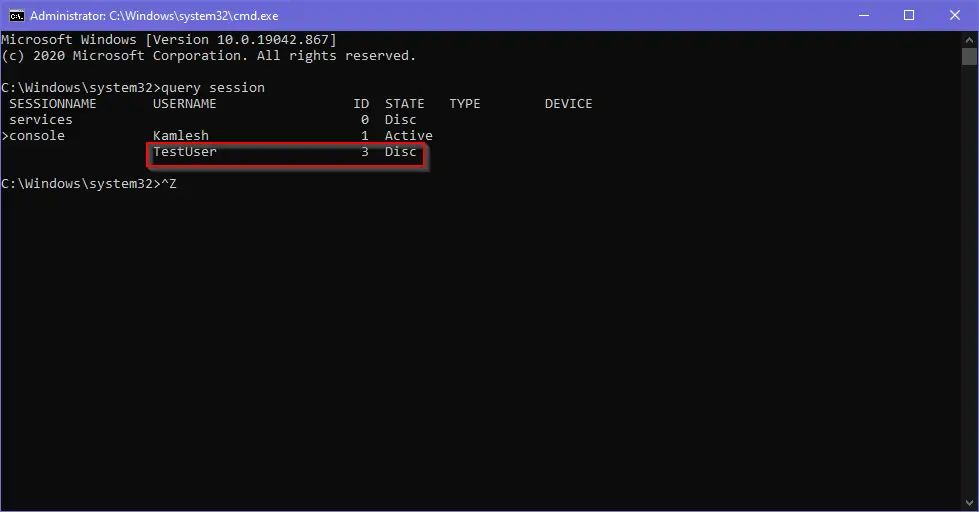
Step 4. Finally, type the following command to sign out a user and hit Enter from the keyboard:-
logoff ID-Number
Note: Please replace the ID-Number with the user name ID number you noted in the above step. For instance, we want to Sign off the TestUser, and this account ID is 3; we need to execute the following command:-
logoff 3
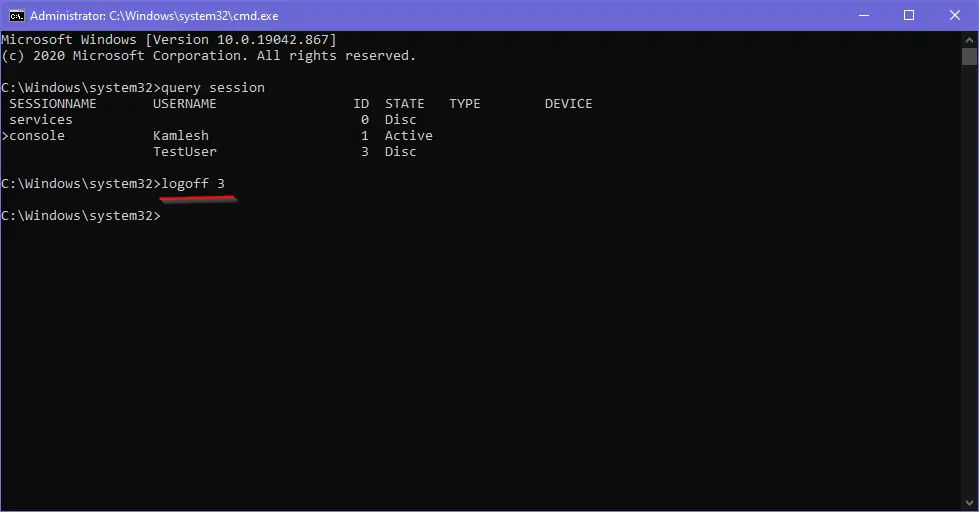
That’s it. Now the selected user is signed out from your Windows 11 PC. To check if the user is signed out from your PC, type the following command and hit Enter from the keyboard:-
query session
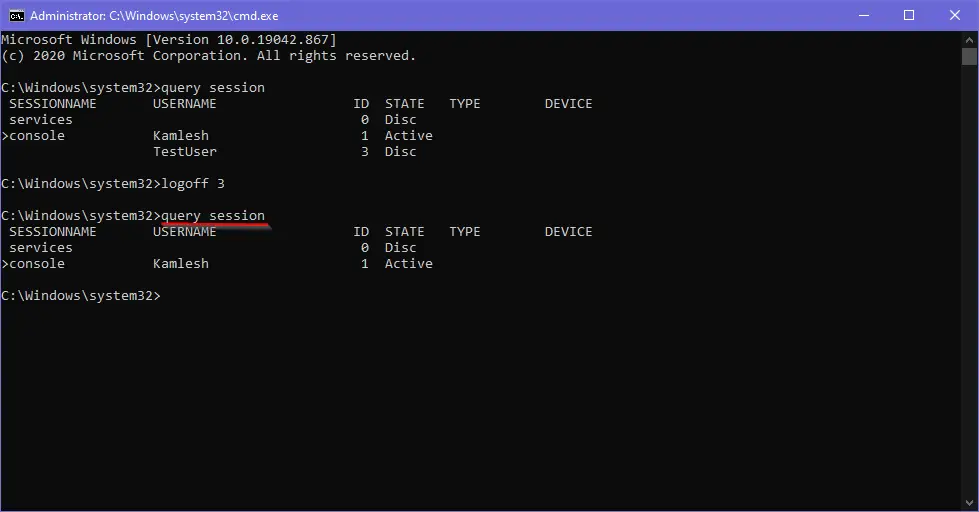
Above are the steps to sign out a user from your Windows 11 PC. If any program or window is opened on that user account, it will be closed forcibly.
Conclusion
In conclusion, Windows 11 provides users with the convenience of having multiple user accounts on a single machine. However, sometimes users may forget to sign out of their sessions, which can slow down the performance of the PC. Fortunately, there are two methods to sign out other users from Windows 11: using Task Manager and Command Prompt. Both methods are easy to follow, and they allow an administrator user account to sign out another user without logging in as them. By following the steps mentioned above, users can ensure that their PC runs smoothly and efficiently by signing out any inactive user accounts.