Uninstalling unwanted programs from your Windows computer can sometimes be a hassle, especially when the traditional methods don’t work as expected. However, there’s a powerful tool at your disposal—the Command Prompt or Terminal. In this article, we will guide you through the process of uninstalling programs using the Terminal in Windows 11/10. Don’t worry, it’s easier than you might think!
How to Uninstall Program using Terminal in Windows 11/10?
Follow these steps to remove a program through the Terminal app in Windows 11 or 10:-
Step 1. To get started, open the Terminal in Windows 11/10.
Step 2. Before uninstalling a program, you need to know its exact name or identifier. To do this, type the following command and hit Enter:-
winget list
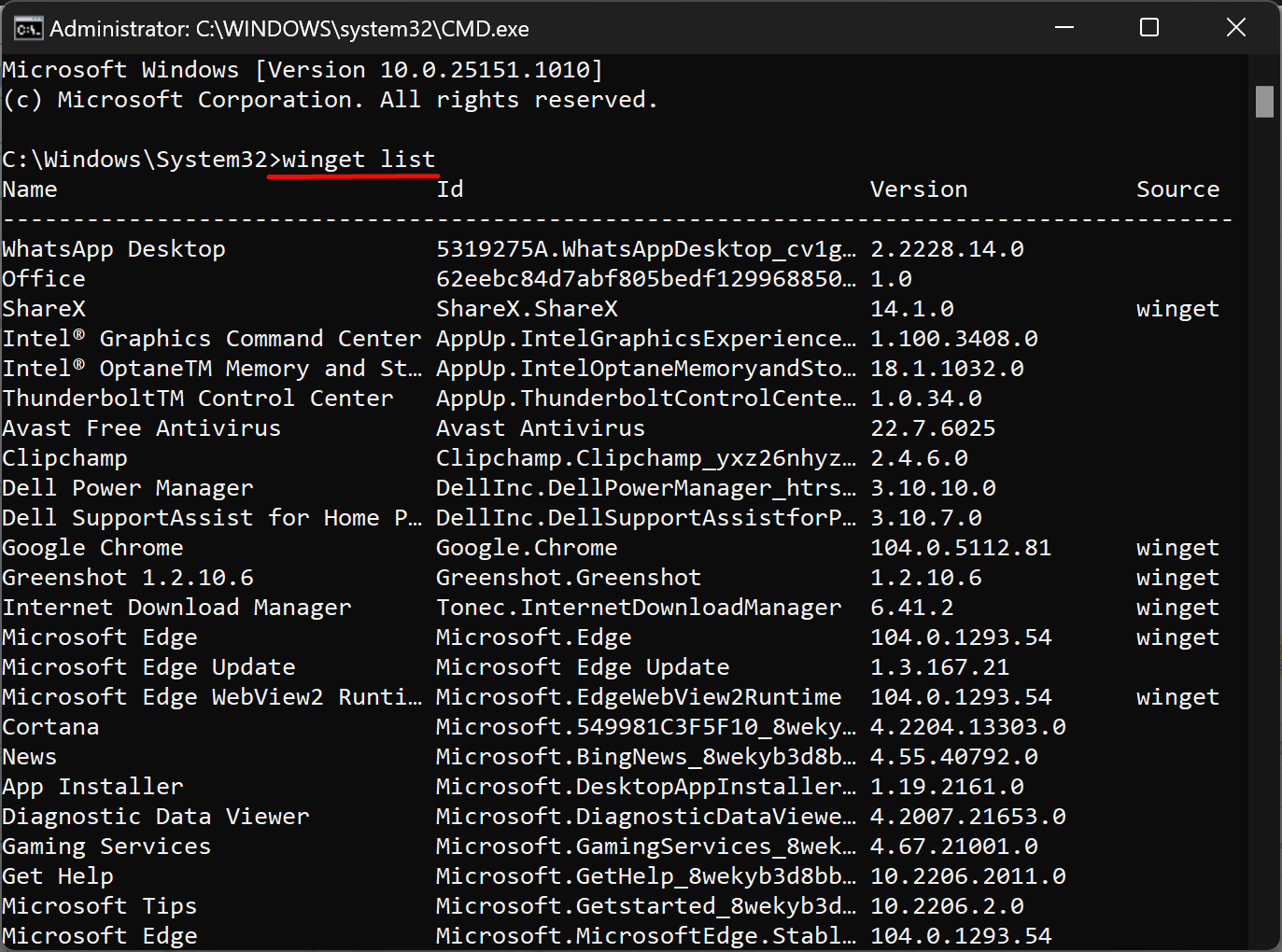
Step 3. Once you have the name or identifier of the program you want to uninstall, use the following command in the Terminal window:-
winget uninstall “PROGRAM-NAME”
Note: Replace “PROGRAM-NAME” with the actual name or identifier of the program you want to uninstall.
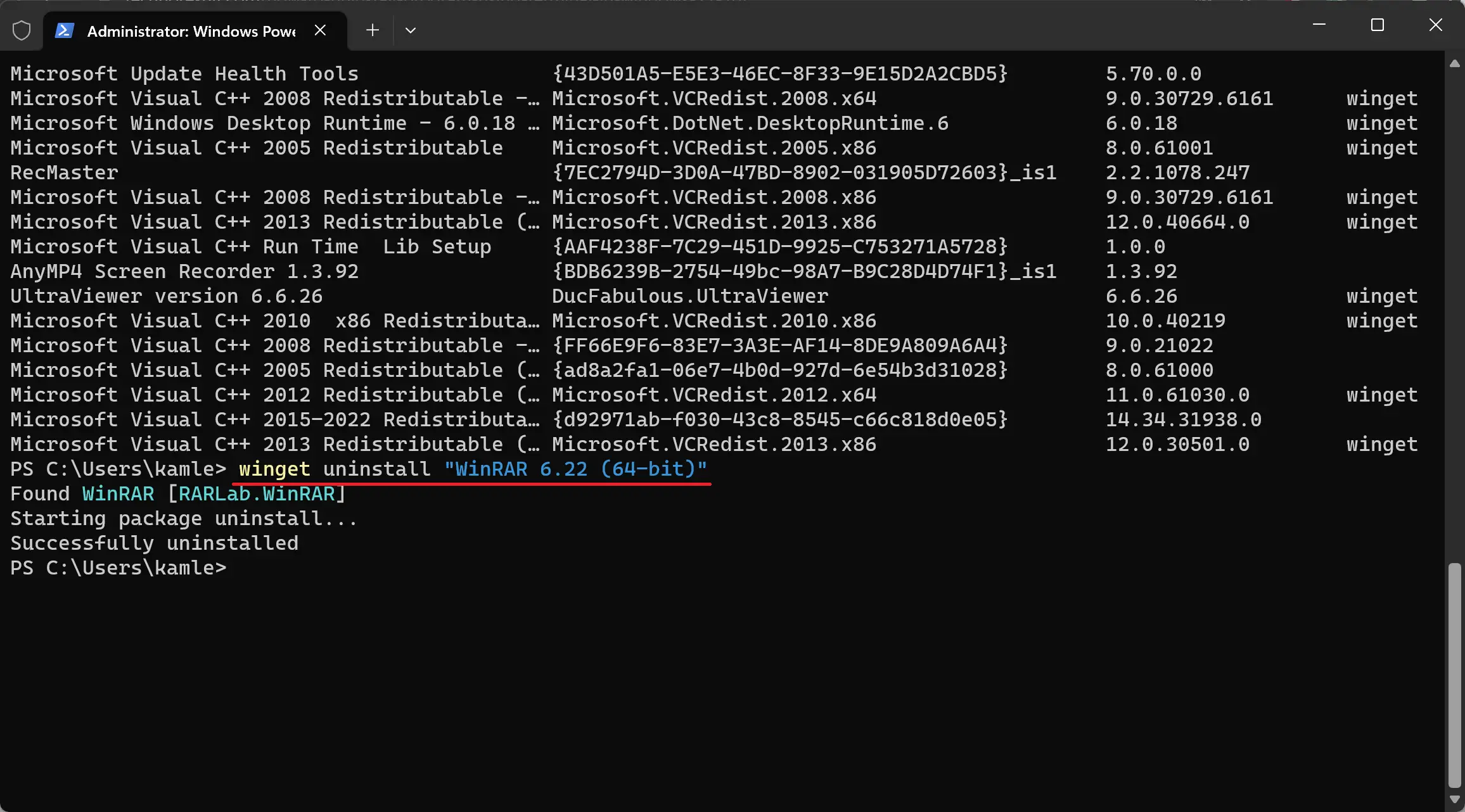
Step 4. Press Enter on the keyboard.
Step 5. After executing the uninstall command, you’ll be asked to confirm the uninstallation. Type “Y” for yes and press Enter. The uninstallation process will begin, and you’ll see progress information in the Terminal window.
To ensure that the program has been successfully uninstalled, you can check the list of installed programs again. Follow the steps in Step 2, and if you don’t find the program you uninstalled, congratulations! You have successfully uninstalled the program using the Terminal.
You can also uninstall a program using its ID. For that, type the following command:-
winget uninstall –id “PROGRAM-ID”
Note: Replace the PROGRAM-ID with the actual ID that you got using the winget list command.
For example, the following command will remove WinRAR:-
winget uninstall -id " RARLab.WinRAR"
And, if you want to uninstall any specific version of an app or program, then use the following command instead:-
winget uninstall "APP-NAME" --version x.xx.x
Note: In the above command, replace the APP-NAME and version number. For example, the following command will uninstall the WinRAR specific version:-
winget uninstall "WinRAR 6.22 (64-bit)" --version 6.22.0
Conclusion
Uninstalling programs using the Terminal in Windows 11/10 can be a convenient solution when the usual methods don’t work. By following these user-friendly steps, you can efficiently remove unwanted programs from your computer. Remember to exercise caution when using the Terminal, as incorrect commands may have unintended consequences. With a little practice, you’ll become more comfortable using the Terminal and gain more control over your Windows operating system.