Phone Link is an application designed to connect your Windows device to your smartphone or tablet, enabling you to share files and data seamlessly between the two devices. While the app is a convenient tool for anyone who needs to stay connected on the go, users may need to uninstall it if they don’t need the functionality or to free up valuable storage space on their device. In this article, we will provide a detailed guide on how to uninstall the Phone Link app in Windows 11 and 10.
How to Uninstall the Phone Link app in Windows 11 and 10?
Follow these steps to uninstall and remove the Phone Link app in Windows 11 and 10:-
Step 1. Open PowerShell as an administrator.
To uninstall the Phone Link app, you need to open PowerShell as an administrator. There are several ways to do this, but one easy way is to open the Start menu, type PowerShell, and select “Run as administrator” from the search results. Alternatively, Windows 11 users can use Windows Terminal (Administrator) with a PowerShell profile by launching it by right-clicking on the Start button.
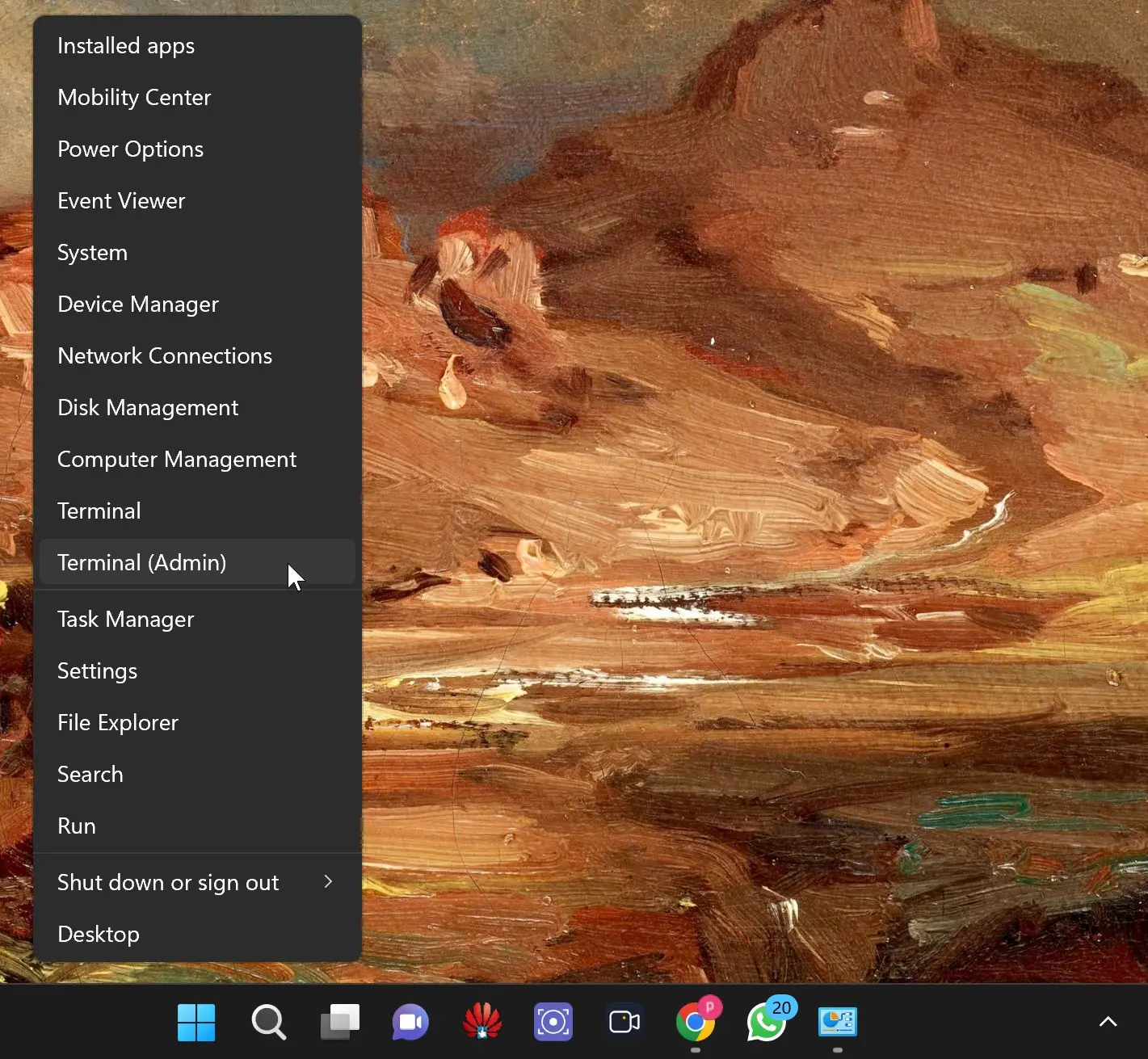
Step 2. When you run PowerShell as an administrator, a User Account Control (UAC) request may appear on your screen. You need to click “Yes” to confirm that you want to open PowerShell with elevated privileges.
Step 3. After you have opened PowerShell as an administrator and confirmed the UAC request, you need to enter the following command to remove the Phone Link app from your device:
Get-AppxPackage Microsoft.YourPhone -AllUsers | Remove-AppxPackage
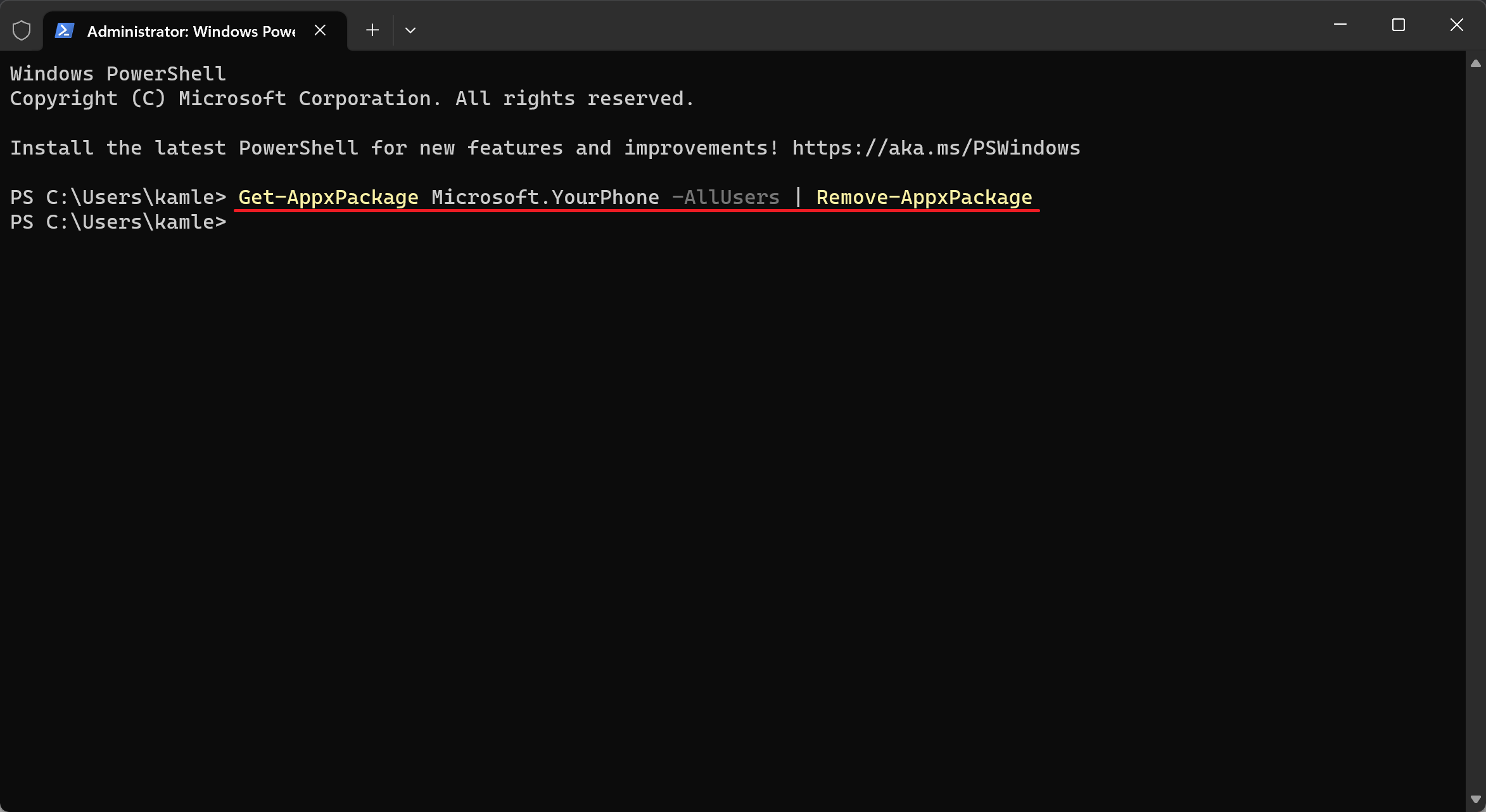
Step 4. Press “Enter” to run the command.
You can search for the Settings app to verify that the Phone Link app has been uninstalled from your device. If the app does not appear in the list of installed apps, it has been successfully uninstalled from your device.
How to Reinstall the Phone Link App in Windows 11 and 10?
If you ever need to reinstall the Phone Link app, you can download it from the Microsoft Store. Reinstalling “Phone Link” is quite simple. Visit the app’s page in the Microsoft Store and use the “Get” button to reinstall it on your device.
Things to Consider Before Uninstalling Phone Link App
Before you uninstall the Phone Link app, it is essential to ensure that you have no further use for it and that you have backed up any data you need. Uninstalling the app will remove all data associated with it, including messages, call logs, and media files. If you need to access this data in the future, you will need to reinstall the app or use an alternative method to retrieve it.
Conclusion
Uninstalling the Phone Link app from your Windows device is a straightforward process that can be completed in a matter of minutes and free up valuable storage space on your device. This article has provided a step-by-step guide on how to uninstall the Phone Link app in Windows 11 and 10, including how to reinstall the app if needed. Before uninstalling the app, it is essential to ensure that you have backed up any necessary data and have no further use for the app.
