Microsoft Excel is a versatile tool for managing and analyzing data. Whether you’re a student, a business professional, or just someone looking to keep track of information, Excel can help you make sense of your data. One of the fundamental functions in Excel is the COUNT function, which allows you to quickly determine the number of cells in a range that contain text, numeric values, as well as any other non-blank entries in a given range. In this gearupwindows article, we’ll explore the COUNT function in Excel, how to use it effectively, and some advanced tips and tricks.
What is the COUNT Function?
The COUNT function is a basic but powerful function in Excel. It is used to count the number of cells within a specified range that contains text, numeric values, as well as any other non-blank entries in a given range. This function can be invaluable when working with large sets of data, as it helps you quickly get a sense of how many data points meet your criteria.
The COUNT function follows this syntax:-
=COUNT(range)
Where “range” is the set of cells you want to count. This can be a single cell, a range of cells, or an entire column.
Basic Usage of the COUNT Function
The COUNT function in Excel is used to count the number of cells in a specified range that contain numerical values. Here is the basic usage of the COUNT function:-
Step 1. Select the cell where you want the result to appear.
Step 2. Enter the following formula:-
=COUNT(range)
In this formula, “range” represents the set of cells you want to count. It can be a single cell, a range of cells, or even an entire column.
Step 3. Press Enter.
Excel will calculate and display the count of numeric values within the specified range.
For example, if you have a list of test scores in cells A1 to A10 and you want to find out how many scores are in that range, you can use the COUNT function as follows:-
=COUNT(A1:A10)
This formula will count the number of cells in the range A1:A10 that contain numerical values.
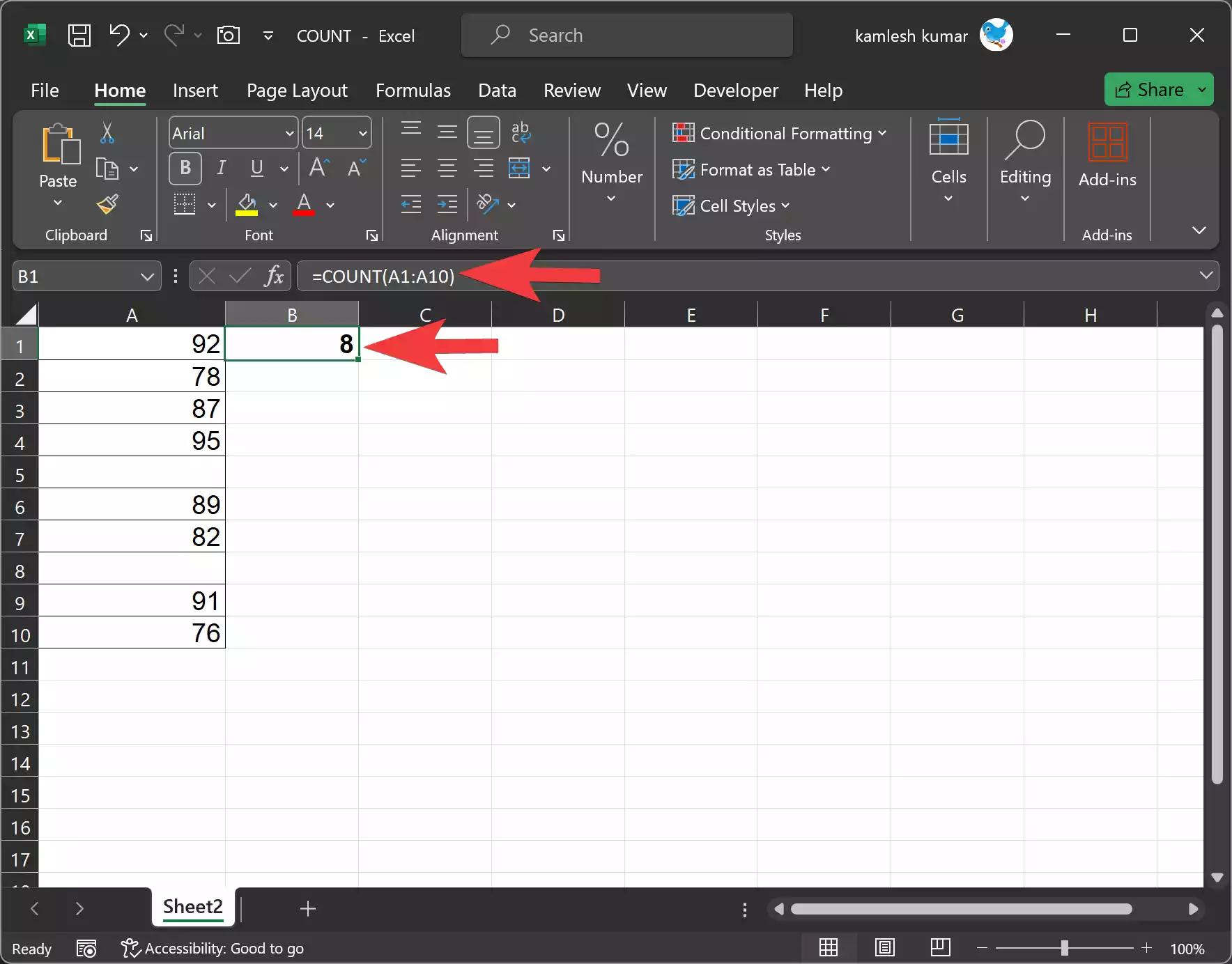
Advanced Usage of the COUNT Function
The COUNT function is highly customizable and can be used in various ways to count cells based on different criteria. Here are some advanced techniques you can employ:-
Using Logical Operators
You can combine the COUNT function with logical operators to count cells that meet specific conditions. For example, to count how many students scored between 80 and 90, you can use the following formula:-
=COUNTIF(A1:A10, ">=80") - COUNTIF(A1:A10, ">90")
This formula first counts all values greater than or equal to 80 and then subtracts the count of values greater than 90, giving you the count of values between 80 and 90.
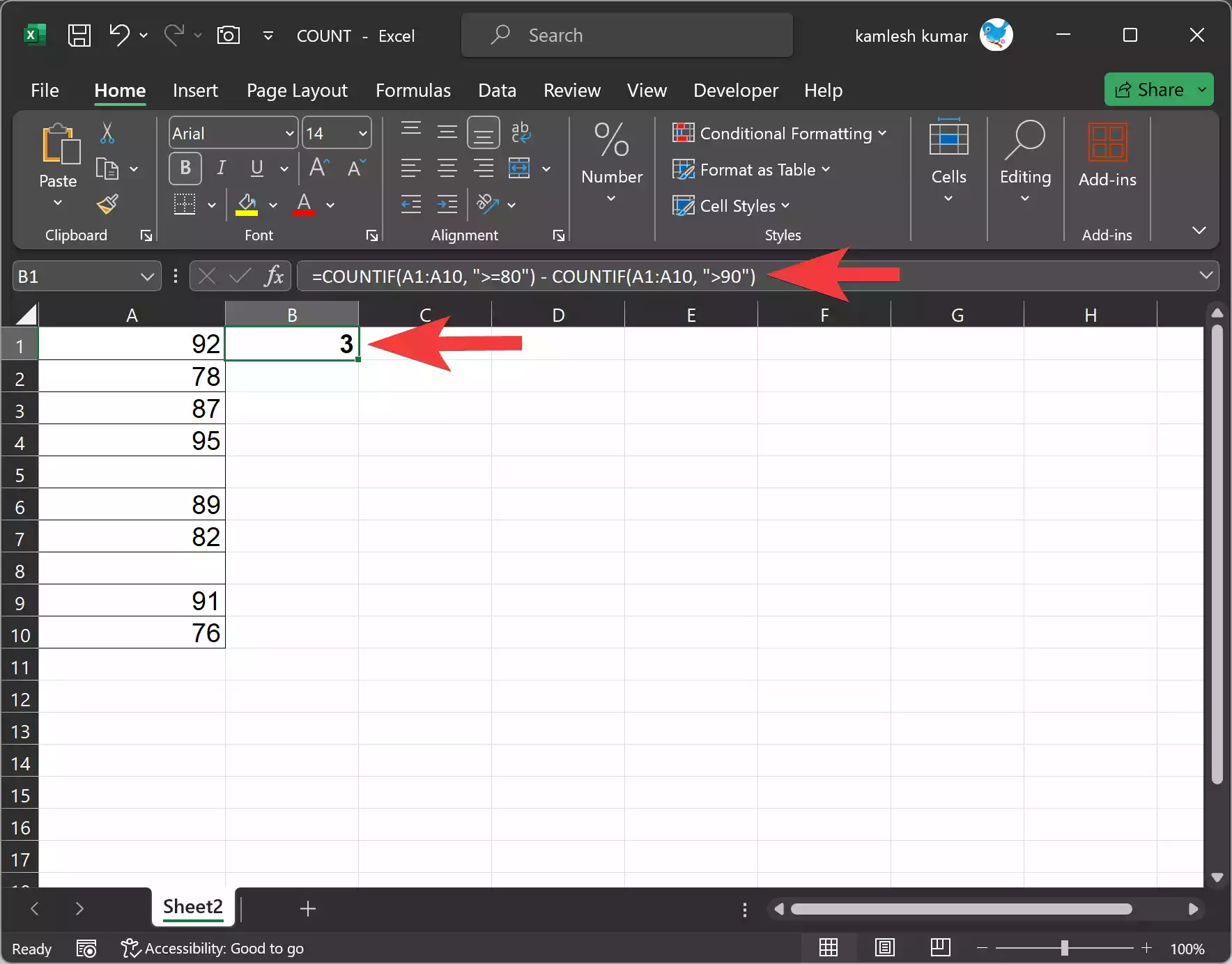
Counting Non-Blank Cells
To count the number of non-blank cells in a range, use the COUNTA function. For example:
=COUNTA(A1:A10)
This formula will count all cells in the range A1:A10 that are not empty.
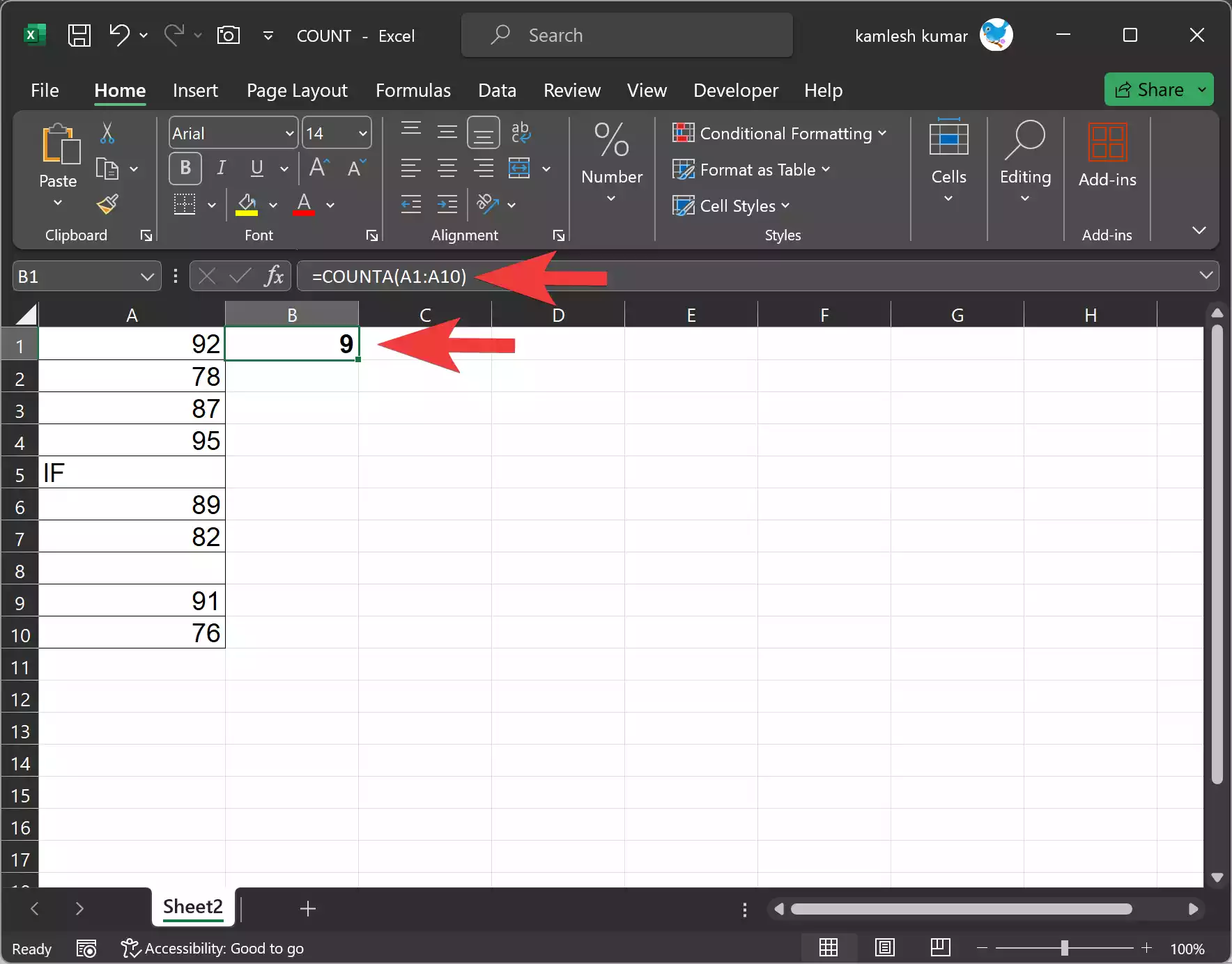
Counting with Multiple Criteria
If you need to count cells that meet multiple criteria simultaneously, you can use the COUNTIFS function. For instance, to count students who scored above 90 and submitted their assignments on time, you can use:-
=COUNTIFS(B2:B11, ">90", C2:C11, "On Time")
This formula counts the number of students who meet both conditions.
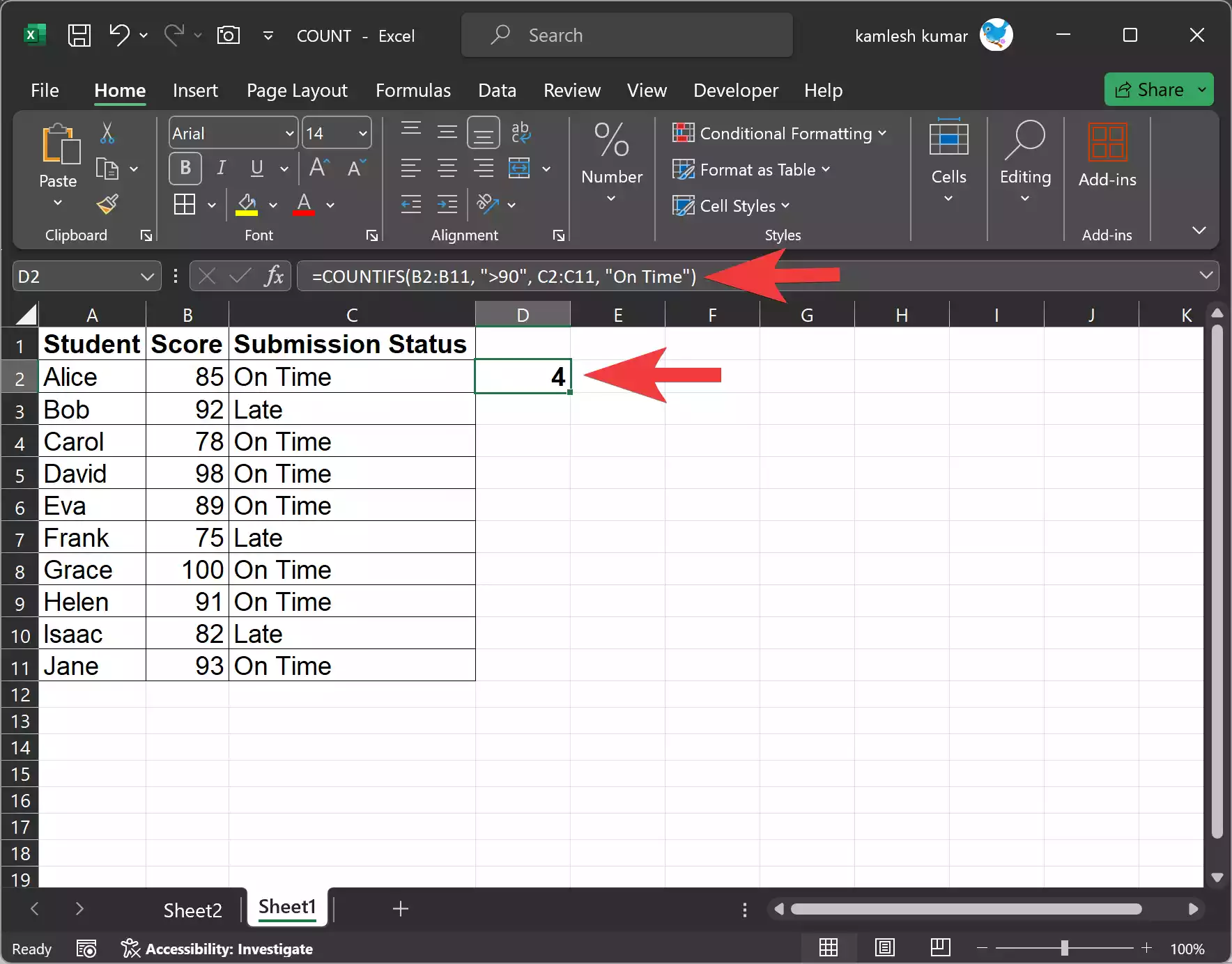
Conclusion
The COUNT function in Excel is a handy tool for quickly counting cells with numeric or non-blank values in a given range. Whether you’re working with simple data sets or complex spreadsheets, understanding how to use the COUNT function effectively can save you time and help you make informed decisions based on your data. Experiment with its various applications and explore its flexibility to gain a deeper understanding of your data. With practice, you’ll become proficient in harnessing the power of Excel’s COUNT function for your data analysis needs.