Microsoft Excel is a powerful tool that is widely used for data analysis and manipulation. Excel functions allow users to perform complex calculations and operations on their data with ease. One such function is the MINIFS function, which is introduced in Excel 2019 and later versions. The MINIFS function allows you to find the minimum value in a range based on one or more criteria. In this gearupwindows article, we will explore how to use the MINIFS function in Excel.
Understanding the MINIFS Function
The MINIFS function is designed to find the minimum value in a range that meets one or more specified criteria. It is an extension of the traditional MIN function, which finds the minimum value in a range without any criteria.
The syntax for the MINIFS function is as follows:-
MINIFS(range, criteria_range1, criteria1, [criteria_range2, criteria2], ...)
– range: This is the range of values from which you want to find the minimum.
– criteria_range1: The first range to apply the first criteria.
– criteria1: The first criterion to apply to `criteria_range1`.
– criteria_range2, criteria2, and so on: Additional criteria ranges and criteria that you can use to filter the data.
How to Use the MINIFS Function?
Let’s go through a step-by-step guide on how to use the MINIFS function in Excel:
Step 1. First, you need to ensure that your data is well-organized in a spreadsheet. Your data set should contain a range of values you want to analyze and one or more criteria columns.
For example, consider a simple dataset with two columns: “Product” and “Price.” You want to find the minimum price for a specific product.
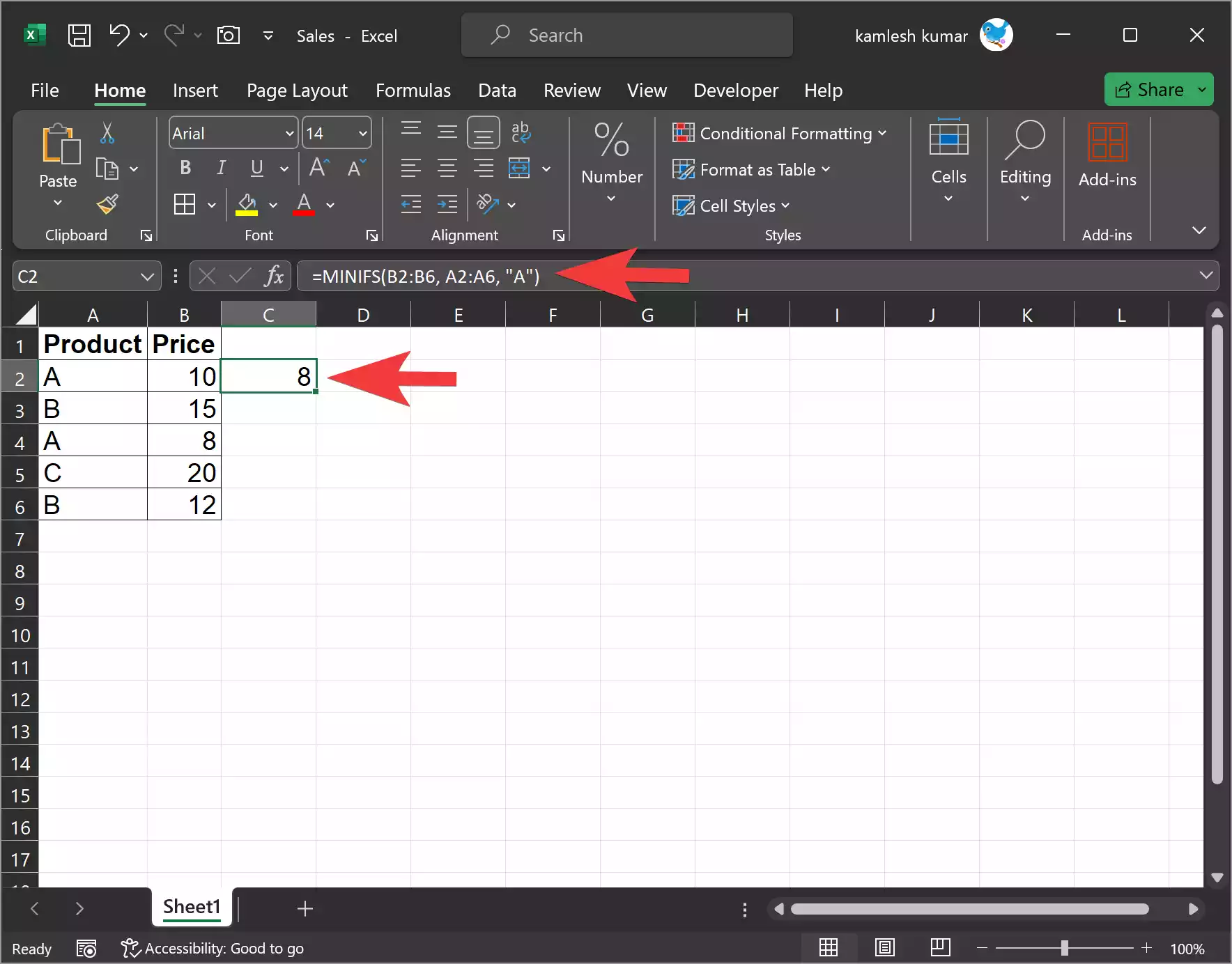
Step 2. In a cell where you want the result to appear, enter the MINIFS function. In our example, we want to find the minimum price for product “A,” so the formula would look like this:-
=MINIFS(B2:B6, A2:A6, "A")
– B2:B6 is the range of prices.
– A2:A6 is the criteria range for the “Product” column.
– “A” is the criterion, which represents the product we are interested in.
Press Enter, and Excel will calculate the minimum price for product “A.” In this case, it returns the value 8, which is the minimum price for product “A.”
Example: Finding the Minimum Value Based on a Single Criterion
Imagine you have a dataset containing the ages of individuals and you want to find the minimum age for people older than 30. Here’s how you can use the MINIFS function:-
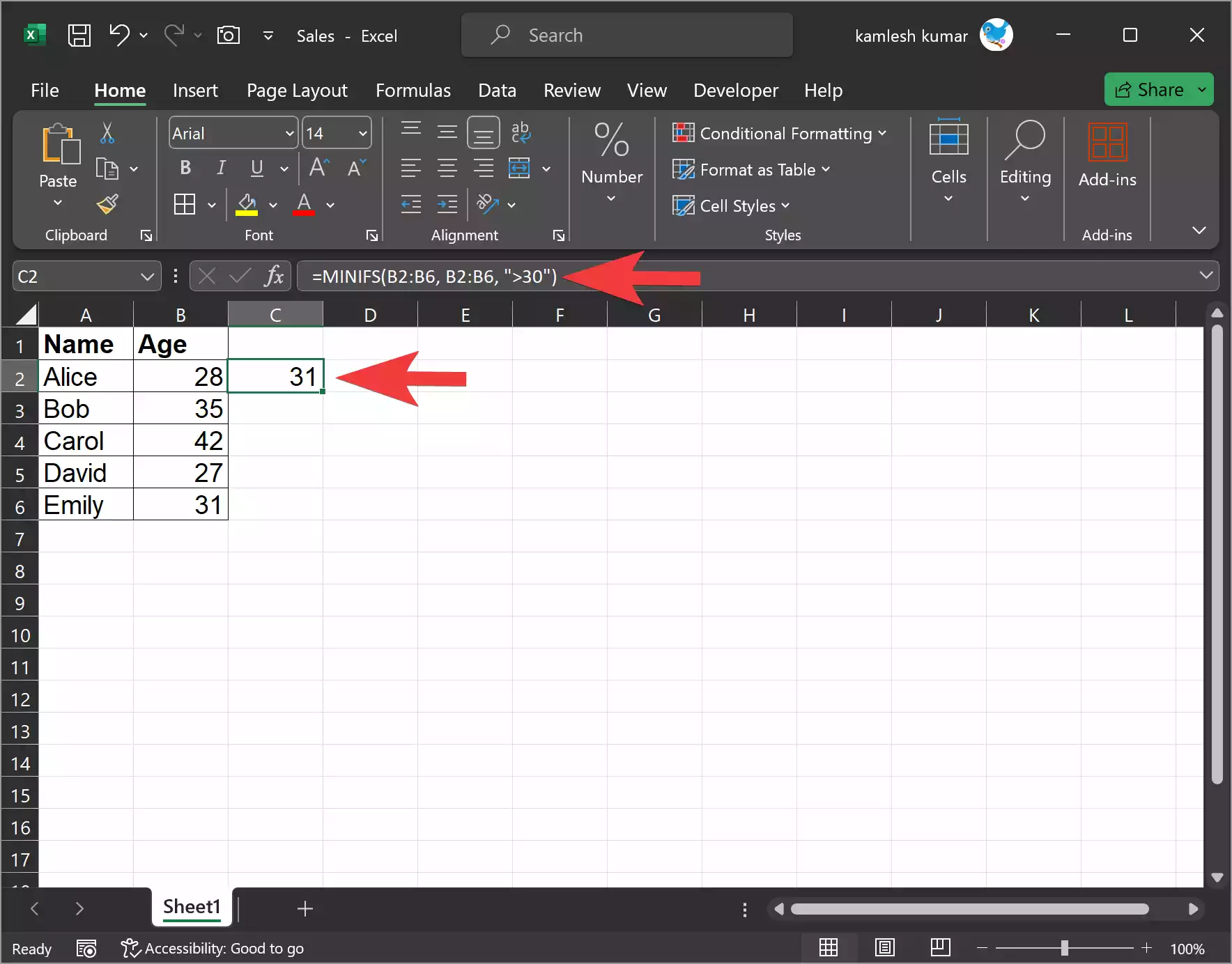
To find the minimum age for people older than 30, you can use the following MINIFS formula:-
=MINIFS(B2:B6, B2:B6, ">30")
In this formula:-
– `B2:B6` represents the range of ages.
– `B2:B6` is used as the criteria range, meaning it applies the criteria “>30” to the ages in column B.
The formula will return the value 31, which is the minimum age of individuals older than 30.
Conclusion
The MINIFS function in Excel is a powerful tool for data analysis. It allows you to find the minimum value in a range based on one or more criteria, enabling you to extract valuable insights from your data. By understanding the syntax and steps for using the MINIFS function, you can enhance your data analysis capabilities in Excel and make more informed decisions based on your data.