Microsoft Excel is a powerful spreadsheet program that offers a wide range of functions to help users perform various calculations and data analysis tasks. One commonly used function is AVERAGEIF, which allows you to calculate the average of a range of numbers based on a specified condition or criteria. In this gearupwindows article, we’ll explore the AVERAGEIF function, its syntax, and how to use it effectively.
Syntax of AVERAGEIF Function
The AVERAGEIF function in Excel has a straightforward syntax:-
AVERAGEIF(range, criteria, [average_range])
– range: This is the range of cells that you want to apply the criteria to. It represents the range of values that Excel will evaluate based on the given condition.
– criteria: This is the condition or criteria that you want to apply to the range. It’s the value that Excel will use to determine which cells in the range to include in the calculation.
– [average_range] (optional): This is the range of cells that contains the values you want to average. If this argument is omitted, Excel will use the same range defined in the “range” argument for the calculation.
Using AVERAGEIF
The most common use of the AVERAGEIF function is to calculate the average of a range of values that meet a single criterion. Here’s a step-by-step guide to using AVERAGEIF in this context:-
Step 1. Click on the cell where you want the average value to be displayed.
Step 2. Type the AVERAGEIF formula in the selected cell. For example, if you have a range of numbers in cells B2 to B11 and you want to calculate the average of values greater than 5, the formula would be:-
=AVERAGEIF(B2:B11, ">50")
In this formula, `B2:B11` is the range of values, and `”>50″` is the criteria.
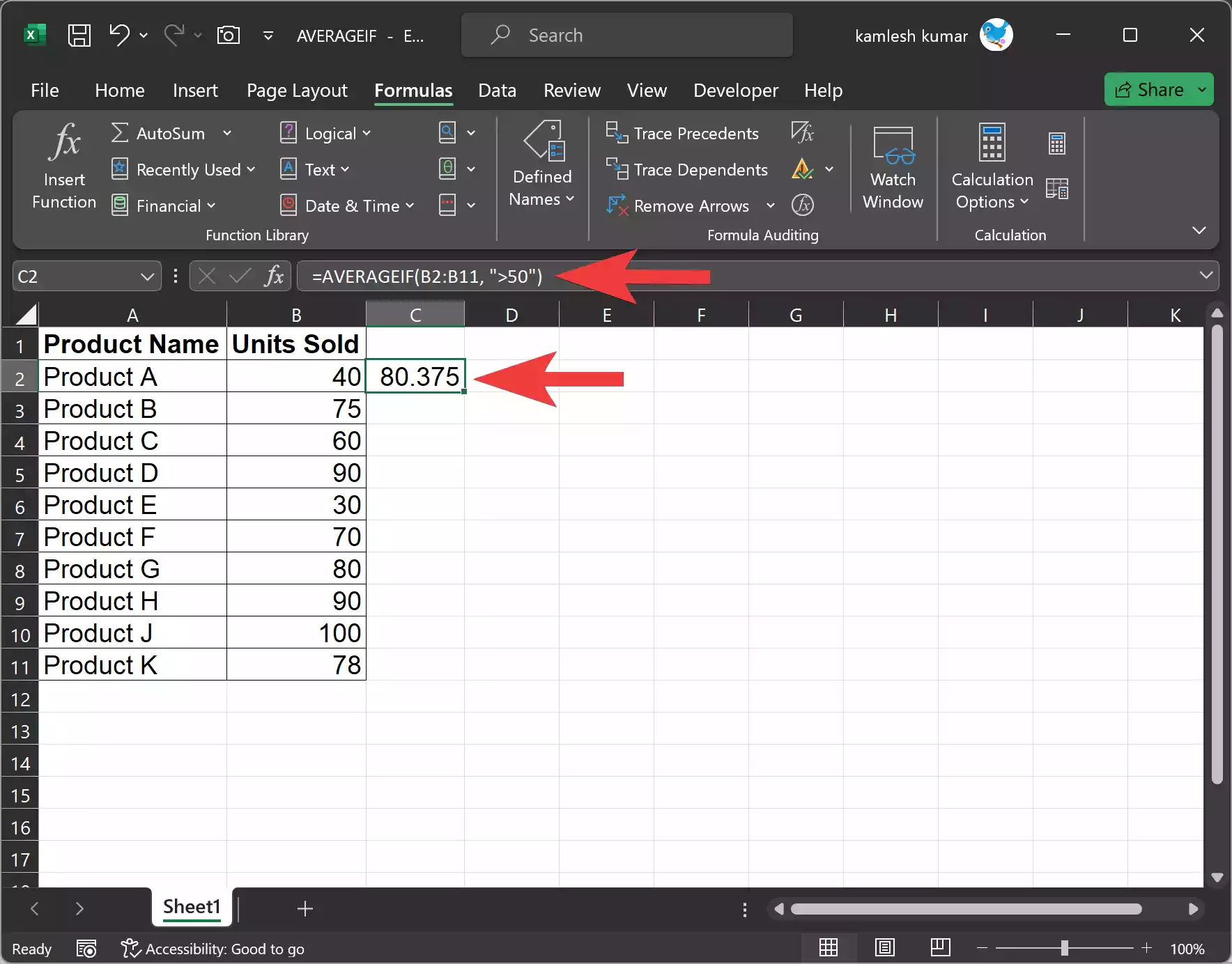
Step 3. After entering the formula, press the Enter key. Excel will calculate the average of the values in the specified range that meet the given criteria.
Using Wildcards in AVERAGEIF
AVERAGEIF also allows you to use wildcard characters to match patterns in the criteria. The two common wildcard characters in Excel are:-
– *: Represents any number of characters.
– ?: Represents a single character.
For example, if you want to calculate the average of values that start with “Apples,” you can use the wildcard `*` like this:-
=AVERAGEIF(A2:A11, "Apples*", B2:B11)
This formula will calculate the average of values in range B2:B11, where the corresponding values in range A2:A11 start with “Apples.”
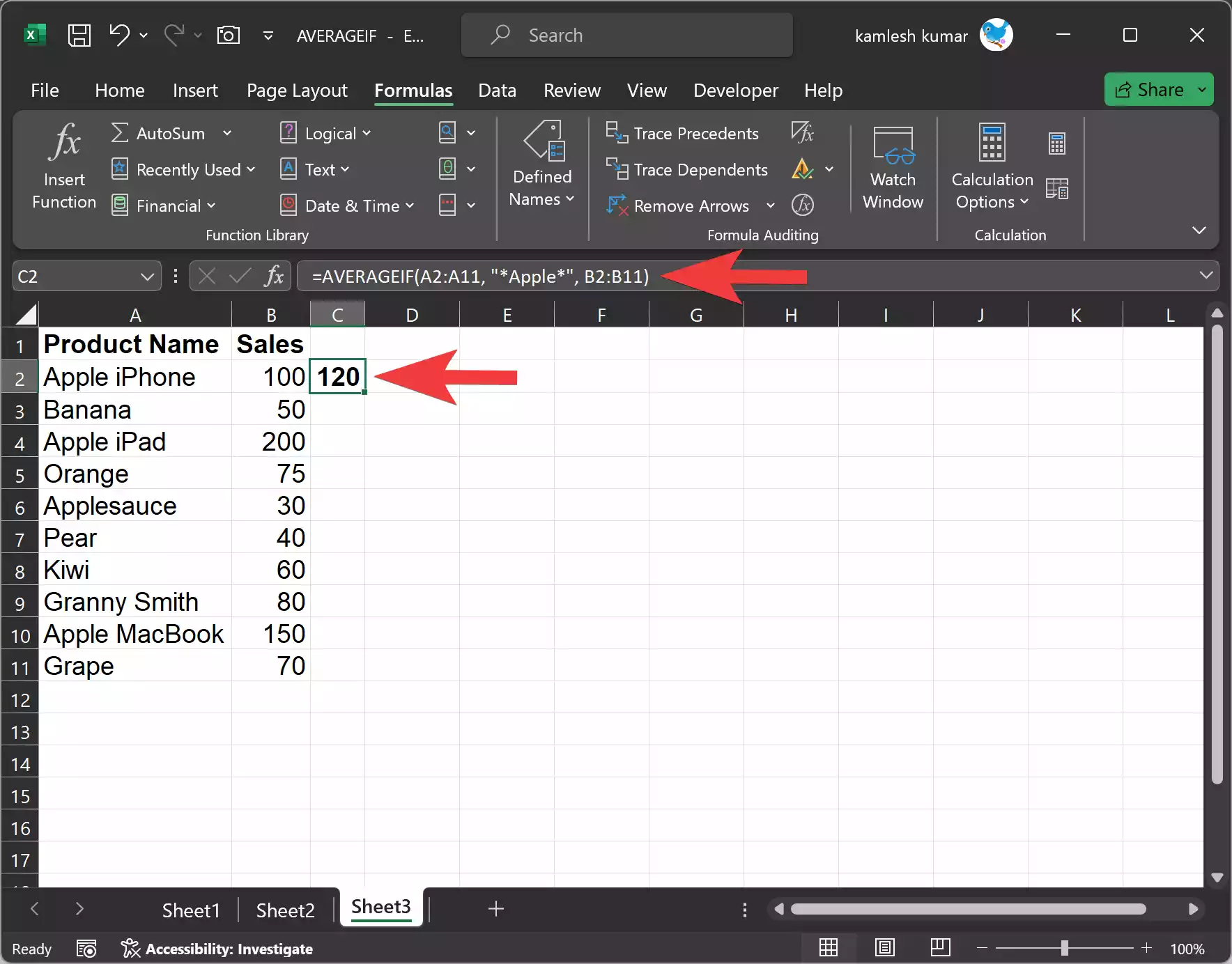
Handling Errors in AVERAGEIF
If you use the AVERAGEIF function with a criteria that doesn’t match any values in the specified range, Excel returns an error. To handle this situation, you can use the `IFERROR` function. For example:-
=IFERROR(AVERAGEIF(A1:A10, "Oranges", B1:B10), "No data found")
In this formula, if there are no “Oranges” in the range A1:A10, it will display “No data found” instead of an error.
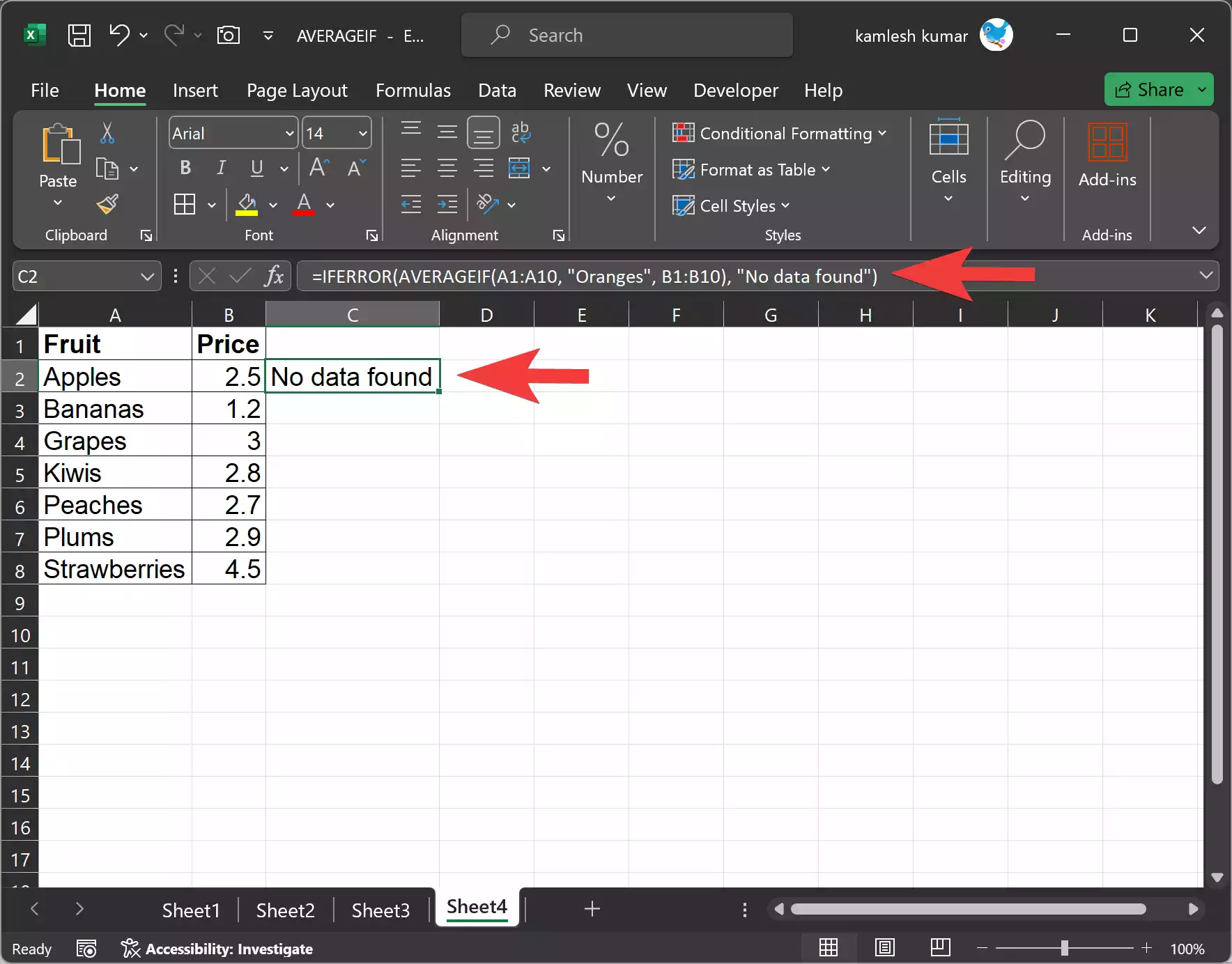
Conclusion
The Excel AVERAGEIF function is a versatile tool for calculating averages based on specified conditions. Whether you need to calculate simple averages or work with complex multiple criteria, AVERAGEIF can help you streamline your data analysis tasks. By understanding the syntax and examples provided in this article, you’ll be better equipped to leverage this function in your own Excel spreadsheets.