Excel is a powerful tool for number crunching and data analysis, and it comes equipped with a wide range of functions to help you perform complex calculations. One such function that can be incredibly useful is FLOOR.MATH. If you’ve ever needed to round numbers down to a specific multiple, this function can save you a lot of time and effort. In this gearupwindows article, we’ll explore what the FLOOR.MATH function does and how to use it effectively in Excel.
What is the FLOOR.MATH Function?
FLOOR.MATH is a mathematical function in Excel that rounds a number down to the nearest specified multiple. This function is particularly handy when you need to ensure that numbers remain within certain boundaries or conform to specific intervals. It’s versatile and can be applied to a variety of scenarios.
The Syntax of FLOOR.MATH
Before we dive into using FLOOR.MATH, let’s understand its syntax:-
FLOOR.MATH(number, multiple, mode)
– `number`: This is the value you want to round down to the nearest multiple.
– `multiple`: The multiple to which you want to round the number down.
– `mode` (optional): This argument determines how the rounding will occur. If you omit this argument, Excel will use the default value of 0, which rounds towards negative infinity. You can also use different modes, such as 1 for rounding towards zero or -1 for rounding towards positive infinity.
How to Use the FLOOR.MATH Function in Excel?
Let’s look at some practical examples to understand how to use the FLOOR.MATH function.
Example 1: Basic Rounding Down
Suppose you have a list of numbers, and you want to round each number down to the nearest multiple of 5. You can use FLOOR.MATH like this:-
=FLOOR.MATH(A1, 5, 0)
Here, `A1` is the cell containing the number you want to round down, `5` is the multiple you want to use, and `0` is the mode for rounding towards negative infinity. Copy this formula down to apply it to multiple cells.
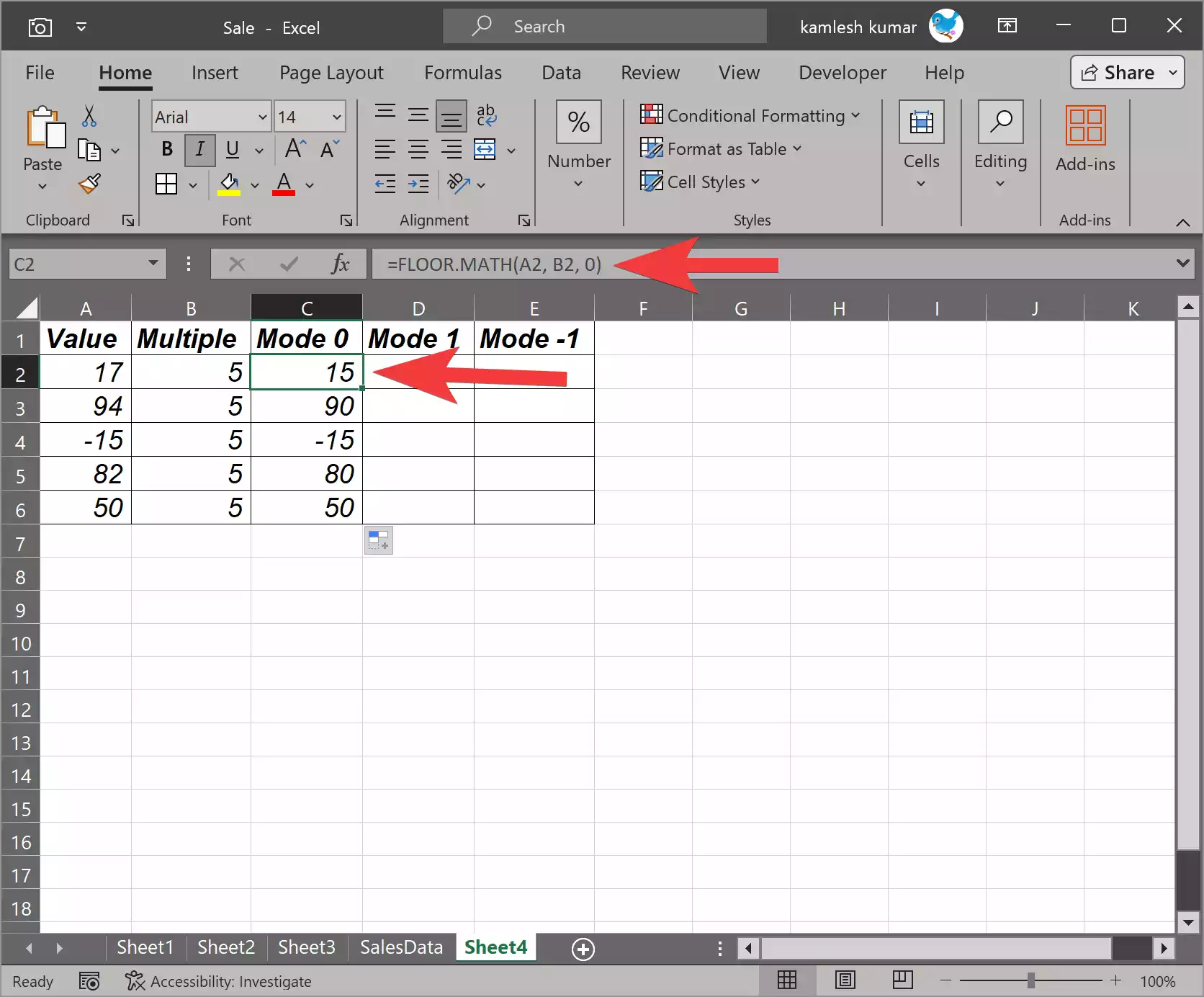
Example 2: Rounding to the Nearest 100
Let’s say you have a set of values, and you want to round each number down to the nearest multiple of 100. Use the following formula:-
=FLOOR.MATH(A1, 100, 0)
In this case, `A1` is the cell reference for the number, `100` is the specified multiple, and `0` is the mode for rounding towards negative infinity.
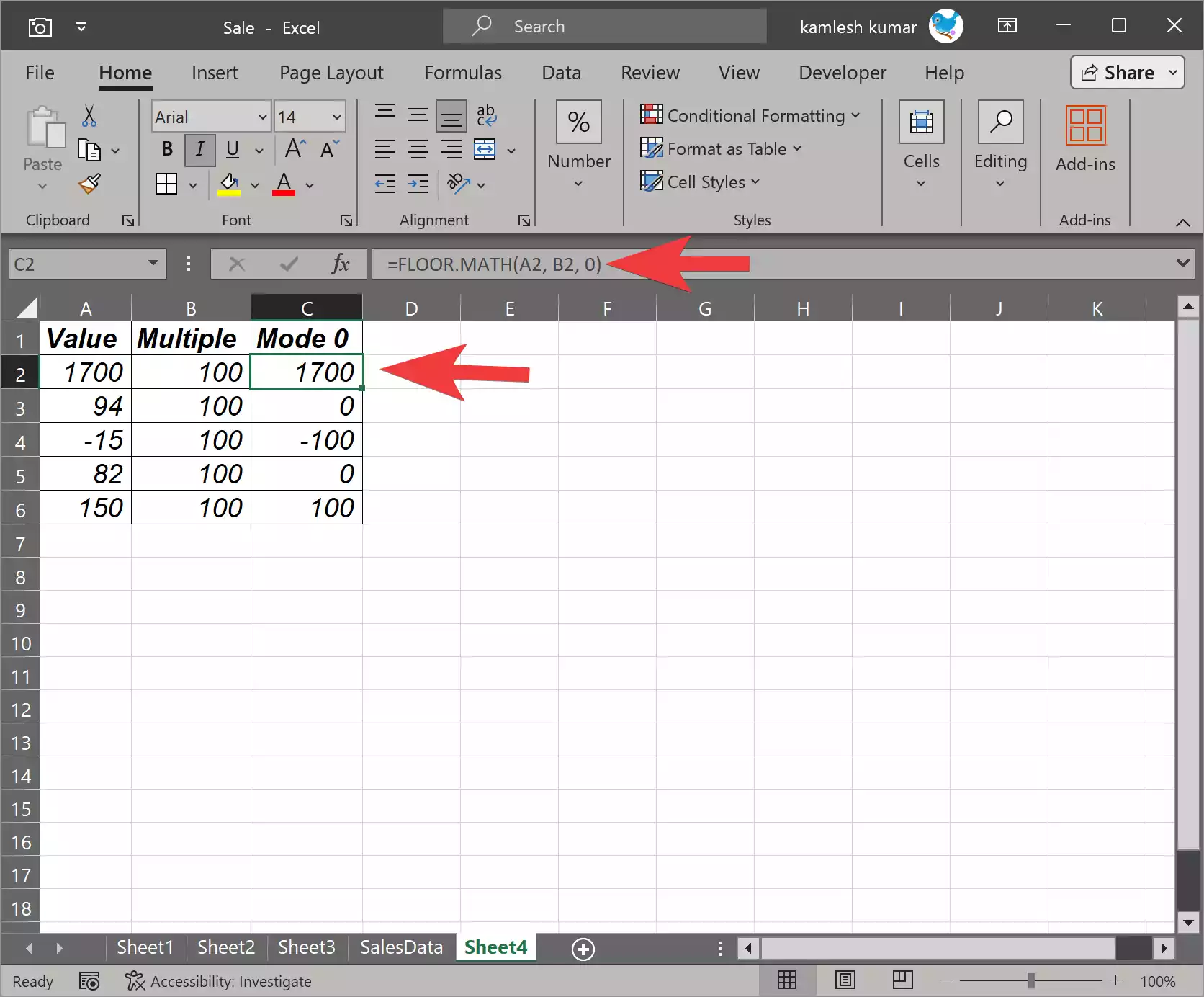
Example 3: Using Different Rounding Modes
You can also experiment with different rounding modes. For example, to round a number towards zero, use mode `1`:-
=FLOOR.MATH(A1, 7, 1)
In this formula, `A1` is the cell with the number, `7` is the multiple, and `1` is the mode for rounding towards zero.
Benefits of Using FLOOR.MATH
The FLOOR.MATH function in Excel can be a real time-saver in various situations. Here are some benefits:-
1. Precision: It allows you to precisely control how numbers are rounded down, ensuring they conform to specific intervals.
2. Consistency: FLOOR.MATH helps maintain uniformity in your data, which can be crucial in financial modeling, scientific analysis, and many other applications.
3. Efficiency: Manually rounding numbers down can be time-consuming, especially when dealing with large datasets. FLOOR.MATH streamlines the process.
Final Thoughts
The FLOOR.MATH function in Excel is a valuable tool for anyone working with numbers, whether you’re a student, a business professional, or a data analyst. With its ability to round numbers down to specified multiples, it can help you keep your data in order and ensure that it meets the requirements of your specific tasks. So, the next time you find yourself needing to round down numbers in Excel, remember to use the FLOOR.MATH function to simplify the process and save time.
Also Read: How to Use FLOOR Function in Microsoft Excel?