GIMP, which stands for GNU Image Manipulation Program, is a free and open-source image editing software that is a great alternative to commercial software like Adobe Photoshop. GIMP is available for various operating systems, including Windows, Mac, and Linux.
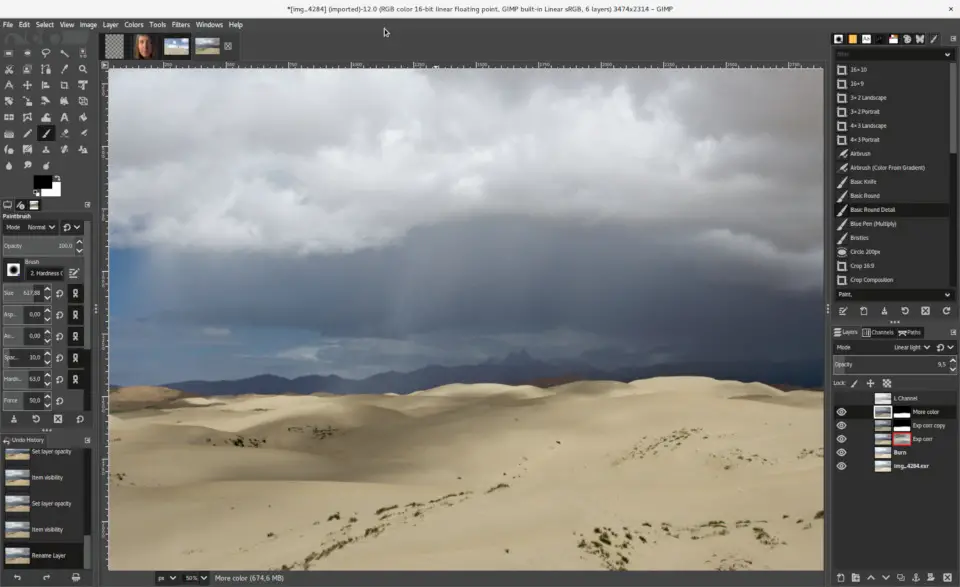
With GIMP, users can perform a wide range of image editing tasks, including retouching photos, creating graphics, and designing user interfaces. GIMP is packed with features and tools that make it an excellent choice for both casual and professional users.
In this article, we’ll take a closer look at some of the key features of GIMP and how you can get started with using this powerful image editing software.
Features of GIMP
User Interface
The user interface of GIMP is highly customizable, allowing users to rearrange and resize various elements to fit their workflow. Users can also create their own keyboard shortcuts and install additional plugins and scripts to extend the functionality of GIMP.
Image Editing
GIMP offers a wide range of image editing tools, including selection tools, paint tools, transformation tools, and more. Users can also create and edit layers, adjust color levels, and apply filters to images.
Drawing Tools
GIMP includes a variety of drawing tools, including brushes, pencils, airbrushes, and more. Users can create custom brushes and use various drawing tools to create stunning graphics and illustrations.
Batch Processing
GIMP allows users to perform batch-processing tasks, such as resizing and converting images. This can save time for users who need to perform these tasks on a large number of images.
File Formats
GIMP supports a wide range of file formats, including popular formats like JPEG, PNG, and GIF. Users can also import and export files in Photoshop format, making it easy to work with files created in other software.
Getting Started with GIMP
Installing GIMP
To get started with GIMP, users must first download and install the software on their computer. GIMP is available for free on the GIMP website and can be installed on Windows, Mac, and Linux.
Opening an Image
Once GIMP is installed, users can open an image by clicking on “File” in the menu bar and selecting “Open.” Users can also drag and drop an image file into the GIMP window.
Editing an Image
To edit an image in GIMP, users can use the various tools and features available in the software. Users can adjust the color levels of an image, apply filters, and create new layers to work on.
Saving an Image
After editing an image in GIMP, users can save their work by clicking on “File” in the menu bar and selecting “Save” or “Export.” Users can choose from a variety of file formats and adjust the settings to meet their needs.
Conclusion
GIMP is a powerful image editing software that offers a wide range of features and tools. Whether you’re a professional designer or a casual user, GIMP is a great alternative to commercial software like Adobe Photoshop. With its customizable user interface and extensive editing capabilities, GIMP is a must-have tool for anyone who works with images.