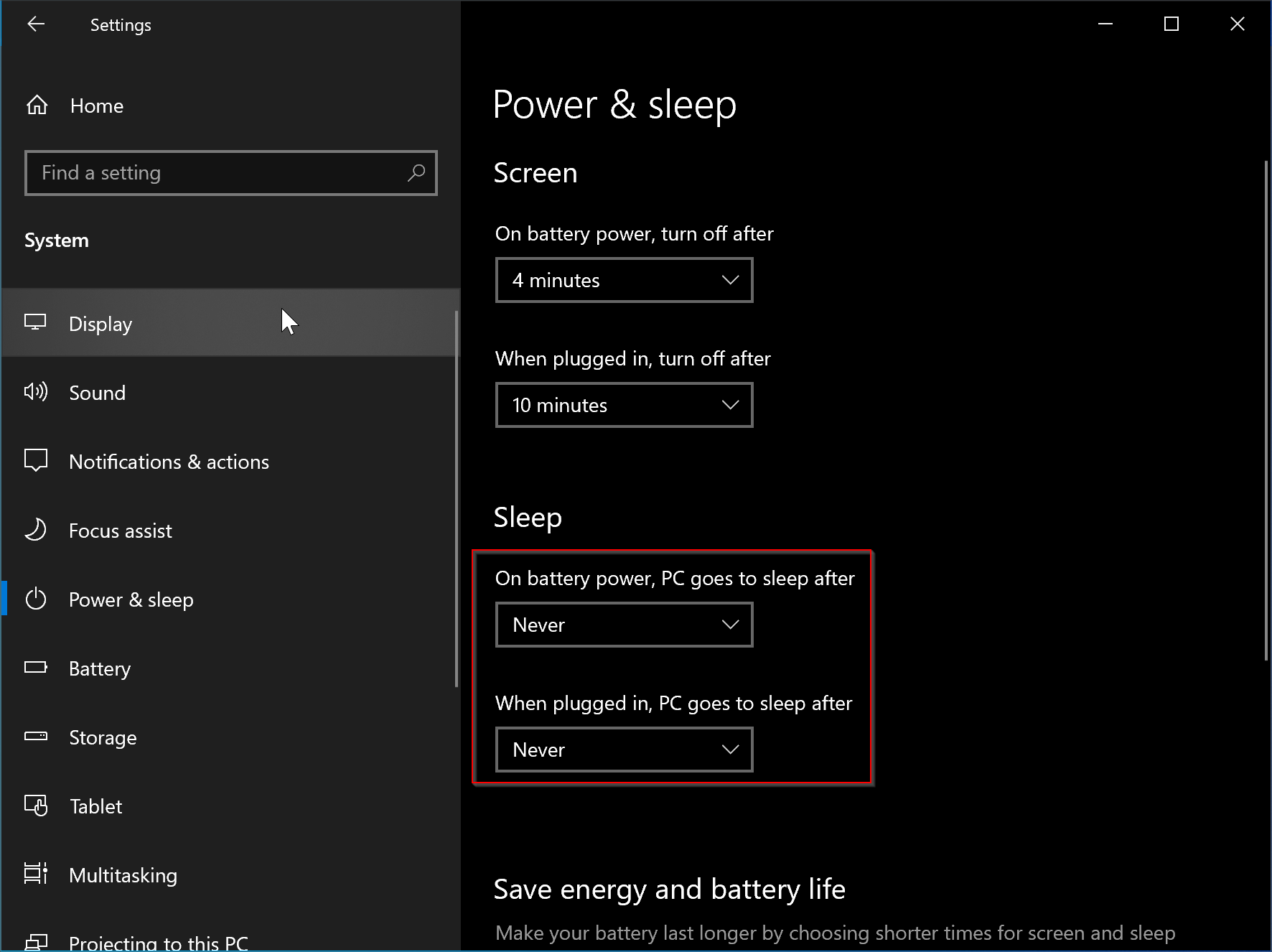Sleep mode is a power-saving state in Windows 10 and 11 that puts your computer into a low-power state. It enables you to quickly resume your work from where you left off without fully booting your computer. This mode is particularly useful for notebook and tablet users as it extends the battery life of their devices.
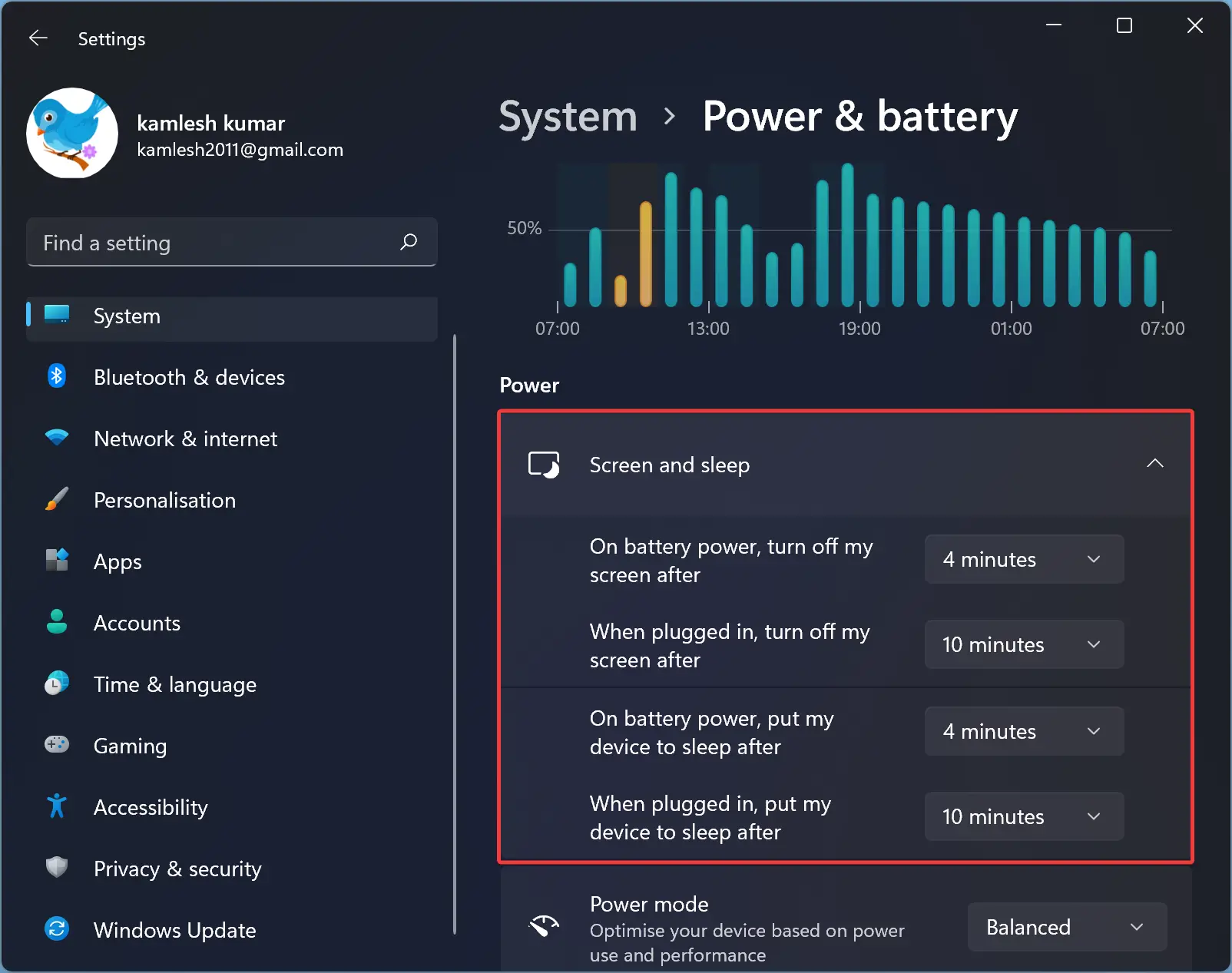
When your computer is in sleep mode, it draws a minimal amount of power, unlike the hibernation feature, which saves your work to the hard disk and shuts down the computer. In sleep mode, your computer remains in a state where it can be quickly resumed work. You can resume your work quickly by pressing any key on the keyboard, moving the mouse/touchpad, or pressing the power button.
By default, if the battery level falls below the critical level, Windows automatically puts the system into hibernation mode to prevent any data loss. Your computer might go into sleep mode after 15 minutes of inactivity when on battery or 30 minutes when plugged in, depending on the configuration you have set. While there are advantages of sleep mode, there are also disadvantages. For instance, if you are downloading a file that is incomplete and your computer is inactive, it will automatically go into sleep mode, resulting in data loss.
Fortunately, there are two ways through which you can turn on or turn off sleep mode on Windows 10 or 11. These are through the Settings app and the Control Panel.
Refer to our ultimate guide on enabling or disabling Sleep mode in Windows 10 or 11.
After following those steps, your computer will never go into sleep mode. Please note that the changes made to the sleep mode will apply to the current power plan only. If you want to make changes to other power plans, you need to switch to a different power plan and make the changes accordingly.
Conclusion
In conclusion, sleep mode is a useful feature that can help extend the battery life of your device. However, it is not suitable for all situations, and you may need to adjust the settings to suit your needs. By following the steps above, you can easily enable or disable sleep mode on your Windows 10 or 11 device.