Dexclock is a software application that allows users to add a real-time working clock to their desktop backgrounds. This software offers an innovative way to customize the desktop by combining style and functionality in a single application. In this article, we will take a closer look at the features and benefits of Dexclock, including how to download and use it on Windows computers.
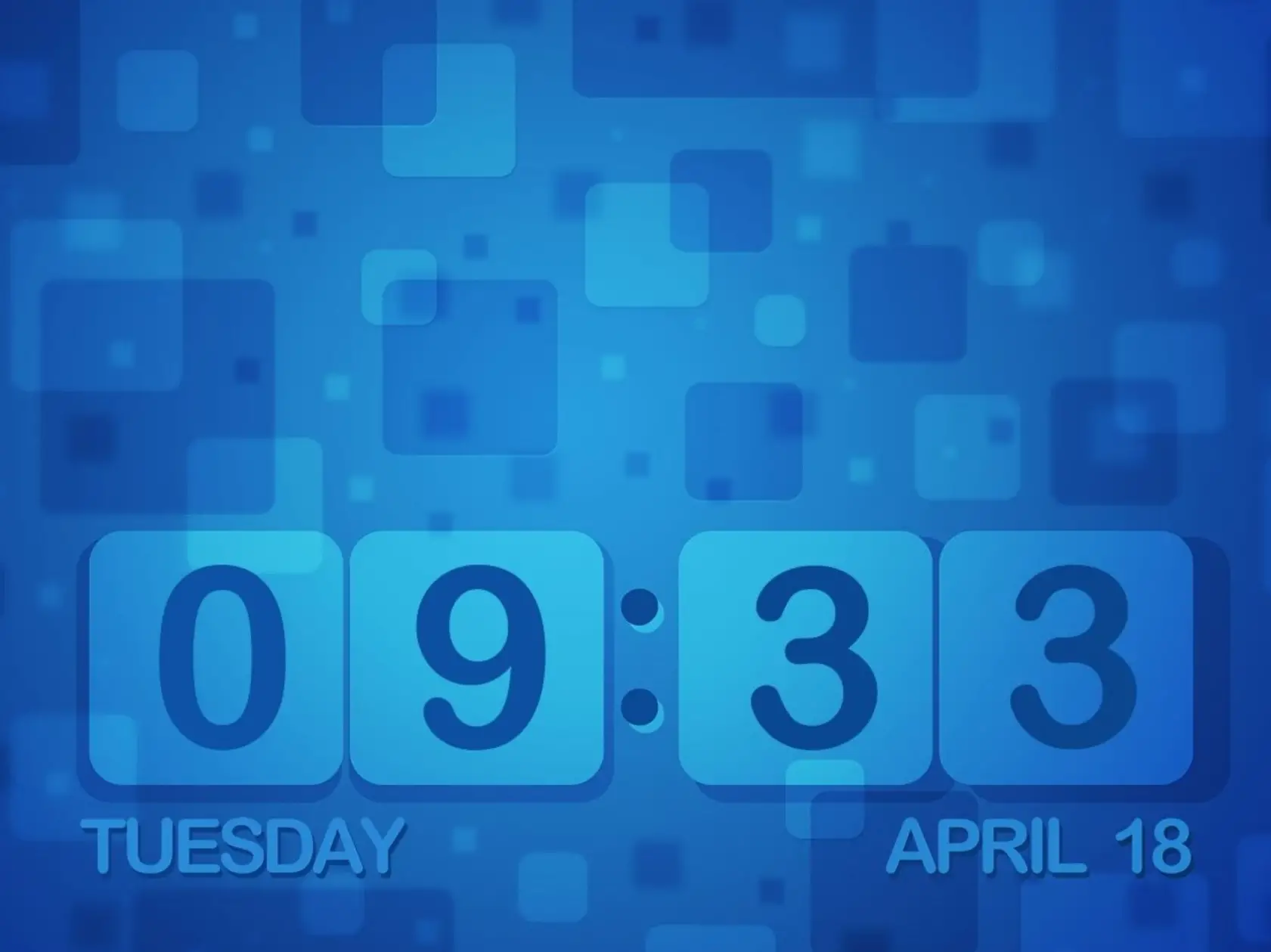
What is Dexclock?
Dexclock is a freeware software program that enables users to embed a clock onto their desktop backgrounds. It offers four different clock wallpaper designs that users can choose from, each with a unique theme and design. The software also allows users to customize the clock’s appearance with different colors and fonts, as well as adjust the clock’s position and format.
How to Download and Install Dexclock?
Downloading and installing Dexclock is easy and straightforward. Follow the steps below to get started:-
Step 1. Go to the Dexclock website and click on the “Download” button.
Step 2. Once the download is complete, open the file to begin the installation process.
Step 3. Select a language on the Installer Language window and click “OK.”
Step 4. Click “Next” on the Dexclock Setup window and then click “I agree” to accept the terms and conditions.”
Step 5. Choose a different destination folder for Dexclock (if desired) and click “Next” to continue.
Step 6. Click “Install” to begin the installation process, and wait for the software to finish installing.
Once the installation is complete, the Dexclock desktop shortcut will appear on the desktop. Double-click on it to launch the software and add a clock wallpaper to the desktop.
Customizing the Clock Wallpaper with Dexclock
Dexclock offers users a range of customization options to ensure that their clock wallpaper looks exactly how they want it. Users can select the clock design that they prefer and then adjust the clock’s appearance, including changing the clock’s color, font, position, and format.
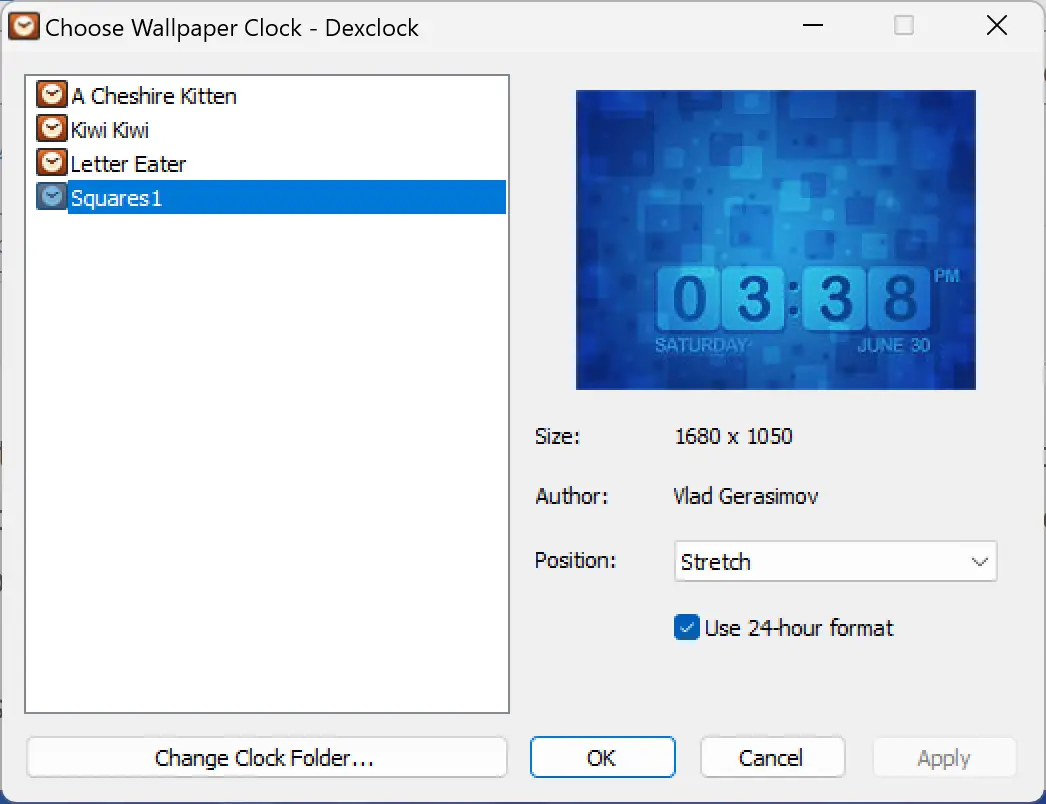
To customize the clock wallpaper, double-click on the Dexclock system tray icon to access the “Choose Wallpaper Clock” window. From here, users can select one of the four clock designs and adjust the clock’s settings to their liking.
Enabling Automatic Startup for Dexclock
If users want to ensure that their clock wallpaper is always present on the desktop, even when Dexclock isn’t running, they can enable automatic startup for Dexclock. To do this, right-click on the Dexclock system tray icon, select “Settings,” then select the “Start automatically with Windows” option.
Conclusion
Dexclock is an excellent software application for users who want to customize their desktop backgrounds with a real-time clock display. With its range of customization options and ease of use, Dexclock is a great choice for users of all skill levels. So why not give Dexclock a try and add a stylish touch to your desktop background today?
