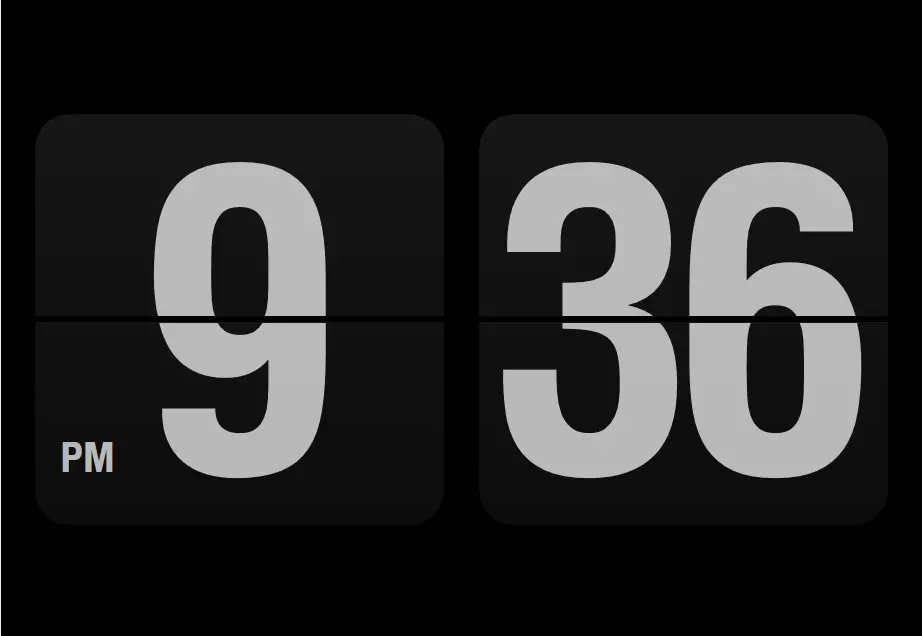If you’re looking to add a functional and stylish touch to your Windows 11 or 10 desktop, consider adding desktop wallpaper and screensaver clocks. By doing so, you’ll be able to keep track of the time while also enjoying a visually appealing display.
In this article, we’ll show you how to add desktop wallpaper and screensaver clocks to your Windows 11 or 10 computer using two popular software tools: Dexclock for desktop wallpaper clocks and Fliqlo for screensaver clocks.
Adding Desktop Wallpaper Clocks with Dexclock
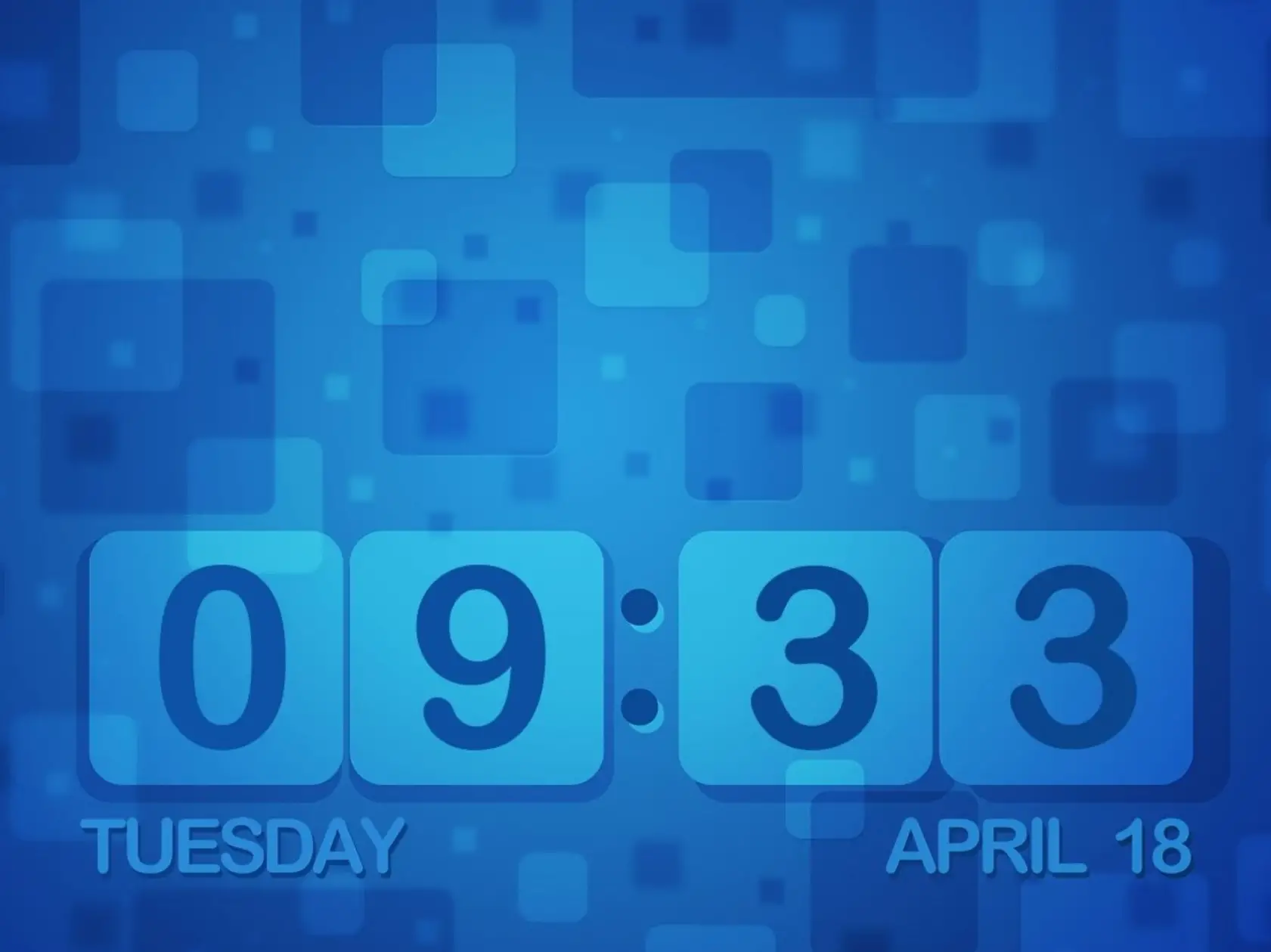
Dexclock is a freeware software tool that allows you to embed a wallpaper clock onto your Windows desktop. With four alternative desktop clock wallpapers to choose from, you can customize your desktop clock to suit your personal style.
Here’s how to add desktop wallpaper clocks with Dexclock:-
Step 1. First, visit the Dexclock website and download the latest version of the software.
Step 2. Open the downloaded setup file and follow the installation prompts to install Dexclock on your computer.
Step 3. Once installed, double-click the Dexclock desktop shortcut to run the software.
Step 4. Dexclock will automatically add one of its clock wallpapers to your desktop. To choose a different wallpaper, double-click the Dexclock system tray icon and select “Choose Wallpaper Clock.”
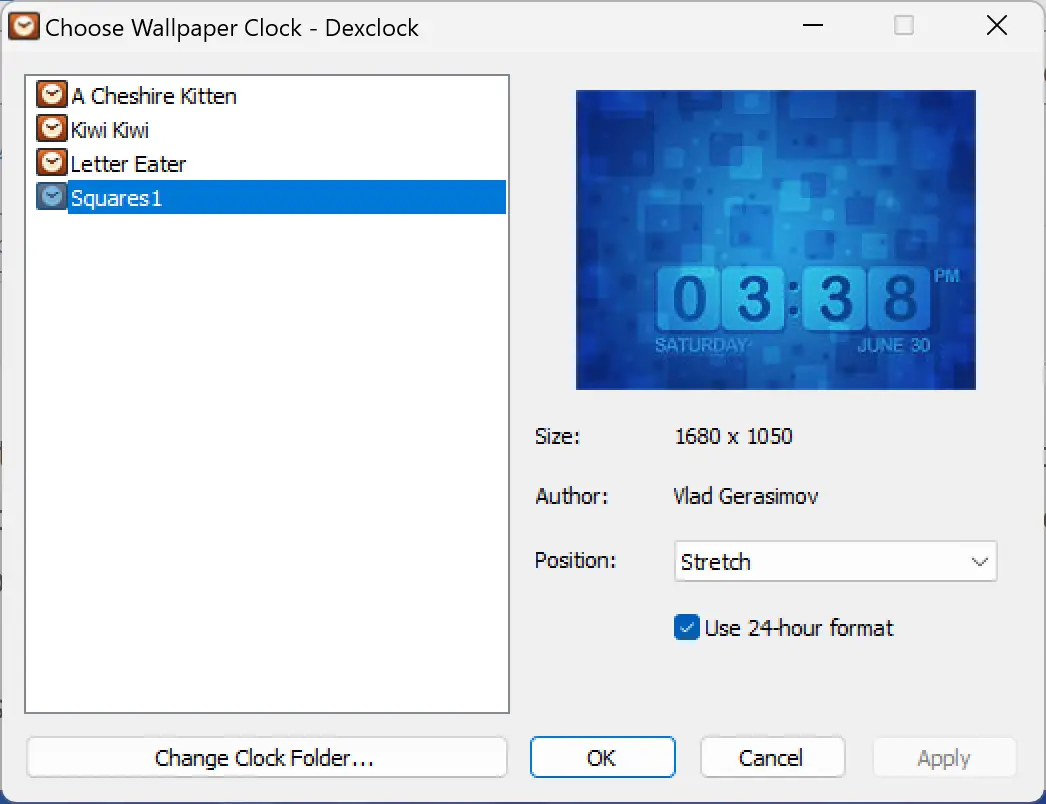
Step 5. From the Choose Wallpaper Clock window, you can select one of the four clock wallpaper options: A Cheshire Kitten, Kiwi Kiwi, Letter Eater, or Squares1. You can also customize the position and clock format for your selected wallpaper.
Step 6. Click the “Apply” button to save your new wallpaper settings.
Adding Screensaver Clocks with Fliqlo
Fliqlo is a screensaver clock that displays a flip-style clock on your computer screen when your computer is idle. It’s a great way to add a functional yet stylish element to your computer.
Here’s how to add screensaver clocks with Fliqlo:-
Step 1. First, visit the Fliqlo website and download the appropriate version of the software for your Windows computer.
Step 2. Once downloaded, right-click the Fliqlo screensaver file and select “Install” (On Win 11, you’ll need to click on Show more options to see the Install option).
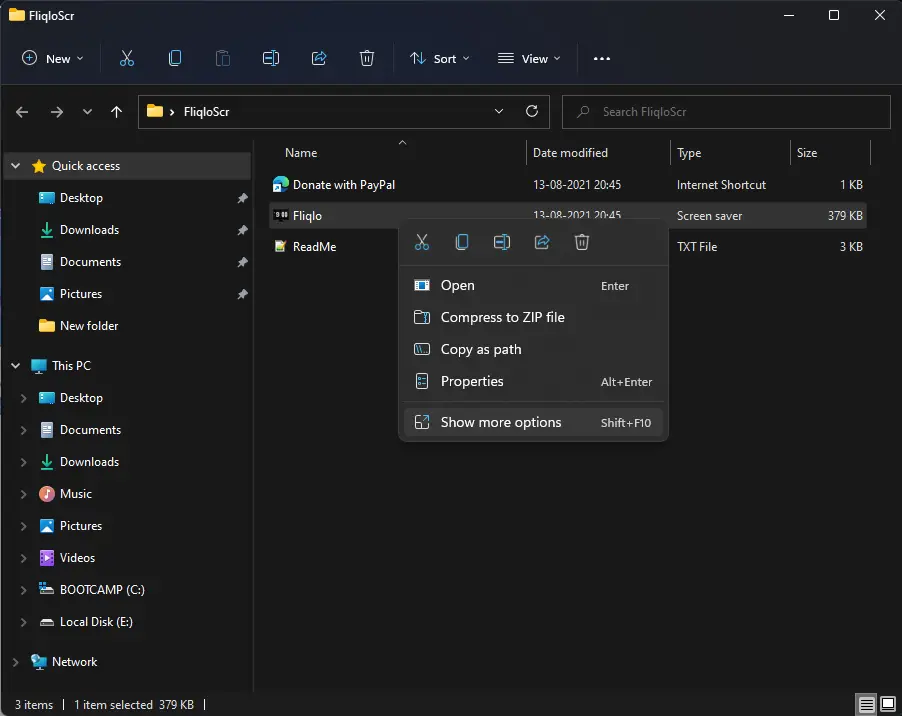
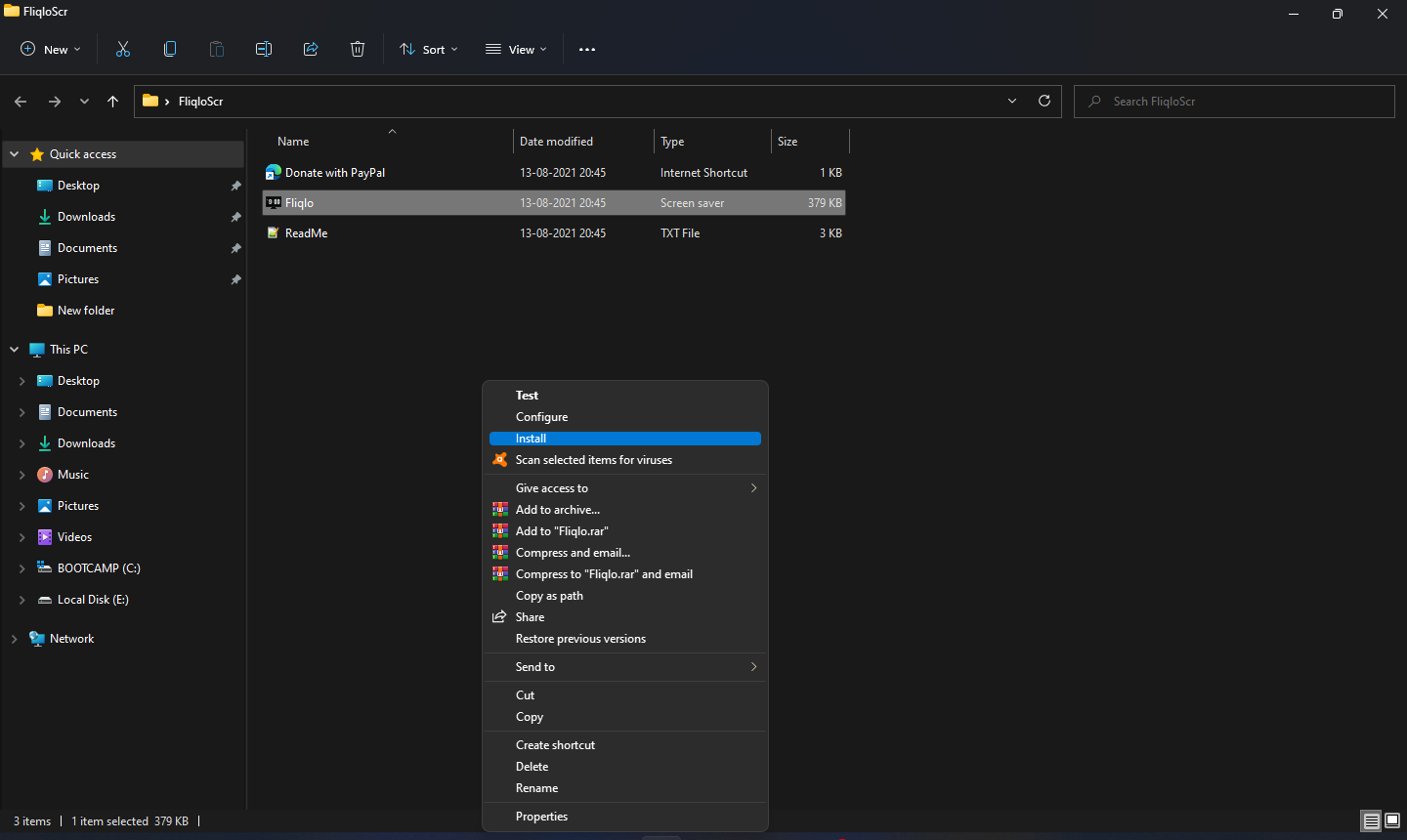
Step 3. Now, the Fliqlo screensaver is part of your Windows 11/10 operating system. In order to use Fliqlo as your screensaver, click on the Start button or press the Windows key on your keyboard and type “change screen saver.”
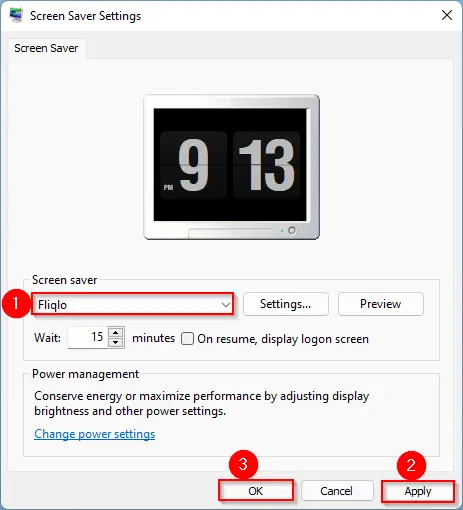
Step 4. In the available results, click on the “Change Screen Saver” option to open the “Screen Saver Settings” window. Under the “Screen saver” section, select Fliqlo from the drop-down menu, and click Apply/OK.
By following these simple steps, you can easily add desktop wallpaper and screensaver clocks to your Windows 11 or 10 computer. With Dexclock and Fliqlo, you can customize your clock display to suit your personal style and preferences.