In this digital age, Wi-Fi has become an integral part of our lives, connecting us to the vast world of information and entertainment. However, remembering complex Wi-Fi passwords can be a challenge. Fortunately, Windows 11 provides a built-in feature that allows you to retrieve Wi-Fi passwords using Command Prompt or PowerShell. In this article, we will guide you through the step-by-step process of finding Wi-Fi passwords on Windows 11, helping you unlock the secrets hidden behind those asterisks.
How to Find Wi-Fi Password from Command Prompt or PowerShell in Windows 11?
Follow these simple steps to view or find Wi-Fi Password from Command Prompt or PowerShell in Windows 11:-
Step 1. Click on the Start button in the Windows 11 taskbar.
Step 2. In the search bar, type “Command Prompt” or “PowerShell.”
Step 3. Right-click on the corresponding result and select “Run as Administrator.” This will open the chosen application with elevated privileges, granting us the necessary permissions to retrieve the Wi-Fi passwords.
Step 4. Once you have Command Prompt or PowerShell open, it’s time to gather information about the saved Wi-Fi networks on your Windows 11 device.
In the Command Prompt or PowerShell window, type the command:-
netsh wlan show profiles
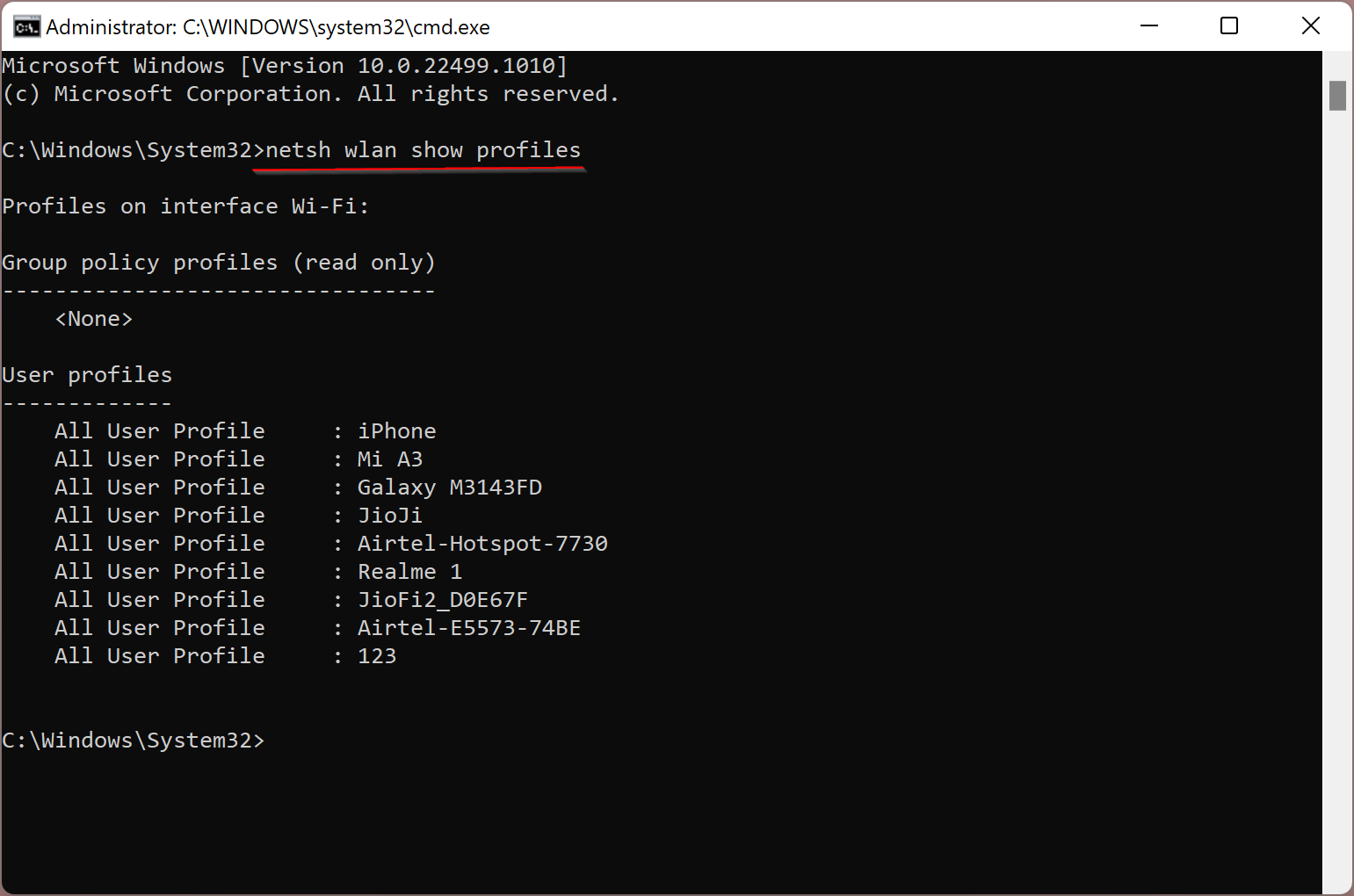
Step 5. Press Enter to execute the command.
Step 6. A list of previously connected Wi-Fi networks will be displayed, each identified by its profile name.
Step 7. Now that we have the list of Wi-Fi profiles, we can proceed to reveal the hidden passwords.
In the Command Prompt or PowerShell window, type the command:-
netsh wlan show profile name="Wi-Fi-Profile" key=clear
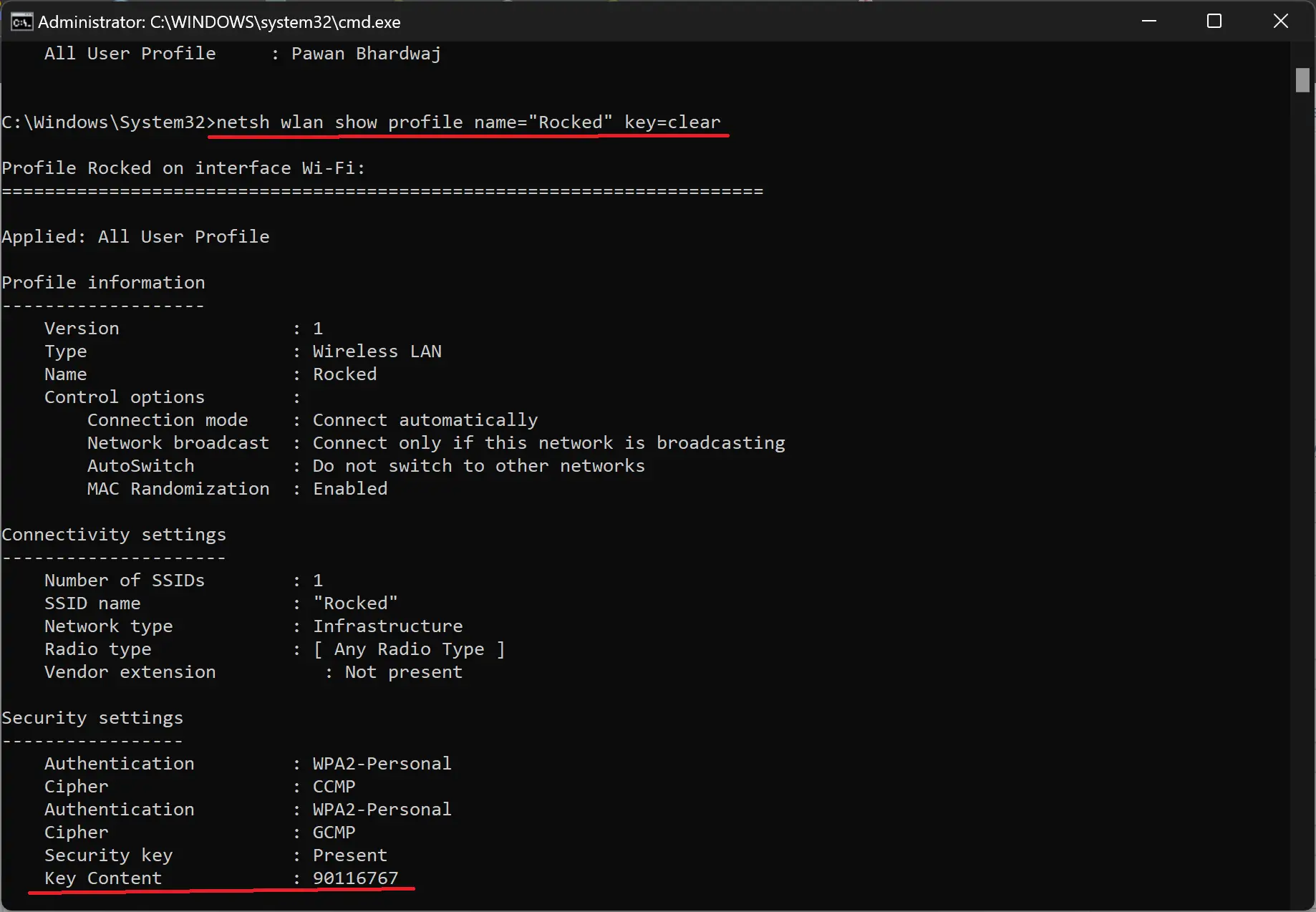
Note: Replace “Wi-Fi-Profile” with the name of the network for which you want to discover the password. Be sure to enclose the network name in quotation marks if it contains spaces.
Step 8. Press Enter to execute the command.
Step 9. The Wi-Fi password for the specified network will be revealed in the “Key Content” field under “Security settings.”
If you wish to uncover passwords for other Wi-Fi networks, simply repeat Steps 7 to 9 with different network names. You can explore and retrieve passwords for all the saved networks on your Windows 11 device.
Conclusion
With the help of Command Prompt or PowerShell on Windows 11, finding Wi-Fi passwords has never been easier. By following these user-friendly steps, you can unlock the secrets behind those obscured characters and regain access to your Wi-Fi networks without the need to rack your brain for forgotten passwords. Remember to use this knowledge responsibly and only retrieve passwords for networks you have permission to access. Stay connected and enjoy the convenience of Wi-Fi connectivity on your Windows 11 device!