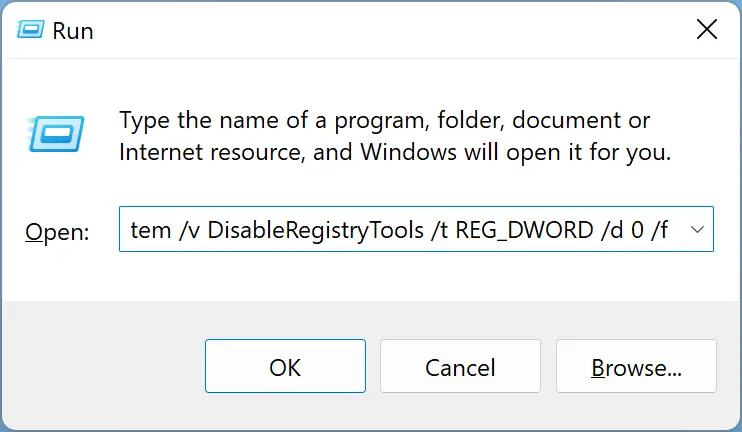Auto-complete is one of the best features of Windows 10/8/7 that makes executing the same commands easy. If you want to type on the Run prompt and if what you are typing matches with the previously executed command, you save a lot of time. Even you can use the up and down arrow keys to navigate through the set of commands in the run prompt or hit the down arrow button on the Run prompt to see all of them.
If your Run command is not saving History in Windows PCs, then this post will show you how to enable it and make Windows save Run command History.
How to Fix Windows 10, 8, or 7 does not Save Run Command History?
If your Windows 10, 8, or 7 computer is not saving Run command history, you can try these steps to fix the issue:-
Enable Run command history: Ensure that Run command history is enabled on your PC. If it’s disabled, your computer won’t save your Run command history.
Clear Run command history: If your Run command history is full, your computer may stop saving new commands. Clear your Run command history.
Increase the number of saved commands: By default, Windows saves the 26 most recent commands in the Run command history. If you frequently use the Run command, you may want to increase the number of saved commands. To do this, follow these steps:-
Step 1. First, open Registry Editor.
Step 2. Next, navigate to the following registry location or path:-
HKEY_CURRENT_USER\Software\Microsoft\Windows\CurrentVersion\Explorer\RunMRU
Step 3. In the right-hand pane, double-click on the “MaxRecentDocs” REG_SZ.
Step 4. Here, set the value data to the maximum number of commands you want to save (max up to 512).
Step 5. Finally, click “OK” to save the changes.
You can now close the Registry Editor.
Check your group policy settings: Your organization’s group policy settings may prevent your computer from saving Run command history. If you’re using a work computer, check with your IT department to see if they’ve disabled the Run command history.
Check your antivirus software: Some antivirus may prevent your Windows PC from saving the Run command history. Try disabling your antivirus software temporarily to see if that fixes the issue.
Repair or reinstall Windows: If none of the above steps work, you may need to repair or reinstall Windows to fix the issue.