Capturing the perfect photo is an art, but sometimes unwanted objects or people can spoil the composition. That’s where Inpaint comes to the rescue! With its user-friendly interface and powerful features, Inpaint allows you to effortlessly remove unwanted elements from your photos, giving them a professional touch. In this article, we will guide you through the process of using Inpaint to enhance your images with ease.
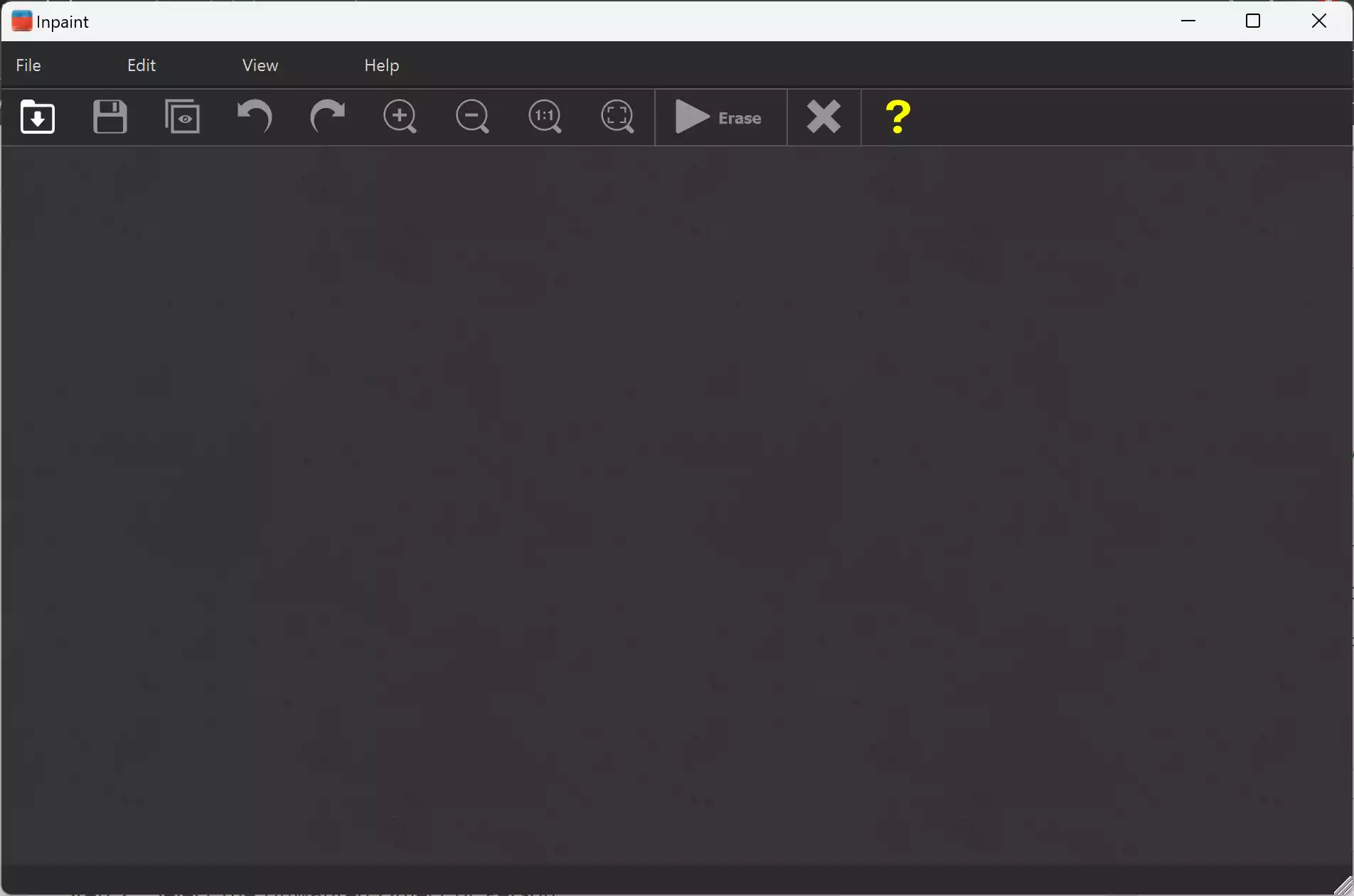
Why Should You Use Inpaint for Photo Editing?
Inpaint is a must-have tool for anyone who wants to take their photo editing skills to the next level. With its powerful features and user-friendly interface, Inpaint offers a seamless and efficient way to remove unwanted objects, enhance images, and transform your photos into stunning visual masterpieces. Here are a few compelling reasons why you should use Inpaint:-
- Effortlessly Remove Unwanted Objects: Inpaint’s intelligent algorithms make it a breeze to remove unwanted objects or people from your photos. Whether it’s photobombers, distracting elements, or text overlays, Inpaint allows you to select and erase them seamlessly, leaving no traces behind.
- Restore Old Photos with Ease: If you have cherished old photos with scratches, spots, or tears, Inpaint can help you restore them to their former glory. With just a few clicks, you can retouch and repair these images, preserving their sentimental value and bringing them back to life.
- Enhance Facial Features: Inpaint provides powerful tools for retouching facial features and enhancing portraits. Smooth out wrinkles, remove blemishes, and even reshape certain aspects to achieve flawless results. Whether you’re editing personal photos or professional portraits, Inpaint offers the tools you need to make faces shine.
- User-Friendly Interface: Inpaint’s intuitive interface makes it accessible to users of all skill levels. You don’t need to be a professional photographer or have extensive editing knowledge to use Inpaint effectively. Its straightforward design and easy-to-navigate features ensure a hassle-free editing experience.
- Time-Saving Batch Processing: Inpaint’s batch processing feature allows you to edit multiple photos simultaneously, saving you valuable time and effort. Instead of editing each image individually, you can apply changes to a whole batch, making it an ideal tool for photographers, content creators, and anyone dealing with large collections of photos.
- Versatile Editing Tools: Inpaint goes beyond object removal by offering a range of versatile editing tools. From resizing and cropping to adjusting colors and tones, Inpaint provides comprehensive options to fine-tune your images and achieve the desired look and feel.
- High-Quality Results: Inpaint’s advanced algorithms ensure that your edited photos retain their natural appearance and quality. The software seamlessly blends the edited areas with the surrounding image, producing professional-looking results that are virtually indistinguishable from the original.
Inpaint is a powerful photo editing tool that simplifies the process of removing unwanted objects and enhancing images. Its user-friendly interface, extensive editing capabilities, and impressive results make it an indispensable asset for photographers, designers, and anyone seeking to elevate their photo editing skills. Try Inpaint today and unlock the full potential of your images.
How to Use Inpaint?
Using Inpaint is very straightforward; here are the steps:-
Step 1. To get started, download the software for Windows and then install and launch it on your PC. Once you have your image ready, open it in Inpaint, and get ready to transform it.
Step 2. Using the intuitive tools provided by Inpaint, select the area that you want to remove from your photo. This could be anything from tourists in the background to distracting objects in the foreground. Inpaint’s smart algorithms will automatically analyze the surrounding image data and fill the selected area with textures that seamlessly blend with the rest of the picture.
Step 3. After you have made your selection, simply click on the “Remove” button and let Inpaint do its magic. You’ll be amazed at how quickly and accurately Inpaint removes the unwanted elements from your photo, leaving behind a clean and visually appealing image.
Step 4. Inpaint also offers additional tools to help you fine-tune and refine your edited photo. You can use the Marker or Magic Wand tool to make precise adjustments, ensuring that the final result looks exactly as you want it to. These tools are particularly useful when dealing with complex backgrounds or detailed objects.
Step 5. Once you are satisfied with the edited photo, save it to your desired location on your computer. You can now share your enhanced image on social media, use it in presentations, or print it out to display in your home or office. Thanks to Inpaint, your photos will now showcase your intended composition without any distractions.
How to Get a Free Giveaway License Key for Inpaint?
To use the full functions of Inpaint, follow these steps:-
Step 1. Download Inpaint from its official website.
Step 2. Install and then launch on your Windows machine.
Step 3. Click on Help and then select Enter the serial key option.
Step 4. Enter the following registration code and hit the OK button:-
GIVEAWA-YOFTHED-AYPHOTO-INPAINT
Conclusion
Inpaint is a powerful yet user-friendly tool that empowers you to enhance your photos effortlessly. By removing unwanted objects or people from your images, you can achieve stunning results that truly capture the essence of your composition. Whether you are a professional photographer or an enthusiastic hobbyist, Inpaint provides the necessary tools to take your photos to the next level.
Don’t let unwanted elements ruin your perfect shot. With Inpaint, you have the power to transform your photos and create captivating visual stories. Give it a try today, and unlock the true potential of your images with this user-friendly photo enhancement tool.
