Windows 11 comes with a new right-click context menu for File Explorer. It is totally different than what we have seen in Windows 10 and earlier Windows operating systems. To see the old context menu in Windows 11, you need to click “Show more options” at the bottom of the modern context menu. If you don’t like to use the modern context menu in File Explorer and always want to use the traditional Windows 10 context menu, you need to edit the Windows registry. But not every Windows users prefer to edit the registry and keep searching for a freeware tool. If you are also hunting for a free application to restore the old context menu on Windows 11, you can use “Win11 Classic Context Menu.”
Win11 Classic Context Menu
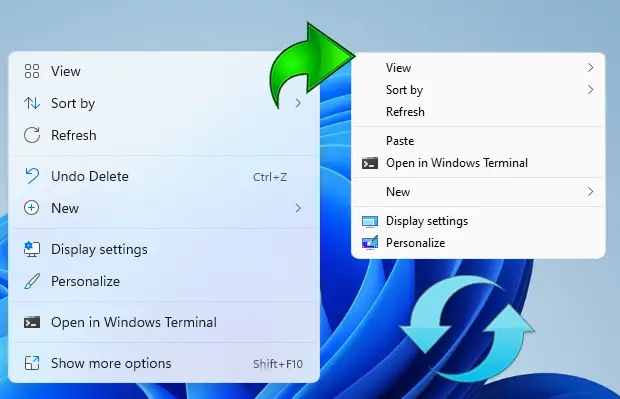
The context or right-click menu in Windows 11 has been totally redesigned by Microsoft, and limited entries are available compared to old Windows. You will find a row of icons for basic actions like copy, paste, and delete, but it hides some functionality you might want behind a “Show More Options” button. That means every time, you need to press an extra option to see all the context menu items.
Using Win11 Classic Context Menu, you can easily enable or disable the classic context menu on your Windows 11 PC. It is available for free download from sordum.org. It is a portable tool which means there is no need to install it into your computer to apply the changes. It also has a minimalistic interface so that you will not be confused while using it.
To get the old classic menu using this application, first, press the “Enable Win11 Classic Context Menu Style” button to disable “Show More Options” from the Right-Click Menu in Windows 11.
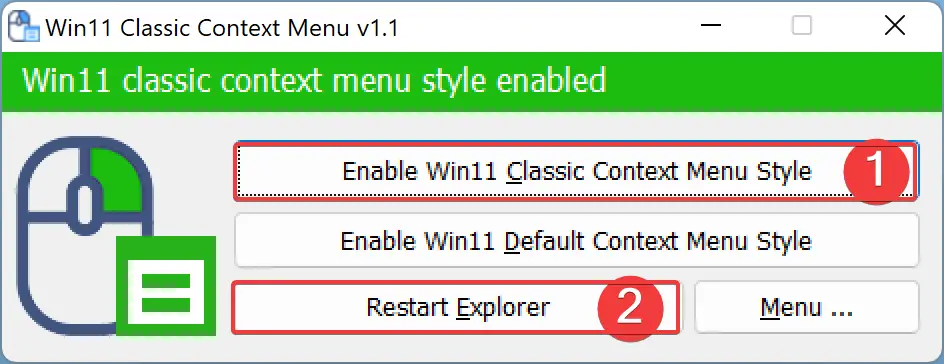
Finally, click on the Restart Explorer button to apply the changes.
Anytime you change your mind and want to get back to the old classic right-click menu on your PC, relaunch the application. After that, click on the Enable Win11 Default Context Menu Style button. Finally, hit the Restart Explorer button. That’s it.
Download Win11 Classic Context Menu
To get the old classic context menu on your Windows 11, download the “Win11 Classic Context Menu” here.
Conclusion
In conclusion, Windows 11 has brought some new changes to its context menu design, which may not be suitable for everyone. If you prefer the old classic context menu from Windows 10, you can download a freeware tool like Win11 Classic Context Menu. This tool provides a simple solution to enable or disable the classic context menu on your Windows 11 PC. It is easy to use and requires no installation. By following a few simple steps, you can restore the old context menu to your liking. Overall, this tool is a handy addition for Windows 11 users who prefer the classic context menu.