In Windows 11 and 10, the Lid open action setting in Power Options lets users specify the default action to take when the laptop lid is opened. You can select one of the actions to take, such as “Do nothing” or “Turn on the display.”
However, if you find that in your laptop, the Lid open action is missing in Windows 11 or 10, then you can enable this option using the POWERCFG command.
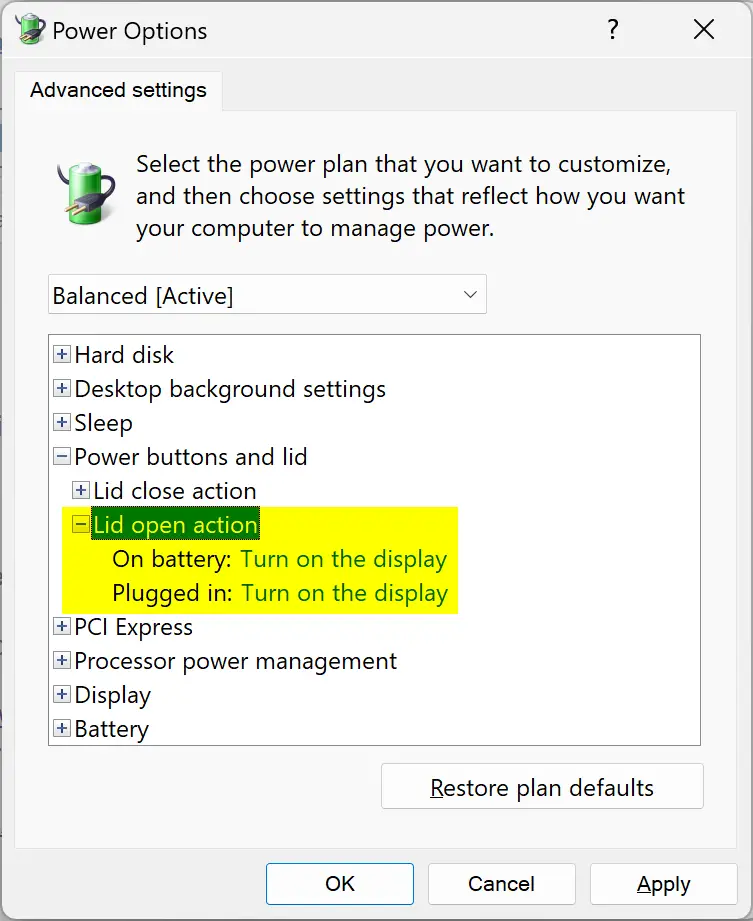
Using this option, you can make your laptop turn on automatically after opening the lid or set the “do nothing.”
In this gearupwindows article, we will guide you on adding and removing the Lid open action setting under “Power Options” in “Power buttons and lid” for all users in Windows 10 and Windows 11.
Also Read:
- How to Add or Remove “Lid close action” from Power Options in Windows 11 or 10?
- How to Add or Remove “Power button action” from Power Options in Windows 11 or 10?
How to Add “Lid open action” in Power Options on Windows 11 or 10?
To add missing “Lid open action” in Power Options of Windows 11 or 10, use the following steps:-
Step 1. First, open the Command Prompt with administrative rights.
Step 2. Then, on the prompt, copy and paste the following and press Enter key on the keyboard:-
REG ADD HKLM\SYSTEM\CurrentControlSet\Control\Power\PowerSettings\4f971e89-eebd-4455-a8de-9e59040e7347\99ff10e7-23b1-4c07-a9d1-5c3206d741b4 /v Attributes /t REG_DWORD /d 2 /f
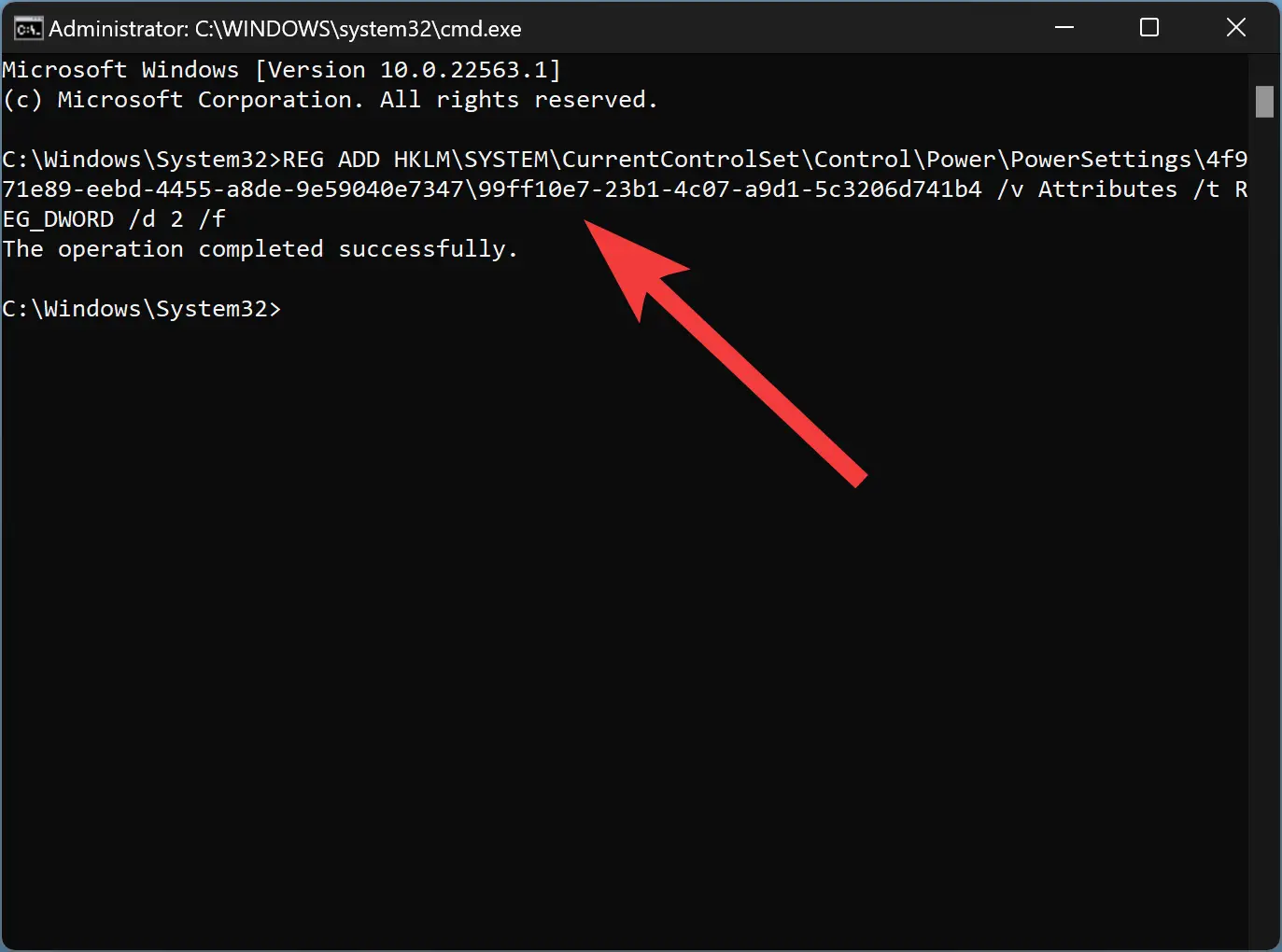
That’s it. Now open Power Options, and you will see “Lid open action” is available under “Power buttons and lid.”
How to Remove “Lid open action” from Power Options on Windows 11 or 10?
If you want to purposely remove the “Lid open action” from Power Options on Windows 11 or 10, you need to perform the following steps:-
Step 1. First, open the elevated Command Prompt.
Step 2. Then, on the prompt, copy and paste the following command and then hit Enter key on the keyboard to execute it:-
powercfg -attributes SUB_BUTTONS 99ff10e7-23b1-4c07-a9d1-5c3206d741b4 +ATTRIB_HIDE
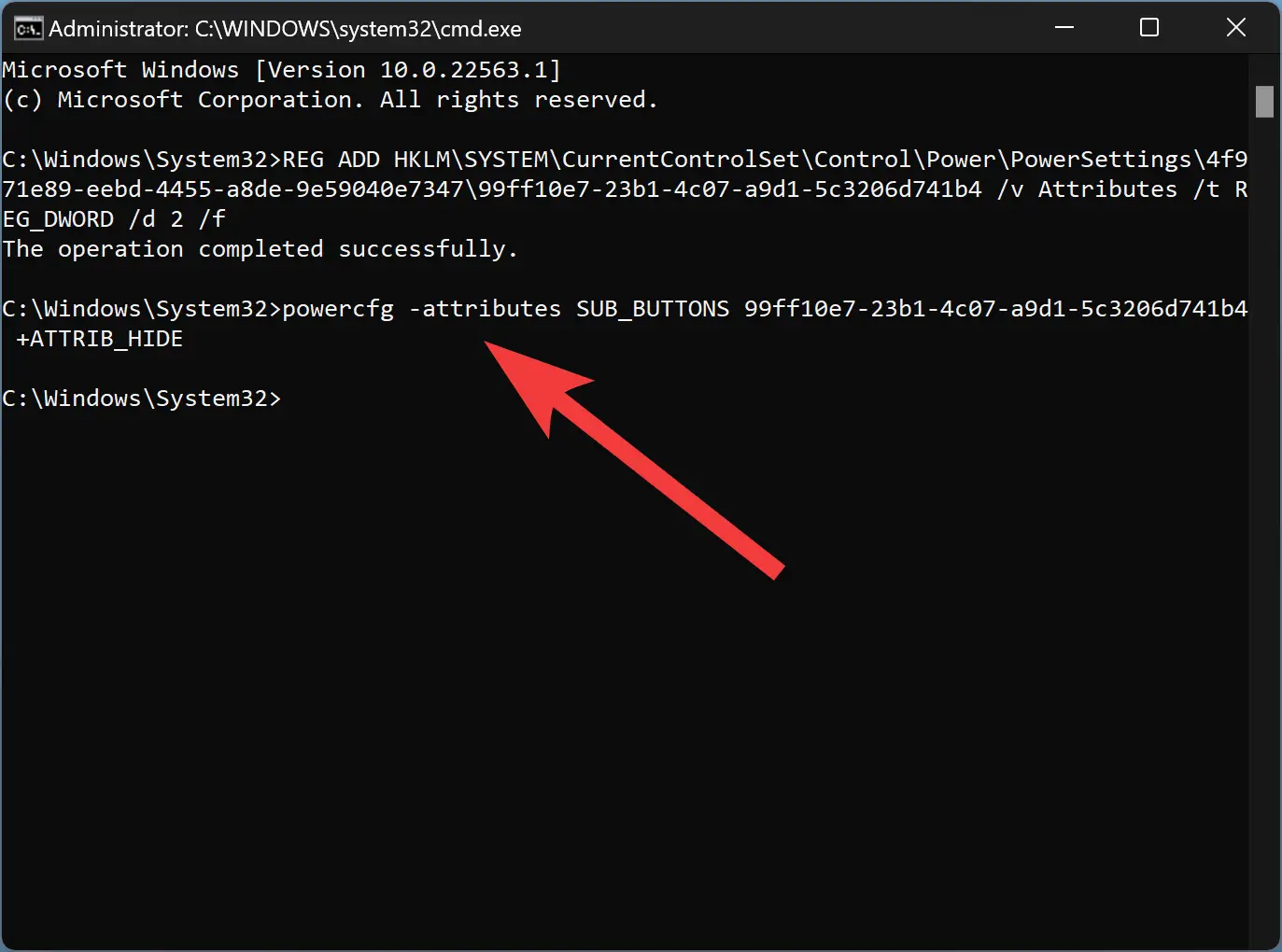
That’s it. Now open Power Options, and you will see “Lid open action” is missing under “Power buttons and lid.”
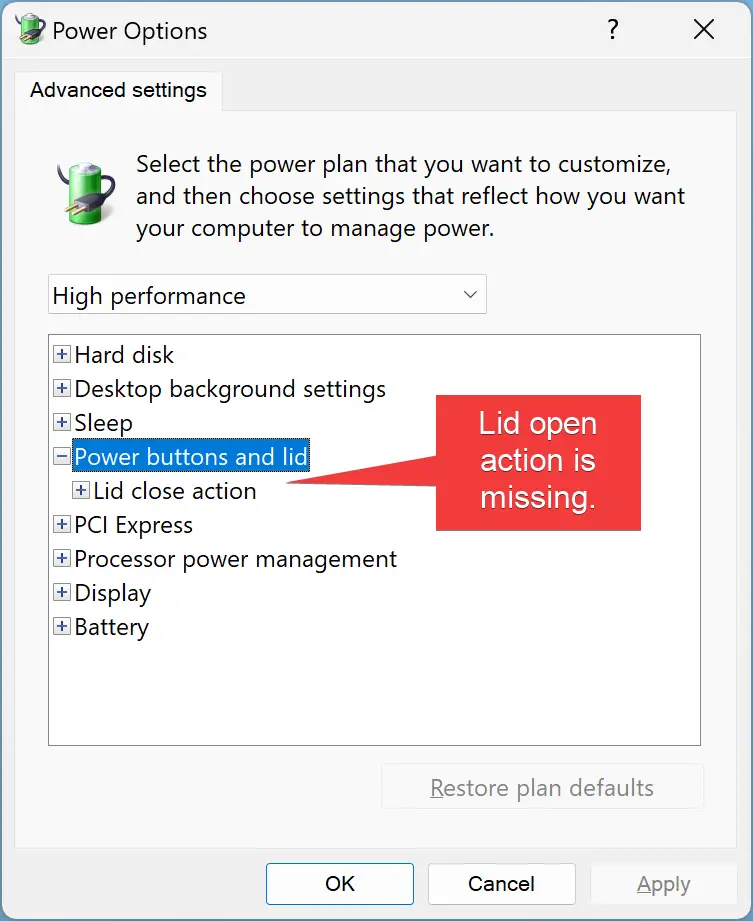
Conclusion
In conclusion, the Lid open action setting in Power Options is a useful feature that lets users specify what action to take when their laptop lid is opened. However, in some cases, this option may be missing in Windows 11 or 10. Thankfully, users can easily add or remove this option using the POWERCFG command, as demonstrated in this article. By following the simple steps outlined, users can ensure that their laptop functions exactly as they want it to when the lid is opened.
Thank you, this worked for my laptop. Alienware M15 R7. Other sites did not work for me or had the codes for lid close option.
You’re welcome!