The “Lid close action” option in the Power Options Control Panel item lets users specify the default action to take when the laptop lid is closed. From this option, you can set one of the actions to take: do nothing, sleep, hibernate, or shut down.
However, some Windows 11 users reported that this option is missing on their Windows 11 PC. In this gearupwindows article, we will guide you on adding or removing the Lid close action setting under Power buttons and lid in Power Options for all Windows 11, 10, 8, and 7 users.
Also Read:
- How to Add or Remove “Lid open action” from Power Options in Windows 11 or 10?
- How to Add or Remove “Power button action” from Power Options in Windows 11 or 10?
Please note that the below-mentioned guidelines will not affect the “When I close the lid” setting in Power Options > Choose what the power buttons do.
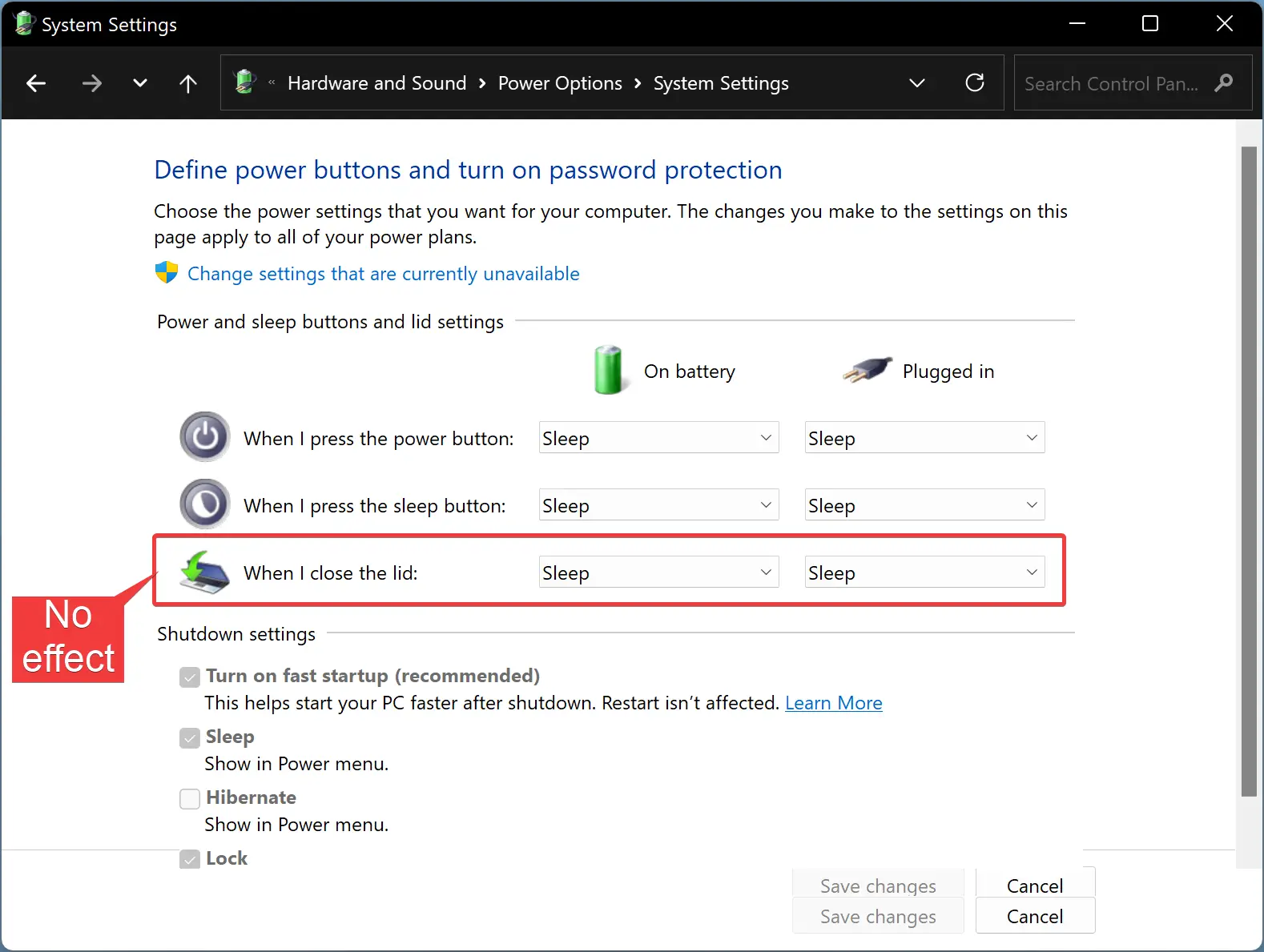
It will only change the option under the “Power Options” Control Panel item. Here is an example:-
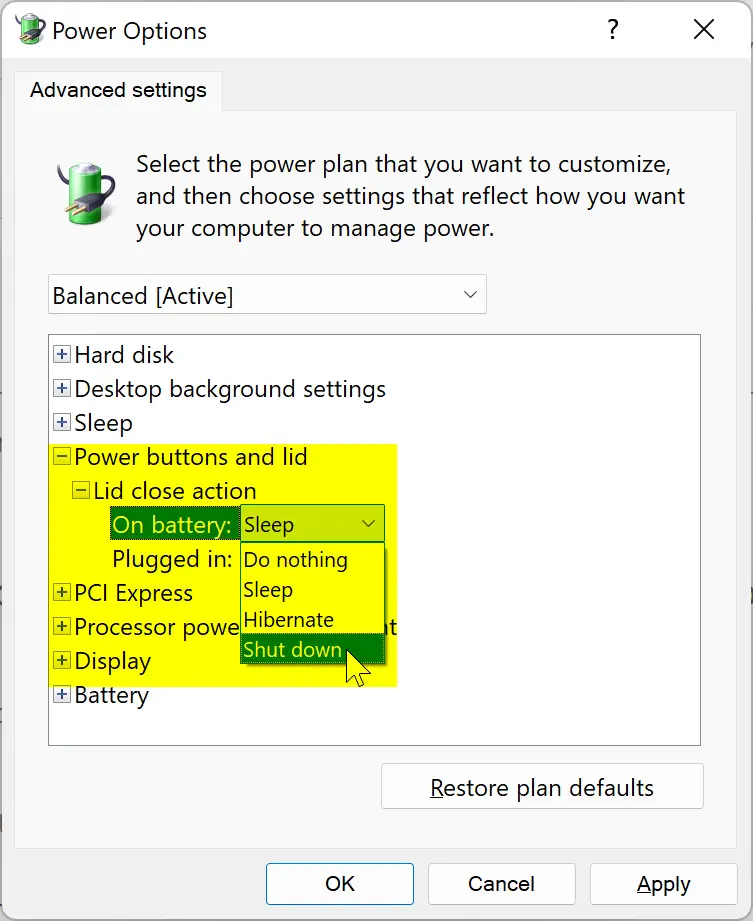
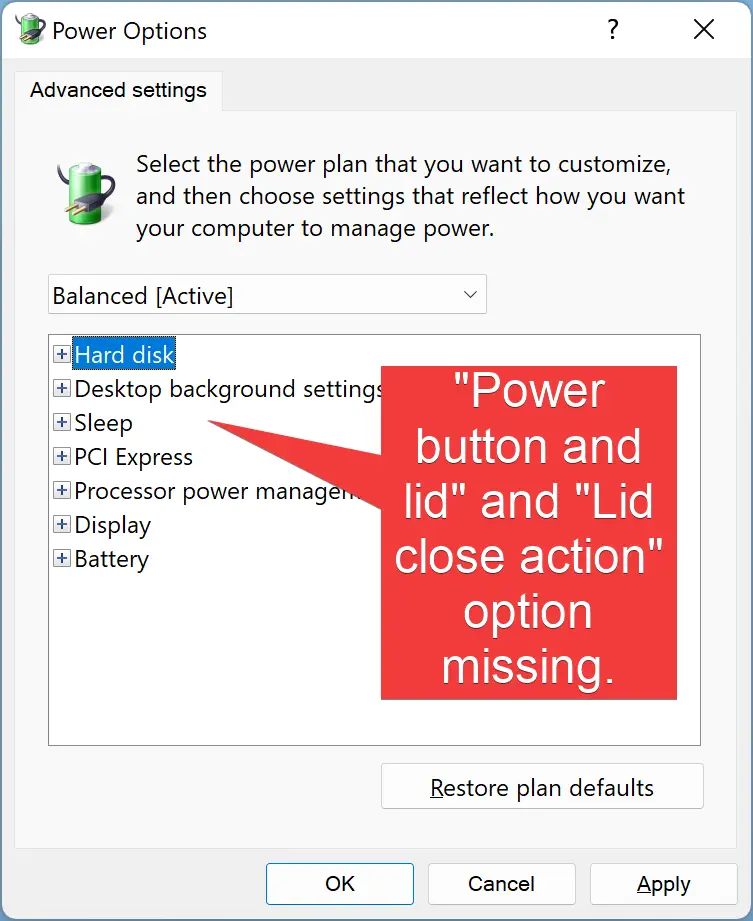
How to Add or Remove “Lid close action” from Power Options in Windows 11, 10, 8, or 7?
To add or remove the “Lid close action” option from “Power Options” in Windows 11 to 7, use the following steps:-
Step 1. First, log in to your Windows laptop with an administrator account.
Step 2. Then, open Command Prompt with administrative privilege.
Step 3. After that, copy and paste the following line in the Command Prompt and hit Enter to restore the default option “Lid close action” in Windows Power Options:-
REG ADD HKLM\SYSTEM\CurrentControlSet\Control\Power\PowerSettings\4f971e89-eebd-4455-a8de-9e59040e7347\5ca83367-6e45-459f-a27b-476b1d01c936 /v Attributes /t REG_DWORD /d 2 /f
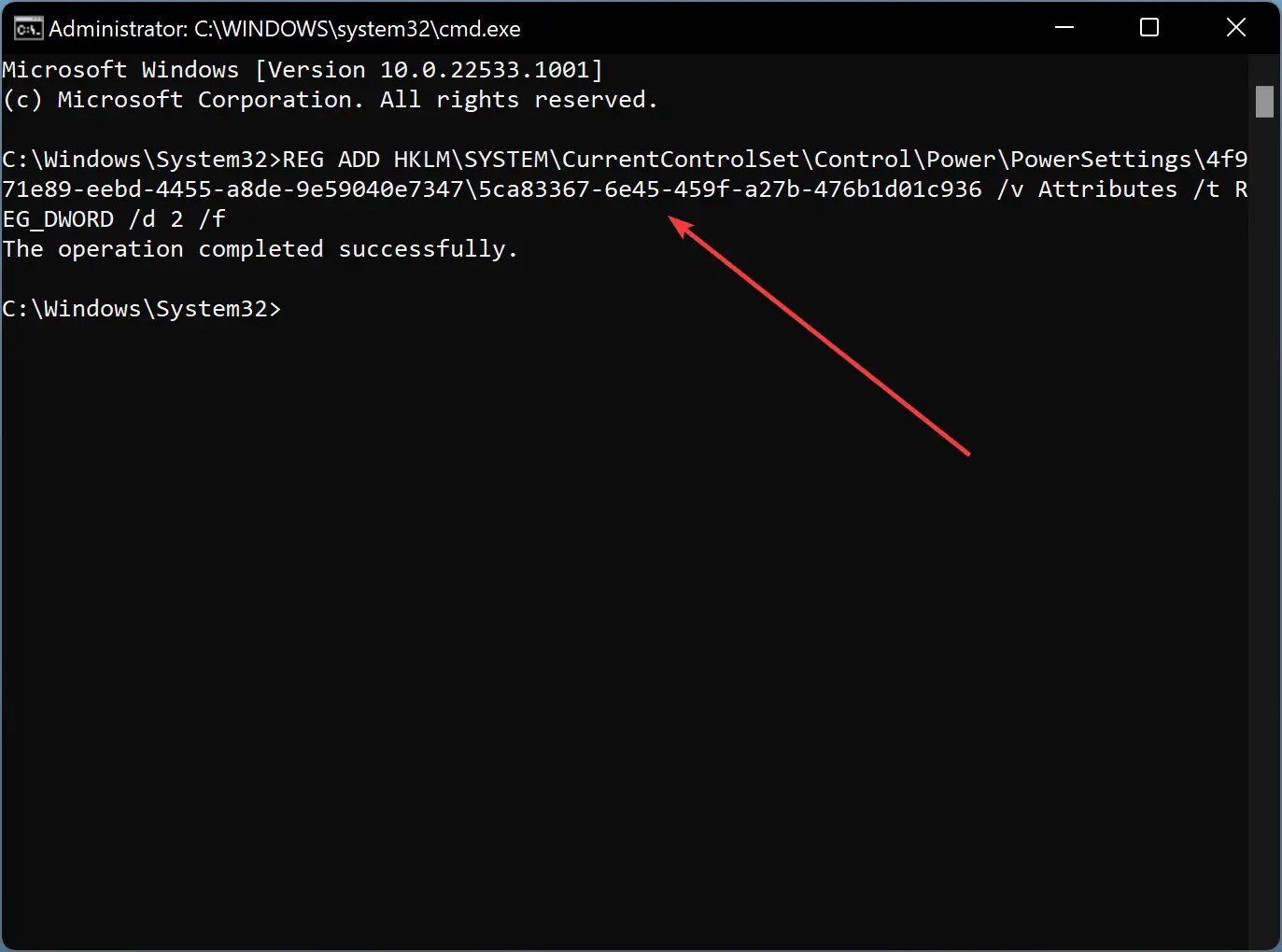
That’s it. Now Windows will restore the default option “Lid close action” in Control Panel Power Options.
If you want to intentionally remove the option “Lid close action” from Power Options in Control Panel, copy and paste the following line in the elevated Command Prompt and then hit Enter key on the keyboard to execute the command:-
powercfg -attributes SUB_BUTTONS 5ca83367-6e45-459f-a27b-476b1d01c936 +ATTRIB_HIDE
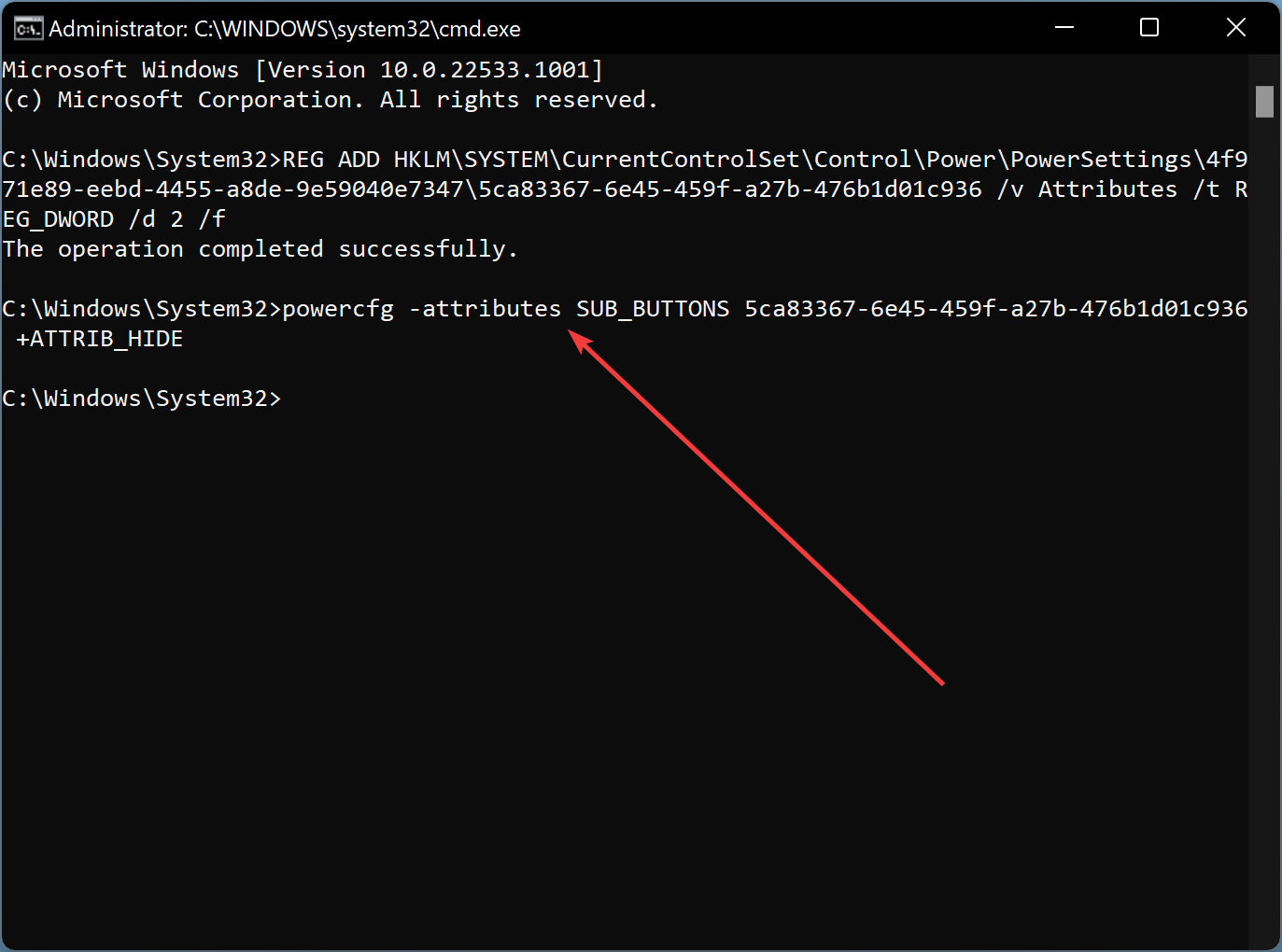
That’s it. Now, Windows will remove “Lid close action” from Power Options.
Good luck.
Conclusion
In conclusion, the “Lid close action” option in Power Options allows users to specify what action to take when the laptop lid is closed. However, some Windows 11 users reported that this option is missing on their PC. This guide provides step-by-step instructions on how to add or remove the “Lid close action” option from Power Options in Windows 11, 10, 8, or 7 using Command Prompt. It’s important to note that this will not affect the “When I close the lid” setting in Power Options, and it will only change the option under the “Power Options” Control Panel item. With this guide, users can easily customize their laptop’s power settings according to their preferences.