On a Windows 11 or 10 PC, the “Power button action” setting in Power Options lets you set the default action to take when the system physical power button is pressed. You can select do nothing, sleep, hibernate, shut down, or turn off the display.
In this gearupwindows article, we will guide you on adding and removing the “Power button action” setting under “Power buttons and lid” in “Power Options” for all users in Windows 11, 10, 8, and 7.
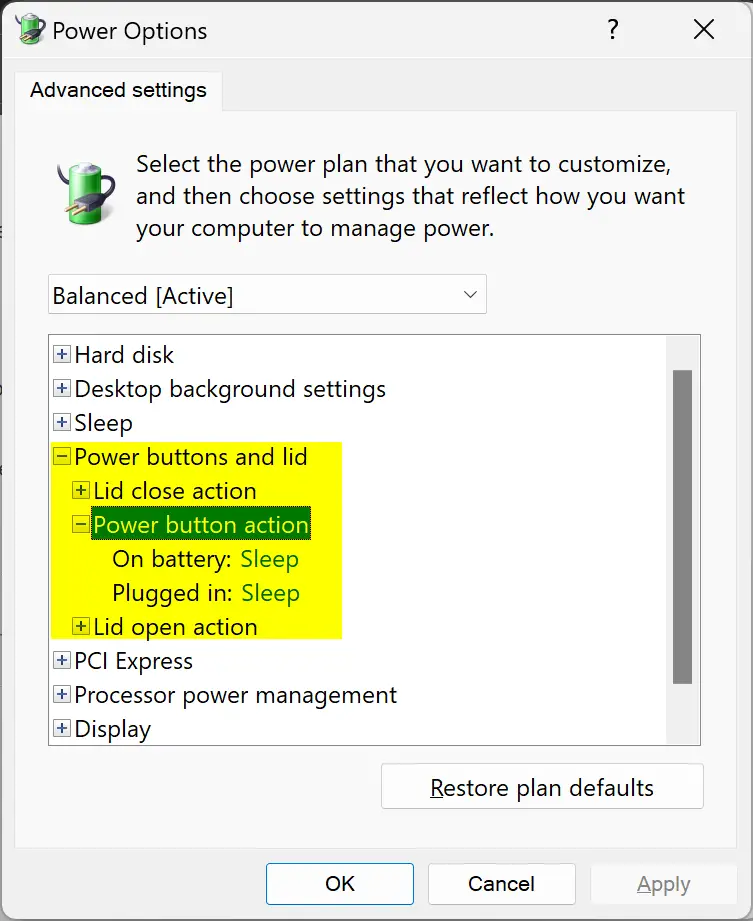
How to Add “Power button action” in Power Options on Windows 11 or 10?
To add the missing “Power button action” in Power Options on Windows 11 or 10, do the following recommended steps:-
Step 1. First, open the elevated Command Prompt.
Step 2. After that, copy and paste the following on the prompt and then hit Enter key on the keyboard to execute the command:-
REG ADD HKLM\SYSTEM\CurrentControlSet\Control\Power\PowerSettings\4f971e89-eebd-4455-a8de-9e59040e7347\7648efa3-dd9c-4e3e-b566-50f929386280 /v Attributes /t REG_DWORD /d 2 /f
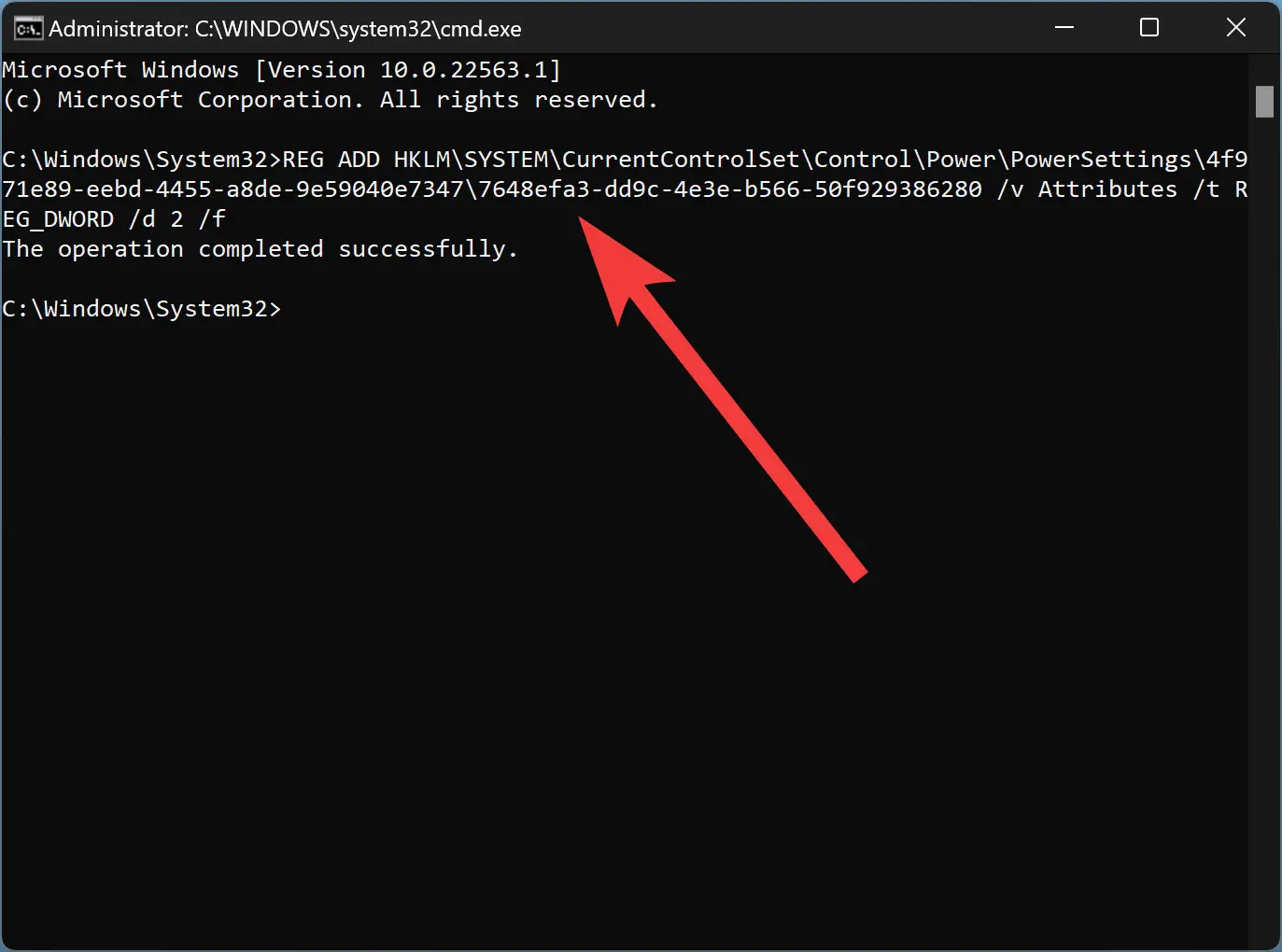
That’s it. After executing the above steps, the missing “Power button action” in Power Options is restored immediately.
How to Remove “Power button action” in Power Options on Windows 11 or 10?
To intentionally remove the “Power button action” in Power Options on Windows 11 or 10, do the following:-
Step 1. Open Command Prompt with administrative privilege.
Step 2. Then, type the following and hit Enter key on the keyboard:-
powercfg -attributes SUB_BUTTONS 7648efa3-dd9c-4e3e-b566-50f929386280 +ATTRIB_HIDE
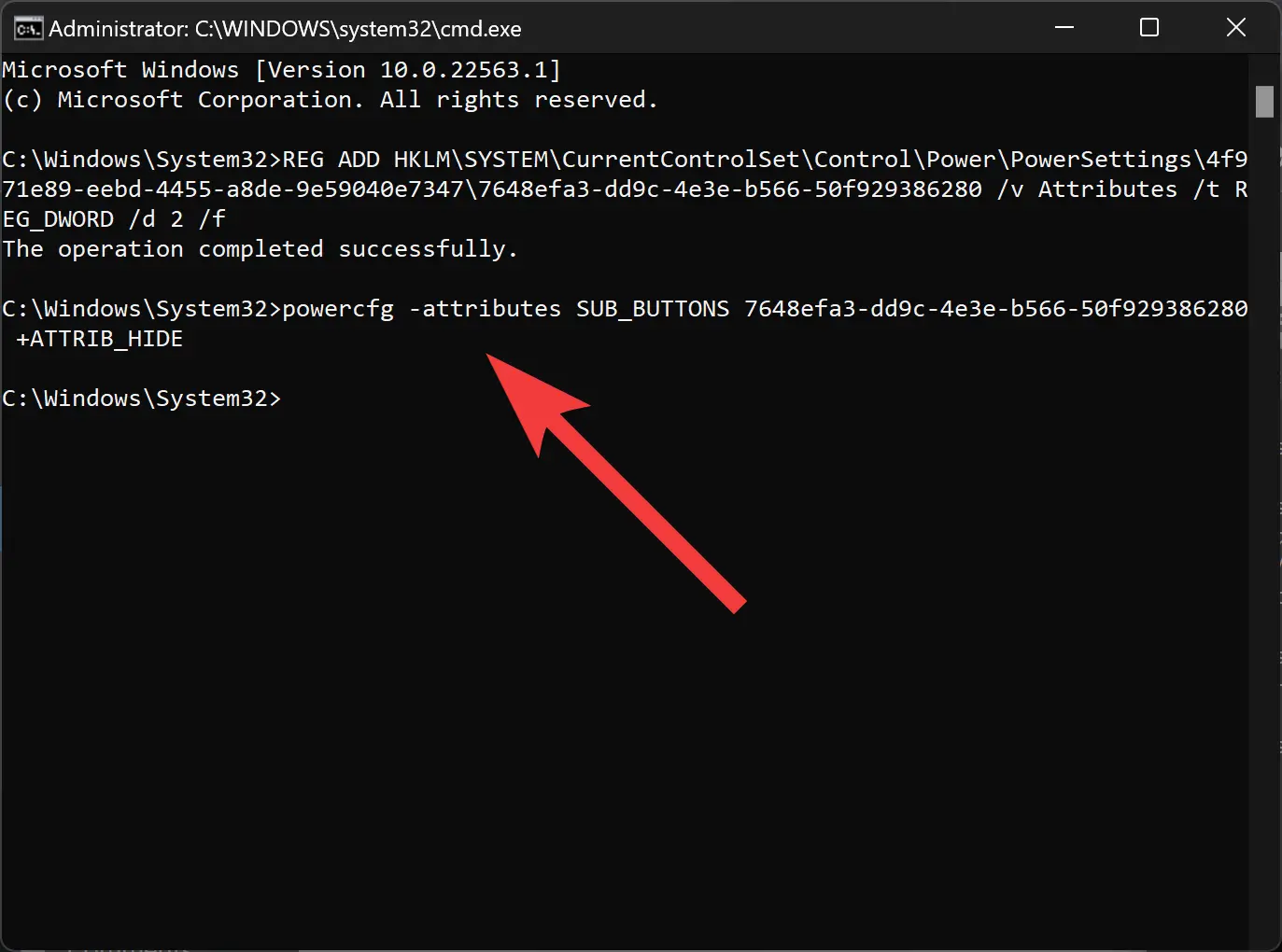
That’s it. Once you execute the above command, the “Power button action” under Power Options on Windows 11 or 10 is immediately removed.
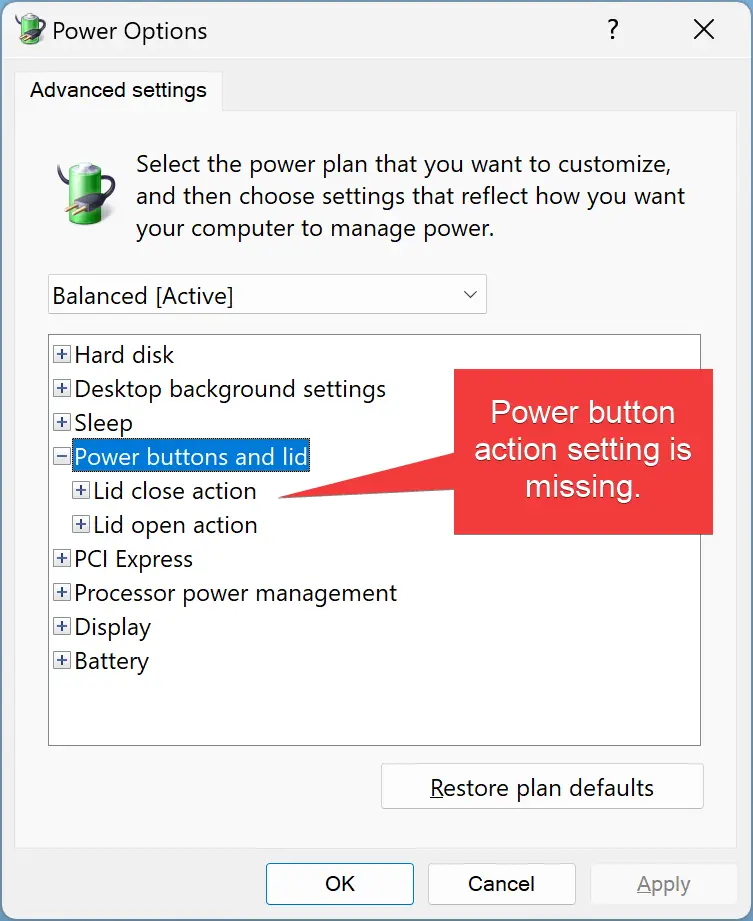
The above-mentioned steps are applicable to Windows 8 and 7 also.
Conclusion
In conclusion, the “Power button action” setting in Power Options on a Windows 11 or 10 PC allows you to set the default action to take when the physical power button is pressed. However, sometimes this setting may be missing or intentionally removed. This gearupwindows article provides a step-by-step guide on how to add or remove the “Power button action” setting in Power Options on Windows 11, 10, 8, and 7. By following the recommended steps, you can easily restore or remove this setting according to your preference. It is worth noting that the same steps are also applicable to adding or removing the “Lid open action” and “Lid close action” settings in Power Options on Windows 11 or 10.
Also Read: