Suppose you have recently installed Windows 10 operating system or created a new user account on your PC. In that case, you might have noticed that the Recycle Bin icon is not available on Windows 10 desktop. By default, the Recycle Bin option is not available or visible on Windows 10 Desktop. That means you’ll need to restore it. It is pretty easy to fix the Recycle Bin icon on the Windows 10 Desktop that; we will see further.
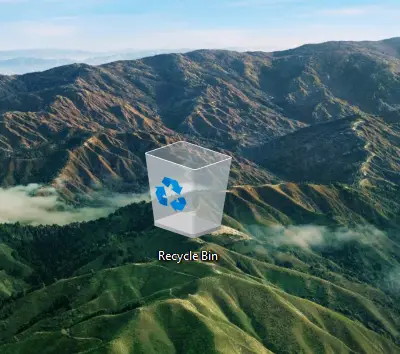
Some of us don’t depend on the Recycle Bin and use the Shift + Del keys combination to permanently delete the files instead of moving them to Recycle Bin. Shift + Del hotkey permanently deletes the file from your PC, which means you can’t restore them from the Recycle Bin. Recycle Bin works like a safety net and is helpful when you delete any file by mistake. You can restore the deleted files from the Recycle Bin to their original location if you need them in the future.
Also Read: How to Fix Corrupted Recycle Bin in Windows 11/ 10 / 8 / 7?
If you’re one of those users, who want to see the missing Recycle Bin icon on the Windows 10 desktop, this gearupwindows article will help.
How to Add or Restore the Recycle Bin icon on the Desktop of Windows 10?
If you have deleted the Recycle Bin from the desktop or it is missing after the installation of Windows 10, use the following steps to restore the Recycle Bin on the Desktop:-
Step 1. First, right-click on the blank space of the Windows 10 desktop and choose the Personalize option to open the Personalization section of the Settings app.
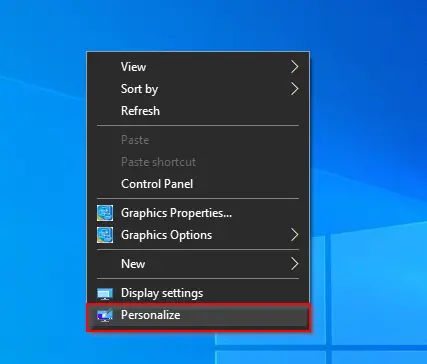
Step 2. Then, click on the Themes tab from the left side options.
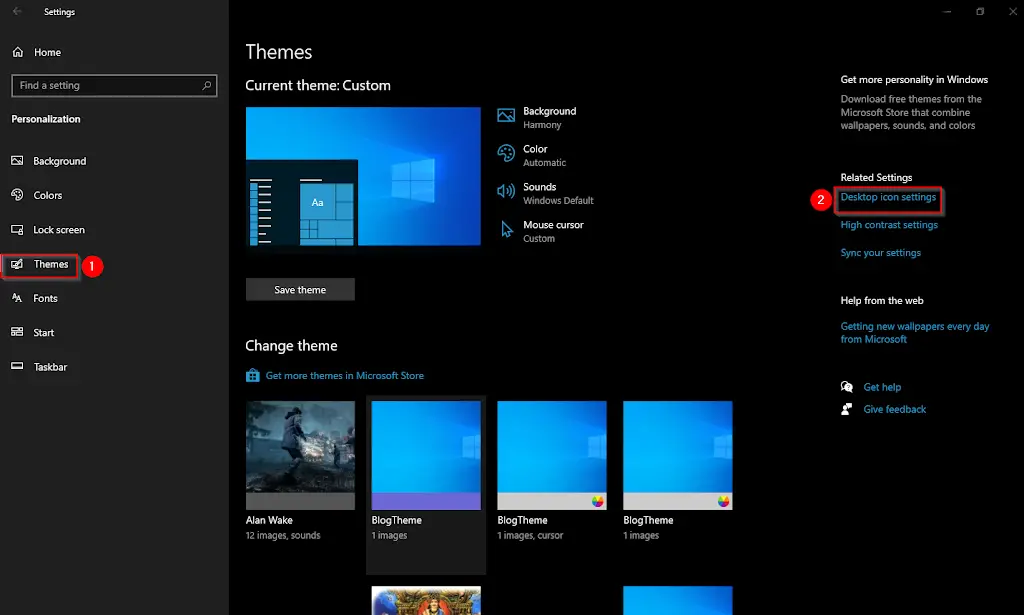
Step 3. Under the Related settings section, click the Desktop icon settings link.
Step 4. A desktop Icon Settings window will open.
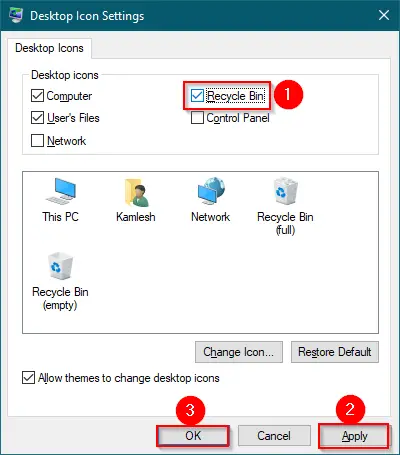
Step 5. After that, check the Recycle Bin checkbox.
Step 6. Then, click Apply.
Step 7. Finally, hit the OK button.
Once you complete the above steps, Recycle Bin icon will reflect immediately on the desktop of a Windows 10 PC.
Gentle Reminder: If you wish, you can enable the icons of This PC, User’s Profiles, Control Panel, and Network by checking the checkbox on step 4 above.
Conclusion
In conclusion, the Recycle Bin is a useful feature of Windows 10 that works like a safety net for deleted files. However, some users might notice that the Recycle Bin icon is missing from their Windows 10 desktop. Fortunately, restoring the Recycle Bin icon is a quick and easy process that only requires a few steps. By following the simple steps outlined in this article, users can add or restore the Recycle Bin icon to their Windows 10 desktop in no time. Additionally, users can also enable other desktop icons like This PC, User’s Profiles, Control Panel, and Network by following the same process.