In this gearupwindows article, you will learn how to always open Chrome in Incognito mode on Windows 11 or 10.
If you prefer to use a keyboard shortcut, after opening the Chrome browser on your PC, just press Ctrl+Shift+N on your keyboard, which will open an incognito Chrome window.
But you must repeat this step every time you access an incognito Chrome window.
If you want to force Chrome to always open an incognito window, then this article will help you. Here is how to do it.
How to always open Chrome in Incognito mode on Windows 11 or 10?
To permanently disable normal Chrome window and enable Incognito mode on Windows 11 or 10, do these steps:-
Step 1. First, open Registry Editor.
Step 2. Then, copy and paste the following path in the address bar of Registry Editor and press Enter on the keyboard:-
HKEY_LOCAL_MACHINE\SOFTWARE\Policies
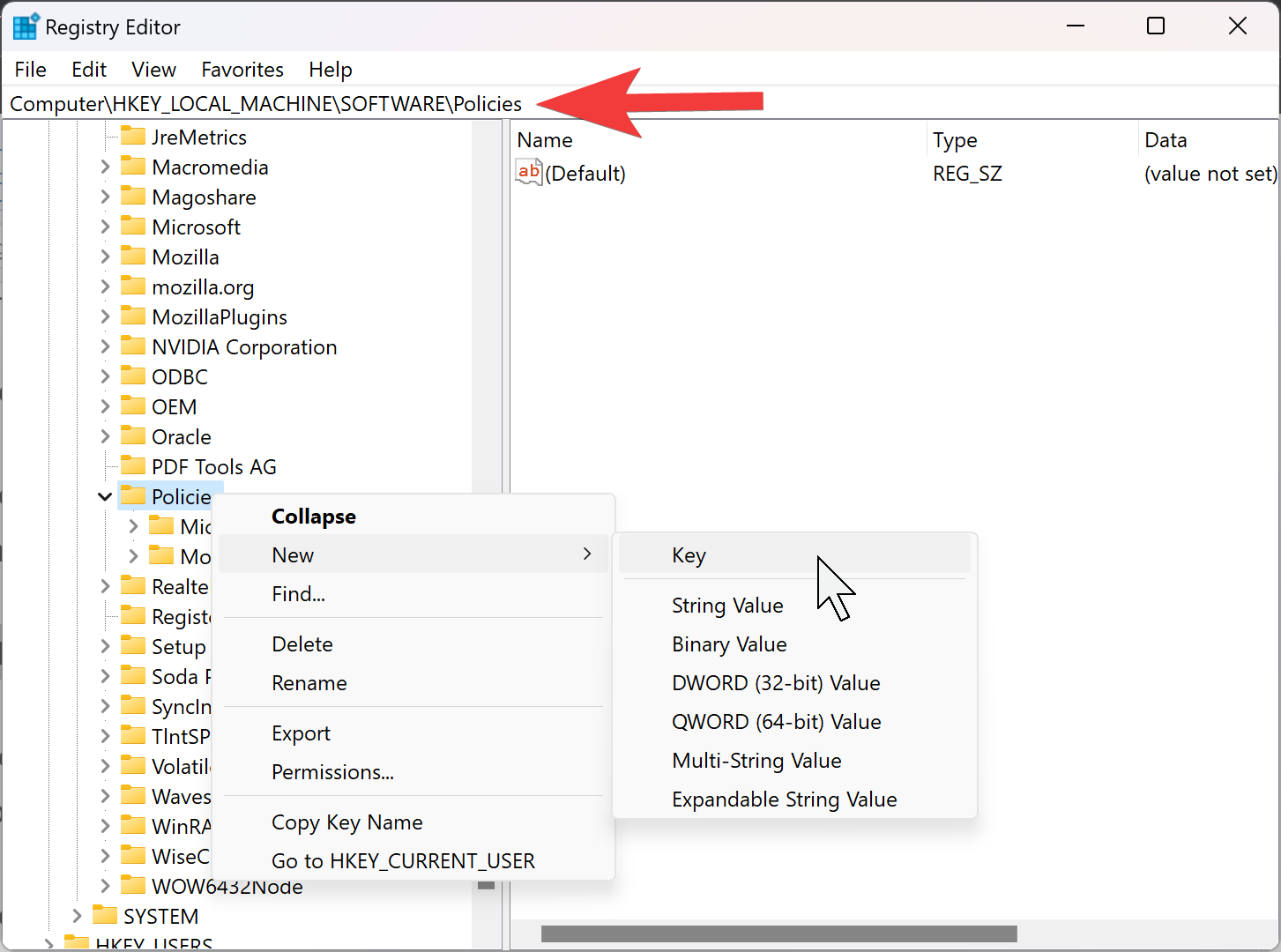
Step 3. Now, right-click on the Policies key, select New, and then choose the Key option.
Step 4. Name this key to Google.
Step 5. Again, right-click on the Google key and select New, and then the Key option.
Step 6. Name this key to Chrome.
Step 7. Now, right-click the Chrome key, select New, and then DWORD (32-bit) Value.
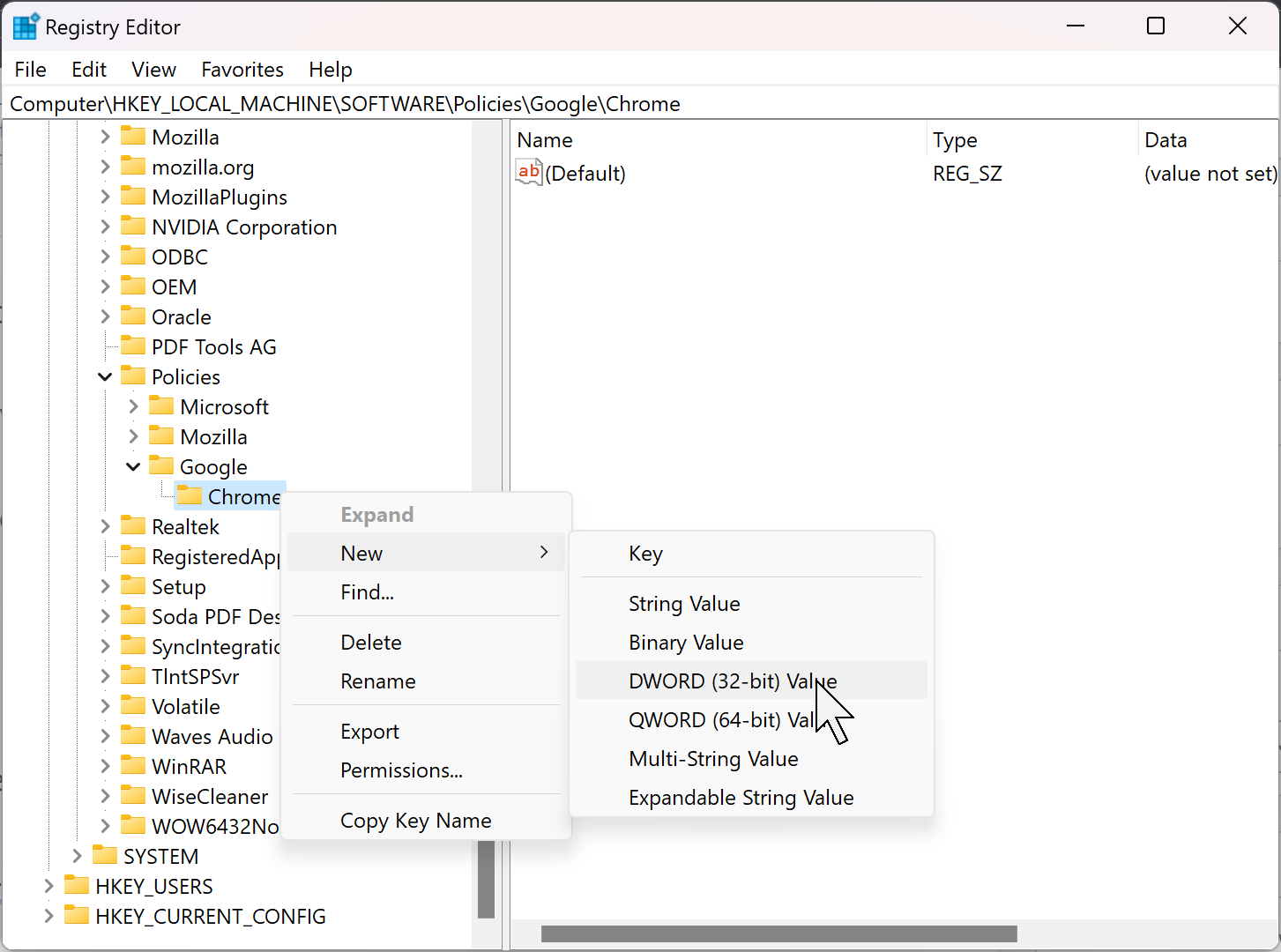
Step 8. Set the name to IncognitoModeAvailability.
Step 9. Now, double-click on the newly created DWORD and set its “Value data” to 2.
Step 10. Finally, press the OK button.
That’s it.
Once you complete the above steps, your Chrome browser will always open in Incognito mode. That means the above steps will disable the normal mode completely.