If on your Windows 11/10 machine, the touchpad cursor is too sensitive or too slow, you can increase the touchpad cursor speed according to your needs. Windows 11/10 includes native settings that allow you to change the touchpad cursor speed if it’s moving too fast or too slow.
Sometimes, your touchpad doesn’t cover enough area in a single stroke. In such a case, you need to swipe again to make it across your desktop. Fortunately, using Windows 11/10 Settings, you can adjust your Touchpad Cursor Speed.
In this gearupwindows article, we will guide you on changing the touchpad cursor speed in Windows 11 and 10.
How to Adjust Touchpad Cursor Speed in Windows 11?
To change the touchpad cursor speed in Windows 11, use these steps:-
Step 1. Open Windows 11 Settings.
Step 2. Then, select Bluetooth & devices in the left sidebar.
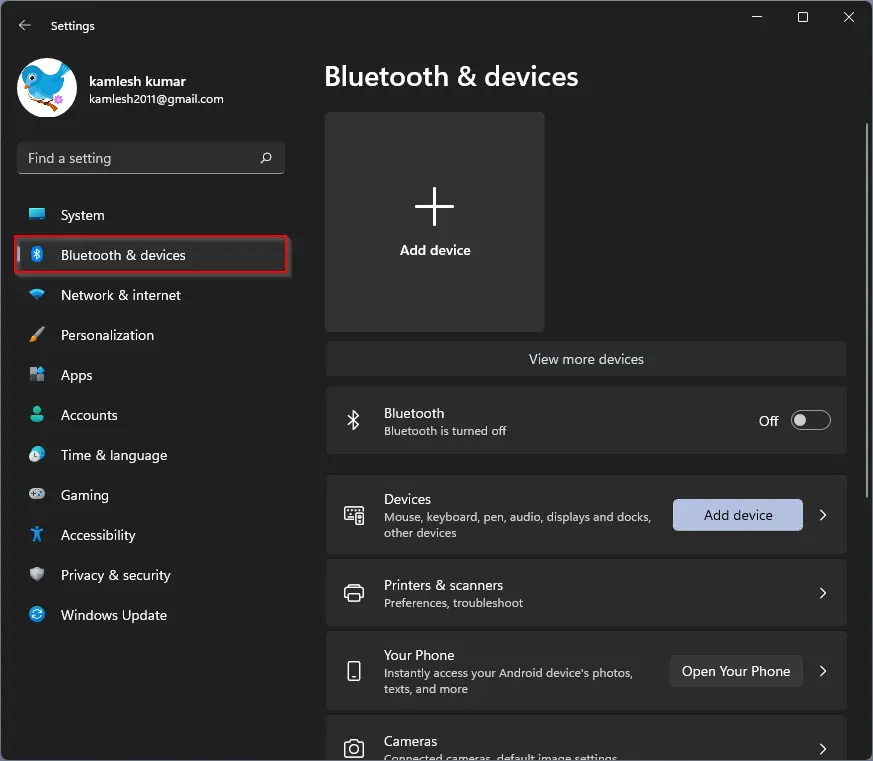
Step 3. On the right sidebar, click on the Touchpad tile.
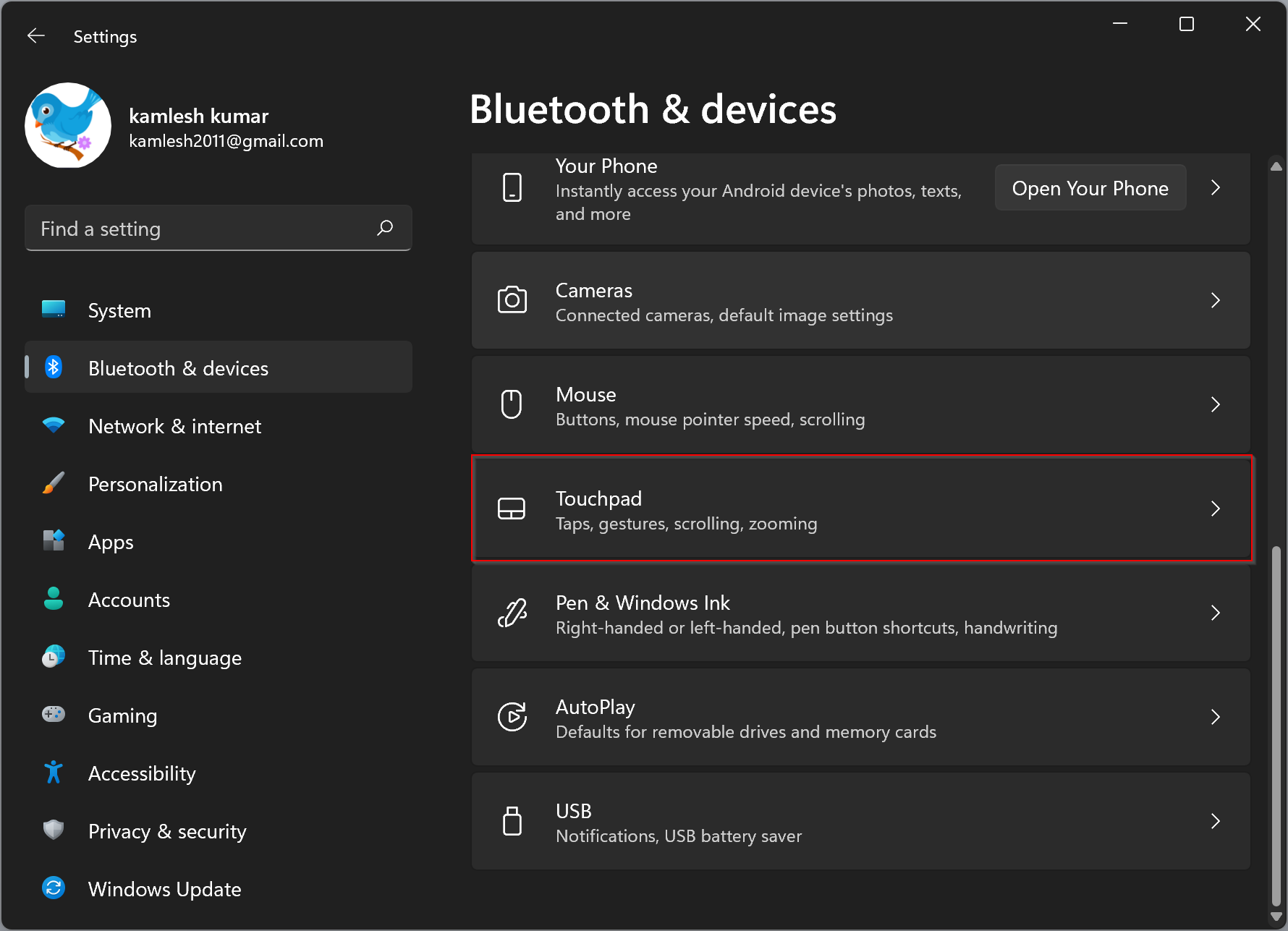
Step 4. Here, under the “Gestures & interaction” section, use the “Cursor speed” slider to increase or decrease your touchpad cursor speed.
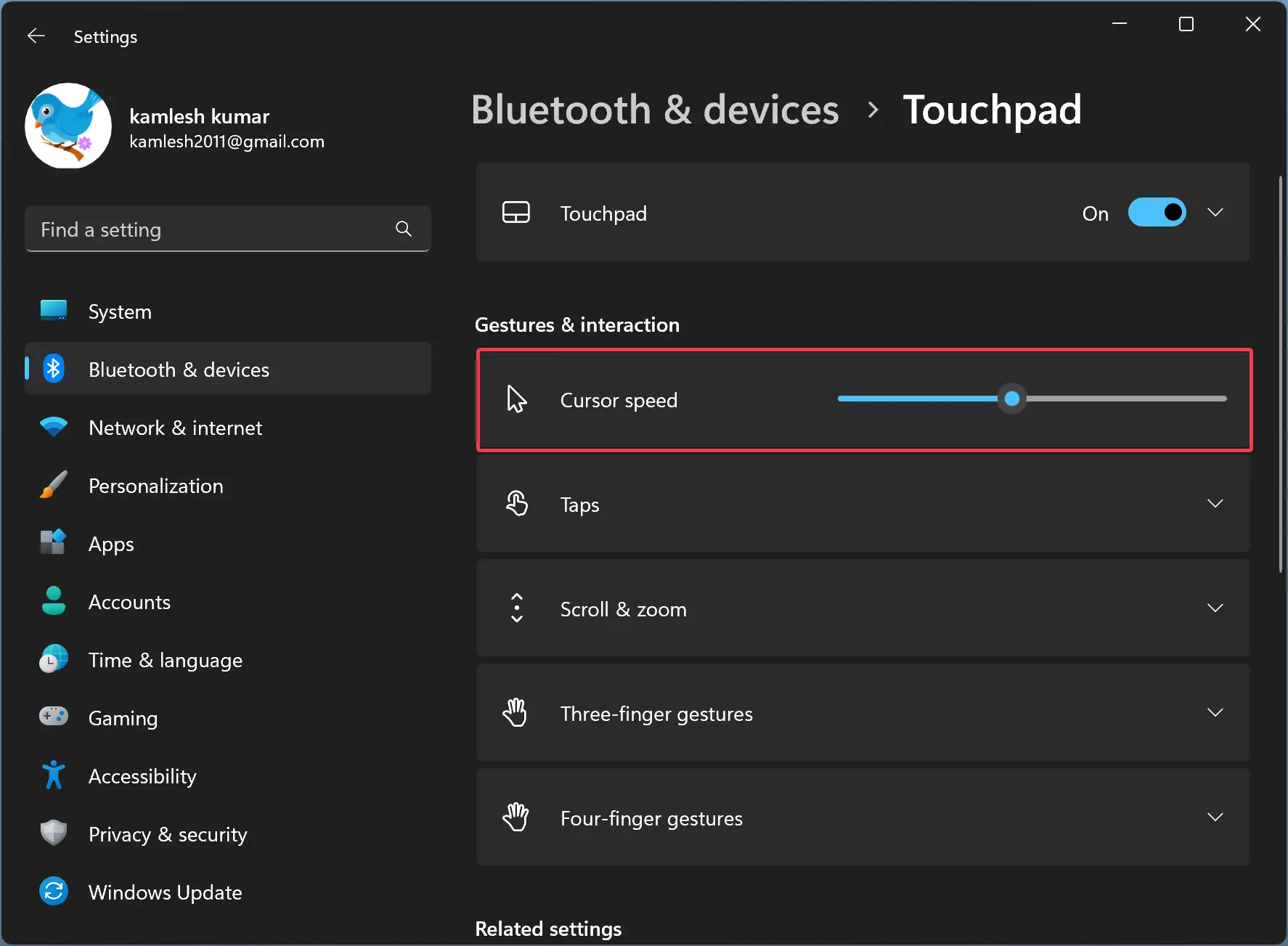
Please note that hovering the pointer over the slider will display the current speed (1 to 10). By default, on Windows 11, the default speed is set to 5. However, if it does not fit your requirements, you can lower or higher the value by dragging the slider.
How to Change Touchpad Cursor Speed in Windows 10?
To adjust the touchpad cursor speed in Windows 10, use these steps:-
Step 1. Open Windows 10 Settings.
Step 2. Then, select Devices in Windows Settings.
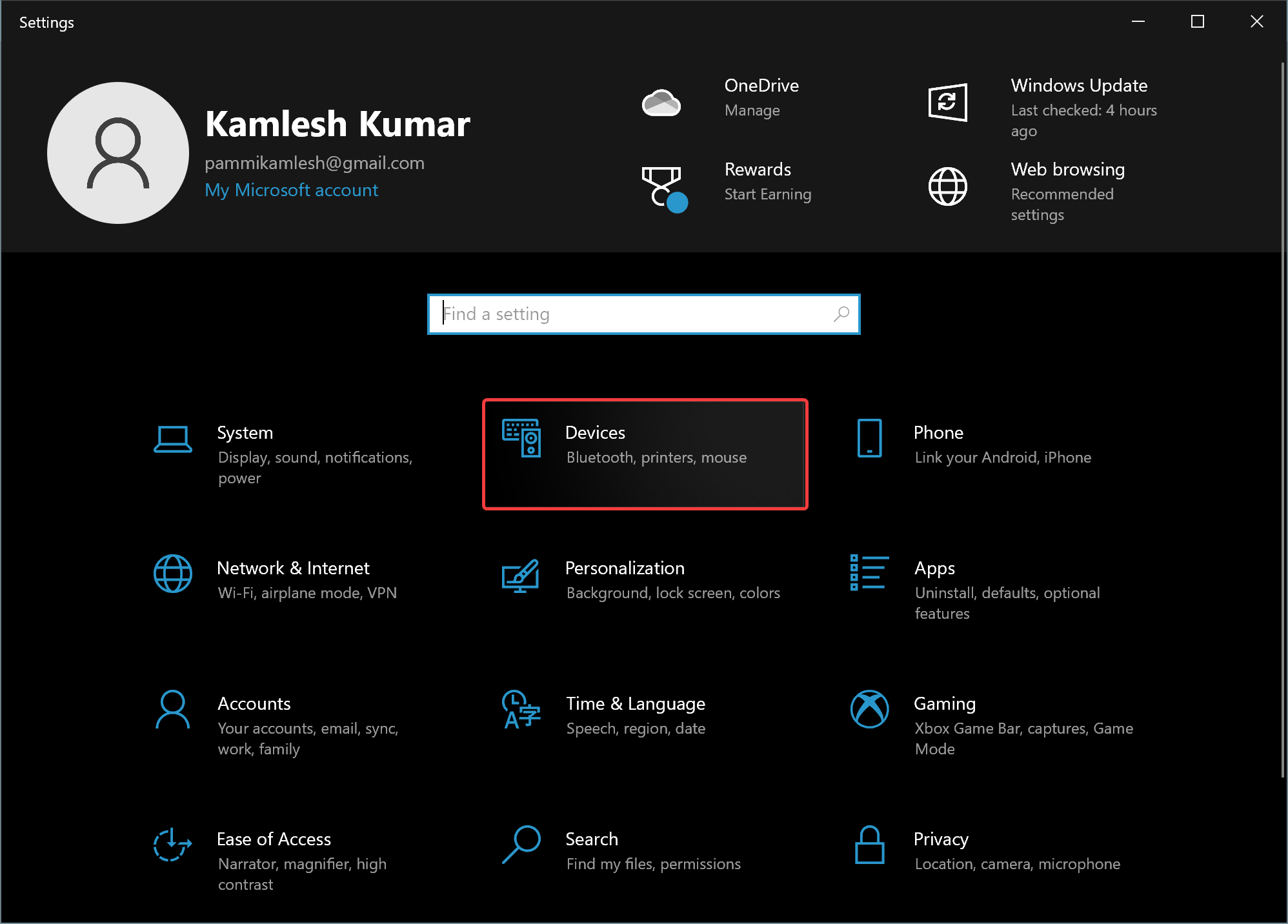
Step 3. Under “Devices,” choose Touchpad.
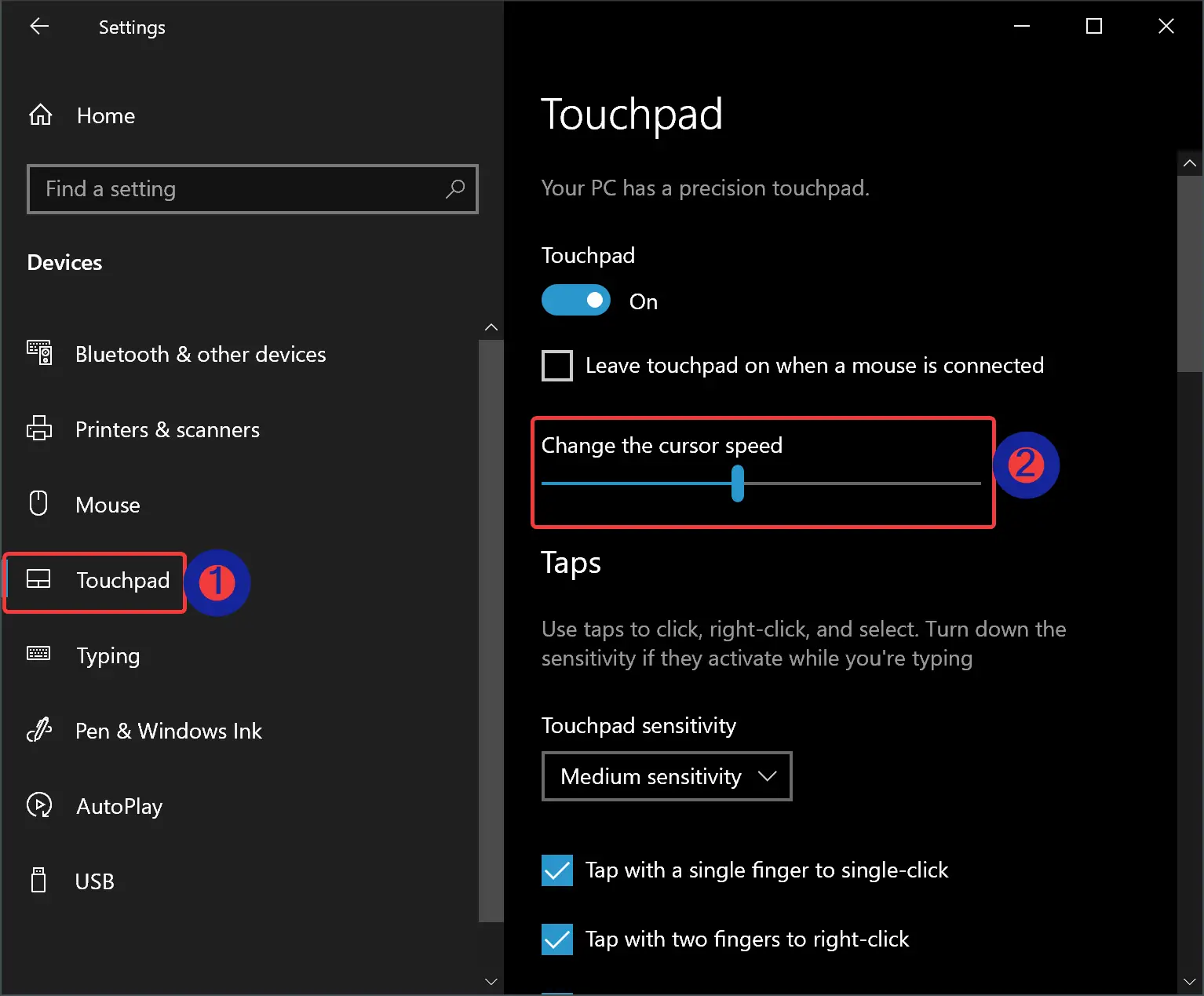
Step 4. On the right side of the “Touchpad” settings, use the slider to increase or decrease the touchpad cursor speed.
That’s it.
Conclusion
In conclusion, adjusting the touchpad cursor speed is an essential task to ensure a comfortable and efficient experience while using your Windows 11 or 10 machine. With the native settings provided by Microsoft, it’s easy to customize the cursor speed according to your needs, whether it’s too sensitive or too slow. By following the steps outlined in this gearupwindows article, you can quickly and easily change the touchpad cursor speed on your Windows 11 or 10 device.