Do you want to change the color of the Start menu on Windows 11? Here is how to do it. Windows 11 has made several changes to the Start menu and Taskbar. Now, Microsoft allows you to change the Start menu background also. That means you can dress up your Start Menu of Windows 11 with any color of your choice.
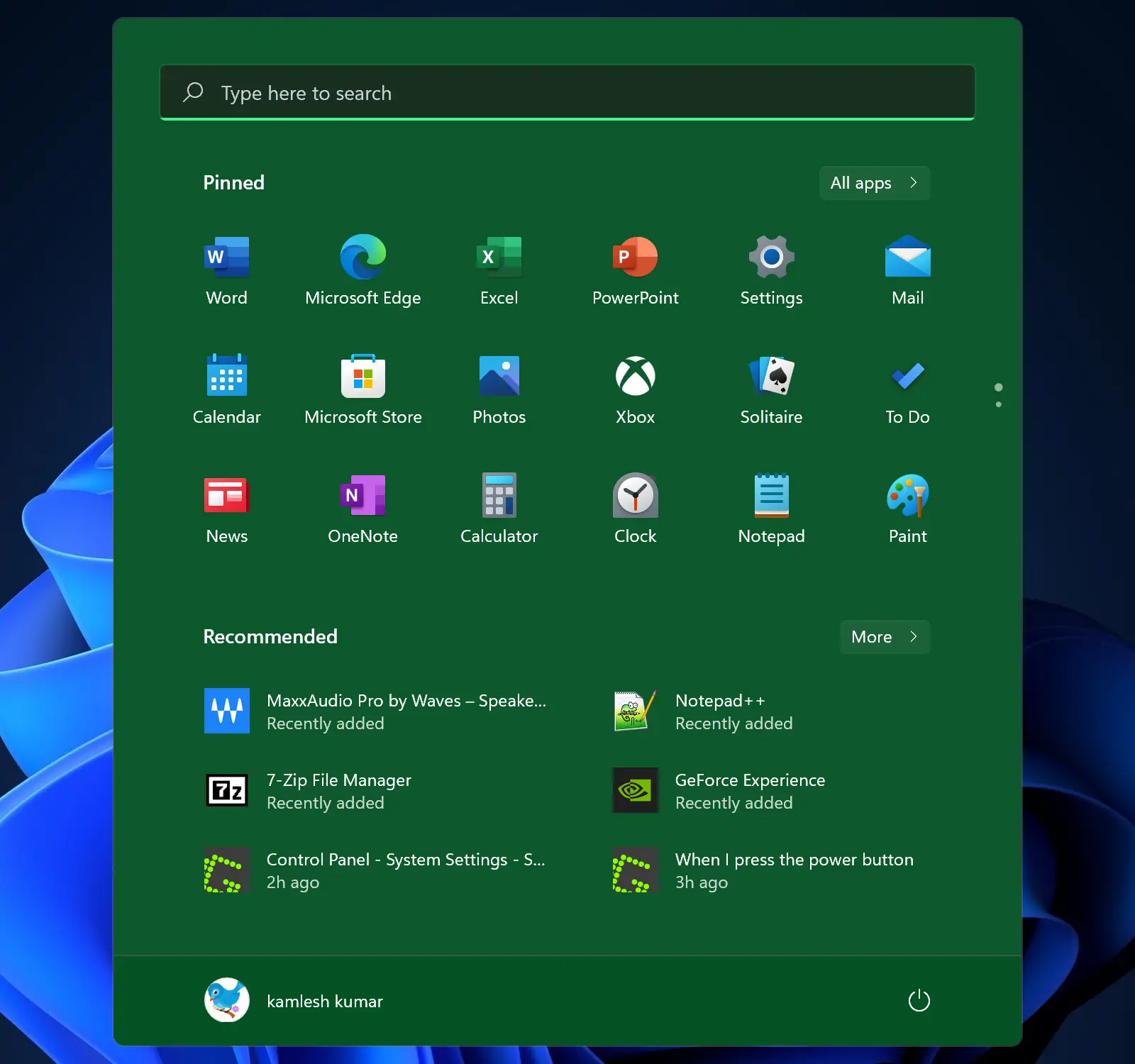
By default, the Start menu uses black or white color. But now, you can use any color of your choice on the Start menu. However, changing the color of the Windows 11 Start menu will also change the color of the Taskbar. Because, at least for now, the setting is combined with both the Start menu and Taskbar.
How to Change the Start menu color in Windows 11?
Before changing the Start menu color of Windows 11, make sure that your copy of Windows is activated because Microsoft does not allow you to personalize your PC on inactive Windows. You can check Windows 11, if it is activated or not.
Step 1. Open the Settings app by pressing Windows + I keys from the keyboard.
Step 2. Click on the Personalization category from the left sidebar in the Windows Settings.
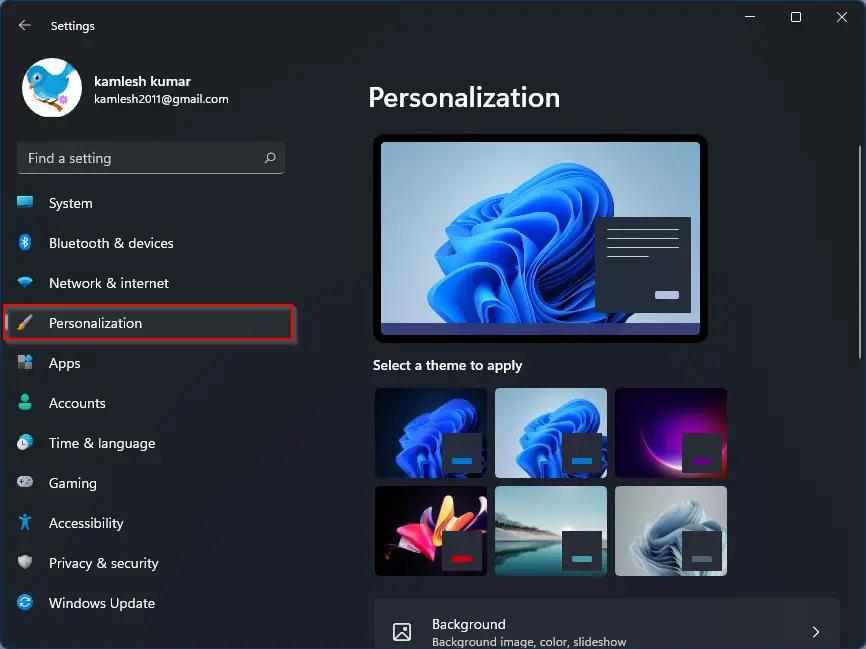
Step 3. Next, select the Colors tab from the right-side pane of Personalization.
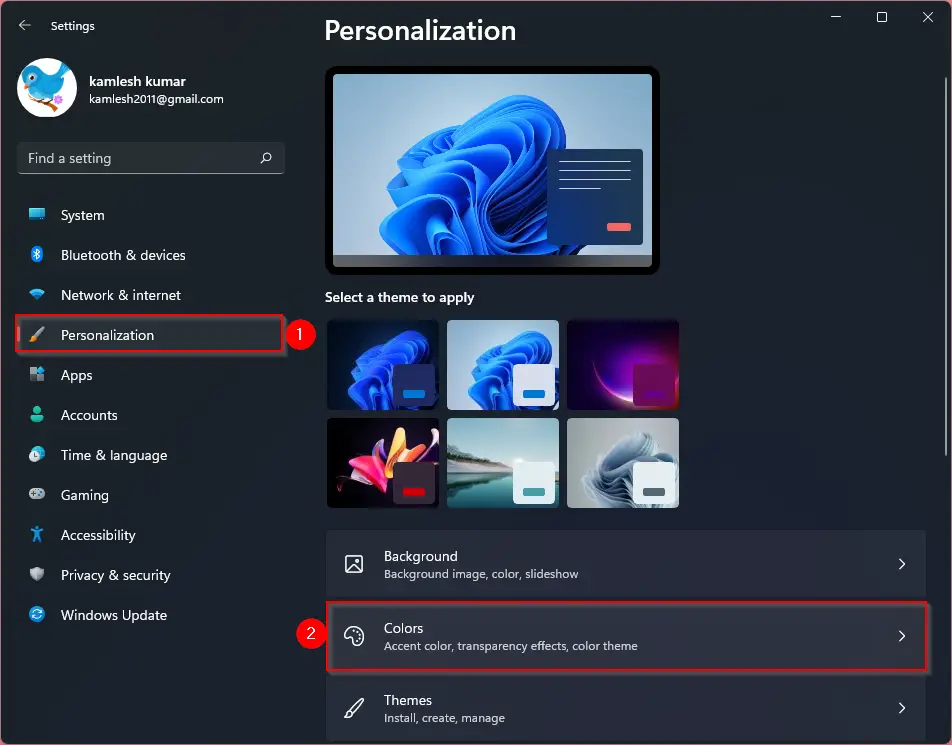
Step 4. Now, scroll down to the bottom on the right-side pane and turn the toggle On next to Show accent color on Start and taskbar option.

Step 5. Now, the Start menu and taskbar will wear the ascent color which you have selected. To change the color, scroll up to see the “Ascent color” option. Select Manual from the drop-down menu of the “Ascent color” option. Then select any color of your choice that you would like to use.
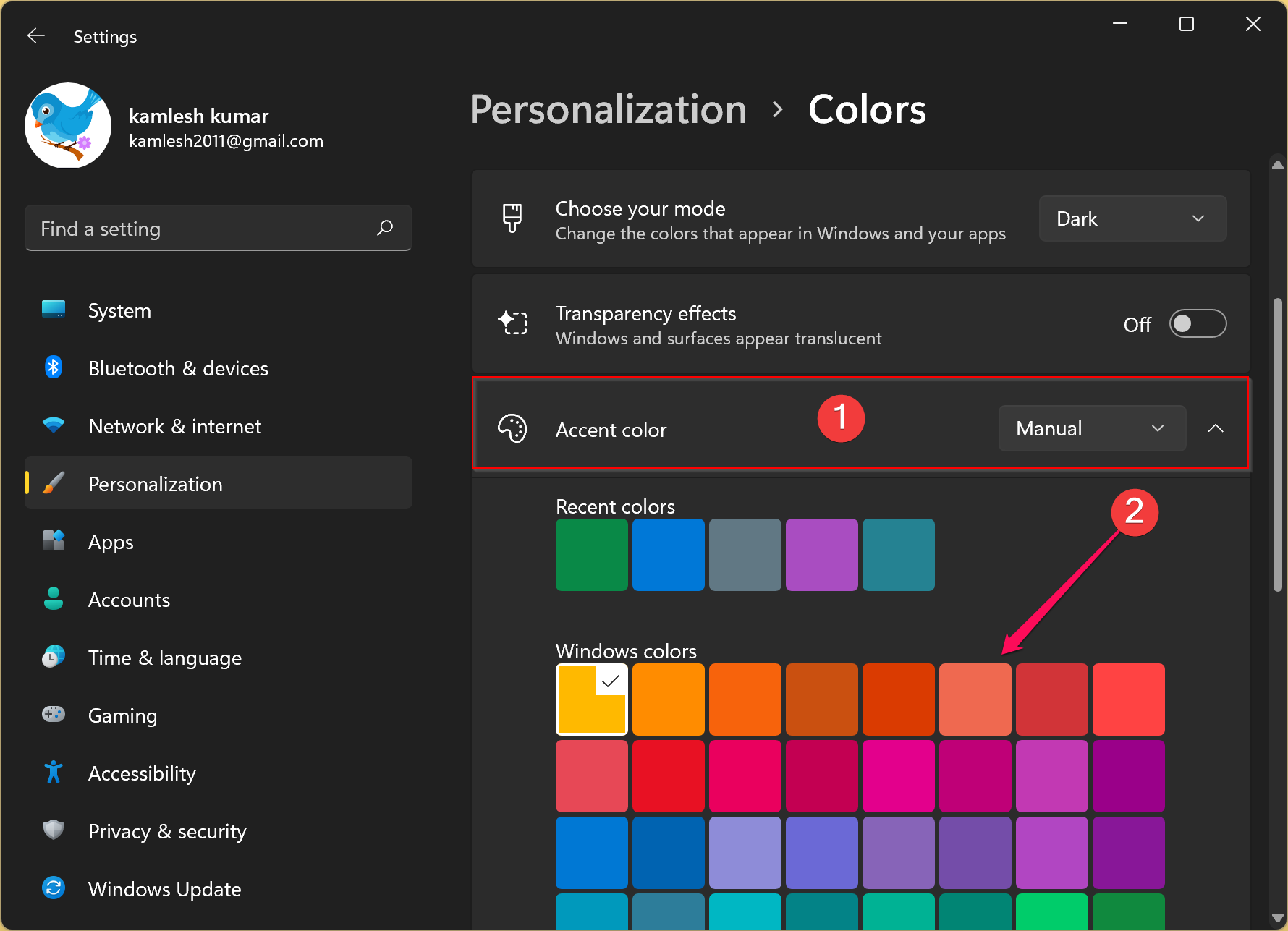
Step 6. If you don’t like any built-in palette color, scroll down a bit and then click the View Colors next to the “Custom colors” option.
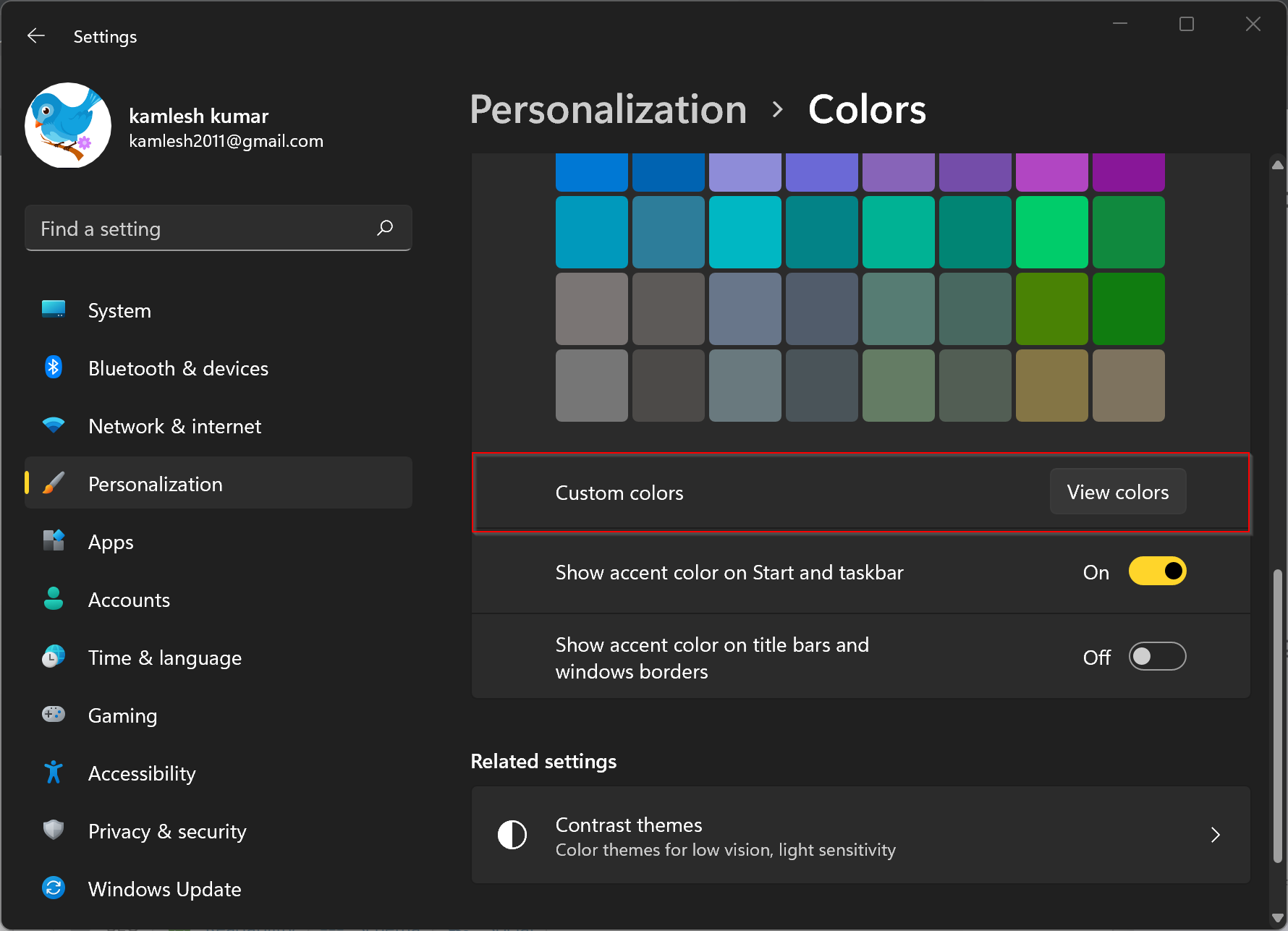
Step 7. Select the color of your choice here, and then click the Done button.
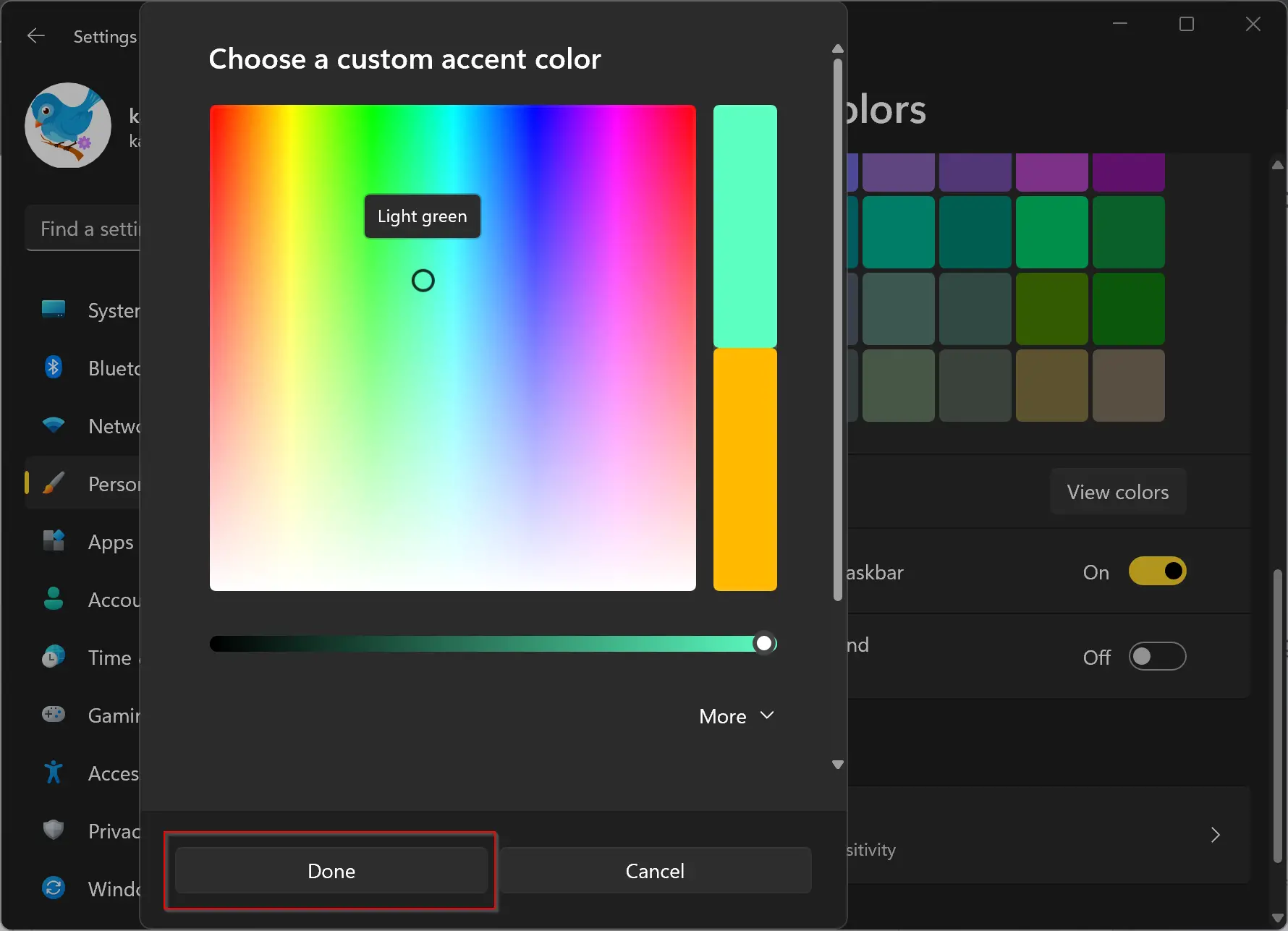
Step 8. Now, you can safely close the Settings app.
The changes are immediate, and no need to restart your Windows 11 computer. The Start menu and taskbar of Windows 11 will now wear your custom color.
How to Automatically Set the Color of the Start menu and Taskbar on Windows 11?
If you cannot decide which color you need or the selected color does not match your requirements, it is also possible to set Windows 11 to choose a color automatically from your Wallpaper. Windows 11 will automatically use the accent color by picking a dominant color from your wallpaper. This option is handy for those who use Wallpaper Slideshow in Windows 11. To do that, perform the following steps:-
Step 1. Open the Settings app by pressing Windows + I keys from the keyboard.
Step 2. Click on the Personalization category from the left sidebar in the Windows Settings.
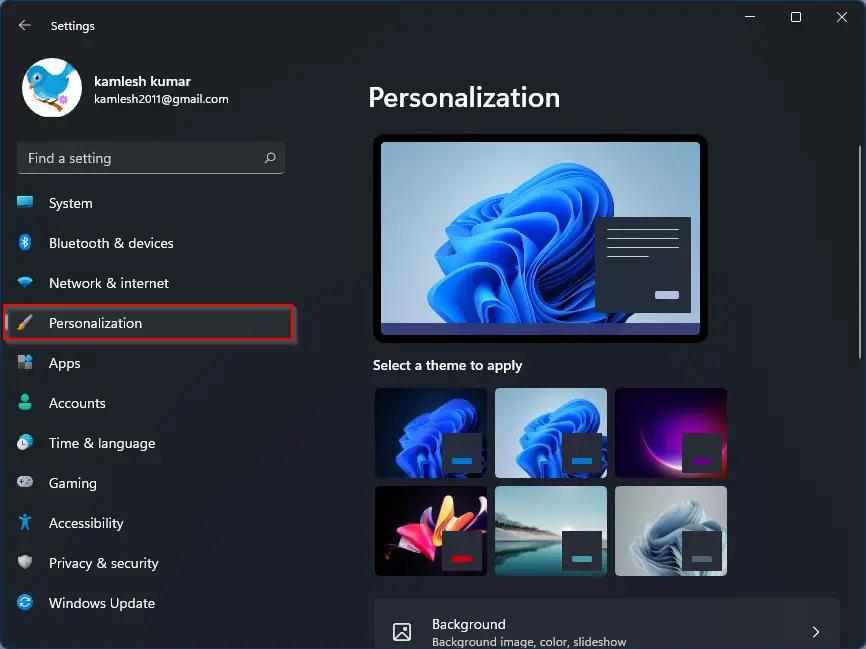
Step 3. Next, select the Colors tab from the right-side pane of Personalization.
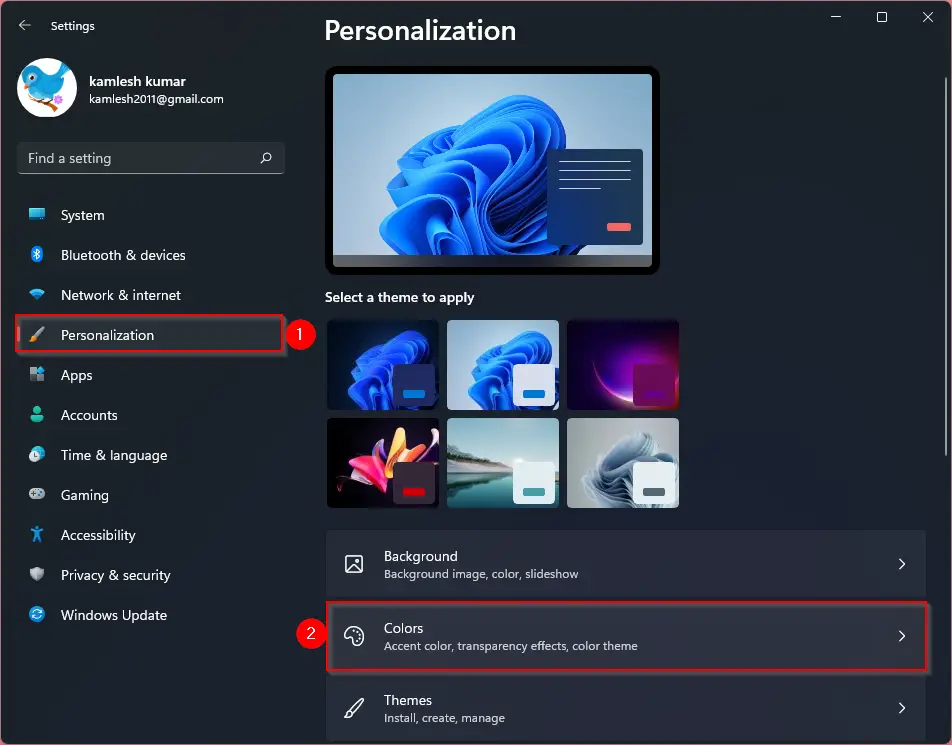
Step 4. Now, scroll down to the bottom on the right-side pane and turn the toggle On next to Show accent color on Start and taskbar option.

Step 5. Now, the Start menu and taskbar will wear the ascent color which you have selected. To set the automatic color, scroll up to see the “Ascent color” option. Select the Automatic option from the drop-down menu of the “Ascent color.”
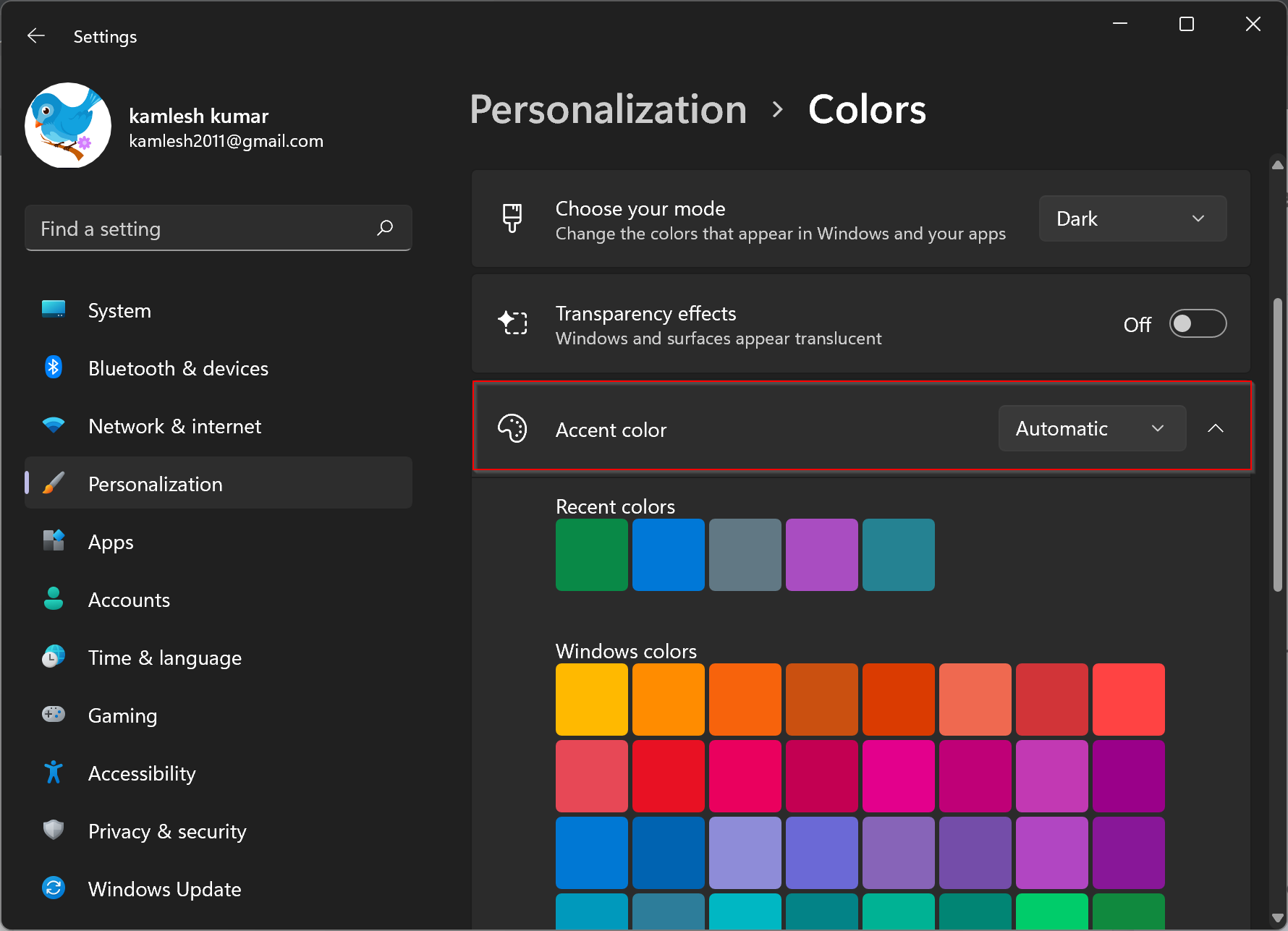
That’s it. No more action is required, which means you can close the Settings app safely.
Happy coloring!
Conclusion
In conclusion, customizing the Start menu color on Windows 11 is a great way to personalize your computer and make it feel more unique to you. With just a few simple steps in the Settings app, you can change the color to anything you like or even set it to change automatically based on your wallpaper. This feature is a great addition to the many changes that Windows 11 has made to the Start menu and Taskbar, making it easier and more enjoyable to use. So, go ahead and experiment with different colors until you find the one that suits you best!