Incognito mode allows users to browse the web privately without leaving a trace on the local disk of a computer or notebook. If you want to disable or turn off incognito mode in the Google Chrome browser on Windows 11 or 10, this gearupwindows article will help you. You can monitor your child’s online activities and browsing history by turning off incognito mode.
How to Turn Off Incognito Mode in Google Chrome on Windows 11 or 10?
To disable incognito mode in the Chrome browser on Windows 11 or 10, use these steps:-
Step 1. Open Registry Editor.
Step 2. Then, browse or navigate to the following key in the left sidebar of the Registry Editor window:-
HKEY_LOCAL_MACHINE\SOFTWARE\Policies
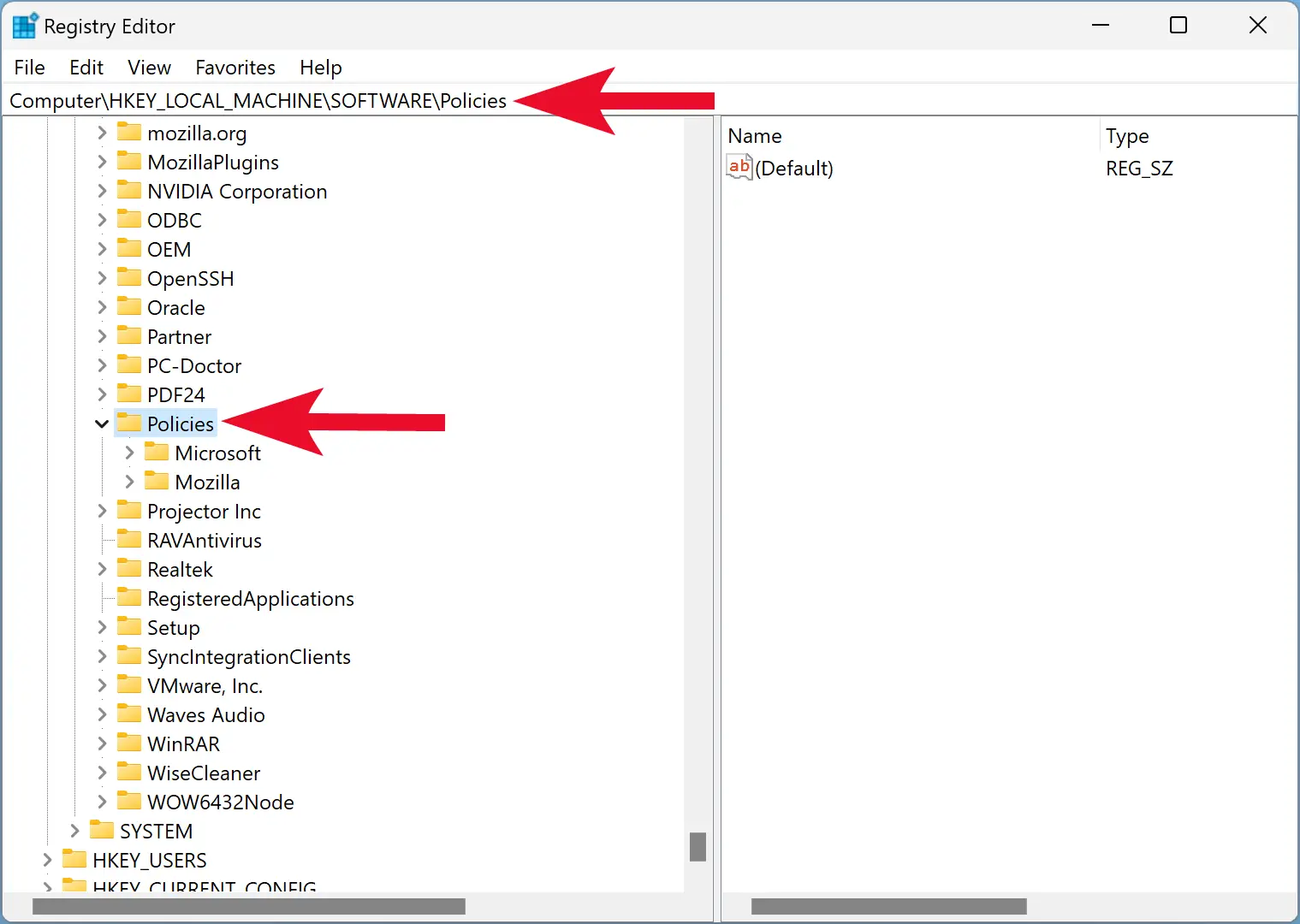
Step 3. After that, right-click on the Policies folder in the left sidebar and choose New > Key.
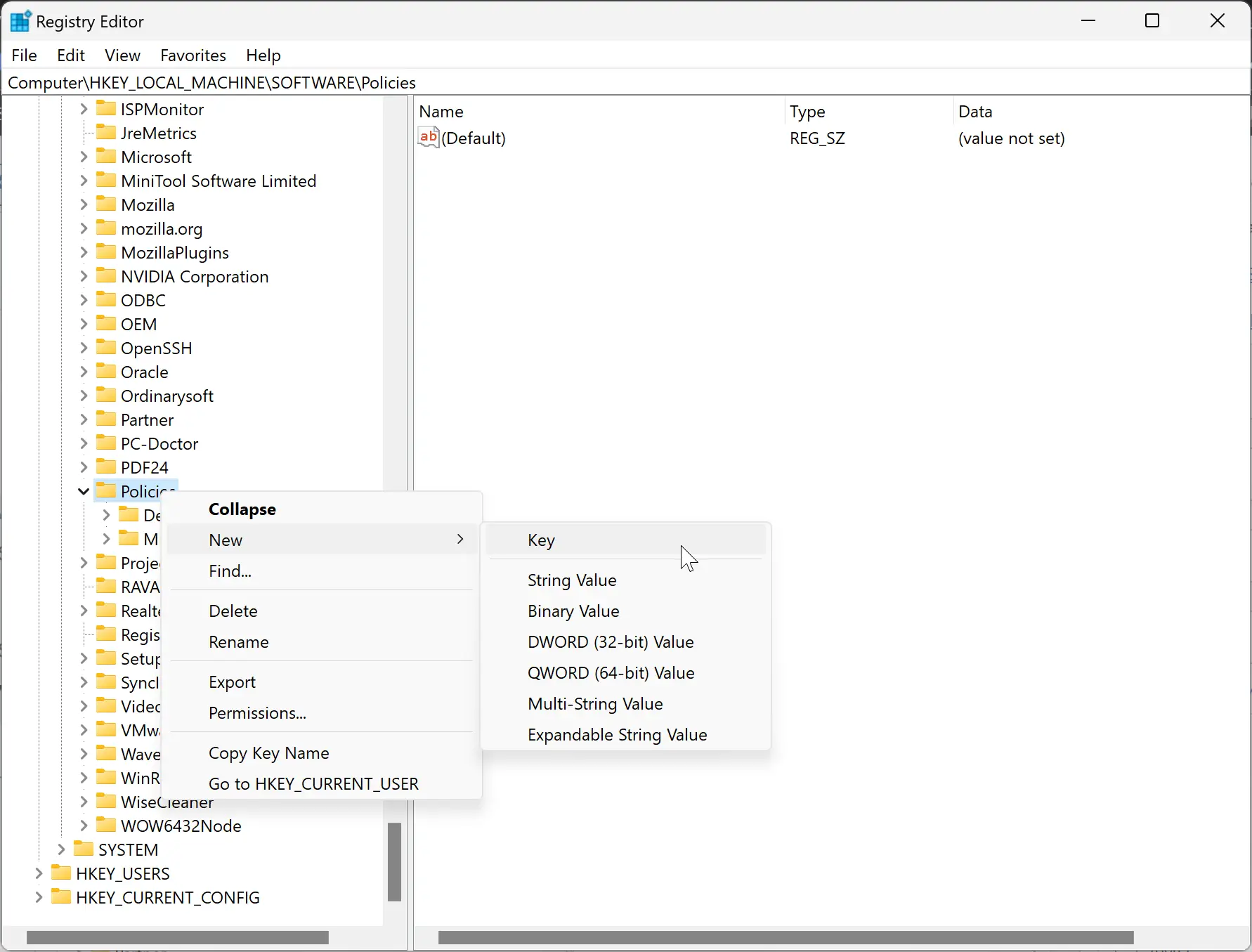
Step 4. Name the newly created key as Google.
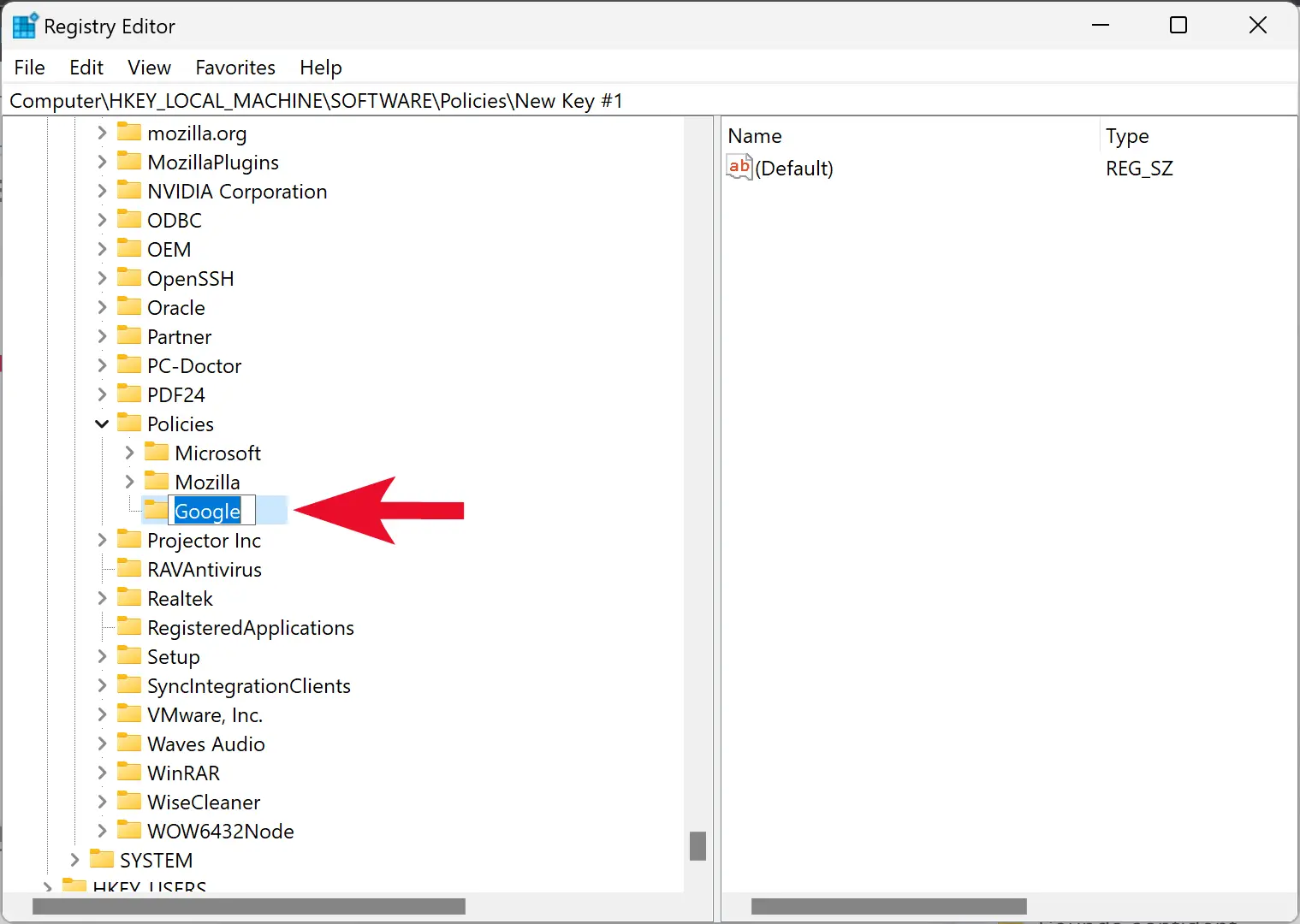
Step 5. Again, right-click on the Google folder in the left sidebar and select New > Key.
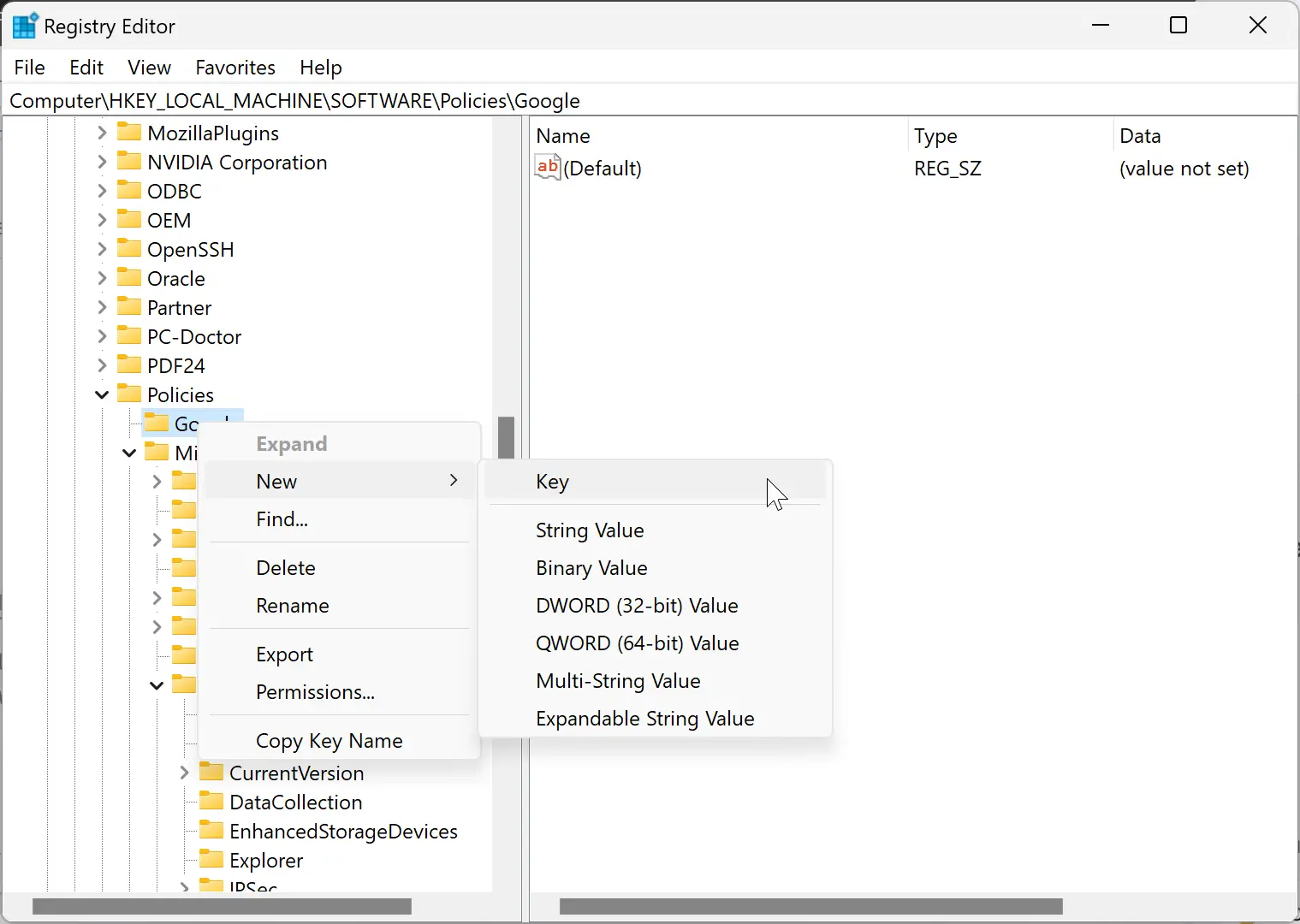
Step 6. Name this newly created key to Chrome.
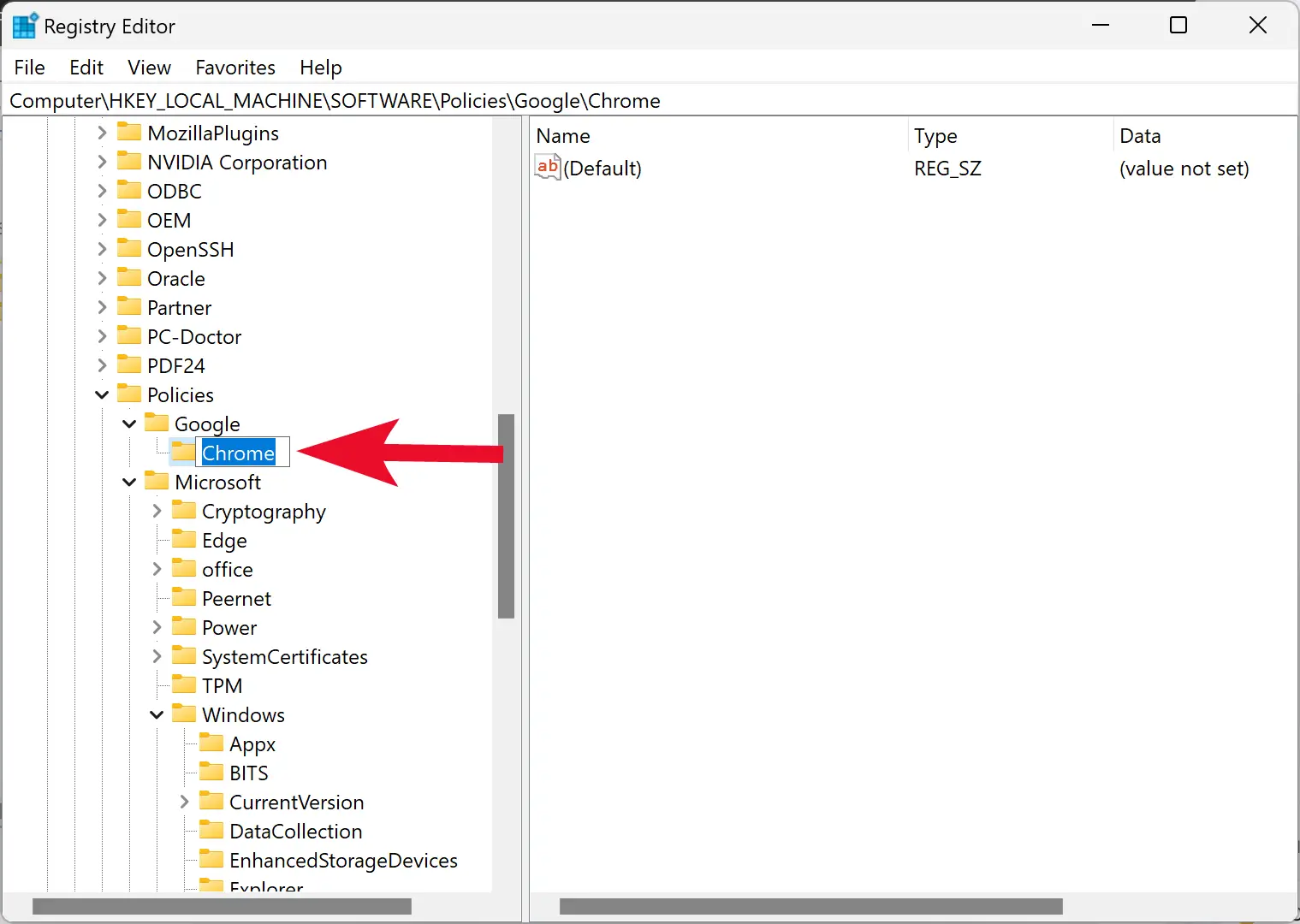
Step 7. Again, right-click on the Chrome folder and select New > DWORD (32-bit) Value.
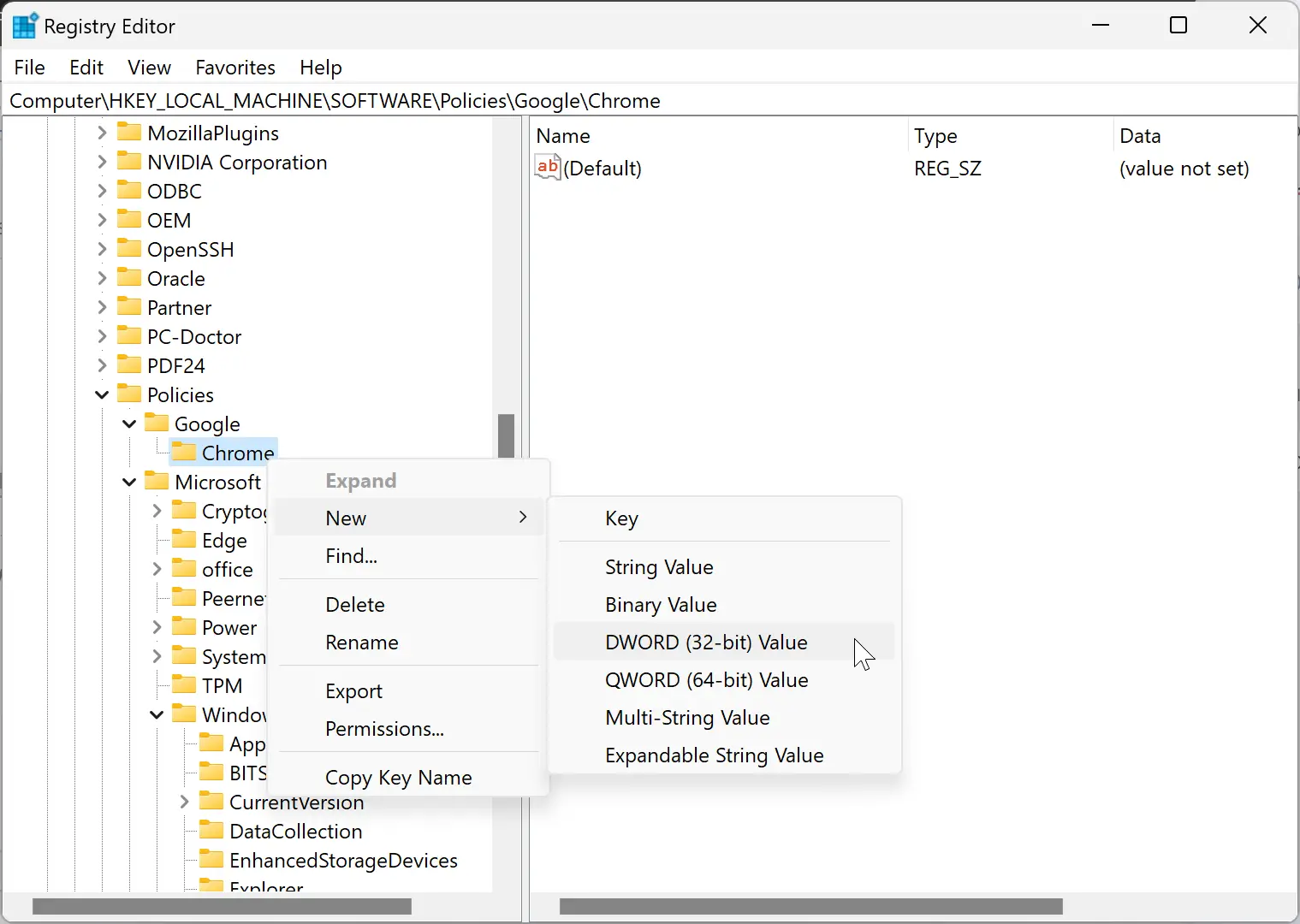
Step 8. Name this newly created REG_DWORD as IncognitoModeAvailability.

Step 9. Double-click on the IncognitoModeAvailability REG_DWORD and set its “Value data” to 1.
Step 10. Click OK.
Step 11. Close the Chrome browser and open it again.
Once you complete the above steps, you will notice that the option “New Incognito window” is greyed out and unclickable.
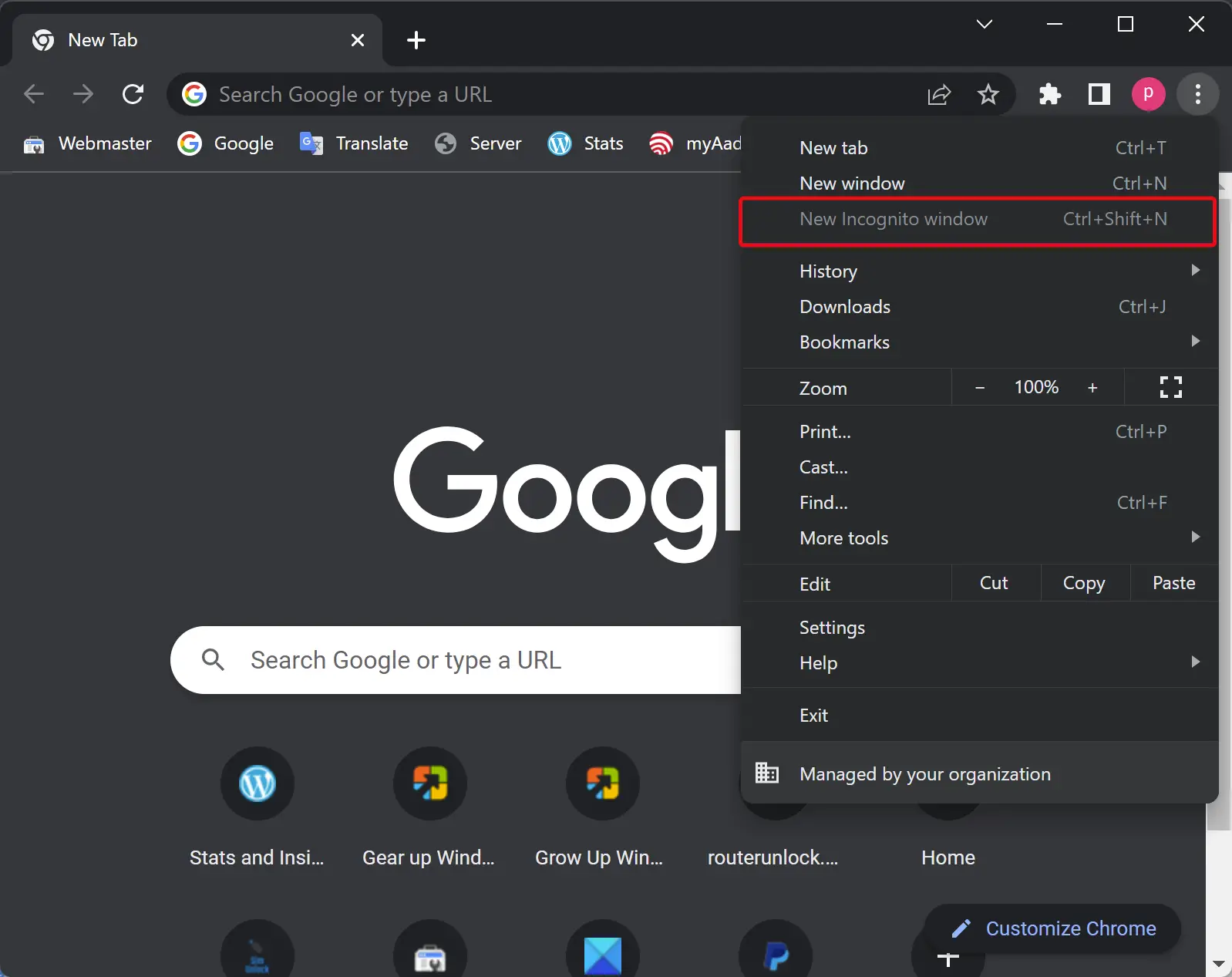
In the future, if you want to enable Incognito mode in the Chrome browser, open Registry Editor and navigate to the following path in the left sidebar of Registry Editor:-
HKEY_LOCAL_MACHINE\SOFTWARE\Policies\Google\Chrome
Right-click the IncognitoModeAvailability REG_DWORD and select the Delete option. When prompted, click the Yes button to confirm.
If you want, you can also make Chrome Private (Incognito) mode by default on Windows 11 or 10.
Conclusion
In conclusion, incognito mode is a useful feature in Google Chrome that allows users to browse the web privately. However, there may be times when you want to turn off or disable this feature, such as when monitoring your child’s online activities. This gearupwindows article provides step-by-step instructions on how to disable incognito mode in the Google Chrome browser on Windows 11 or 10 using the Registry Editor. By following these steps, you can ensure that the “New Incognito window” option is greyed out and unclickable. Additionally, if you ever want to enable incognito mode again, you can easily do so by deleting the IncognitoModeAvailability REG_DWORD in the Registry Editor.