In the world of gaming, every moment counts. Whether you’re embarking on an epic quest or engaged in a heated multiplayer battle, interruptions can shatter your concentration and disrupt your flow. One common culprit? The ubiquitous “Alt+Tab” shortcut, a handy tool for multitasking but a potential nuisance during intense gaming sessions. Fortunately, for Windows 11 users, Microsoft PowerToys disables this shortcut and reclaims your focus. In this gearupwindows guide, we’ll explore this unique approach to ensure uninterrupted gaming experiences.
How to Disable the “Alt+Tab” Shortcut in Games on Windows 11?
PowerToys is a versatile utility that empowers users to customize their Windows experience. Among its many features lies the Keyboard Manager, a tool tailor-made for remapping keys and shortcuts. Here’s how to leverage PowerToys to disable the “Alt+Tab” shortcut:-
Step 1. Begin by downloading and installing PowerToys from the official website.
To do that, launch an elevated Command Prompt, type the following command, and hit Enter on the keyboard to download and install the latest version of PowerToys:-
winget install --id Microsoft.PowerToys
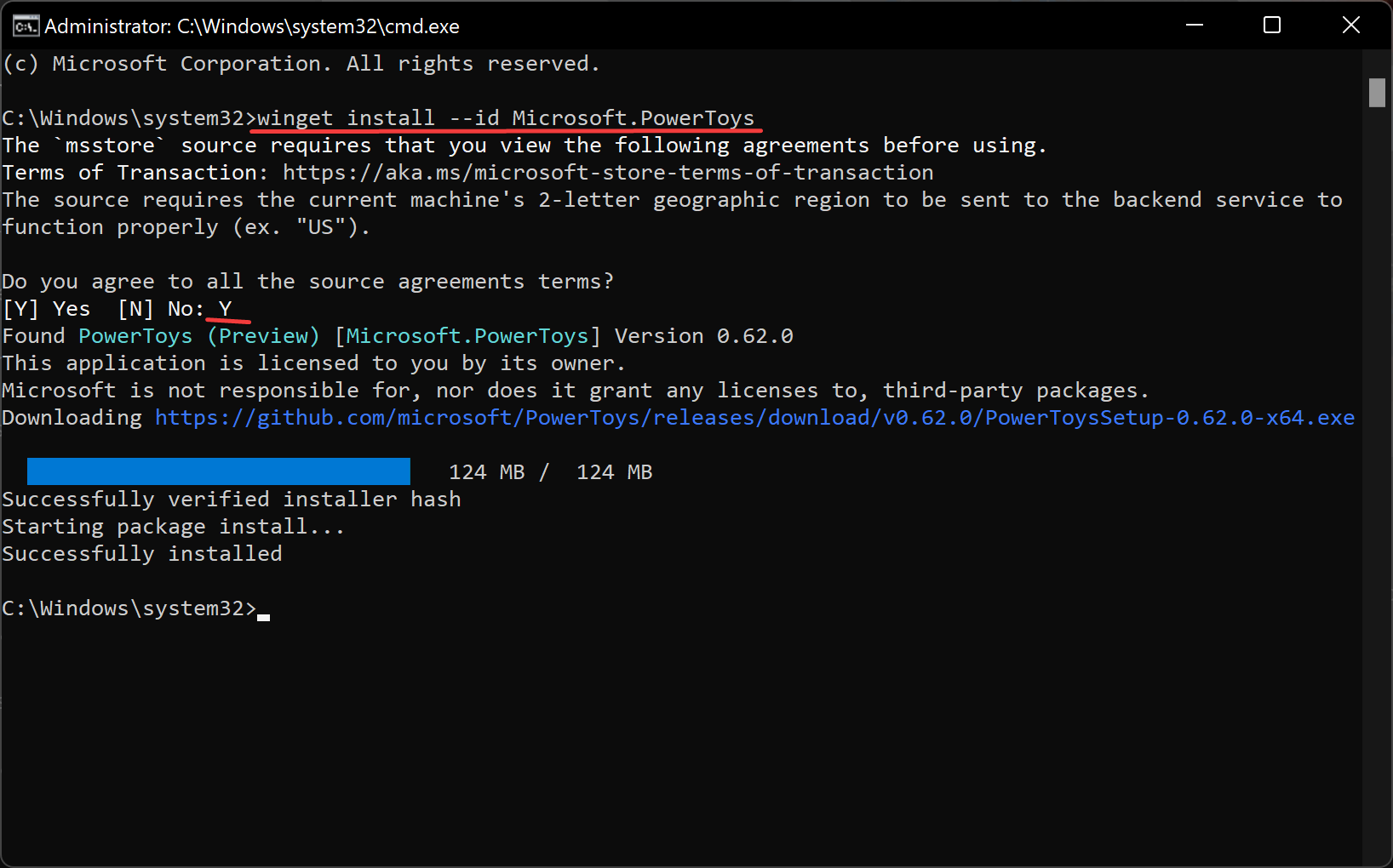
Step 2. Launch PowerToys and select the Keyboard Manager option in the left sidebar.
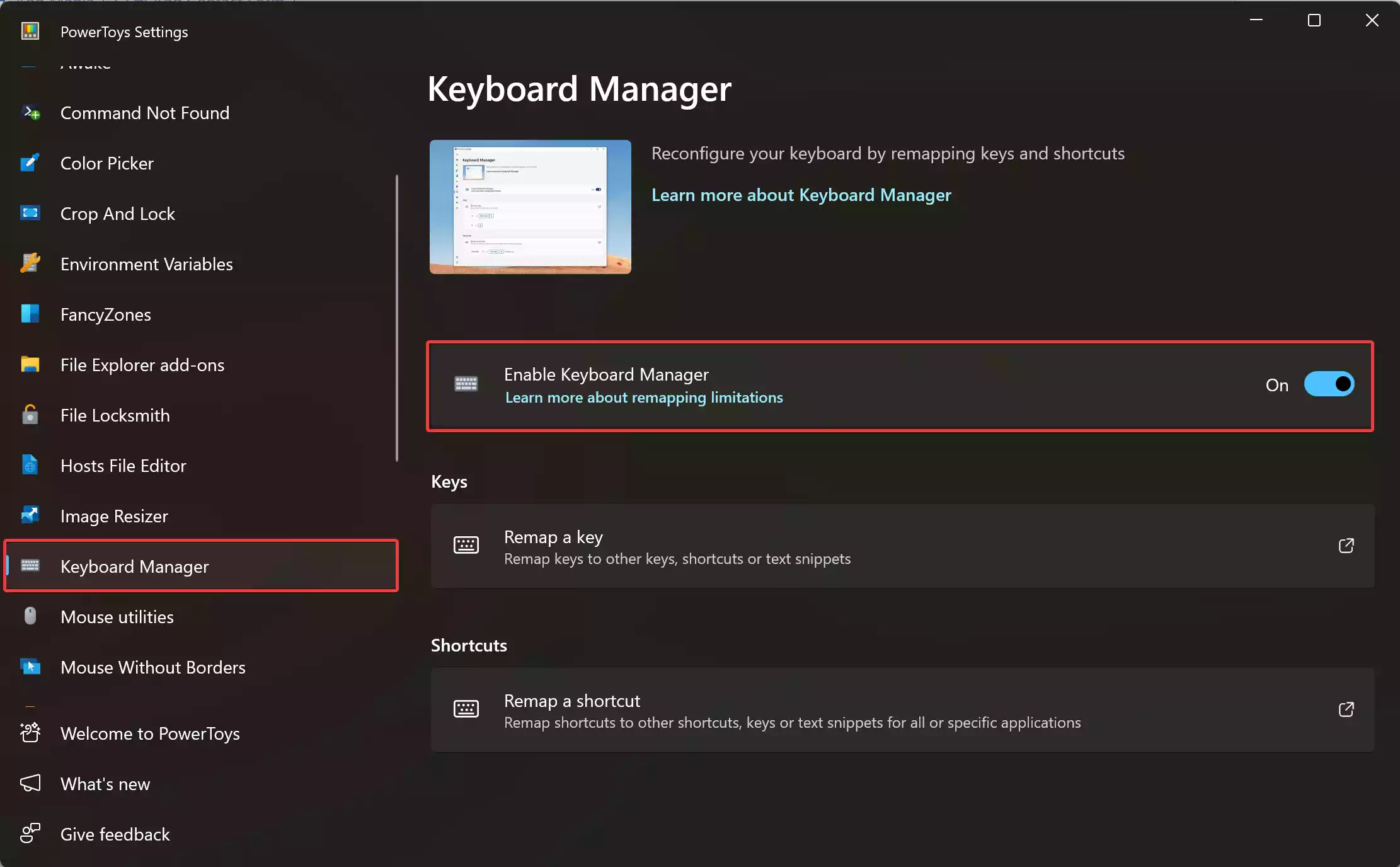
Step 3. On the right sidebar, turn on the toggle switch “Enable Keyboard Manager.”
Step 4. Under the “Keys” section, click on the “Remap a key” tile.
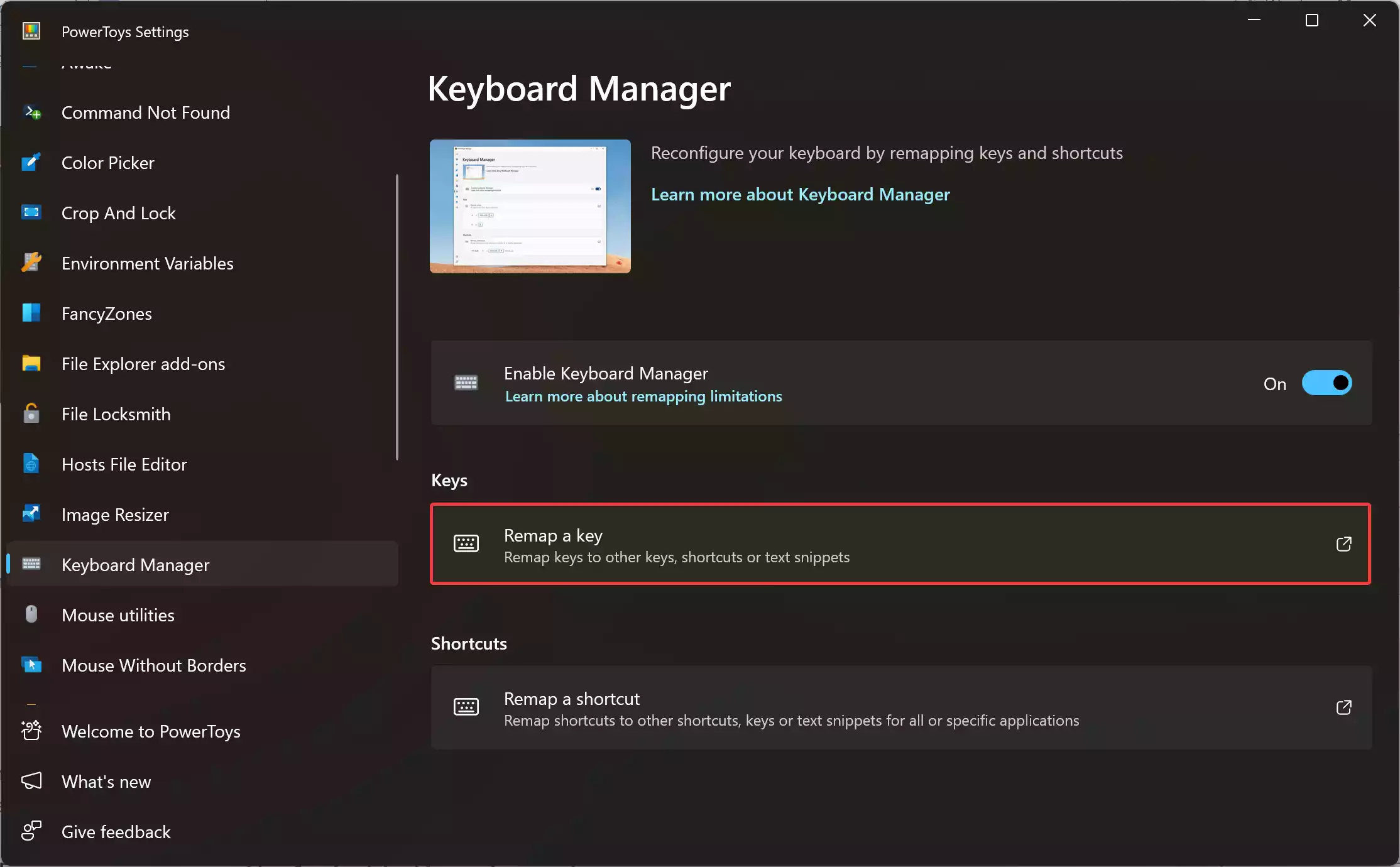
Step 5. Within the “Remap keys” menu, click on the “+ Add key remapping” button to reveal additional options.
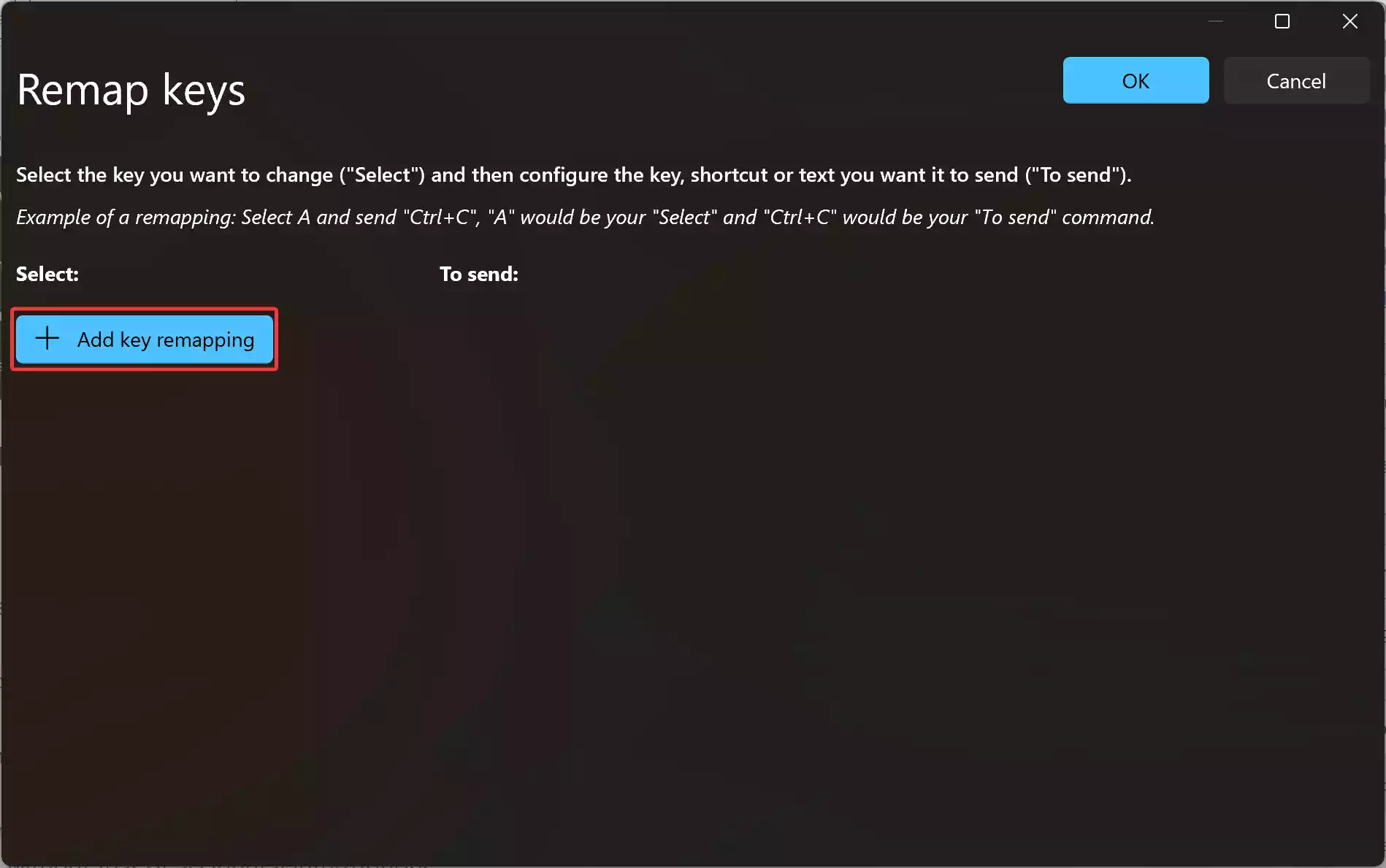
Step 6. Select “Alt” from the “Select” dropdown menu.
Step 7. Again, click on the “+ Add key remapping” button.
Step 8. Now, choose “Tab” from the “Select” dropdown menu.
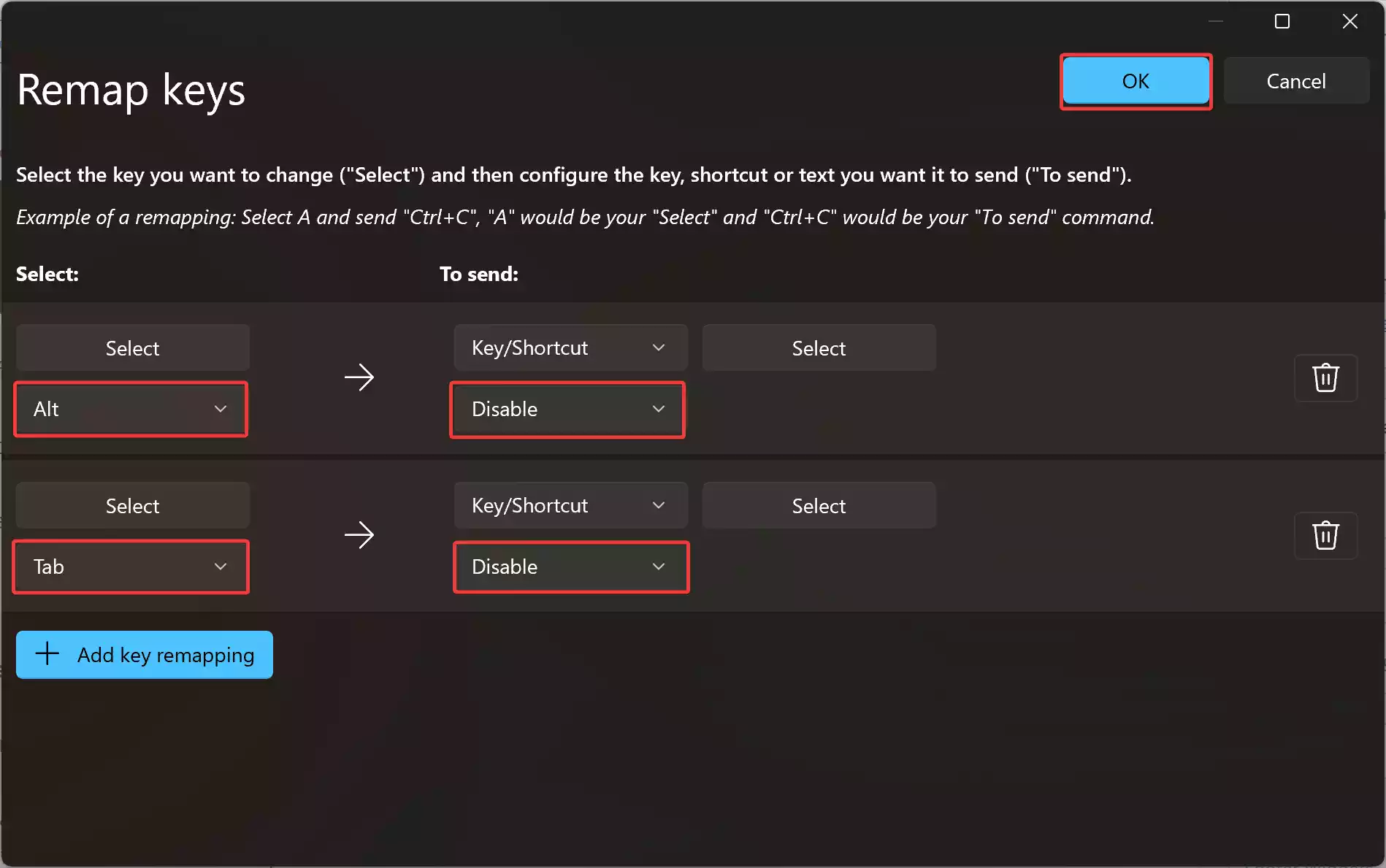
Step 9. Under “To send,” choose “Disable” from the dropdown menu for both options.
Step 10. Confirm your selection by clicking “OK” to apply the changes.
With PowerToys, disabling the “Alt+Tab” shortcut becomes a breeze, allowing you to immerse yourself fully in your gaming adventures without fear of accidental interruptions.
Conclusion
In the realm of gaming, focus is paramount. By disabling the “Alt+Tab” shortcut in Windows 11, gamers can eliminate distractions and fully immerse themselves in their virtual worlds. Whether utilizing PowerToys for simplicity, or manual registry edits for precision, users have a variety of tools at their disposal to tailor their gaming experience to perfection. With these techniques at your fingertips, you can reclaim control over your shortcuts and unleash your full gaming potential.