In case you need to double space a Word document or prefer to read double-spaced documents, you can apply this formatting with just a few clicks to an entire document or selected sections.
When you use double spacing, there is a full blank line between two rows of text. Double spacing makes it easier to add feedback to a printed document. It is mainly useful for improving text readability. Each row is separated by a blank line so that you can write your feedback there. Adding double spacing to a Word document can help teachers or editors mark the document or add comments.
In this gearupwindows article, you will learn to set double space in a Word document.
How to Double-Space the Whole Word Document?
For double spacing in the whole Microsoft Word document, follow these steps:-
Step 1. Open the Word document you want to edit.
Step 2. On the toolbar at the top, click the Design button.
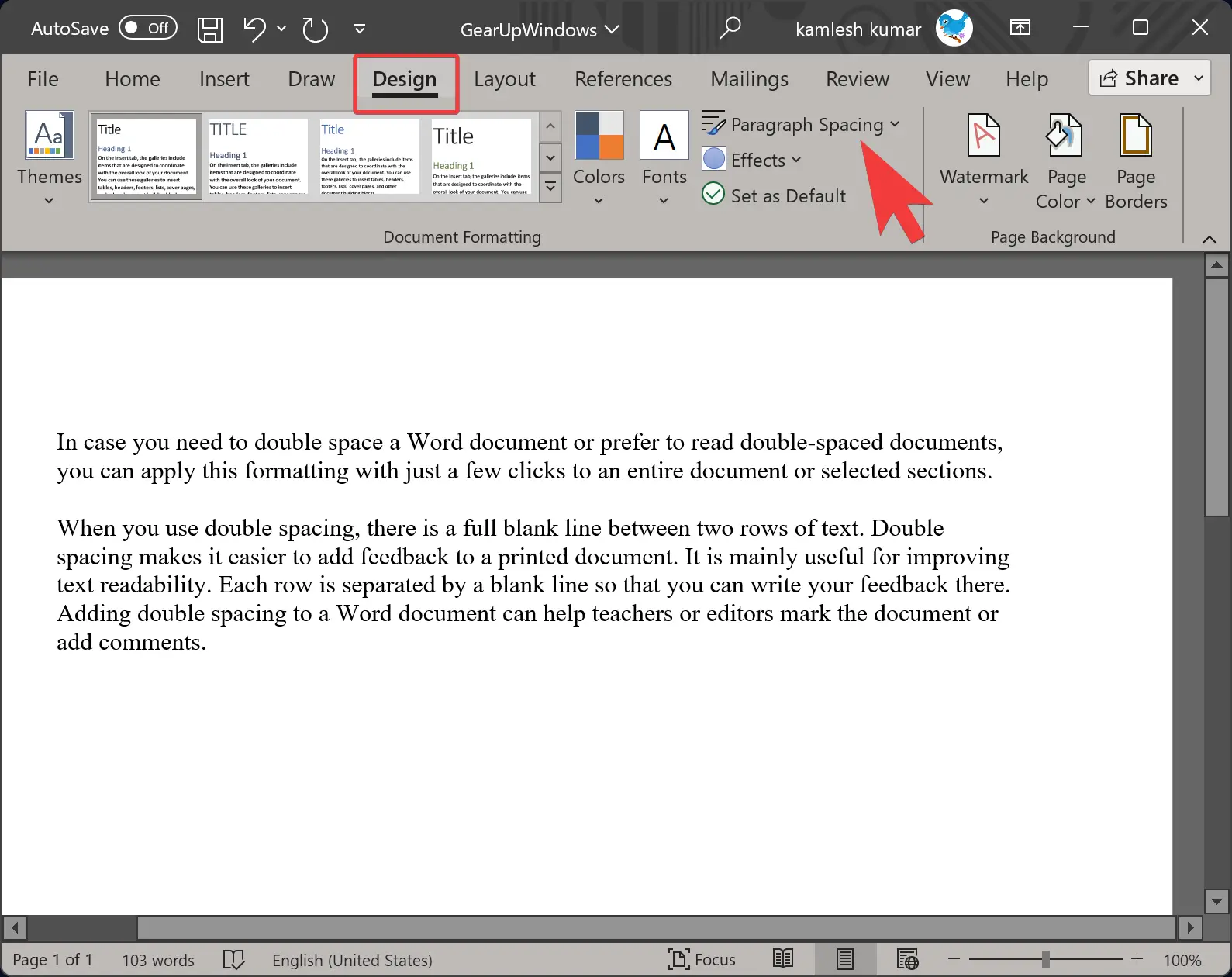
Step 3. Next, click Paragraph Spacing and from the drop-down menu select Double from the menu that appears.
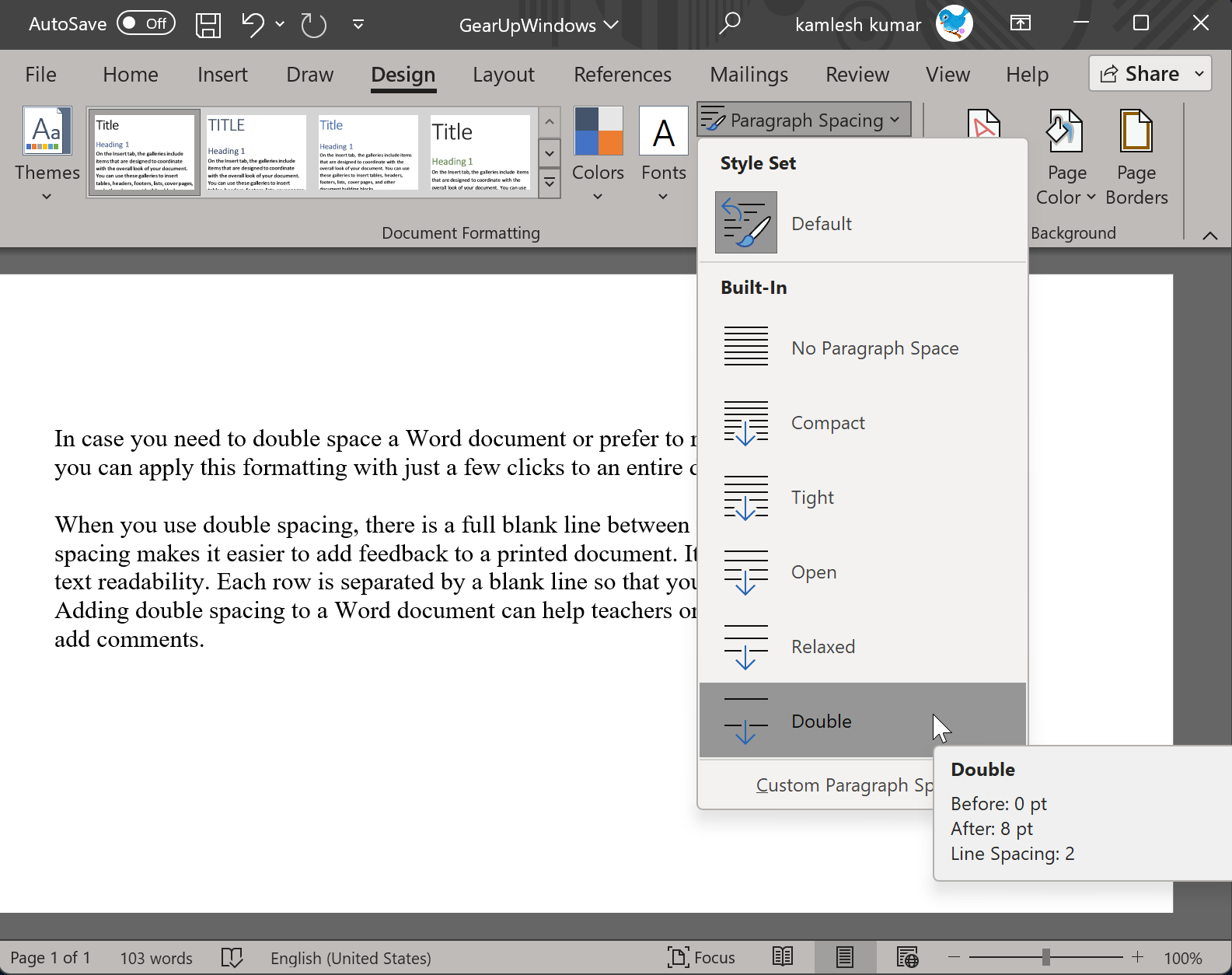
There will be double spacing applied to all of the lines in the document to make it easier to read.
How to Apply Double Spacing to a Particular Part of the Word Document?
It is also possible to apply double spacing to a particular part of the Word document. Here are the steps:-
Step 1. Open your Word document.
Step 2. Select a particular paragraph or lines in the Word document you want to apply double space. Then, click the Line and Paragraph spacing icon in the Home tab.
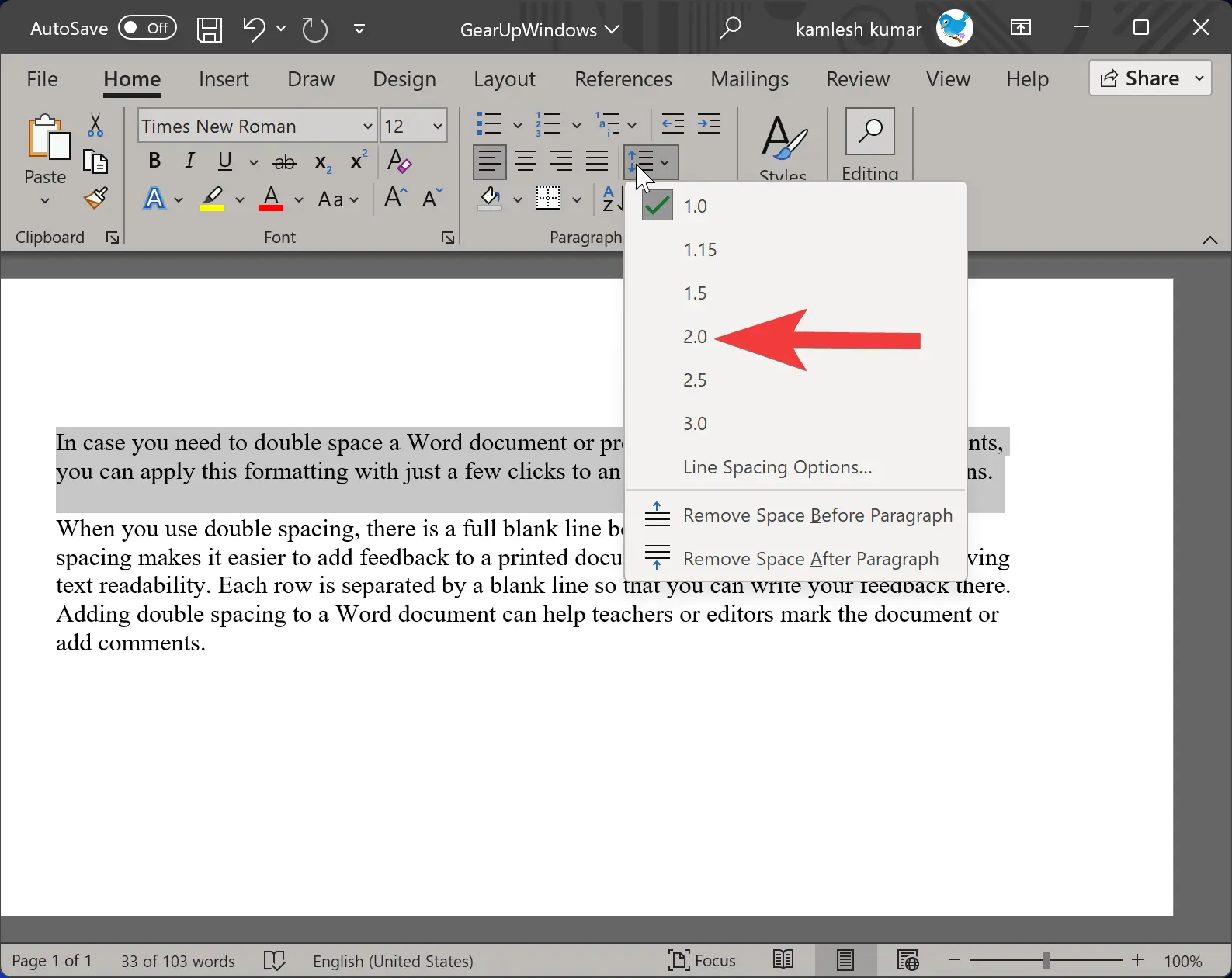
By clicking that particular value, the selected paragraph will have double spacing applied.
Happy double spacing!
Conclusion
In conclusion, double spacing in a Word document can make it easier to read and add feedback, and it can be applied to the whole document or specific sections. To double-space the whole document, simply click the Design button on the toolbar and select Double from the Paragraph Spacing drop-down menu. To apply double spacing to a specific section, select the paragraph or lines and click the Line and Paragraph spacing icon in the Home tab. These easy steps will help you format your Word document with double spacing and make it more readable and user-friendly.