Almost every browser includes an Incognito mode (also known as Private Windows). This feature keeps your browsing history hidden from other users on your device. However, this function does not work on Incognito or private windows in Brave.
In this gearupwindows article, you will learn to turn on/off extensions in Brave Incognito window in Windows 11 and 10.
What is Incognito or Private Browsing?
When you browse in Incognito (or private) mode, this feature hides your page visits and search history in your local browser on your device. So it is impossible for other users on your computer to see your browsing or search history person who also uses that same device. This way, Incognito mode helps users to hide information on a shared device as browsing history automatically gets deleted once you close the window.
How to Enable Extensions in Brave Incognito Window in Windows 11 or 10?
Follow these steps to turn on extensions in the Brave Incognito window:-
Step 1. First, open the Brave browser on your computer.
Step 2. Next, click on the “≡” (Customize and control) menu bar at the top.
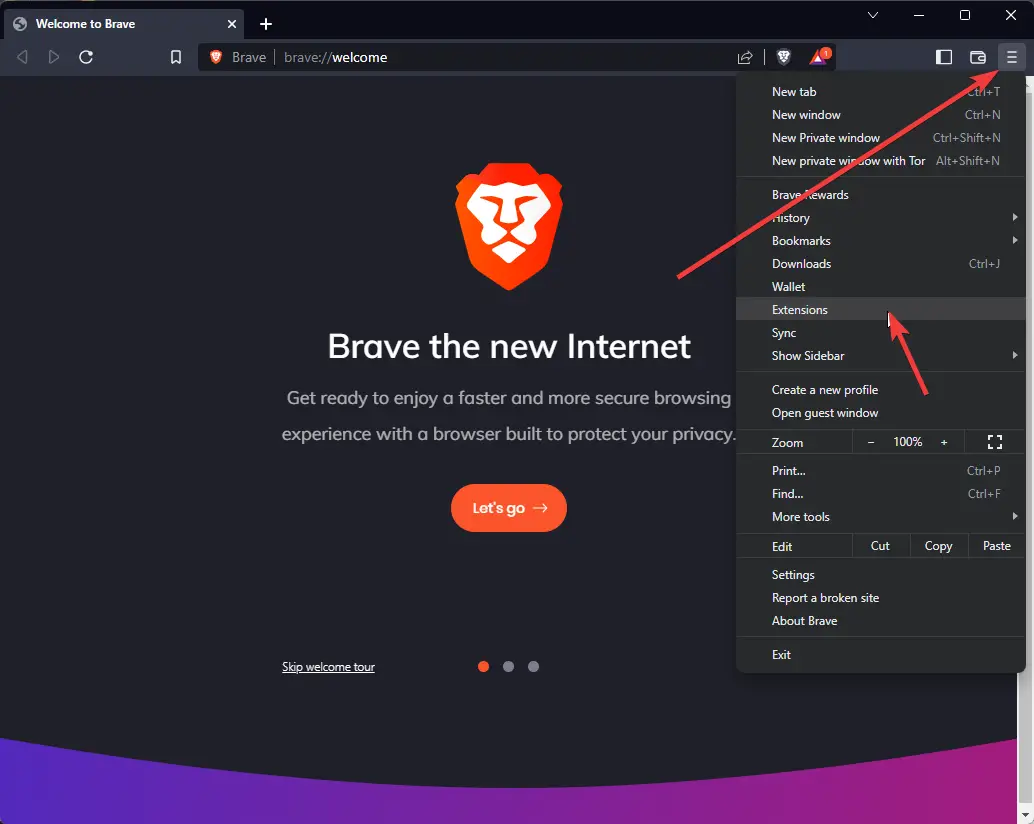
Step 3. Then, click the Extensions option in the drop-down menu.
Step 4. After that, click the Details button under any extension you want to use in Incognito mode.
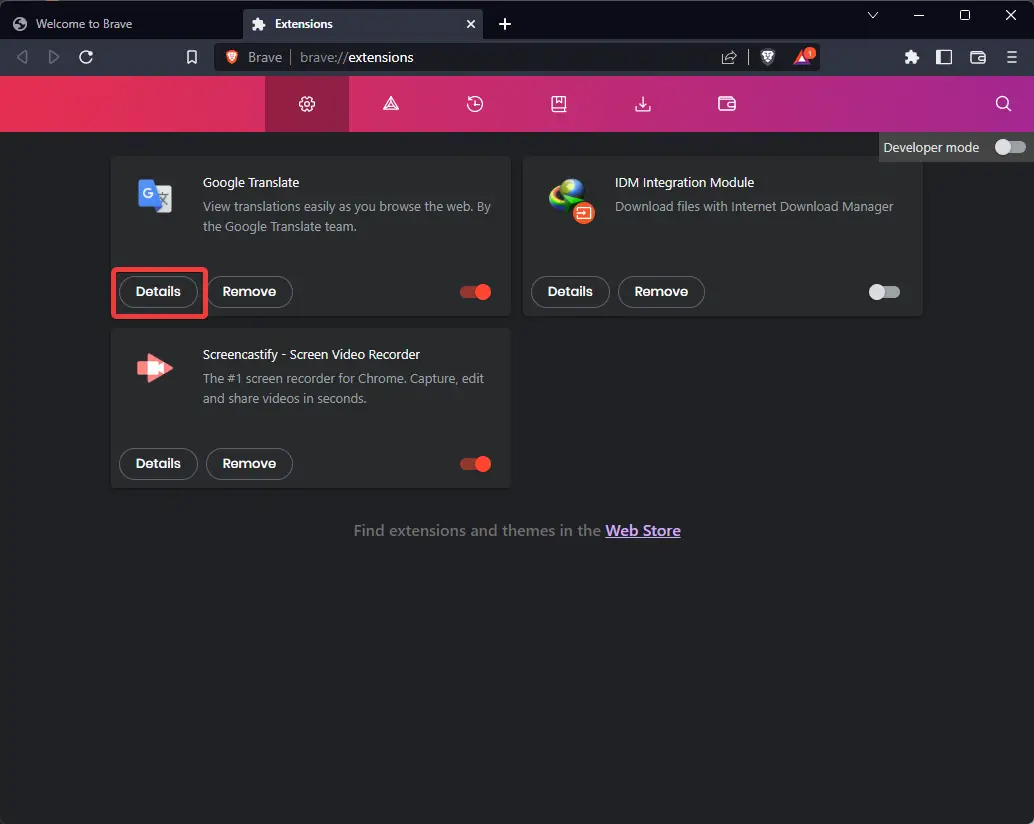
Step 5. Finally, toggle On the Allow in Private setting.
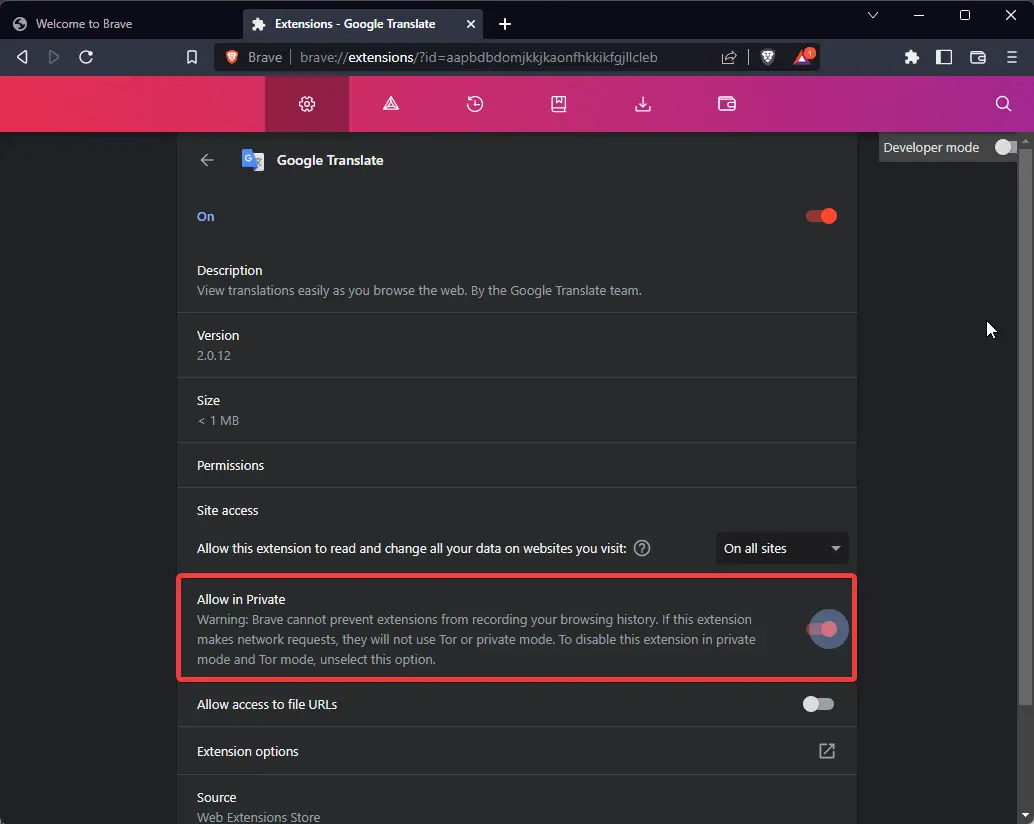
How to Remove Extensions in Brave Incognito Window in Windows 11 or 10?
Follow these steps to disable extensions in the Brave Incognito window:-
Step 1. First, open the Brave browser on your computer.
Step 2. Next, click on the “≡” (Customize and control) menu bar at the top.
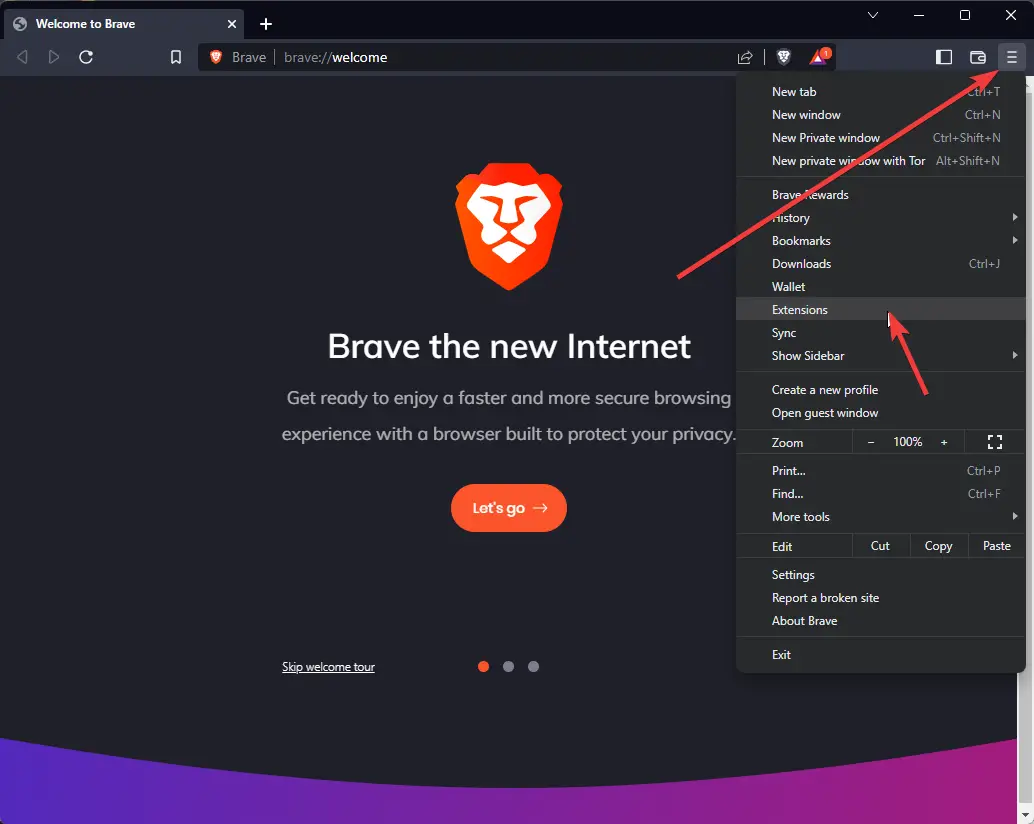
Step 3. Then, click the Extensions option in the drop-down menu.
Step 4. After that, click the Details button under any extension you don’t want to use in Incognito mode.
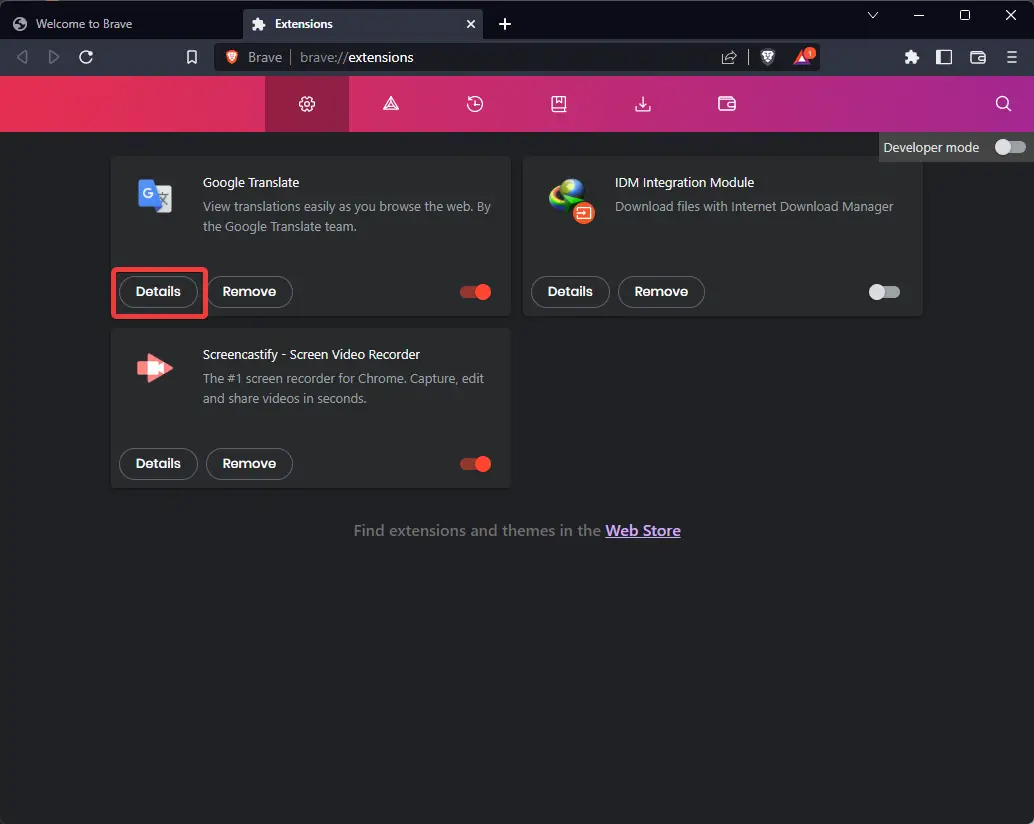
Step 5. Finally, toggle Off the Allow in Private setting.
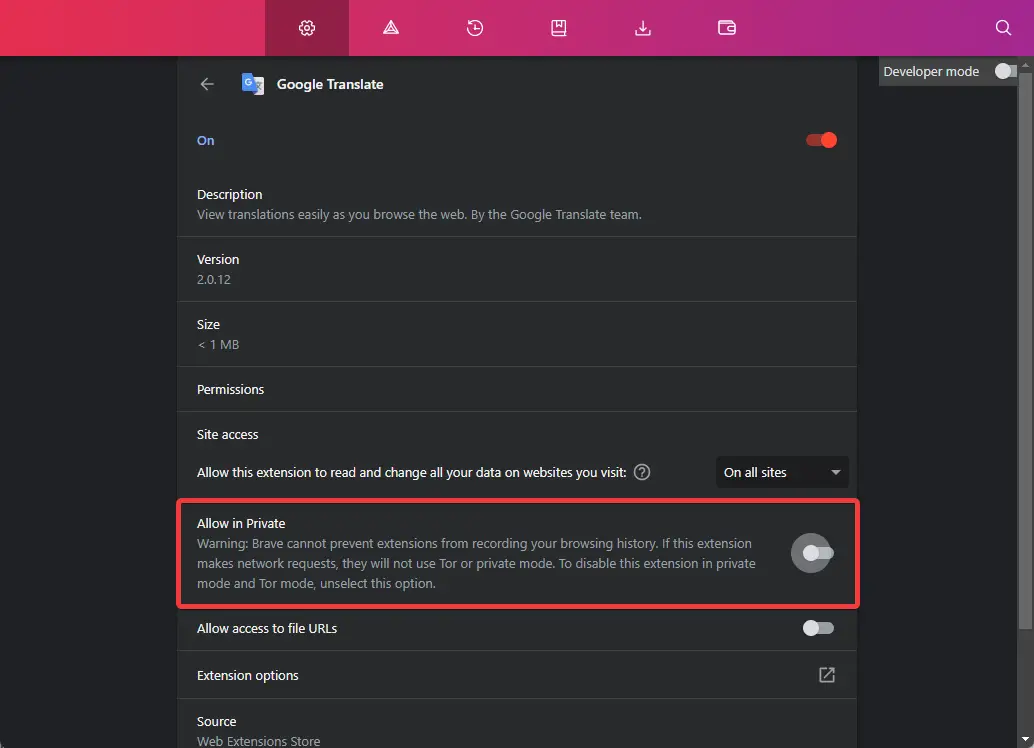
That’s it.
Using the above methods, you can enable or disable extensions in the Brave Incognito window in Windows 11 or 10.
Please note that you need to repeat the above steps to enable or disable other extensions in your Brave browser.
Conclusion
In conclusion, while most browsers come with an Incognito mode that allows users to browse the web without having their search and browsing history recorded on their device, this feature is not fully functional in Brave. This can be a problem for users who want to keep their browsing history private while using extensions in the browser. However, in this gearupwindows article, we have shown you how to enable or disable extensions in the Brave Incognito window in Windows 11 or 10. By following the simple steps outlined in the article, users can choose which extensions they want to use in Incognito mode and which ones they do not. If you want to learn more about Brave, you can also read our article on how to enable or disable hardware acceleration in the browser.