Microsoft can offer you suggestions throughout Settings on Windows 11 and 10. This content can help you discover new features within Settings or suggested content and apps you may find interesting.
By default, Suggested Content is enabled on Windows 11, which helps you discover more about Windows and new features within the Settings app. Although this feature is handy for new Windows users, advanced users may want to disable it.
This gearupwindows article will guide you on enabling and disabling Suggested Content in Settings on Windows 11/10. Here is how to do it.
How to Turn Off Suggested Content in Settings on Windows 11?
To disable or turn off Suggested Content in Settings on Windows 11, do the following:-
Step 1. As usual, open the Settings app by pressing Windows + I keys on the keyboard.
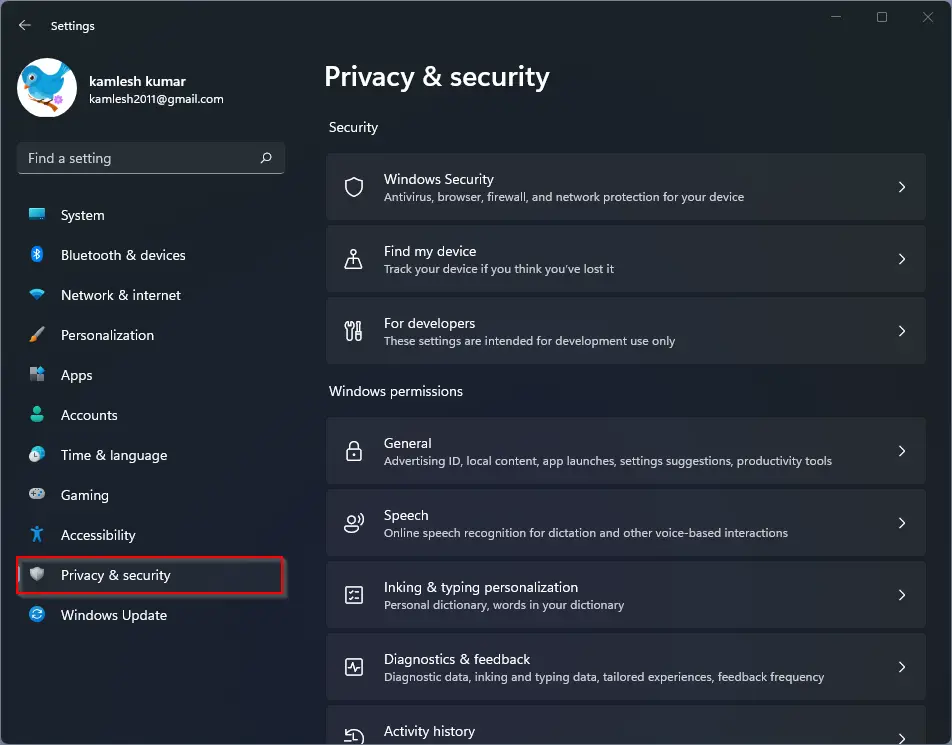
Step 2. Then, select Privacy & security in the left sidebar.
Step 3. After that, select the General tile on the right side to expand it.
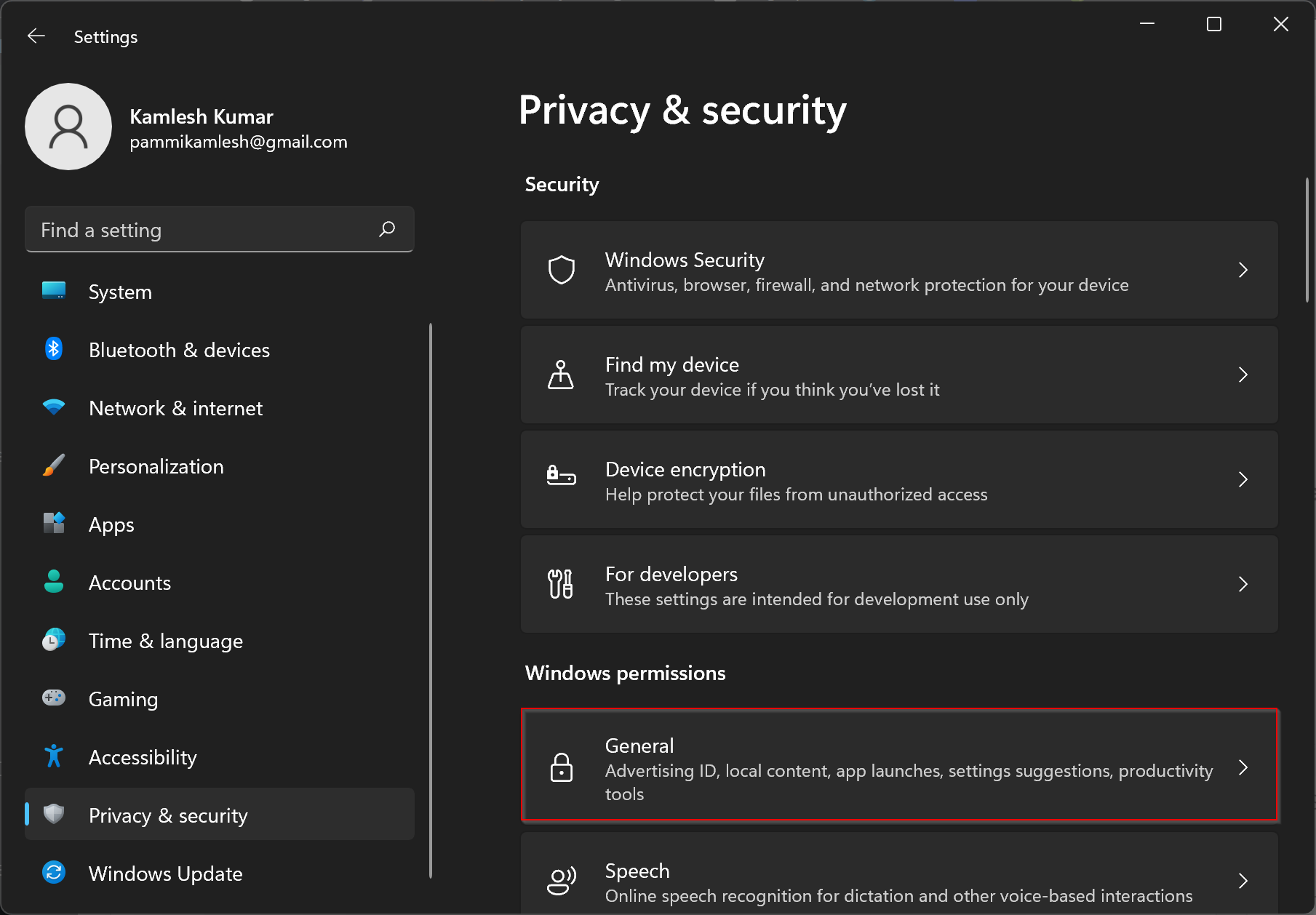
Step 4. On the General settings pane, turn the toggle switch to Off position beside “Show me suggested content in the Settings app.”
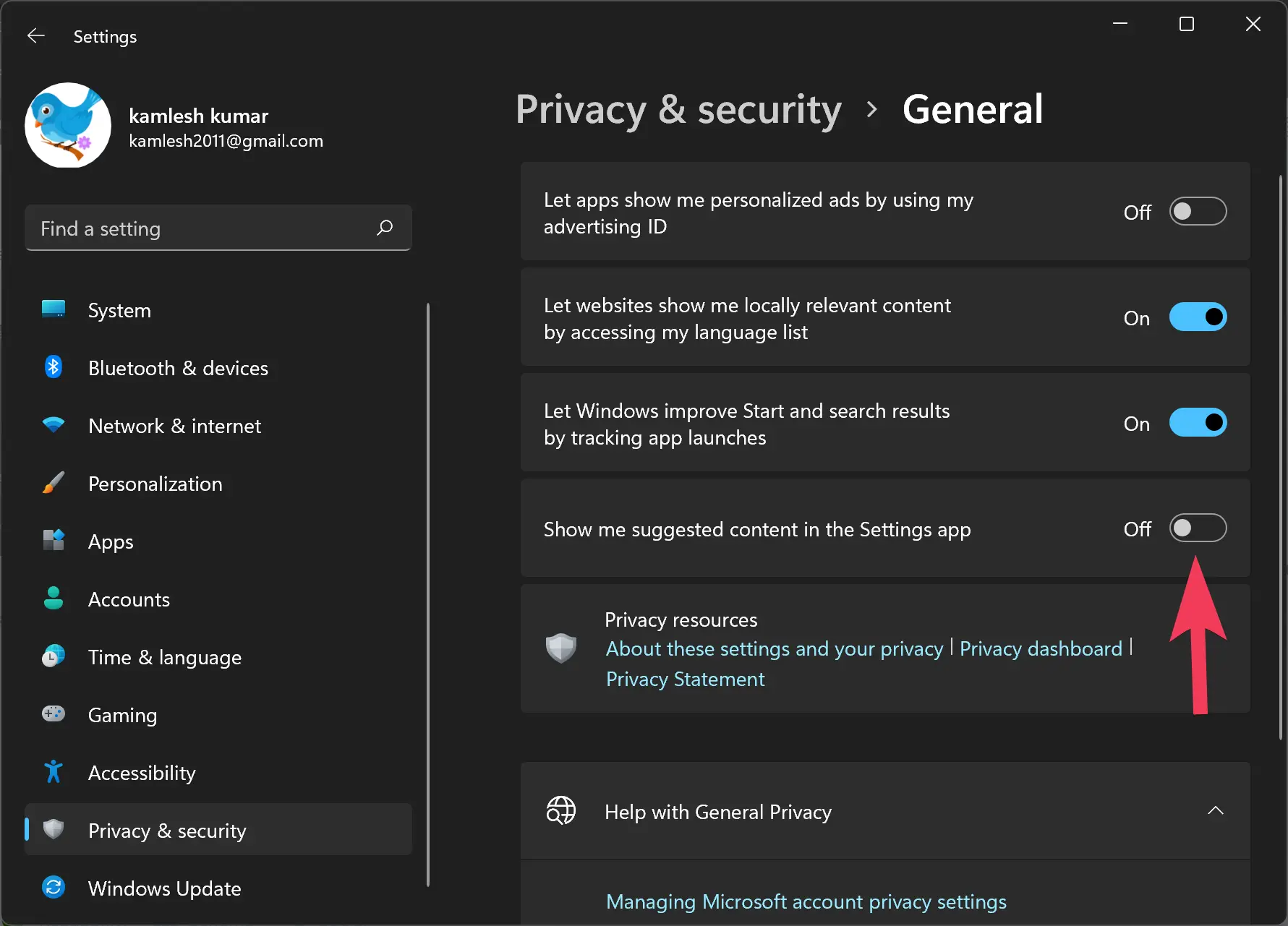
How to Turn On Suggested Content in Settings on Windows 11?
To enable or turn on Suggested Content in Settings on Windows 11, do the following:-
Step 1. Open the Settings app by pressing Windows + I keys on the keyboard.
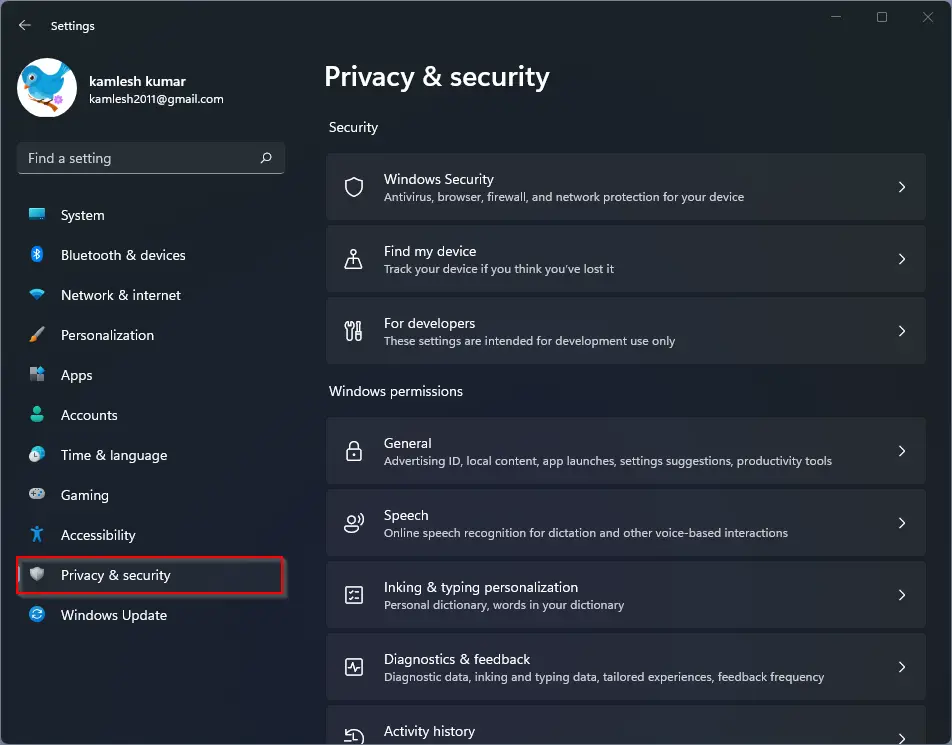
Step 2. Then, select Privacy & security in the left sidebar.
Step 3. After that, select the General tile on the right side to expand it.
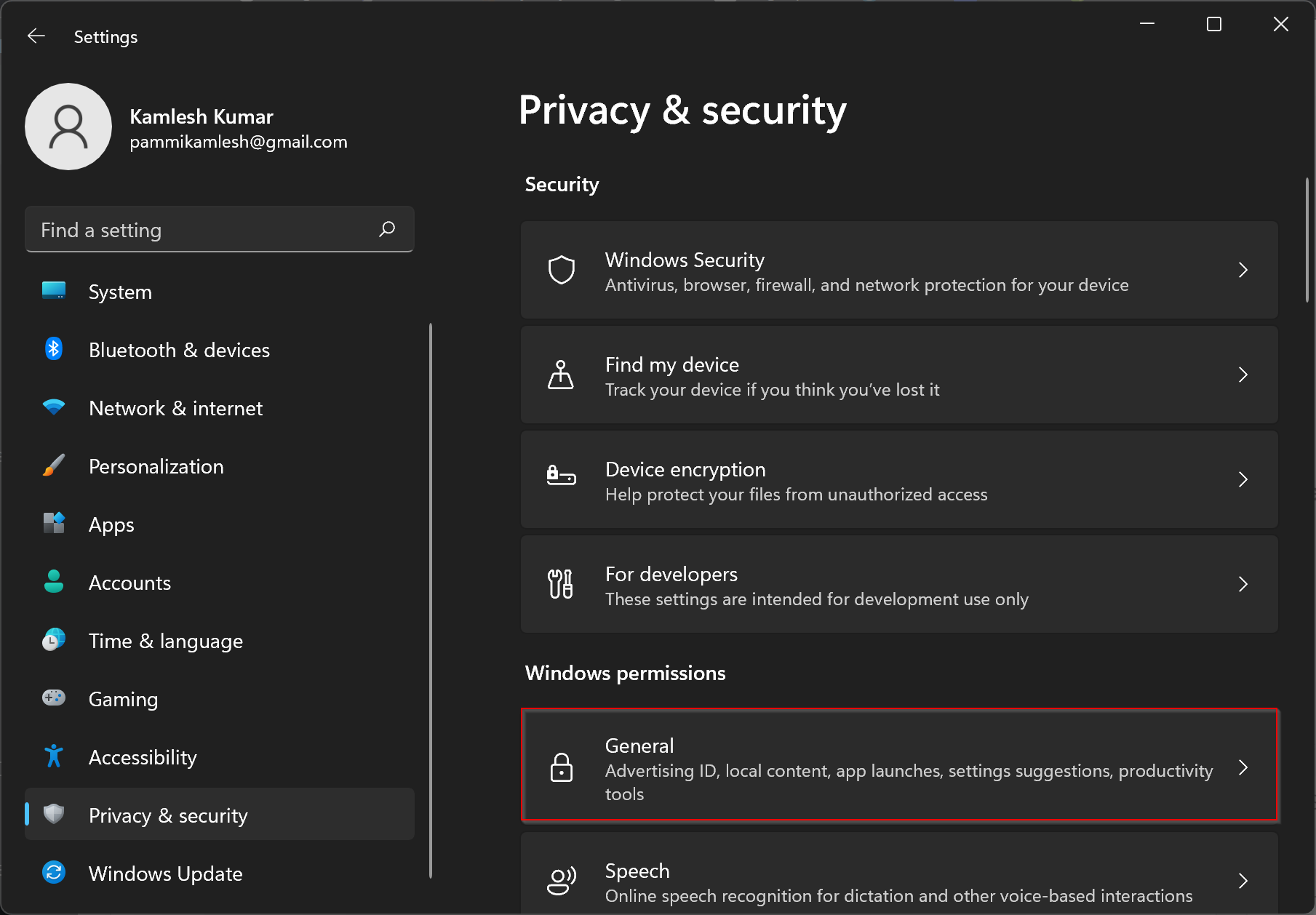
Step 4. On the General settings pane, turn the toggle switch to the On position beside “Show me suggested content in the Settings app.”
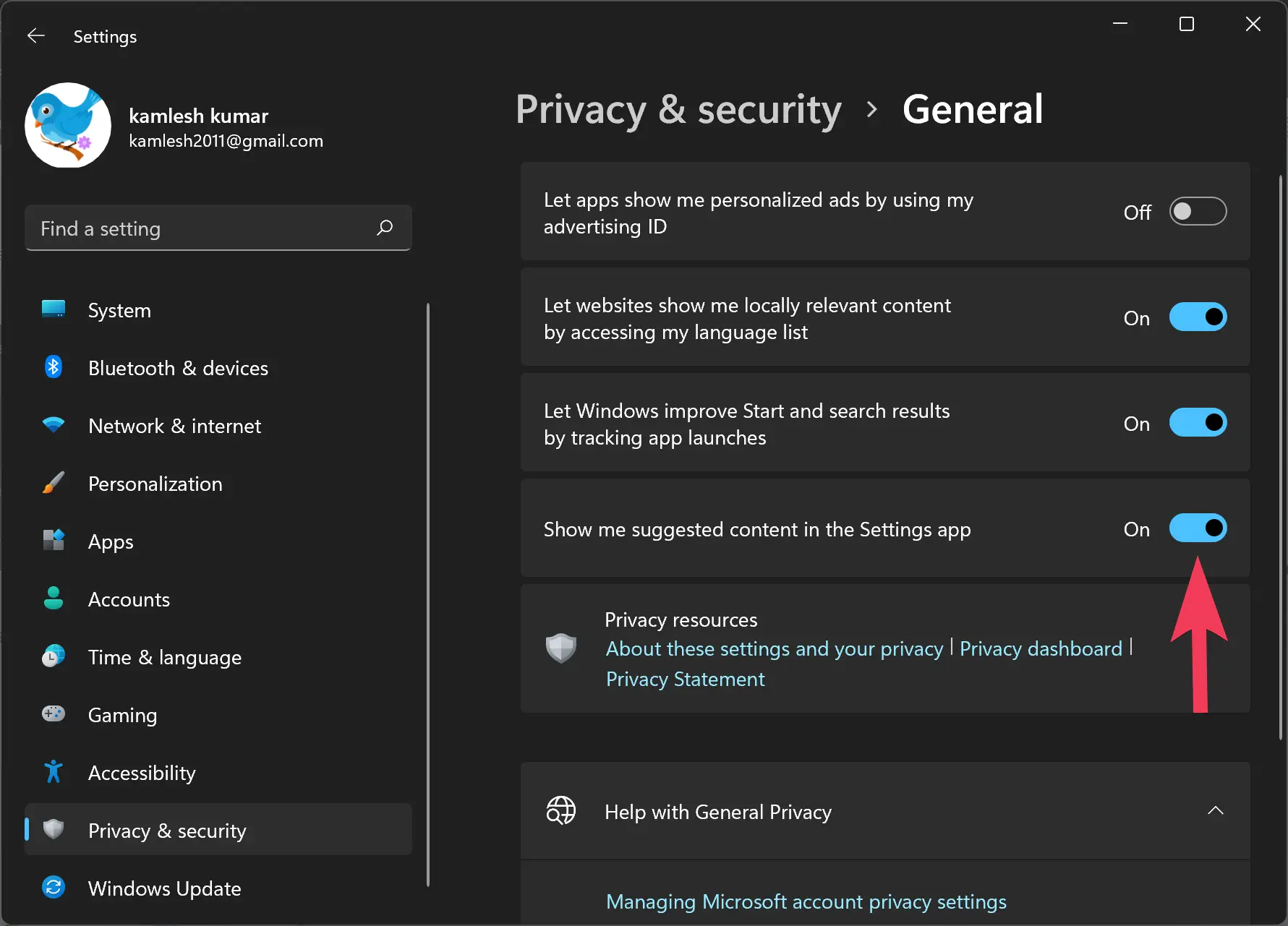
Depending on your requirements, you can enable or disable Suggested Content in Settings on Windows 11.
How to Turn Off Suggested Content in Settings on Windows 10?
To turn off or disable Suggested Content in Settings on Windows 10, use the following steps:-
Step 1. First, open the Settings app by pressing Windows + I keys on the keyboard.
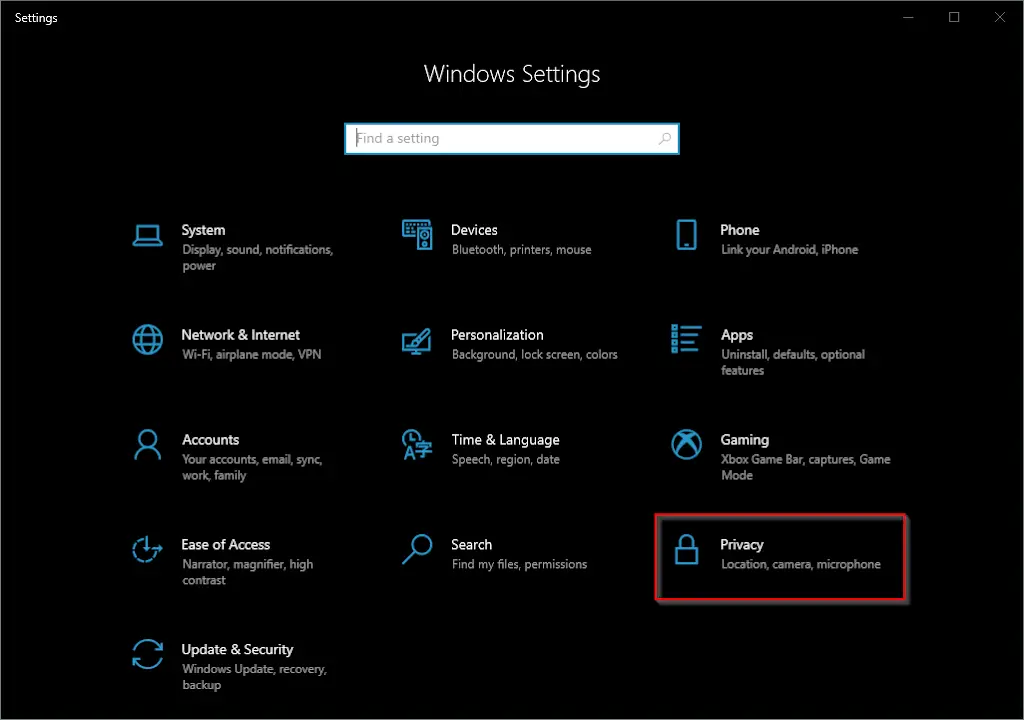
Step 2. Then, click on Privacy.
Step 3. After that, select General in the left sidebar.
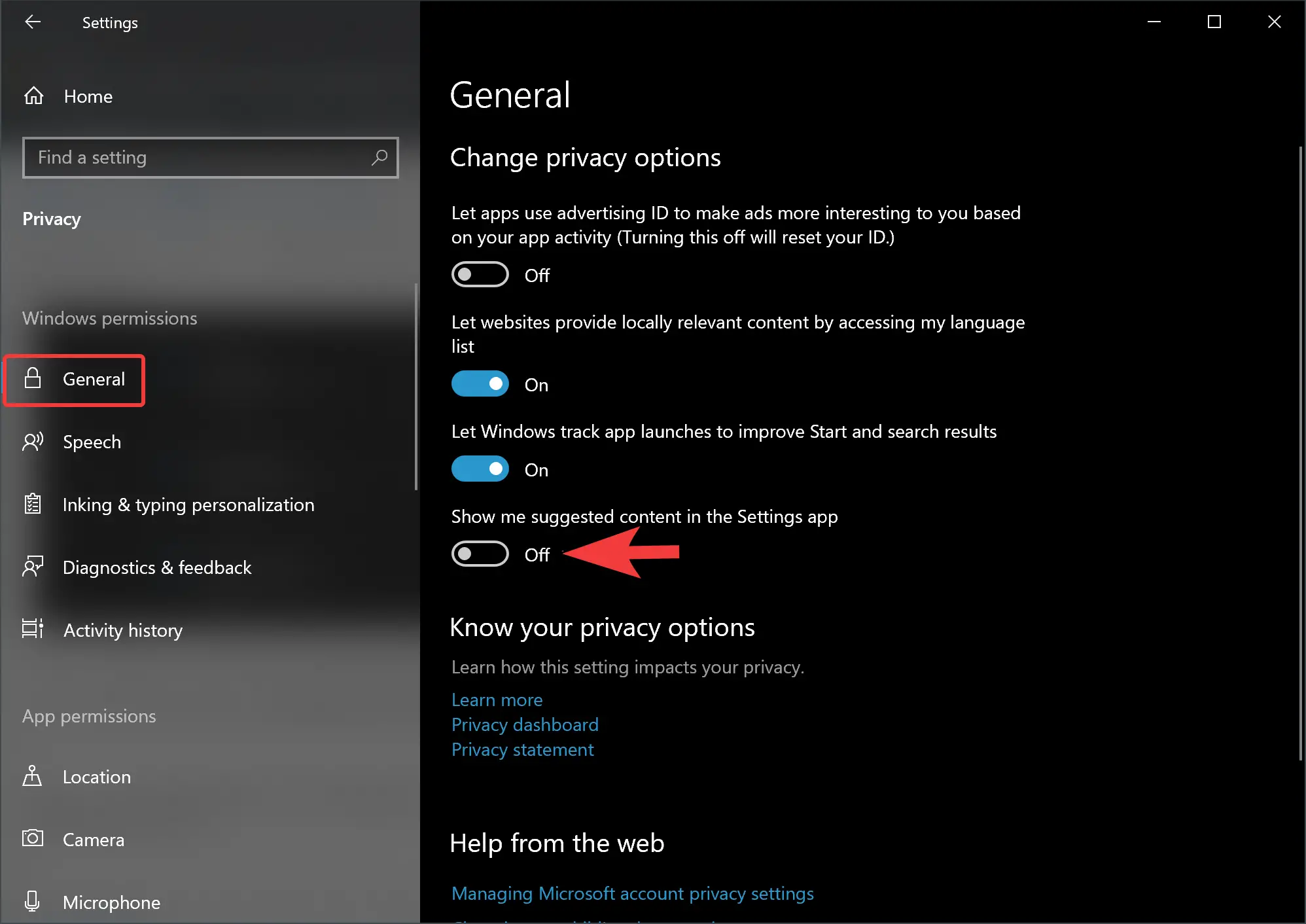
Step 4. On the right sidebar, turn the toggle to the Off position next to the “Show me suggested content in the Settings app” option.
How to Turn On Suggested Content in Settings on Windows 10?
To turn on or enable Suggested Content in Settings on Windows 10, use the following steps:-
Step 1. First, open the Settings app by pressing Windows + I keys on the keyboard.
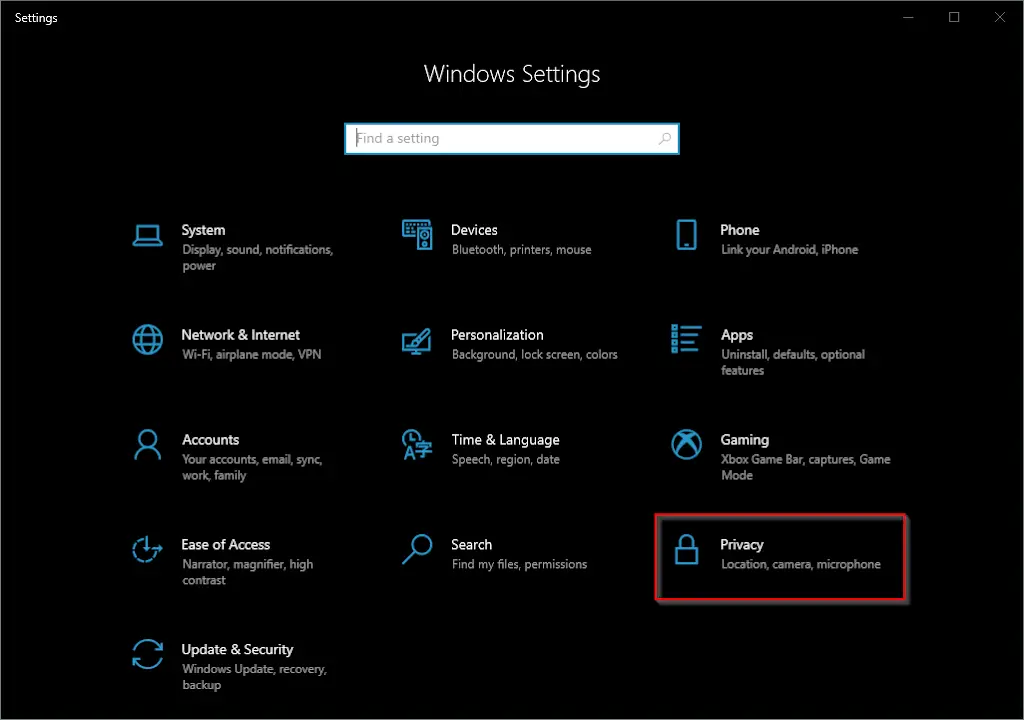
Step 2. Then, click on Privacy.
Step 3. After that, select General in the left sidebar.
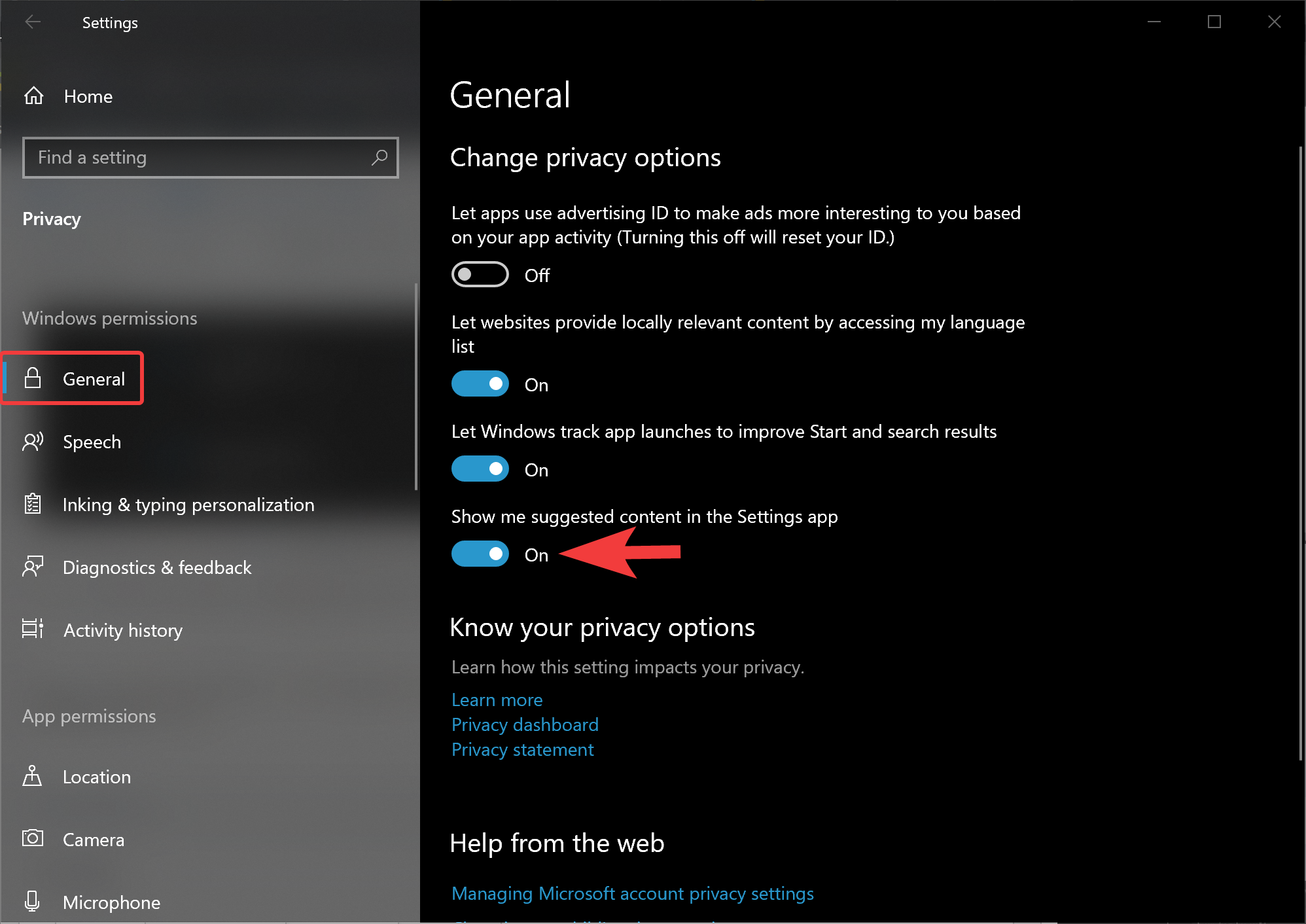
Step 4. On the right sidebar, turn the toggle to the On position next to the “Show me suggested content in the Settings app” option.
That’s it.
Conclusion
In conclusion, Microsoft’s Suggested Content feature in the Settings app can be a useful tool for discovering new features and apps on Windows 11 and 10. However, advanced users may prefer to disable it, and this article has provided easy-to-follow steps for both enabling and disabling the feature on both operating systems. Ultimately, the choice to use Suggested Content or not is up to the individual user’s preferences and needs.