Microsoft offers Sleep mode in Windows 11 and 10 that saves battery power and shuts down the hard disk to maintain its health and overall performance. However, while the system is in sleep mode, it automatically wakes up, which is what the users do not like. This is a frustrating moment if something like this happens and you cannot do anything because this is not an error or warning.
If you also face such a problem with your computer, you need to change Wake Timers. You can enable or disable wake timers on your computer according to your requirement. In this gearupwindows article, we will guide you on enabling and disabling the less-known feature Wake Timers on your PC.
How to Turn On/Off Wake Timers in Windows 11/10?
To turn on or off Wake Timers in Windows 11/10, use the following steps:-
Step 1. First, open Control Panel.
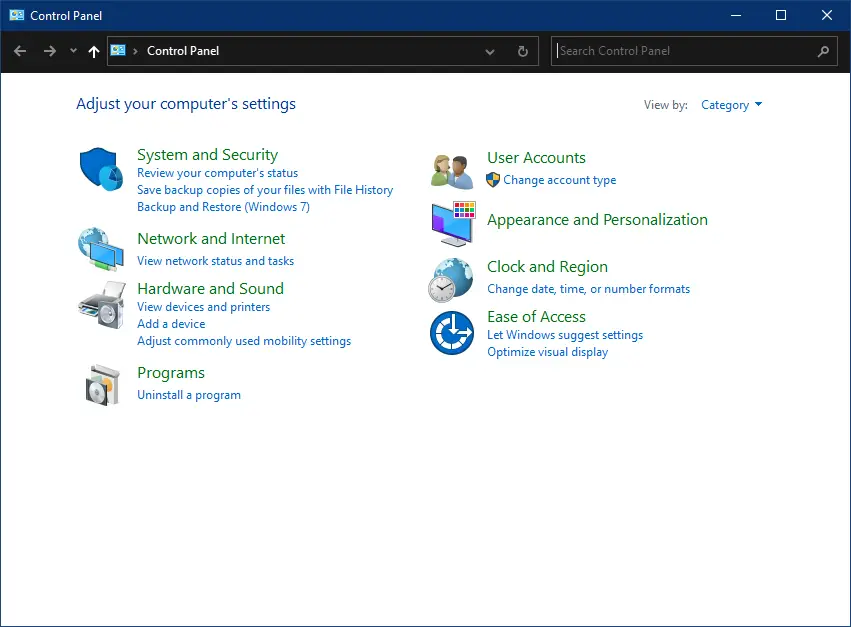
Step 2. When the Control Panel opens, type power in the search box in the top right corner.
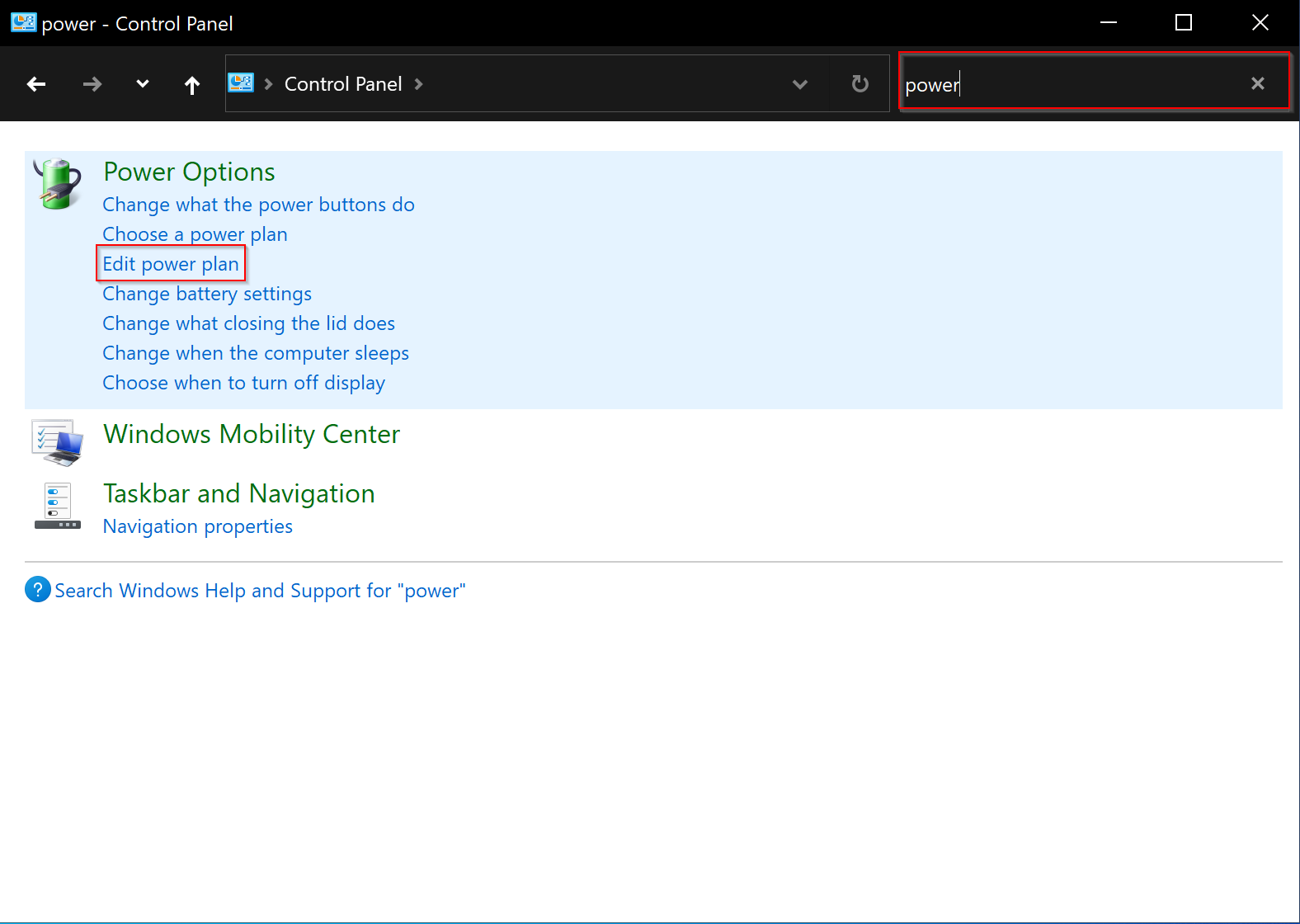
Step 3. Then click the Edit power plan in the available results.
Step 4. After that, click the link Change advanced power settings.
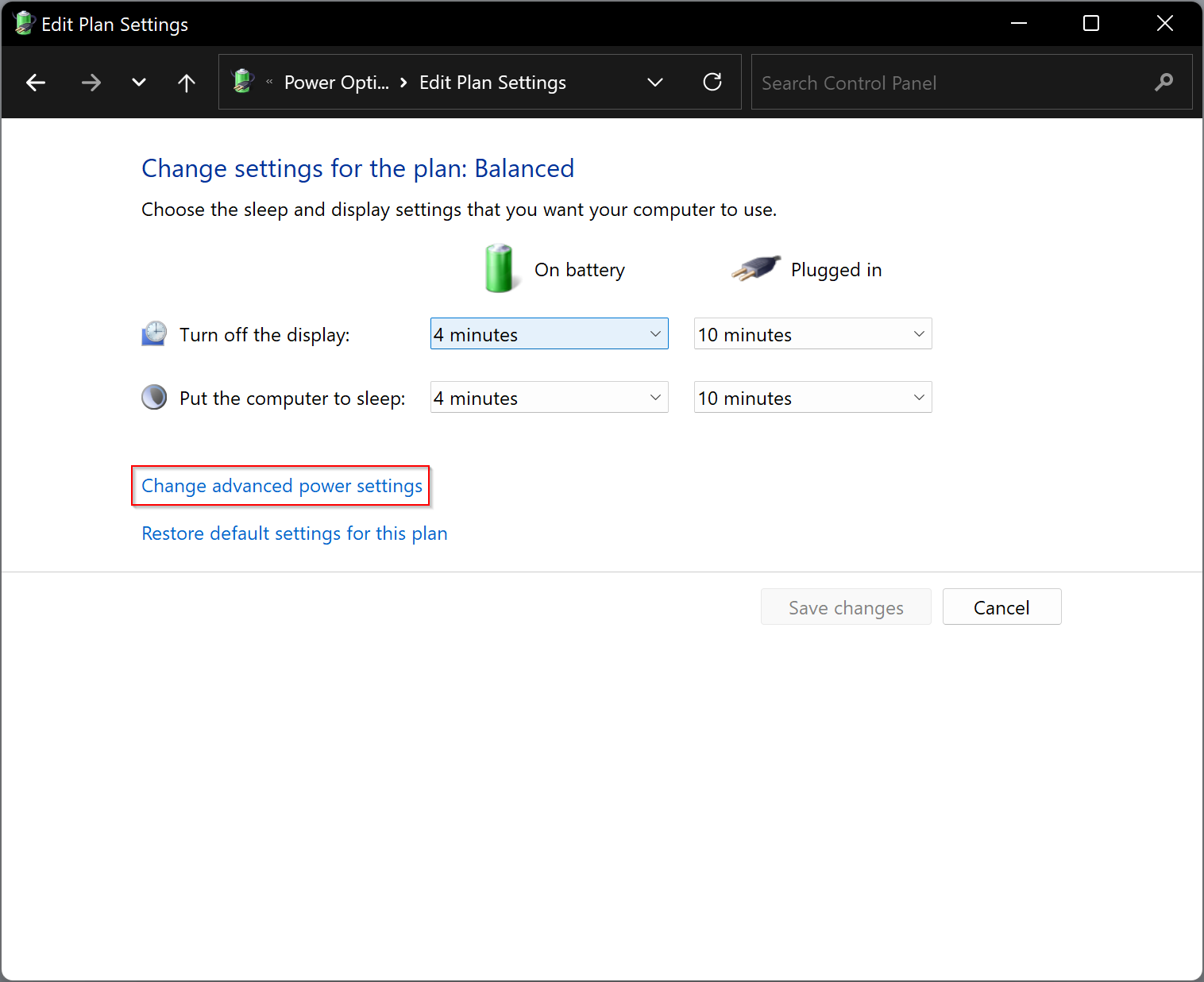
Step 5. Once you complete the above steps, you will be welcomed with a new pop-up window, “Power Options.” Expand the Sleep option by clicking on it.
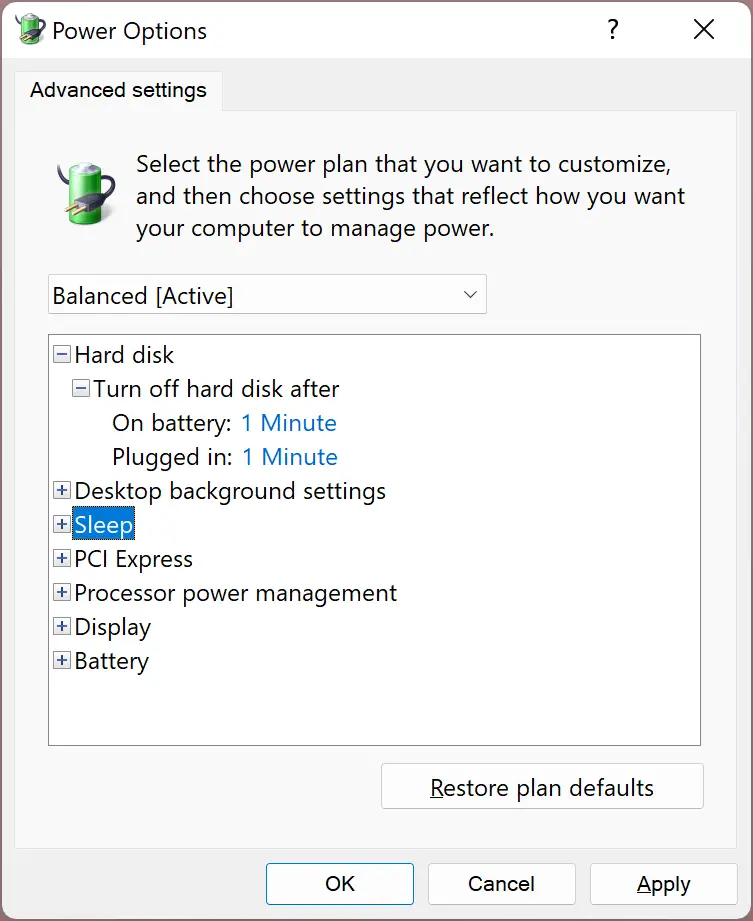
Step 6. Then, expand the Allow wake timers option.
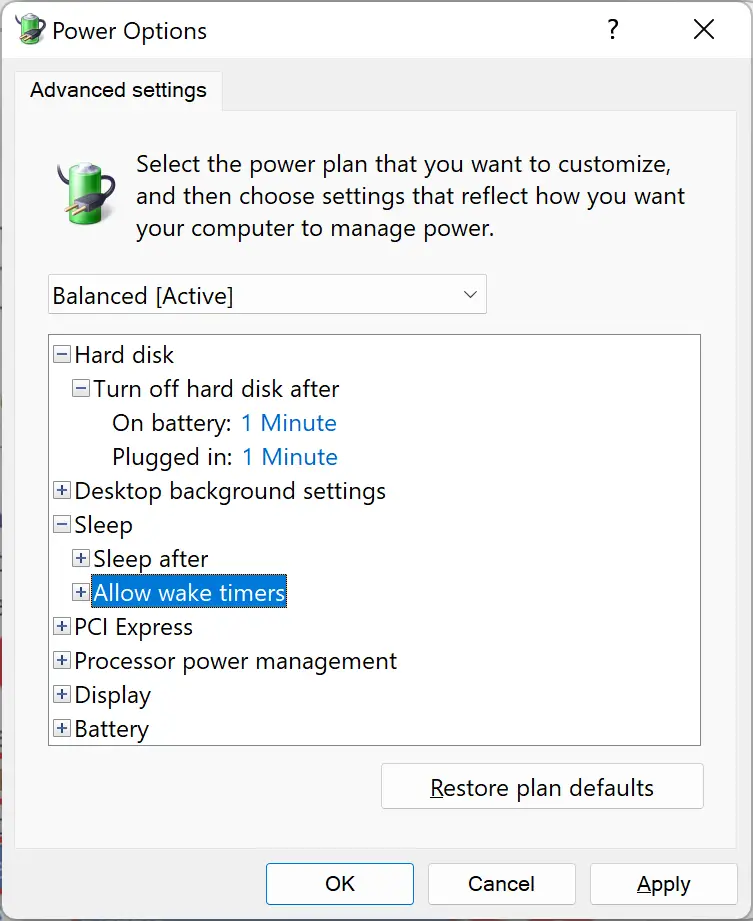
Step 7. Select Enable option from the “Plugged in” option drop-down list to enable wake timers.
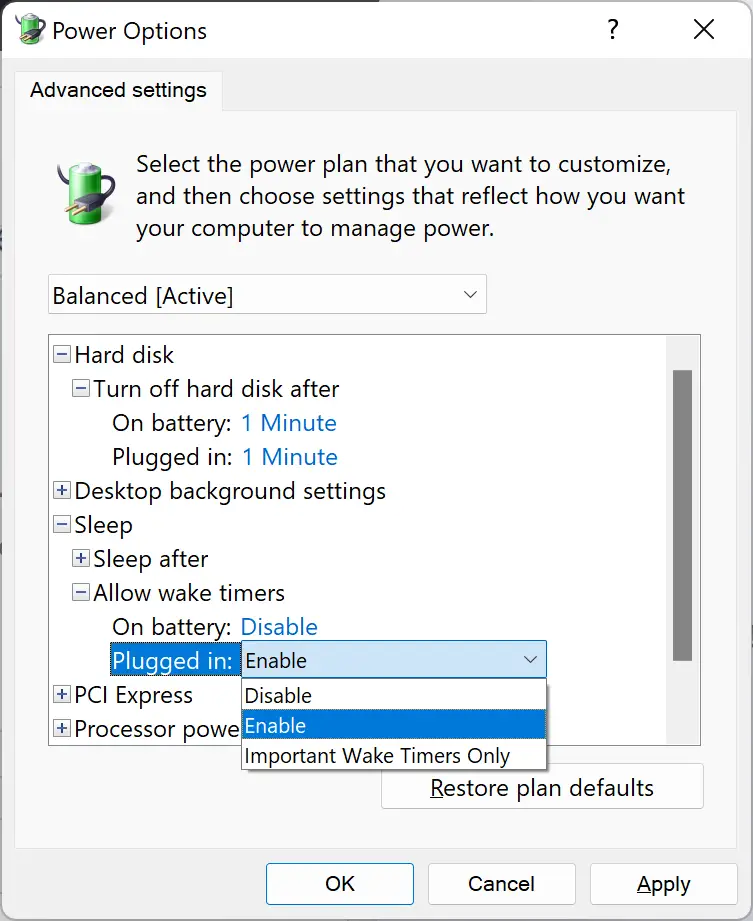
Step 8. If your system is battery enabled, then select Enable option from the “On battery” option drop-down list to allow wake timers.
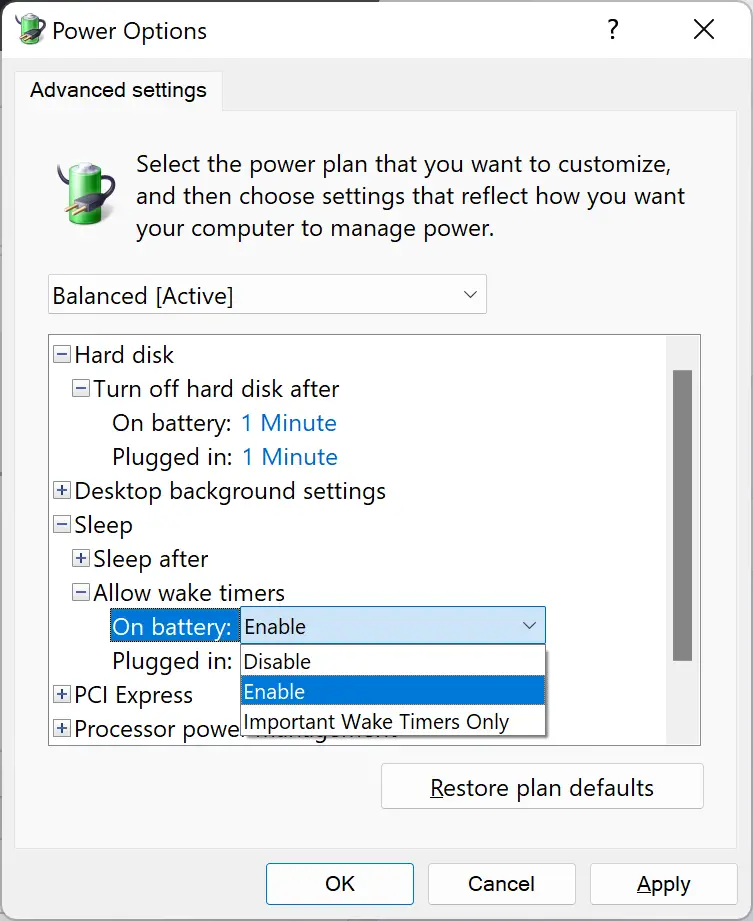
Step 9. When you’re done, click the Apply and then OK button.
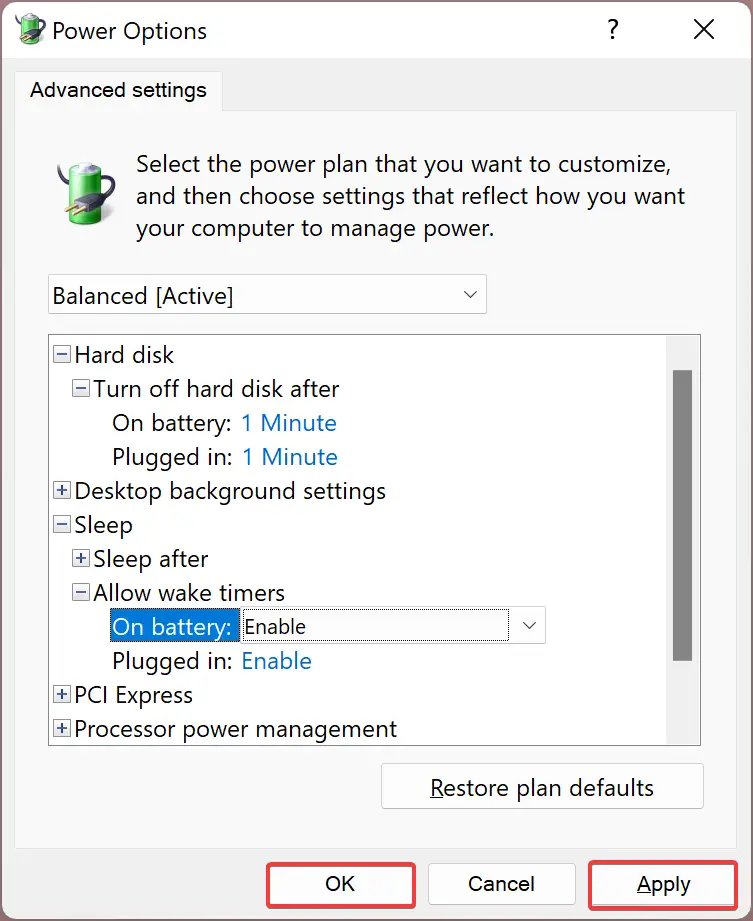
That’s it.
Conclusion
In conclusion, the Sleep mode in Windows 11/10 is a useful feature that can help conserve battery power and protect the hard disk’s health. However, the automatic waking up of the system in Sleep mode can be frustrating for users. To address this issue, you can turn on or off the Wake Timers feature in Windows 11/10 by following the simple steps outlined in this article. By enabling or disabling this feature, you can customize your system’s behavior while in Sleep mode according to your needs and preferences.