Reset this PC is an advanced recovery feature of Windows 11 and 10. You can reset or reinstall your Windows 11/10 installation using this functionality without erasing your data.
However, recently I tried to reset my PC, but I failed. The complete message appearing on the screen was “Could not find the recovery environment. Insert your Windows installation or recovery media, and restart your PC with the media.”
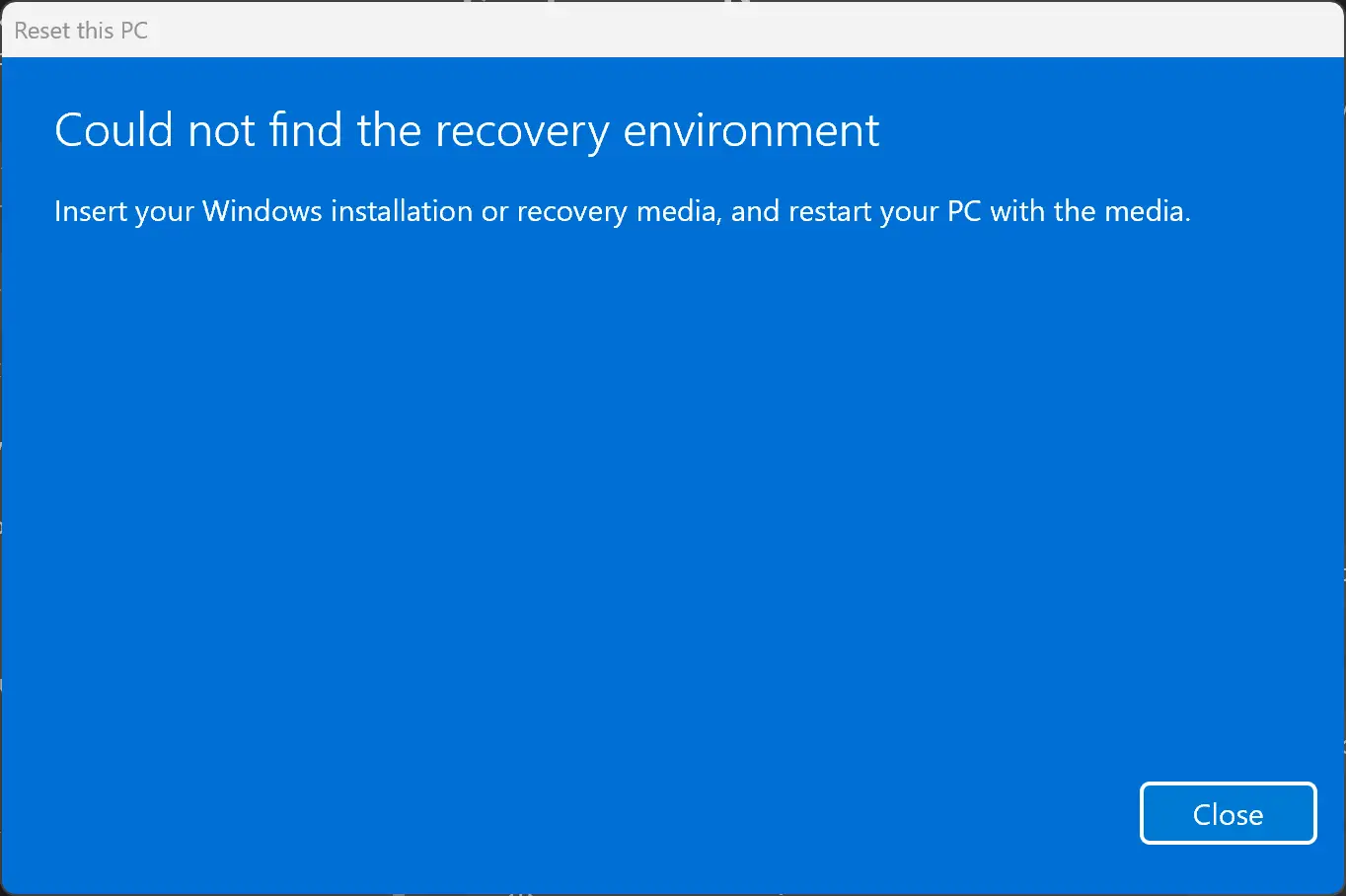
What is the Windows recovery environment?
Windows recovery environment is designed by Microsoft that helps in troubleshooting and repairing common startup issues. By default, the Windows recovery environment is enabled in all editions of Windows 11 and 10. Using this tool, one can rebuild and repair the bootloader, add new Windows installations to the boot menu, restore Windows operating system to an earlier date with the help of a previously created restore point, restore Windows images, and much more.
If you are using Windows 11, you can access the “Reset this PC” function by navigating to Settings > System > Recovery. While on Windows 10, the complete path is Settings > Update & Security > Recovery.
If you are trying to reset your PC and see a message, “Could not find the recovery environment. Insert your Windows installation or recovery media and restart your PC with the media,” it’s likely because the recovery environment is disabled or missing on your Windows PC.
Luckily, you can quickly enable the Windows Recovery Environment in Windows 11 or 10 to fix this error.
In this gearupwindows article, we will guide you on turning on Windows Recovery Environment in Windows 11 and 10.
How to Enable Windows Recovery Environment in Windows 11 or 10?
To turn on Windows Recovery Environment in Windows 11 or 10, use these steps:-
Step 1. First, open Command Prompt as an administrator.
Step 2. In the elevated Command Prompt window, type the following and hit the Enter key on the keyboard to know if the recovery environment is enabled or disabled.:-
Reagentc /info
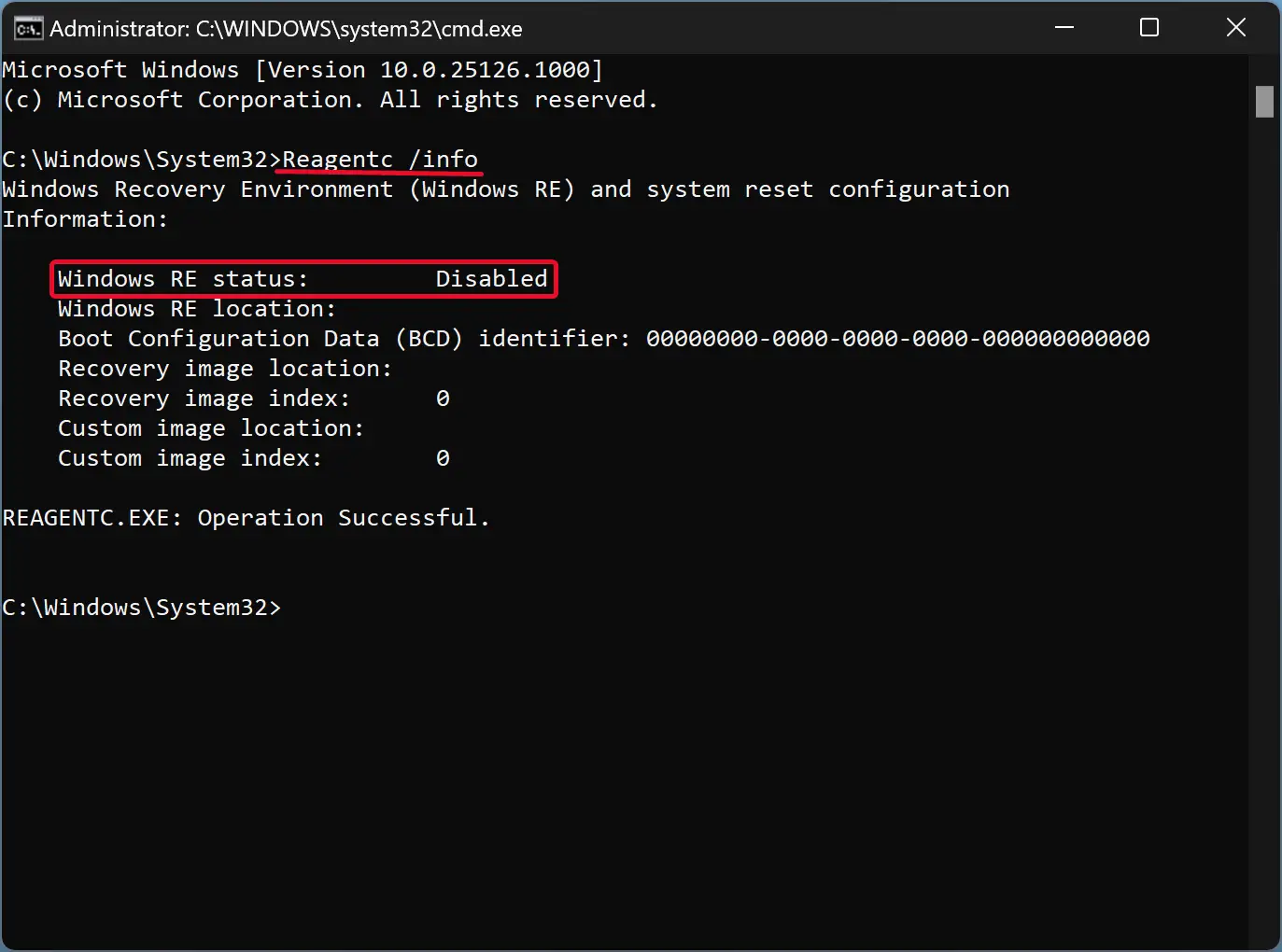
Besides the Windows RE status field, you can see if the Windows Recovery Environment is enabled or disabled on your Windows 11 or 10 machine. If it’s disabled, then you need to allow it. For that, proceed with the following steps.
Step 3. Type the following and press the Enter key on the keyboard:-
Reagentc /enable
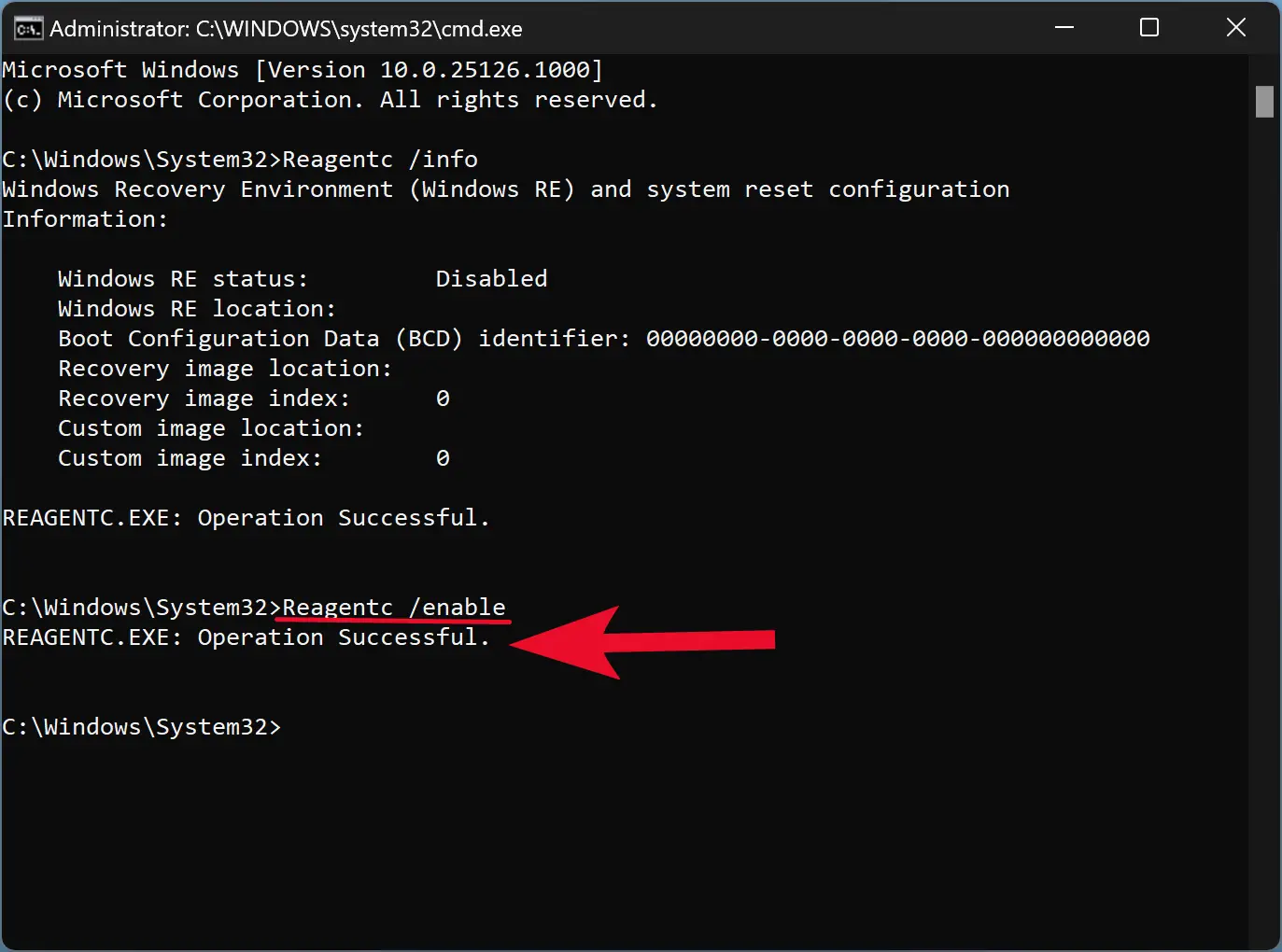
Once you complete the above steps, a message will appear on the command prompt, “REAGENTC.EXE: Operation successful.” That means Windows Recovery Environment is now successfully enabled on your computer.
Exit the Command Prompt and reset your Windows 11 or 10 installation again. This time, you should not get the error message.
Good luck.
Conclusion
In conclusion, the Windows recovery environment is a vital feature in troubleshooting and repairing common startup issues on Windows 11 and 10. The “Reset this PC” function can be used to reinstall or reset the operating system without erasing user data. However, if the recovery environment is disabled or missing on your PC, the reset process may fail with an error message. Enabling the Windows Recovery Environment is a simple task that can be done using the Command Prompt with a few steps. By enabling the Windows Recovery Environment, you can ensure that your Windows 11 or 10 PC is always prepared for any critical errors that may occur in the future.