When you double-click on a folder in File Explorer or a folder in Windows 11 or 10, by default, it opens in the same window. However, if on your PC, when you double-click on a folder, and it opens in a new window or its own folder window, this gearupwindows article will guide you to resolve this issue.
This may be quite annoying when you get too many new windows while navigating through the folders. It may happen that you have manually altered the settings, or some third-party application has changed the behavior of opening folders in a separate window. The reasons may be many; a small registry tweak can fix this problem.
How to Stop Folders from Opening in a New Window on Windows 11 or 10?
To prevent folders from opening in a new window on Windows 11 or 10, use these steps:-
Step 1. First, open File Explorer Options on your PC.
To do that, click on the Start button and type folder options. In the search results, click on File Explorer Options to open it.
Step 2. In the File Explorer Options, switch to the General tab.
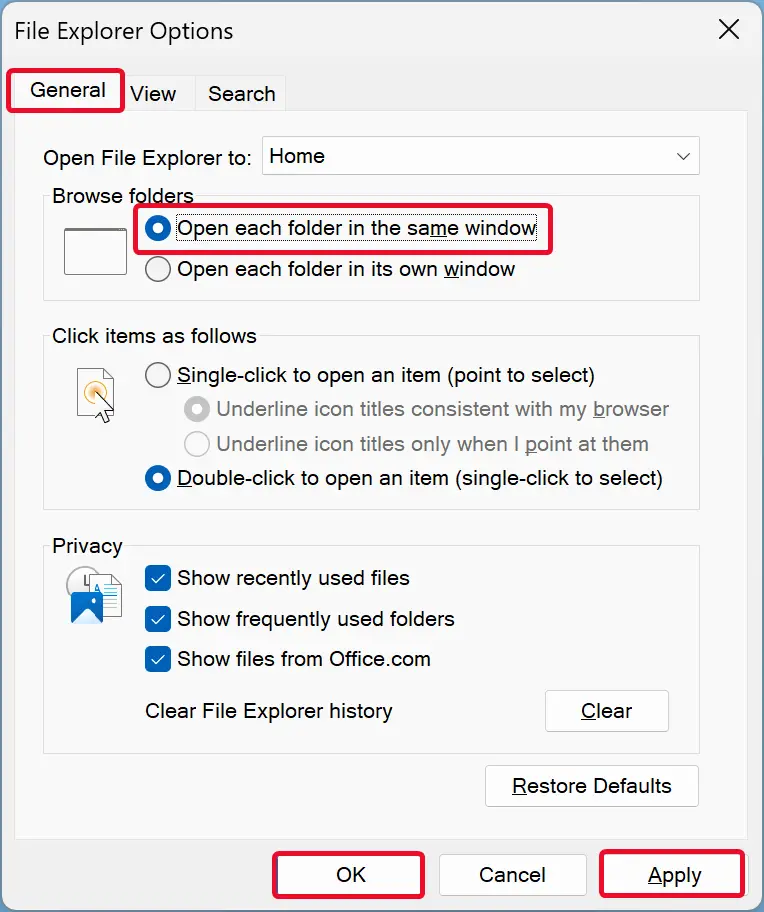
Step 3. Select the “Open each folder in the same window” option under the “Browse folders” section.
Step 4. Click Apply.
Step 5. Click OK.
Step 6. Now, open Registry Editor.
Step 7. Then, navigate to the following key on the left side of Registry Editor:-
HKEY_CLASSES_ROOT\Folder\shell
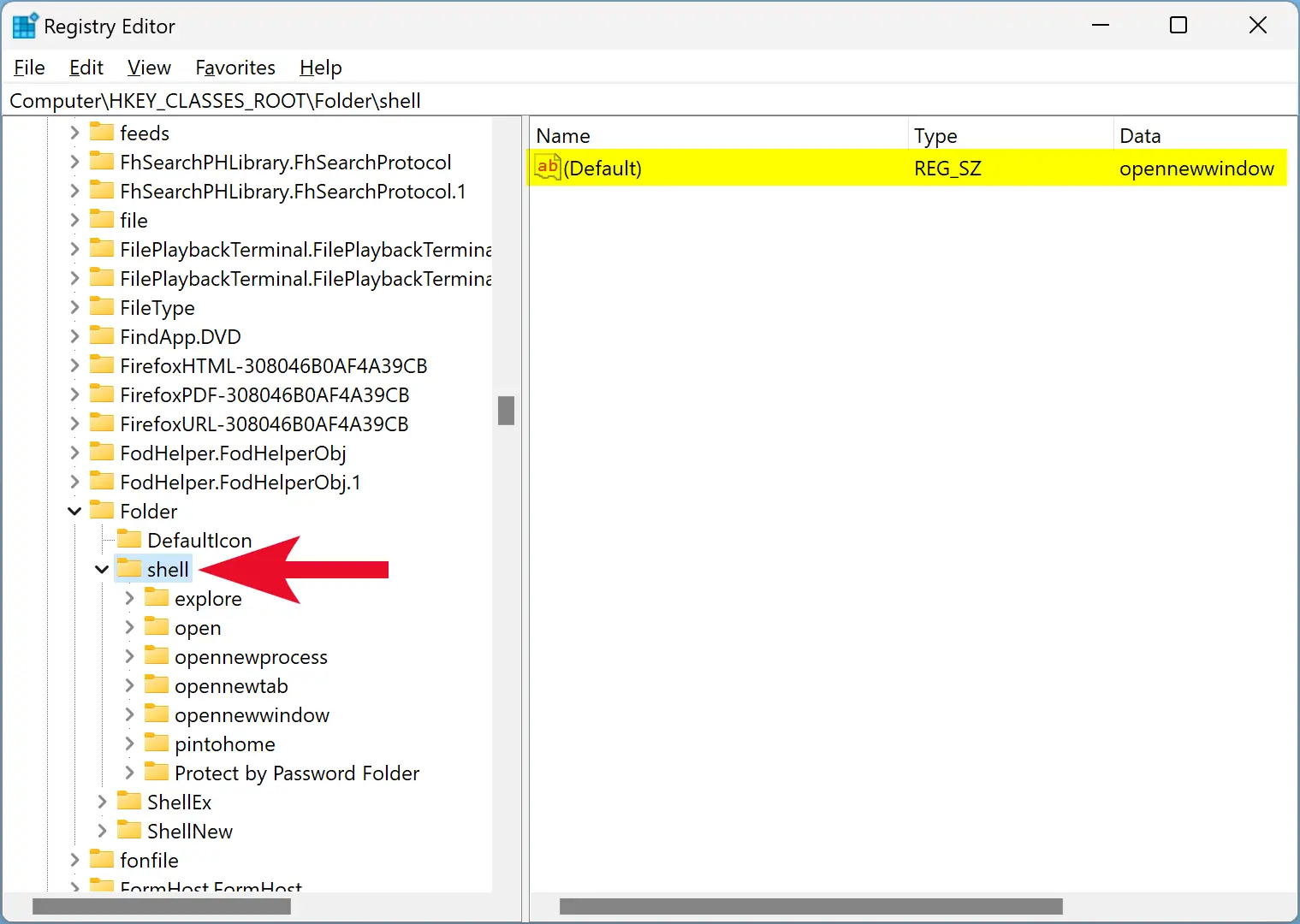
Step 8. On the opposite side of “shell,” double-click on the (Default) REZ_SZ and remove anything from the Value data field.
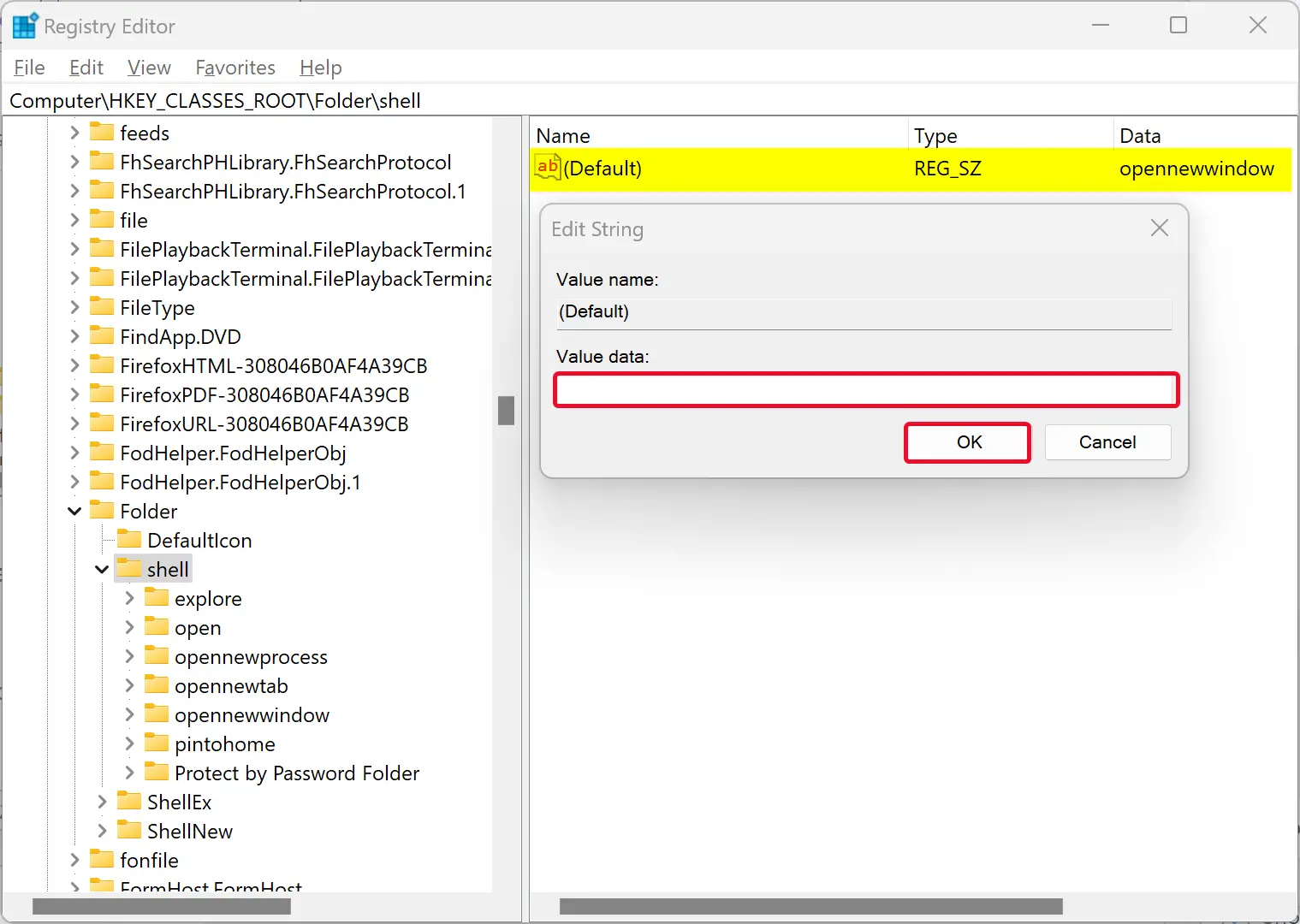
Step 9. Click OK.
Step 10. Next, browse to the following key in the left sidebar of Registry Editor:-
HKEY_CLASSES_ROOT\Folder\shell\open
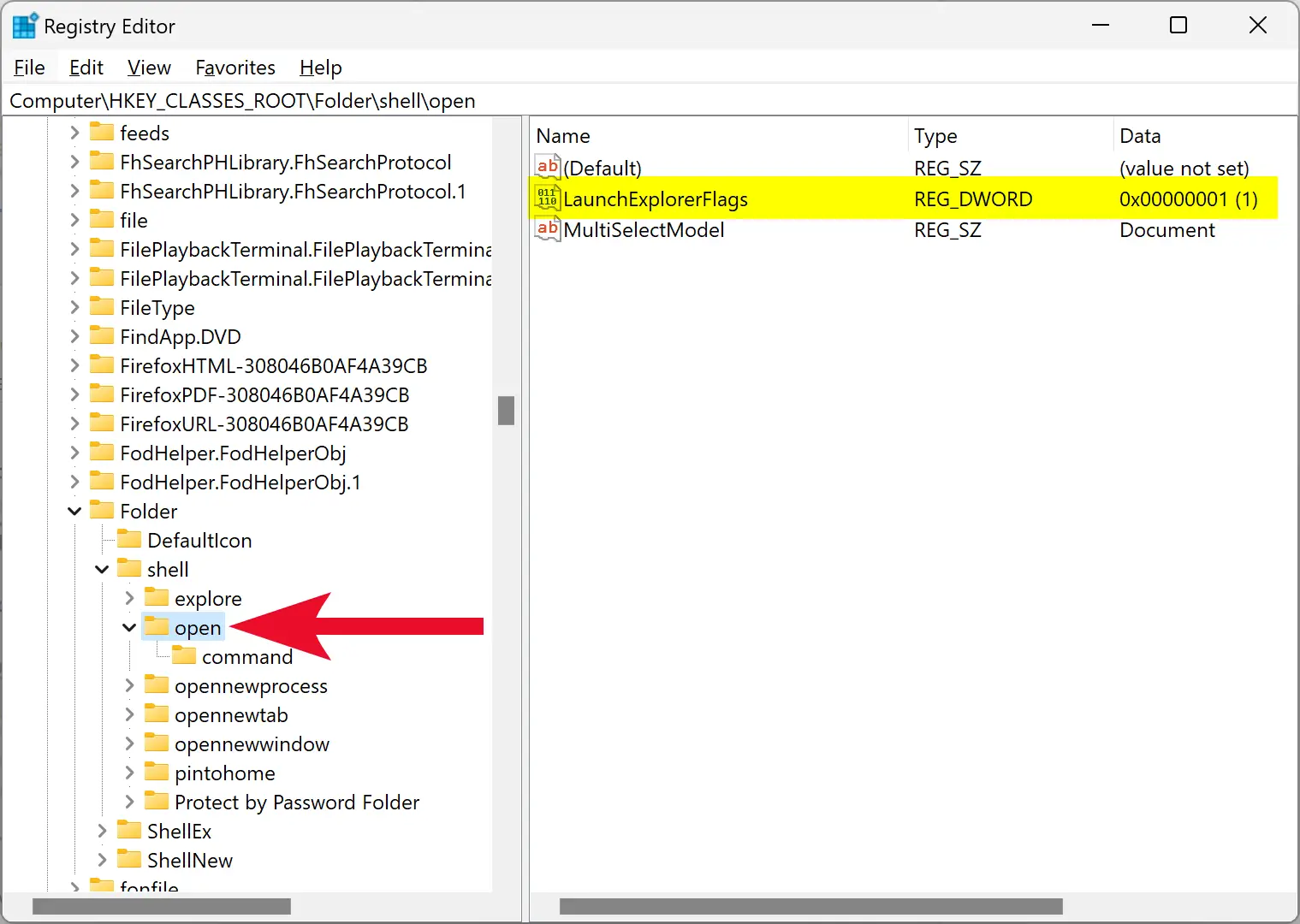
Step 11. On the right side of the “open” folder, look for the LaunchExplorerFlags REG_DWORD and right-click on it.
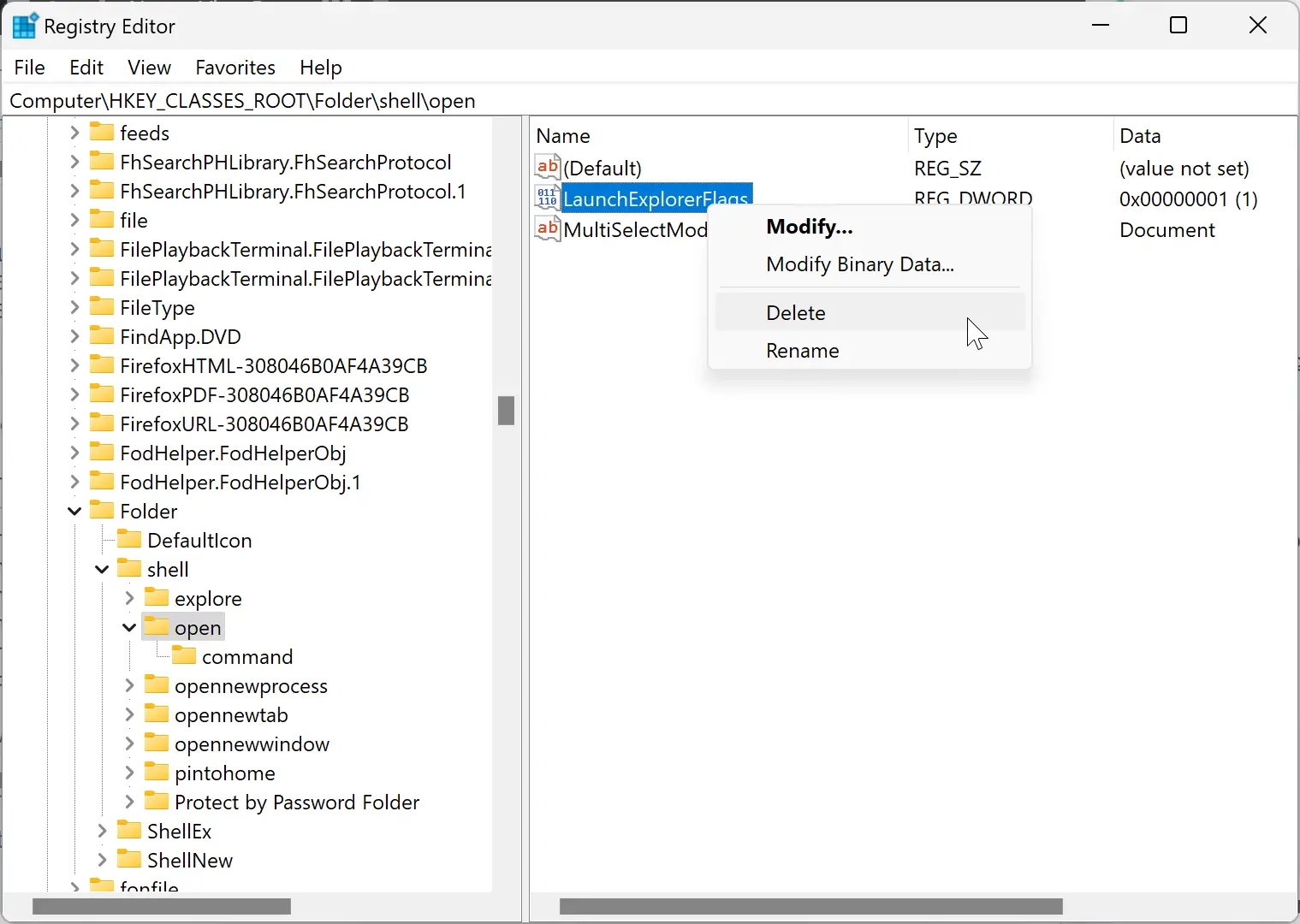
Step 12. Select the Delete option in the menu.
Step 13. Click Yes when prompted.
Step 14. Finally, reboot your computer to apply the changes.
Once you complete the above steps, every time you double-click on a folder, it should no longer open in a separate window.
Conclusion
In conclusion, opening a folder in a new window can be frustrating, especially when navigating through multiple folders. Fortunately, fixing this issue on Windows 11 or 10 is a simple process. By adjusting a few settings and tweaking the registry editor, users can ensure that folders always open in the same window. This gearupwindows article provided detailed steps on how to prevent folders from opening in a new window. Following these steps should make navigating through folders a smoother and more seamless experience.