Your computer’s serial number is a unique identifier that can be useful in various situations, such as warranty claims, technical support, or asset management. In this article, we will guide you through the process of finding your computer’s serial number in Windows 11/10. Rest assured; it’s a straightforward task that can be accomplished using built-in Windows features.
How to Find Computer Serial Number in Windows 11/10?
Method 1: Using Command Prompt
Step 1. Press the “Windows” key on your keyboard or click on the “Start” button located in the bottom left corner of your screen.
Step 2. Type “Command Prompt” (without quotes) in the search bar.
Step 3. Click on the “Command Prompt” app that appears in the search results. This will open a Command Prompt window.
Step 4. In the Command Prompt window, type the following command exactly as shown:-
wmic bios get serialnumber
or,
wmic csproduct get identifyingnumber
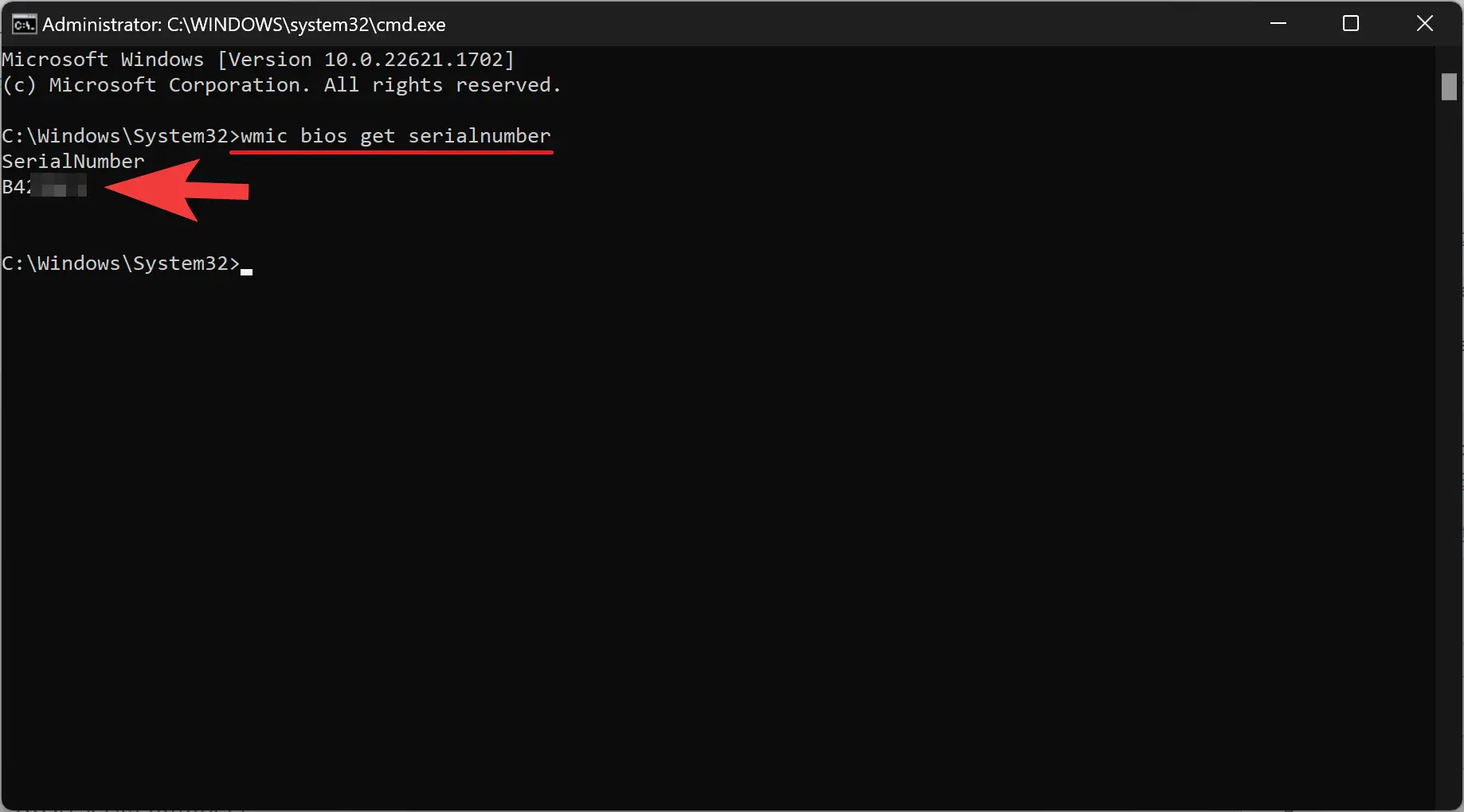
Step 5. Press Enter and wait a few moments.
Step 6. The Command Prompt window will display your computer’s serial number (also known as the BIOS serial number).
Method 2: Using PowerShell
Step 1. Press the “Windows” key on your keyboard or click on the “Start” button.
Step 2. Type “PowerShell” (without quotes) in the search bar.
Step 3. Click on the “Windows PowerShell” app that appears in the search results. This will open a PowerShell window.
Step 4. In the PowerShell window, type the following command exactly as shown:-
gwmi win32_bios | fl SerialNumber
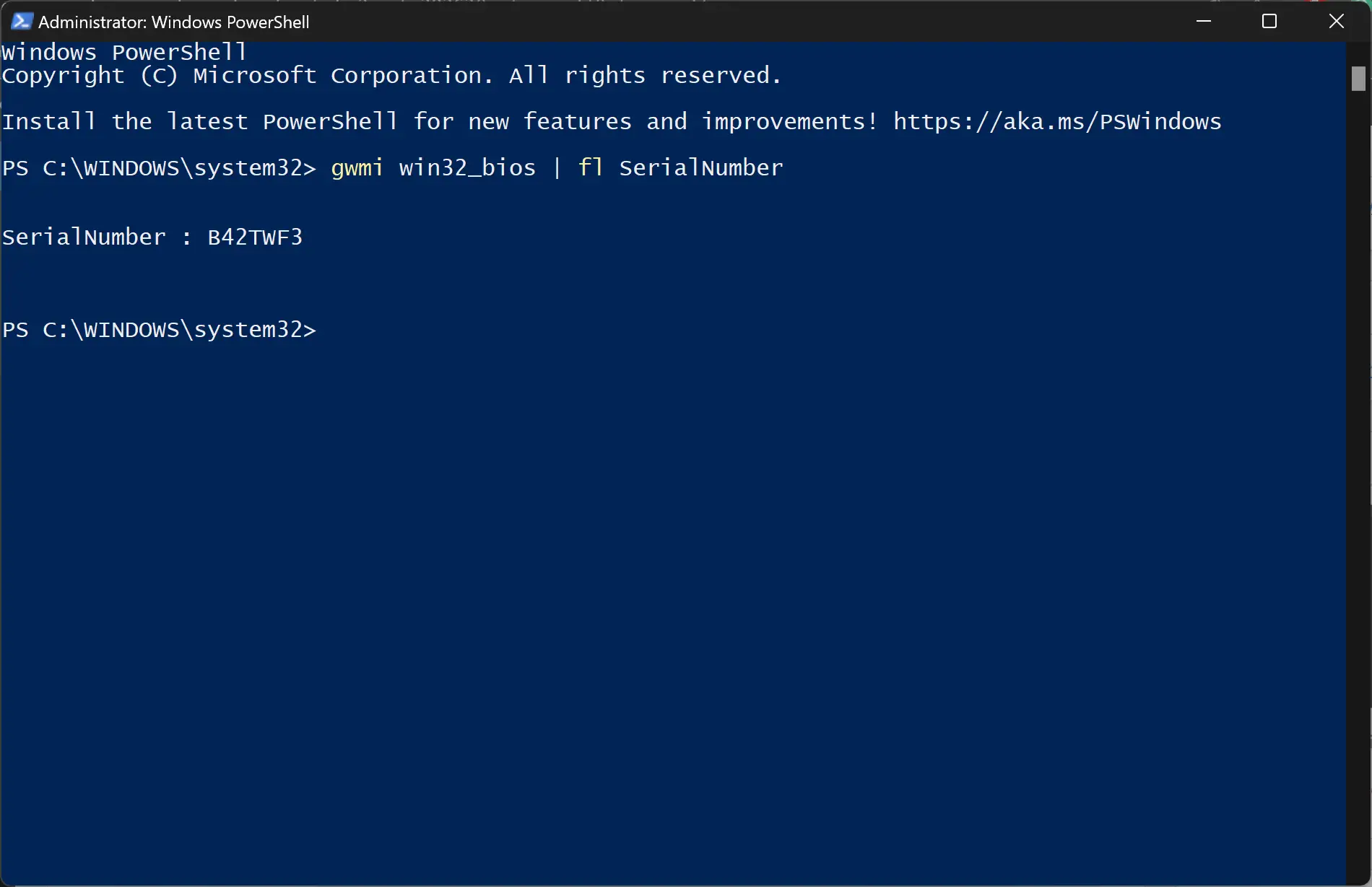
Step 5. Press Enter and wait a few moments.
Step 6. The PowerShell window will display your computer’s serial number.
Method 3: Checking on the Computer Case or Documentation
If the above methods didn’t provide the desired results, you can also find the computer’s serial number on the physical case or in the documentation provided with your computer. Look for a label or sticker on the case that includes the serial number. Additionally, if you still have the original packaging or documentation, the serial number may be listed there as well.
Conclusion
Knowing your computer’s serial number is essential for various purposes, and Windows 11/10 provides convenient ways to find it. By following the simple steps outlined in this article, you can quickly retrieve your computer’s serial number using either the Command Prompt or PowerShell. Additionally, don’t forget to check on the physical case or documentation if needed. Armed with this information, you’ll be prepared for warranty claims, technical assistance, or any other scenario that requires your computer’s serial number.