You may already be familiar with words like radio frequencies, 2.4GHz, and 5GHz. All these words are related to the devices that provide connectivity from one media to another. Most people use some WiFi devices, for instance, modems, routers, etc., to connect to the internet.
These WiFi modems and routers use radio frequencies, transmitting the internet to your devices like laptops, smartphones, tablets, etc. The primary difference between 2.4GHz and 5GHz WiFi is their range and bandwidth or speed. Of course, your primary internet speed depends on the internet plan you must have chosen, but it also depends on your router capacity.
To understand, you should use 2.4GHz or 5GHz WiFi to connect to your Windows 11/10 PC; you should know the difference between both. Once you get the clarity between both, you can learn to force WiFi to connect over 5GHz.
Difference Between 2.4GHz And 5GHz Wi-Fi
To understand the difference between 2.4GHz and 5GHz Wi-Fi, let us define both separately.
2.4GHz: The 2.4GHz WiFi covers a larger area than the 5GHz one. And the most noticeable feature is that it enters through solid objects with ease. It provides a maximum speed of 150Mbps and a signal range of ~410ft. But, the drawback of a 2.4GHz WiFi router is that it has a lower bandwidth or speed. Also, this band is more susceptive to different interferences and disturbances as a lot of devices are actively using this frequency.
5GHz: On the other hand, the 5GHz WiFi router offers more service than the 2.4Ghz. It has a higher data range, and fewer devices use this frequency. It is less prone to resistance than 2.4GHz WiFi. You will have fantastic internet speed from a WiFi router at home if they feature 5GHz. Unlike a 2.4GHz band, this does not have a wide coverage area and is not the best at penetrating solid objects.
How to Force WiFi to Connect Over 5GHz in Windows 11/10?
If you notice that your Wi-FI router provides a slow internet speed, it might be because you are using the 2.4GHz band. We recommend you try out changing the band of your wireless media and, after then, try to reconnect. To force your Windows 11/10 device to connect to a 5GHz band, do the following:-
Step 1. First, open the Power Menu by pressing Windows + X keyboard shortcut, and then select Device Manager from the pop-up menu.
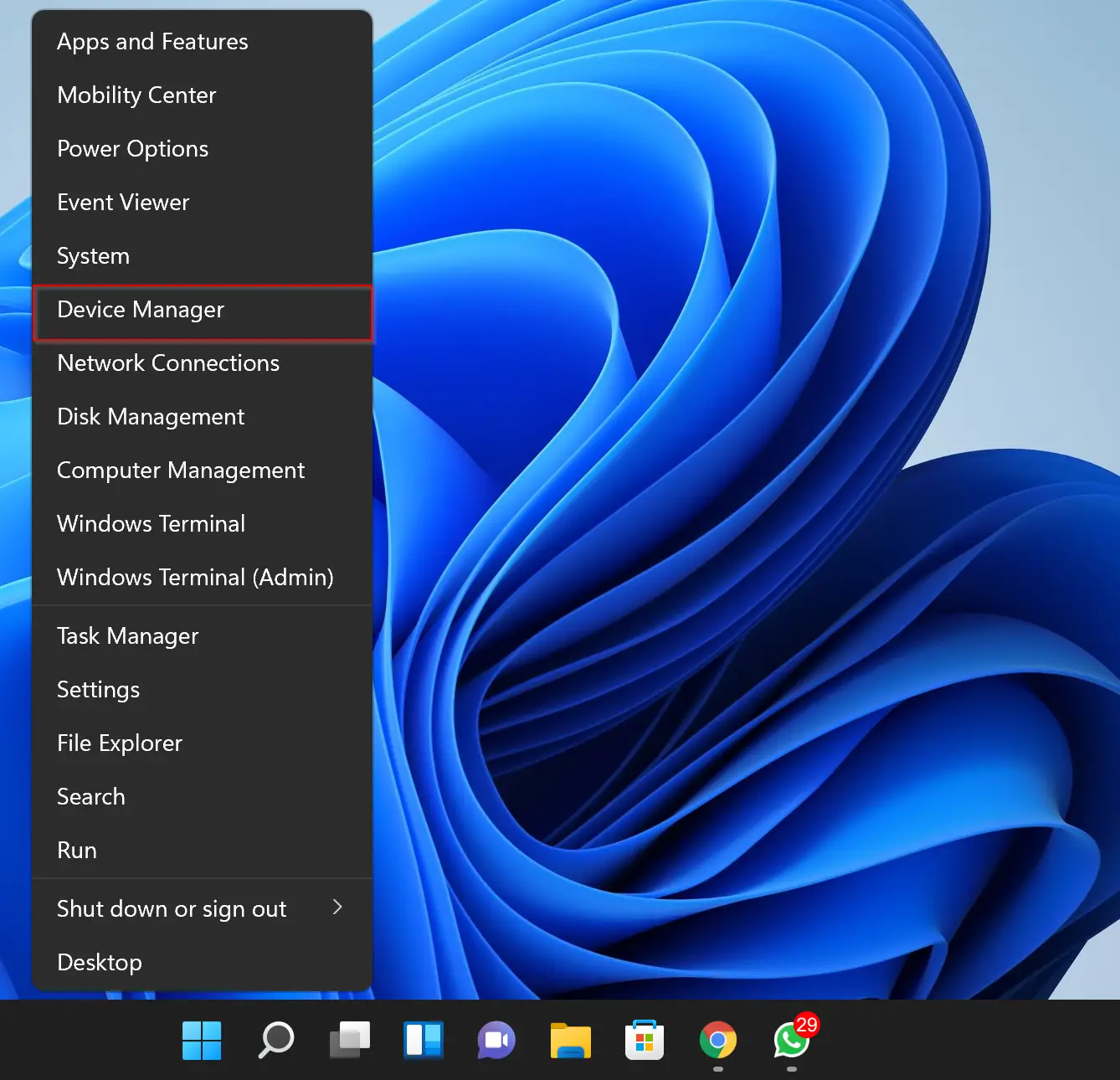
Step 2. When the Device Manager window opens, double-click on the Network adapters to expand it.
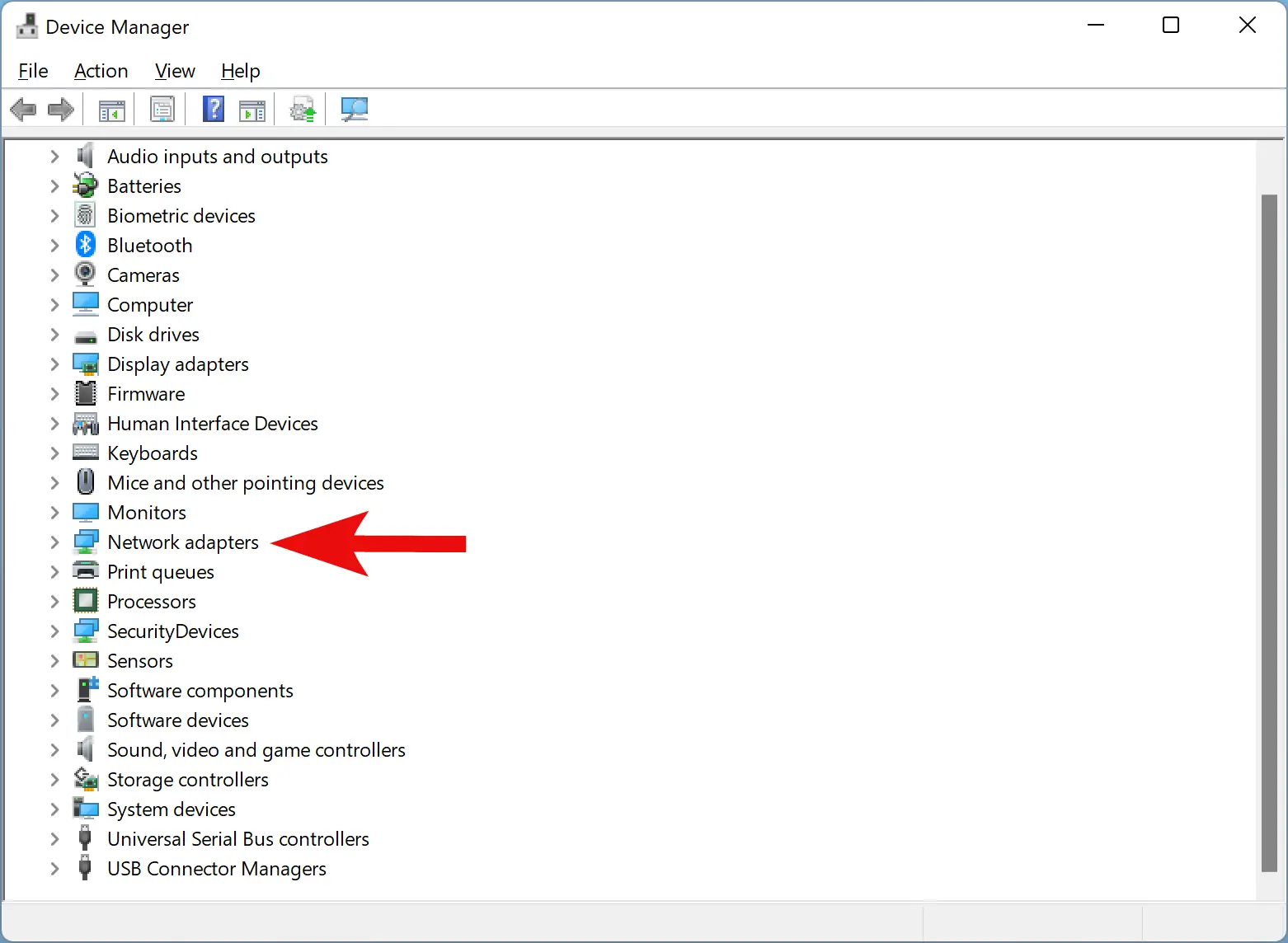
Step 3. After that, select your Wi-Fi adaptor and then right-click on it. When you’re done, select Properties from the pop-up menu.
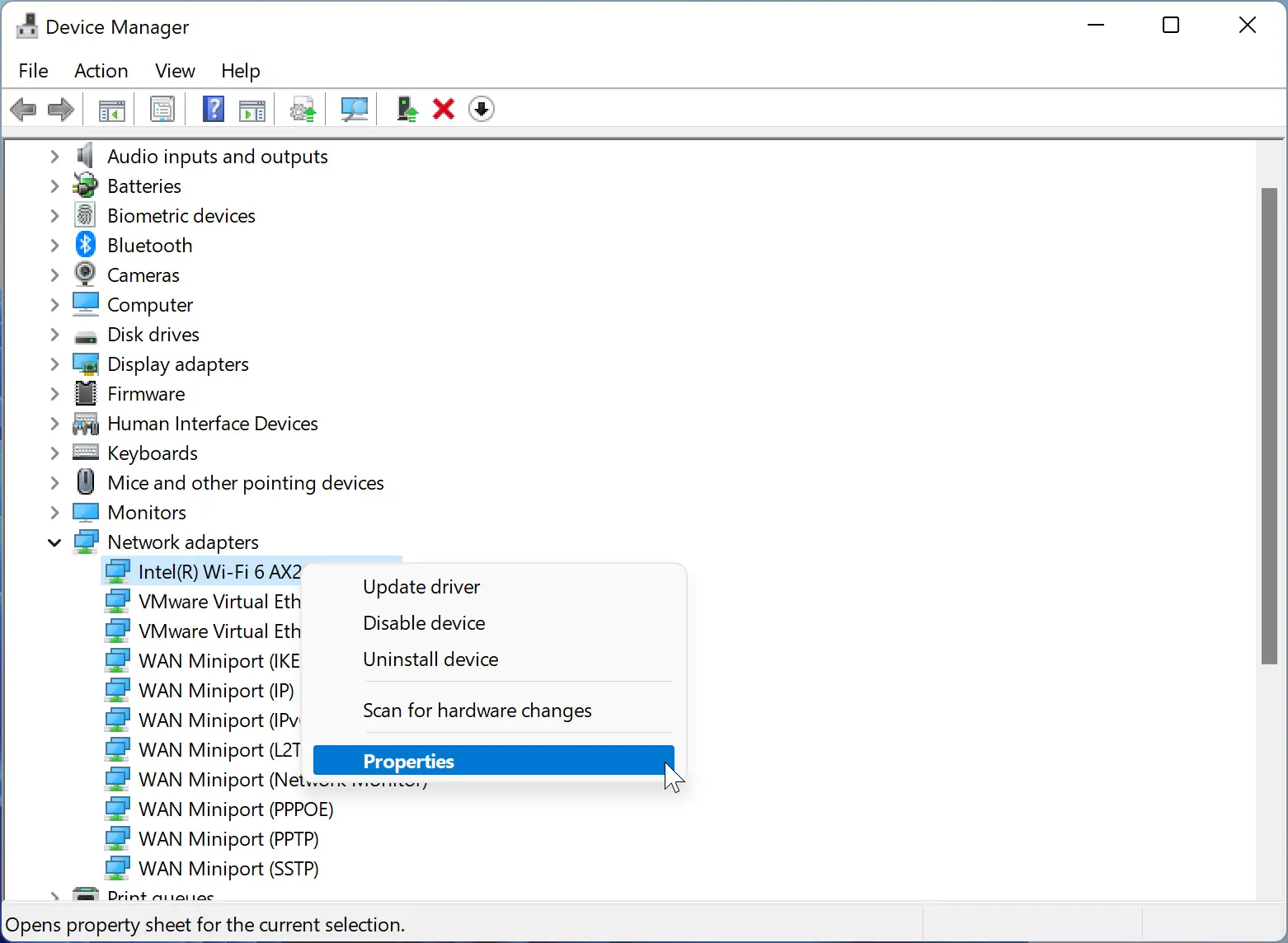
Step 4. In the Wi-Fi Properties dialog, switch to the Advanced tab.
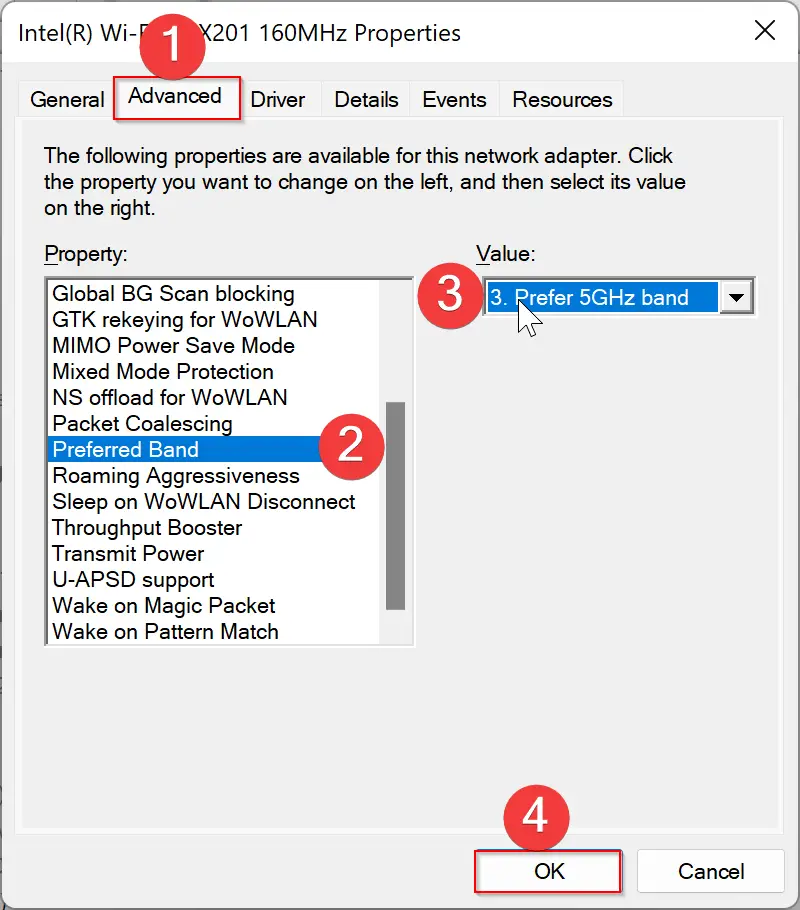
Step 5. Then, under the list of “Property,” choose the “Preferred Band” option.
Step 6. Next, click the drop-down menu “Value” and select 3. Prefer 5GHz band.
Step 7. Finally, click on the OK button.
Now that you have configured your Windows PC, always prefer the 5GHz band, disconnect the WiFi, and connect again. If your router supports the 5GHz band and is enabled in settings, your internet or network speed should increase.
Depending on your wireless router’s manufacturer, you may find the settings to enable the 5GHz band. If your router does not use the 5GHz band and on your PC you have configured for a 5GHz band, still your PC will use 2.4GHz, if they don’t find a 5GHz WiFi.
Conclusion
In conclusion, understanding the difference between 2.4GHz and 5GHz WiFi is essential to get the best internet speed possible. While the 2.4GHz band has a wider coverage area and can penetrate solid objects with ease, it has lower bandwidth and is more susceptible to interferences. On the other hand, the 5GHz band has a higher data range and is less prone to resistance, but it has a limited coverage area and cannot penetrate solid objects as easily.
If you want to force your Windows 11/10 PC to connect over 5GHz WiFi, you can follow the simple steps outlined above. By changing the preferred band setting in the Wi-Fi Properties dialog box, you can ensure that your PC always connects to the 5GHz band if it’s available.
Ultimately, the choice of which band to use will depend on your specific needs and circumstances. If you need a wider coverage area, 2.4GHz may be the better option, but if you require faster speeds and fewer interferences, 5GHz is the way to go.
Also Read:
Thank you!