Windows 11 and 10 support Wi-Fi version 6; however, not all machines yet include Wi-Fi 6 adapter. Wi-Fi 6 gives you better wireless coverage and performance with added security. If you don’t know which version of Wi-Fi your PC uses, this gearupwindows article will help you.
We have appended some information to understand Wi-Fi versions. Here, 802.11, 802.11b, etc., are the IEEE standards, renamed as Wi-Fi versions, so that people can understand them easily. The following will help you know which IEEE standard represents which Wi-Fi version:-
- 802.11 – Wi-Fi 0
- 802.11b – Wi-Fi 1
- 802.11a – Wi-Fi 2
- 802.11g – Wi-Fi 3
- 802.11n – Wi-Fi 4
- 802.11ac – Wi-Fi 5
- 802.11ax – Wi-Fi 6 and Wi-Fi 6E
- 802.11be – Wi-Fi 7
The successor of Wi-Fi 5 is Wi-Fi 6, the 6th generation Wi-Fi known as AX Wi-Fi or 802.11ax Wi-Fi. It has several advantages over its older peers. Wi-Fi 6 is designed to ensure that each device connected to the same network can get higher data rates. If you want to upgrade to Wi-Fi 6, you should know whether your PC supports the Wi-Fi 6 technology or not.
The main principle of the Wi-Fi 6 technology is to reduce network congestion and let users connect more devices to the same network. It uses the MU-MIMO (multi-user, multiple-input, multiple-output) technology. By using this technology, a Wi-Fi router can communicate with multiple devices simultaneously.
To connect using Wi-Fi 6 technology, your router/modem and Windows system both should support Wi-Fi 6. You can refer to the device manual or use the below guidelines to know if your Windows 11/10 PC supports Wi-Fi 6.
How to Check Wi-Fi Version on Windows 11 or 10 using Command Prompt?
To know the Wi-Fi version on your Windows 11 or 10 using Command Prompt, do these steps:-
Step 1. Open Command Prompt.
Step 2. Type the following and hit the Enter key on the keyboard:-
netsh wlan show drivers
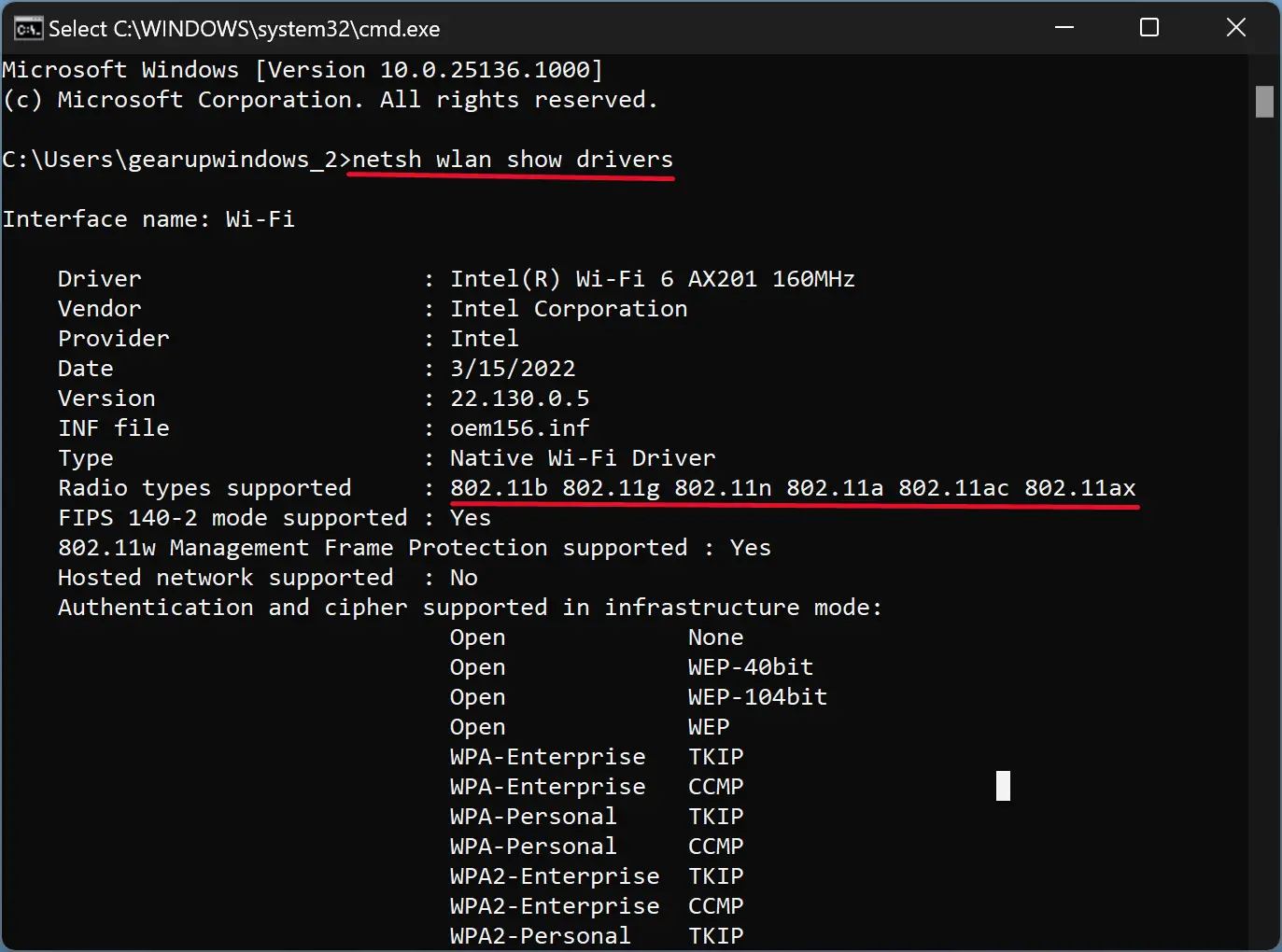
Once you complete the above steps, look for the “Radio types supported” in the output. All the supported Wi-Fi versions by your PC will be displayed beside it. You can see in the above screenshot that my laptop supports six versions of Wi-Fi, namely, 802.11b, 802.11g, 802.11n, 802.11a, 802.11ac, and 802.11ax. This means my computer supports Wi-Fi 6 and is backward compatible with Wi-Fi 1. That means if my router/modem supports any protocol from Wi-Fi 1 to Wi-Fi 6, I can connect to that. However, if my router only supports Wi-Fi 0, my computer can not communicate with my router because my PC does not support that.
How to Check Your Windows 11 PC is Connected to Which Wi-Fi Protocol?
To know which Windows 11 system is connected to which Wi-Fi protocol, use these steps:-
Step 1. Open Windows 11 Settings.
Step 2. Select Network & internet in the left sidebar of Settings.
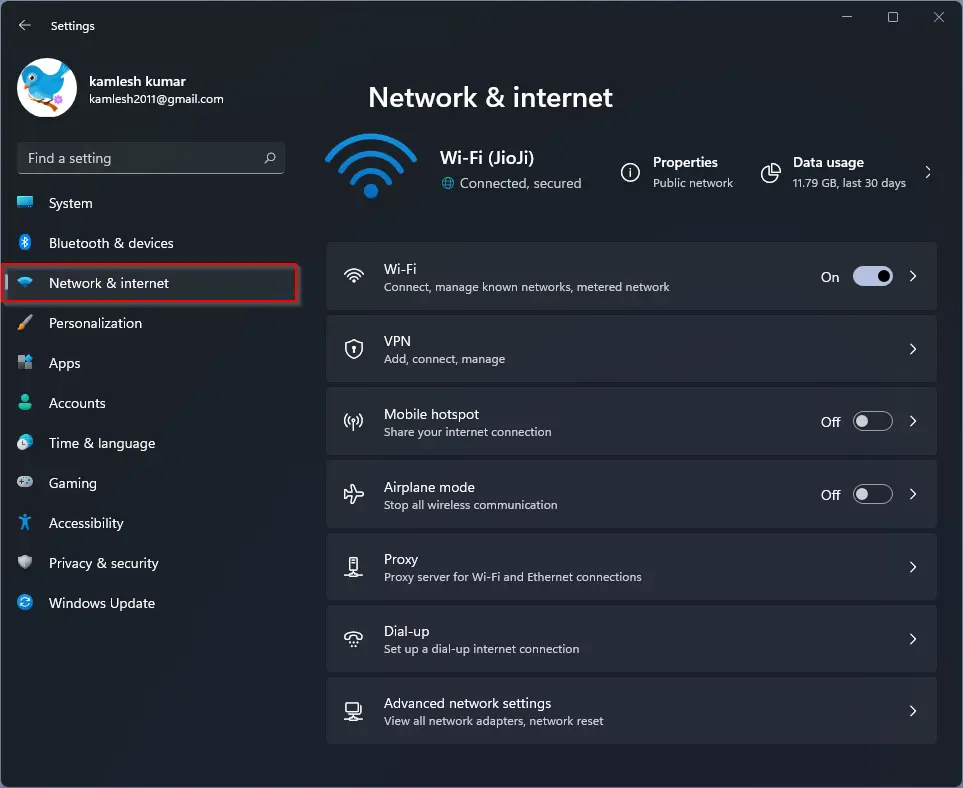
Step 3. On the right side of “Network & internet,” click on Wi-Fi.
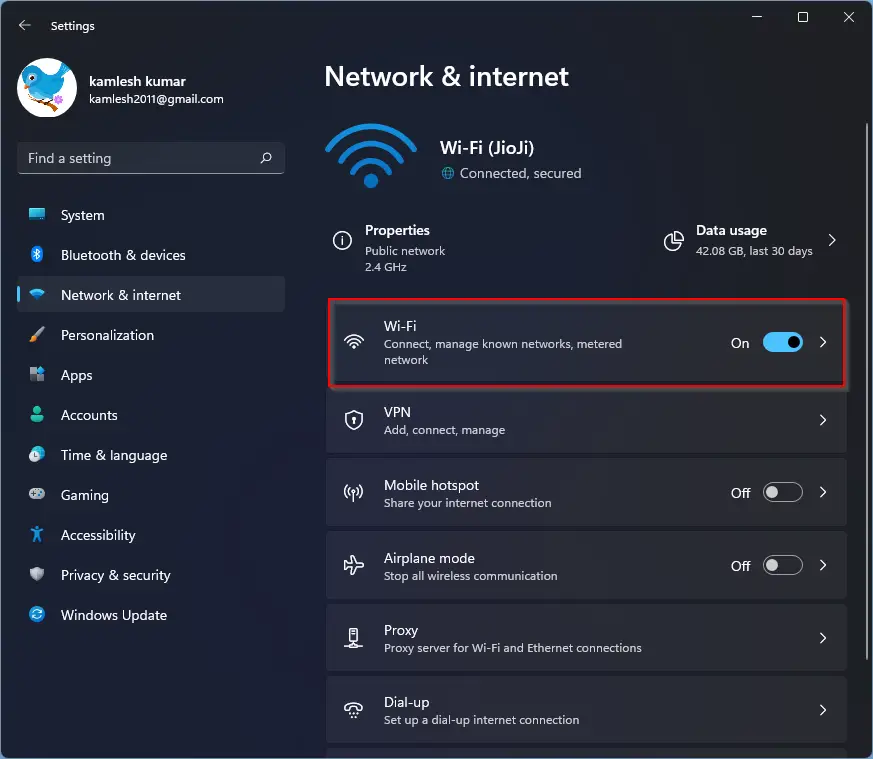
Step 4. Click on Wi-Fi properties.
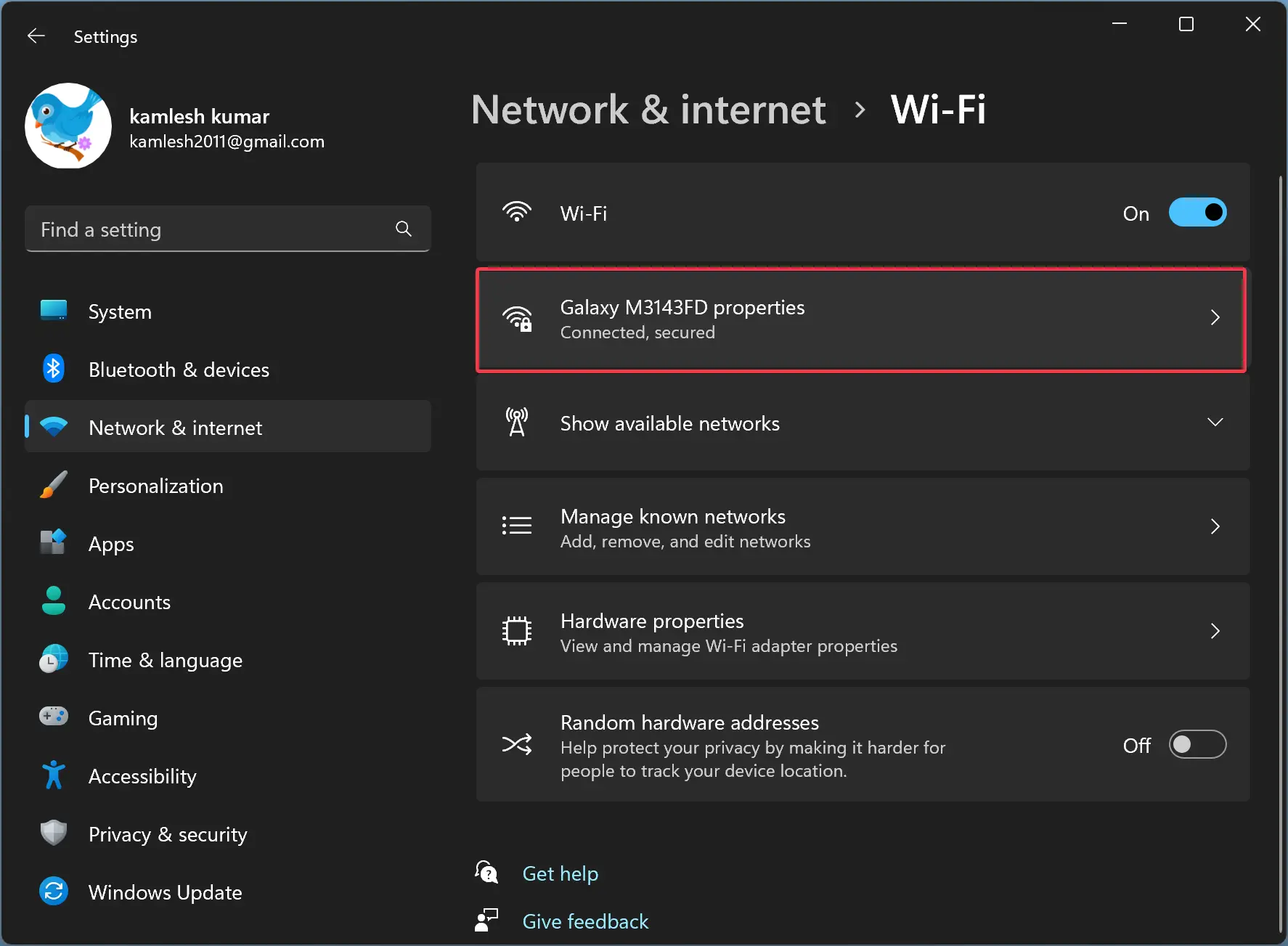
Step 5. Besides the Protocol field, you can view the Wi-Fi version. For instance, my laptop uses “Wi-Fi 4 (802.11n).”
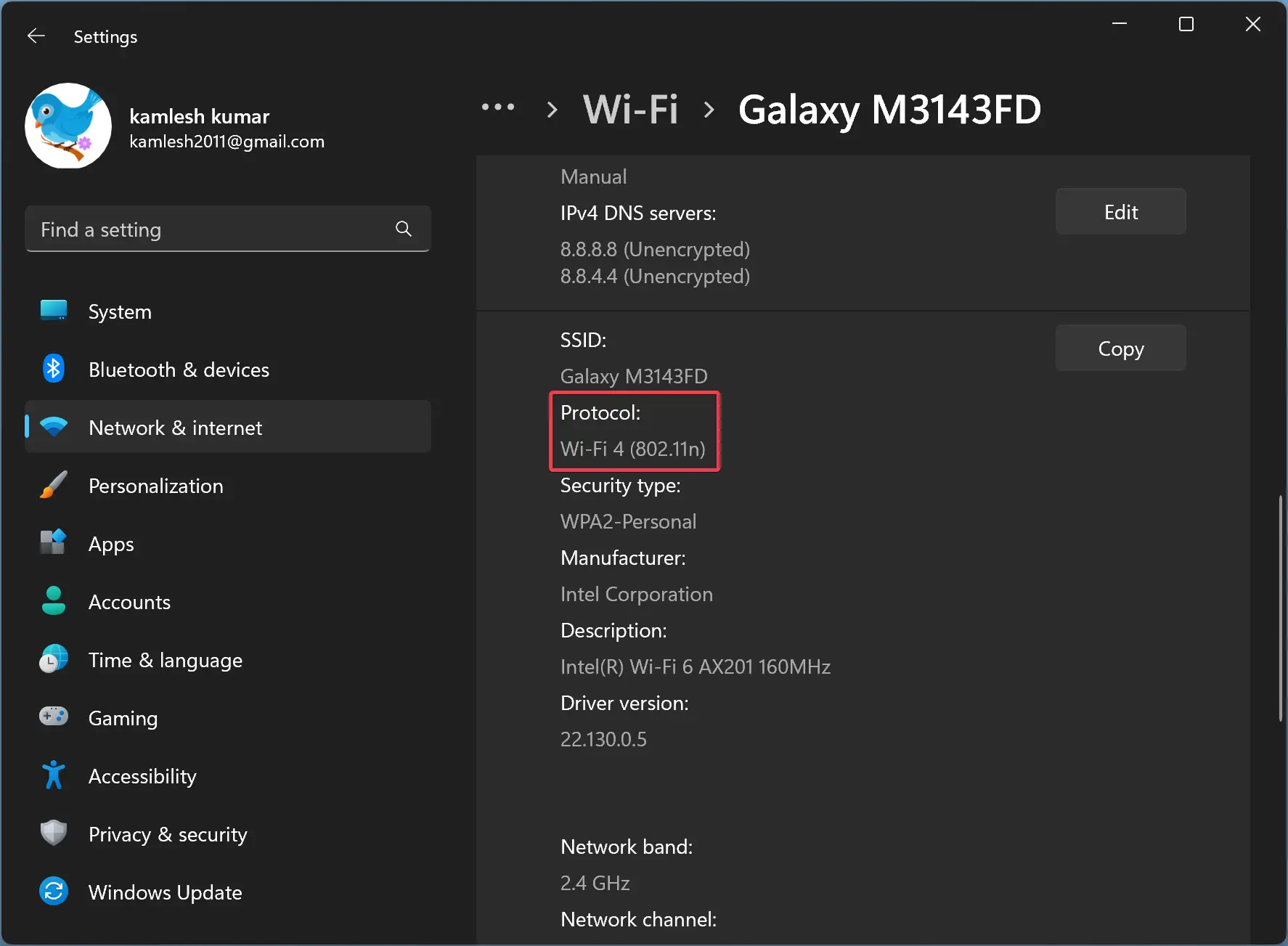
How to Find Your Windows 10 PC Connected to Which Wi-Fi Protocol?
To view your Windows 10 PC is connected to which Wi-Fi protocol, use these steps:-
Step 1. Open Windows 10 Settings.
Step 2. Click on Network & Internet.
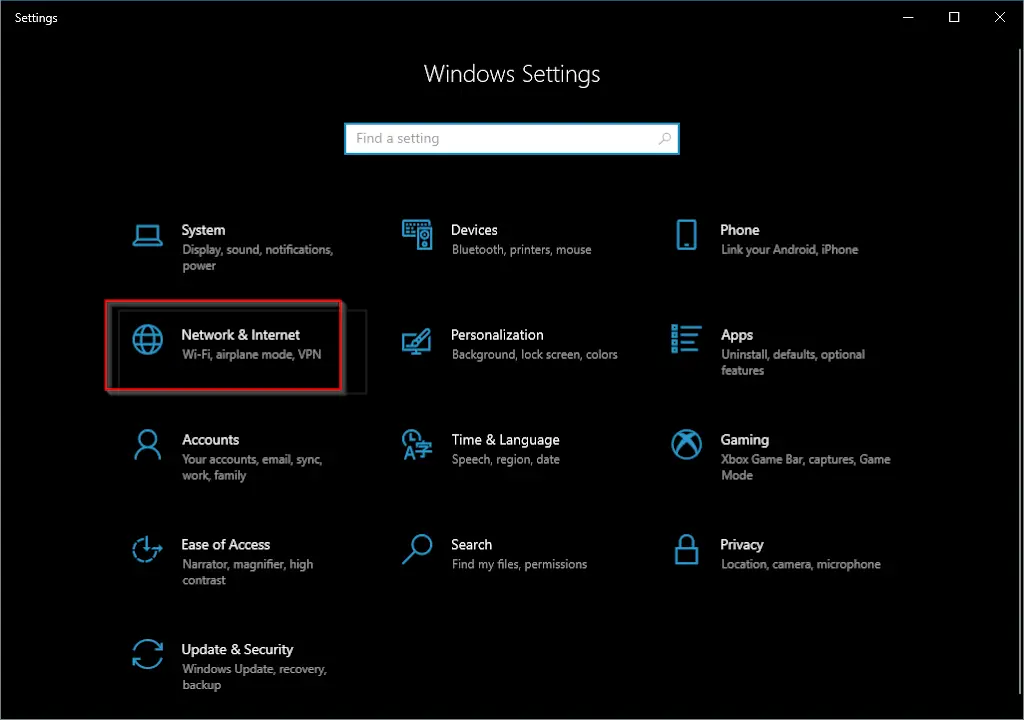
Step 3. Under “Network & Internet,” select Wi-Fi.
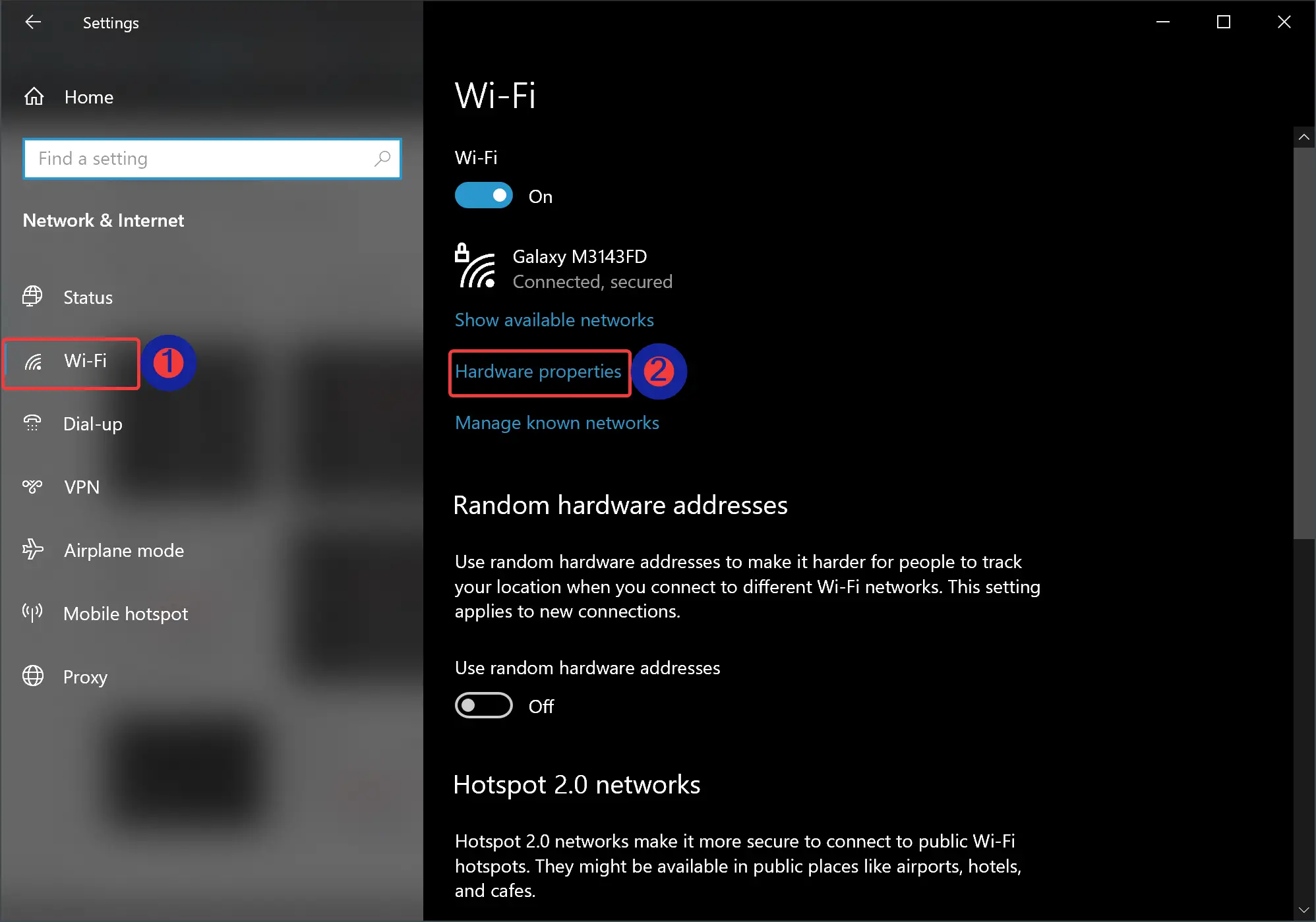
Step 4. On the Wi-Fi Settings page, click on the Hardware properties link.
Step 5. In the following screen, beside the “Protocol” field, you can view the Wi-Fi version. For example, my PC is connected to Wi-Fi 4 (802.11n).
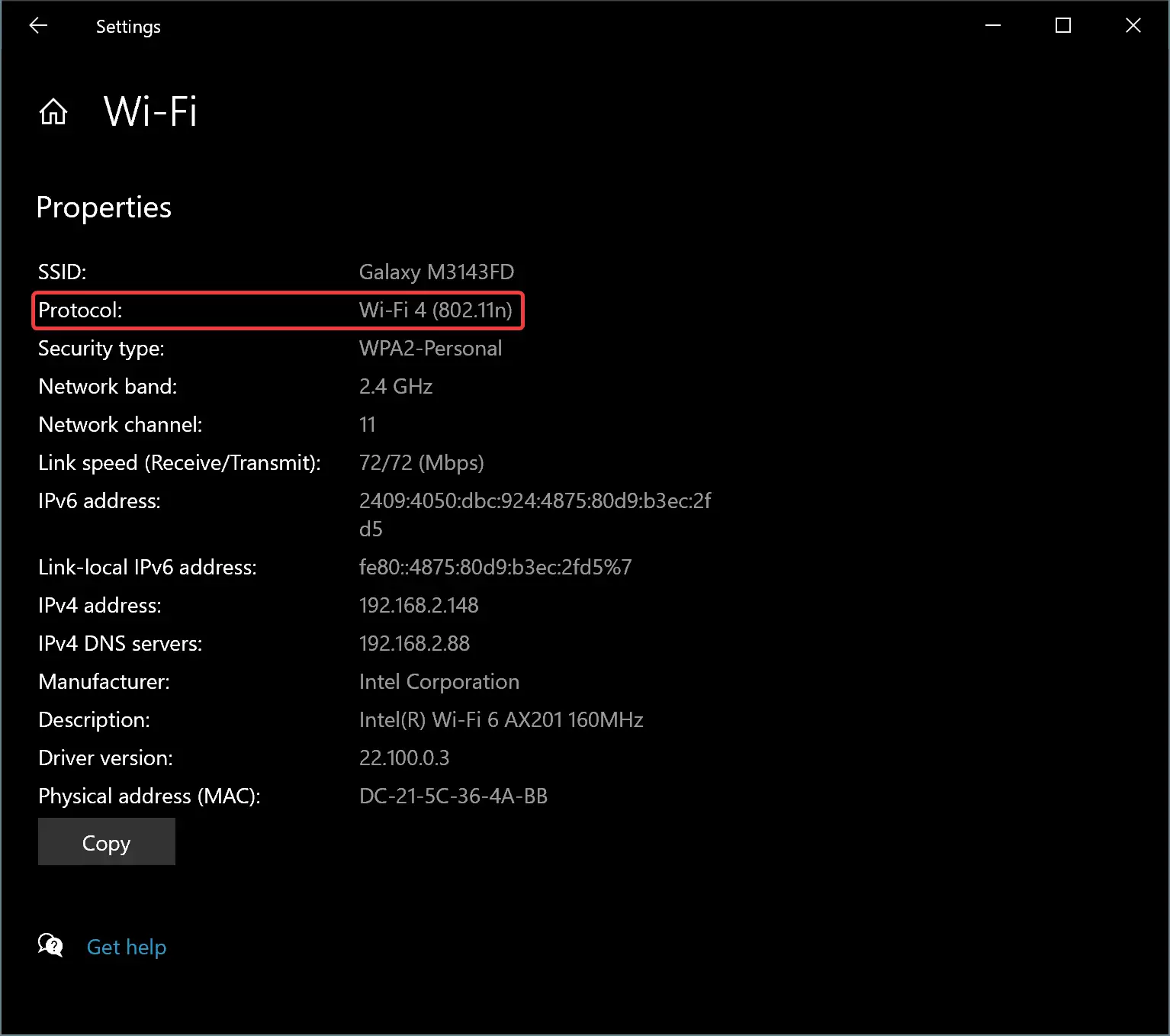
Conclusion
In conclusion, Wi-Fi 6 is the latest and most advanced version of Wi-Fi, providing better coverage, performance, and security than its predecessors. While both Windows 11 and 10 support Wi-Fi 6, not all machines include a Wi-Fi 6 adapter, so it’s important to check if your PC supports it. You can use the Command Prompt or Windows settings to check which Wi-Fi protocol your device is connected to. Knowing which Wi-Fi version your device uses can help you troubleshoot issues, optimize performance, and upgrade your hardware if necessary. With the information provided in this article, you can easily determine the Wi-Fi version of your Windows 11 or 10 PC and enjoy the benefits of Wi-Fi 6 technology if supported.
Also Read:
